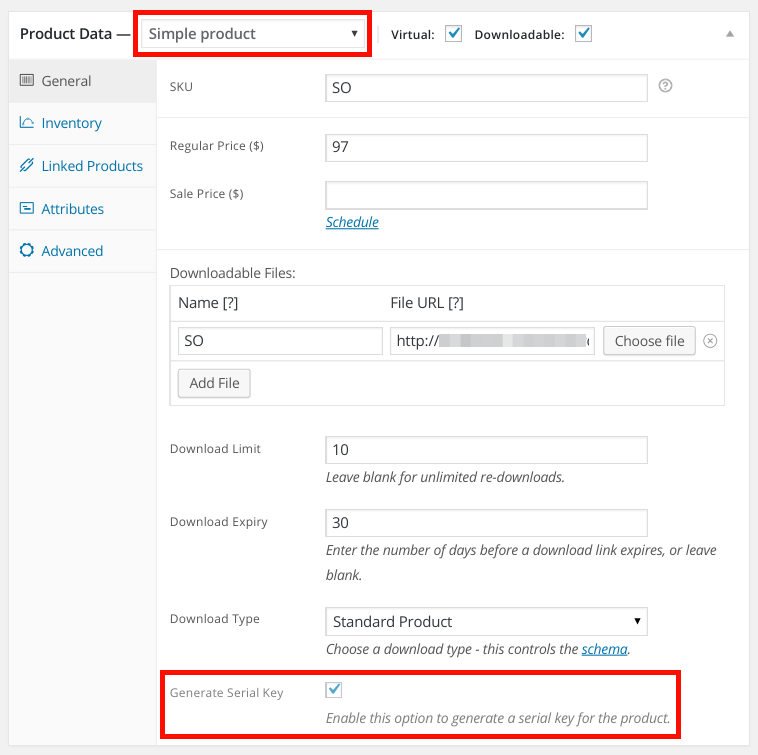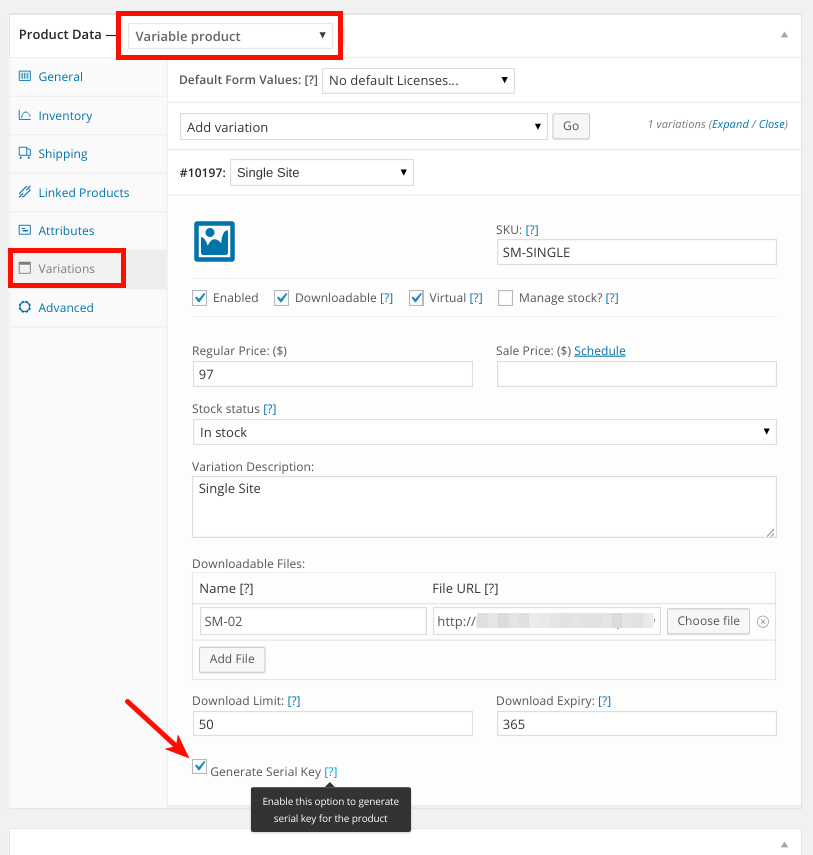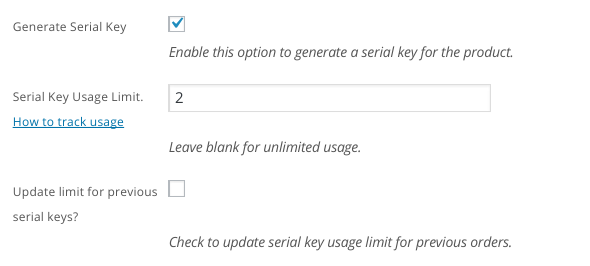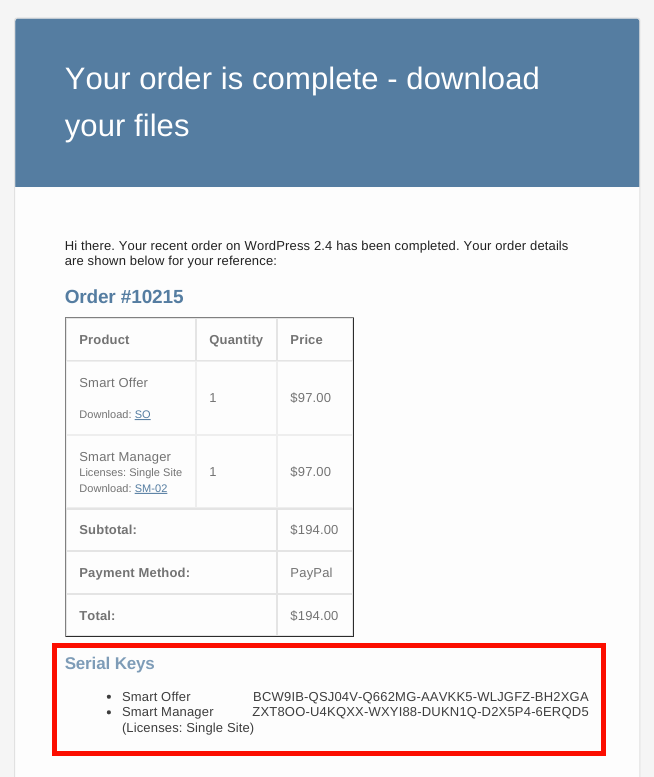How to Setup and Use Serial Key
You can set up serial keys for downloadable products for Simple & Variable Products. Follow these steps :
- Create or open any existing Simple or Variable Product (make sure it is a downloadable product).
- In the Simple product, look for the Generate Serial Key checkbox under General tab of Product data and enable it.
ENABLE GENERATE SERIAL KEY IN SIMPLE PRODUCT - For Variable Product, you’ll find this checkbox under each Variations.
ENABLE GENERATE SERIAL KEY IN VARIATION - Remember that this checkbox will only be visible if the Downloadable checkbox is checked.
- If you want to limit number of usage of a serial key, you can enter a value for Serial Key Usage Limit.
ADD LIMIT FOR SERIAL KEY USAGE FOR SIMPLE PRODUCTS ADD LIMIT FOR SERIAL KEY USAGE FOR VARIATIONS - If you want that this limit should be applied to existing serial keys or orders, please check the Update limit for previous serial keys.
CHECK THIS OPTION TO UPDATE LIMIT FOR PREVIOUS SERIAL KEYS - Save the changes. That’s it! Further processes will automatically be handled by WooCommerce Serial Key plugin.
- Generated serial key will be sent to the customer in ‘Order completed’ email.
SERIAL KEYS IN ORDER COMPLETED EMAIL
Note – By default, the system will generate serial keys on its own. But you can also click the ‘Import serial keys using CSV file’ to use your pre-defined keys. Here’s how