Your search for a better and trusted WooCommerce bulk editor plugin for products ends here.
In this article, we’ll show you how Smart Manager plugin can help you bulk edit and manage WooCommerce products within minutes, saving your precious time and efforts.
Not just WooCommerce products (simple, variable, all types), you can also bulk edit and manage orders, users, coupons and any WordPress post type using Smart Manager.
Furthermore, we’ll cover some applications in which bulk editing products and other WordPress post types is extremely useful. Stay with us till the end.
Default WooCommerce bulk edit falls short here
You may have bulk edited WordPress posts and pages or put them in draft in bulk. But you can also bulk edit products to some extent.
- Go to your
WordPress Admin panel > Productsand select the products you want to edit. Then, selectEditfrom theBulk Actionsdrop-down. - Click on
Apply. A bulk edit window appears. Now use the appropriate areas to bulk add a product category, change the status, increase/decrease price…and then click on the buttonUpdatebutton.
You’ve now bulk edited a bunch of products.
But here are its limitations
- Does not work for complex product types such as variable and grouped.
- No filtering option to edit selected products (it only works by category, stock status, and product type).
- UX is not that great.
- You cannot select multiple products across multiple admin dashboard pages (you’ll need to edit them one page at a time).
- You can’t bulk edit all the fields for orders, coupons or any WordPress custom post type. For example, you can only bulk edit order statuses.
What if you need to increase the prices of all the 900 products on your WooCommerce store by 15%? The idea of having to go to each product one by one is very frustrating, and editing each one of them individually without filtering options would be a nightmare.
This is just a one-off situation. Remember, you are here to grow your business and not waste time in mundane tasks.
So, if your business requires a more advanced WooCommerce bulk edit plugin that overcomes all these limitations and provides better features, you need Smart Manager plugin.
Is Smart Manager the best WooCommerce bulk edit plugin?
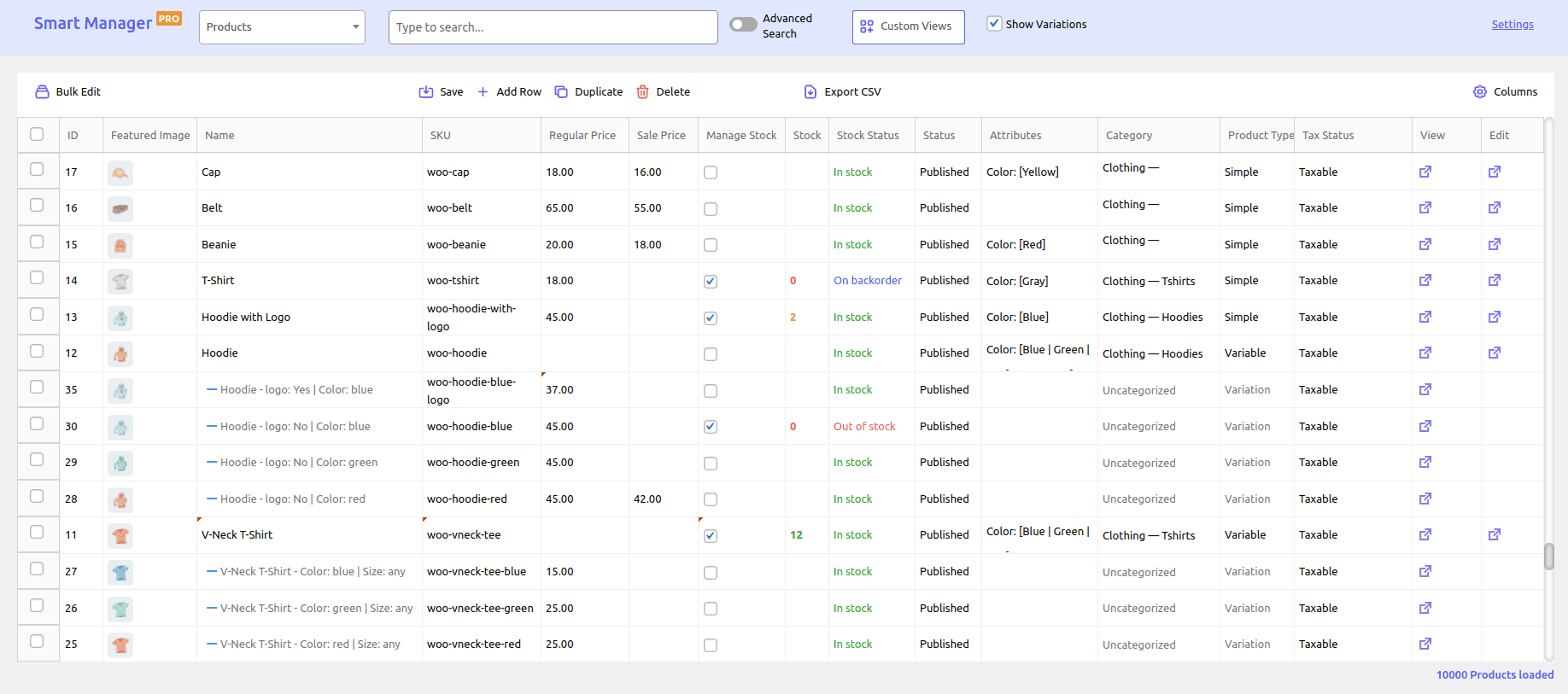
Alright, long things short. Smart Manager gives you the ability to manage your entire WooCommerce store using an Excel-like spreadsheet with ease and peace.
But it’s biggest USP is the Bulk Edit or Batch Update feature. 20K+ users rely on Smart Manager daily to manage their WooCommerce store and accomplish hours of work within a few clicks (and a few seconds).
For products and variations, you can bulk edit/assign stock price, stock quantity, sale price, regular price, product categories, product description, manage stock, backorders, featured image, SKU, tax status, add or remove attributes, etc., making WooCommerce bulk stock management simple.
But that’s not it. Smart Manager is compatible with these top plugins selling on the Woo marketplace:
- WooCommerce Subscriptions
- WooCommerce Memberships
- WooCommerce Bookings
- Cost of Goods
- WooCommerce Dropshipping
- Product Add-Ons
- Min/Max Quantities
- Yoast SEO
- Rank Math SEO
- ACF
- LifterLMS
- ShopEngine
So you can also bulk edit subscriptions, bookings, memberships, dropshipping products, SEO fields, courses, custom fields, etc.
Refer to this doc to see the different fields you can bulk edit with Smart Manager.
Here’s how to perform bulk edit using Smart Manager
We are showing bulk edit operation for products. You can perform bulk edit for any other post type the same way.
Bulk edit entire store or selected products
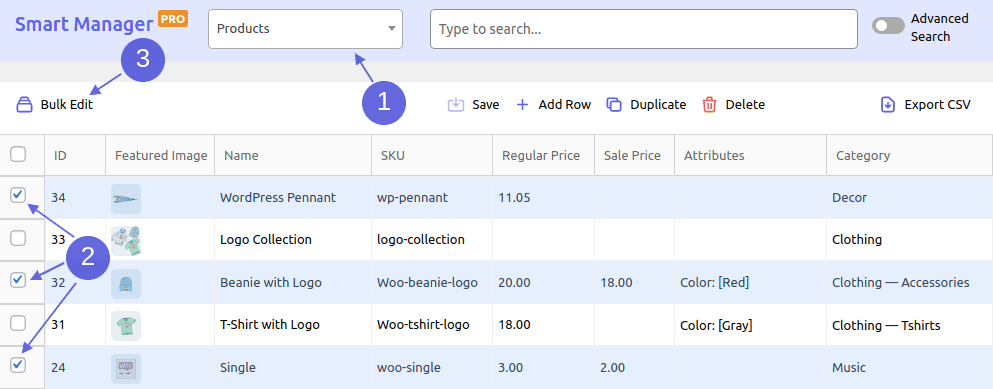
- Go to your
WordPress Admin panel > Smart Manager. SelectProductsdashboard from the drop-down in this example. - Select some products or the entire store to bulk edit by checking the header checkbox as shown in the image.
- Click on the
Bulk Editbutton. It will open up a slide-over panel. - In this example, update the following parameters for all products in bulk – manage stock, category, tax status and SKU. You can add any number of parameters to perform bulk edit. Perform operations like append, prepend, increase, decrease, set to, copy from, copy from field, etc. using bulk edit.
- Click on
Updateand your changes will be reflected within seconds.
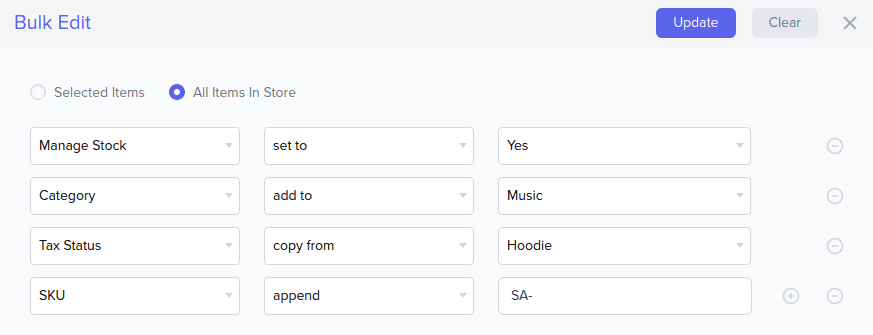
Be it 10, 1000 or 100000+ records, the bulk edit operation will be successful without errors.
Bulk edit using search filters
Smart Manager also provides you the flexibility to bulk edit based on simple and advanced search filters.
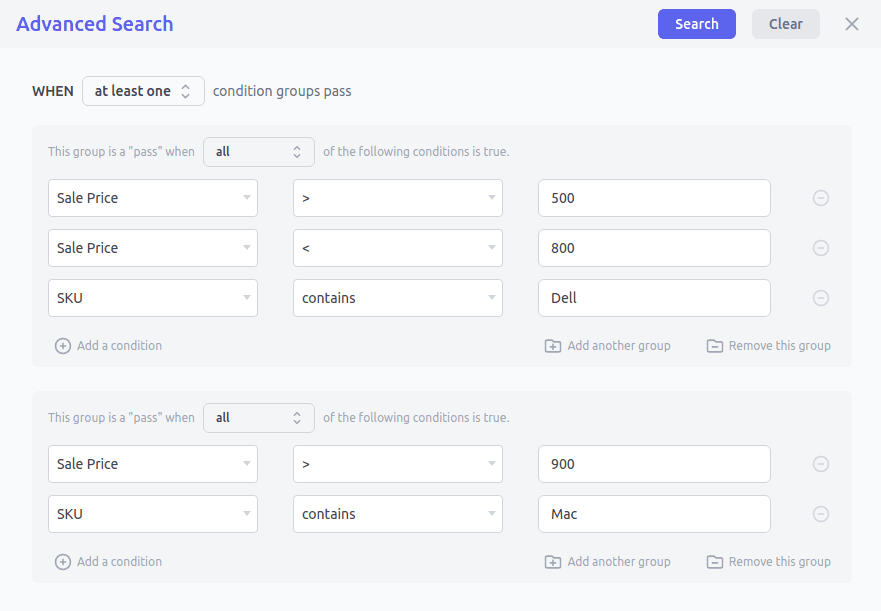
In the above example, you have thousands of products but need to bulk edit only some products based on the conditions.
So, on the Smart Manager dashboard, click on the Advanced Search toggle. It will open up a slide-over panel. Enter your conditions and click on Search.
Your desired products will be shown. Click on the header checkbox and perform bulk edit operation as explained earlier. All the products you fetched using the search result will be updated at once.
Benefits of using Smart Manager’s bulk edit feature
- Helps you save your time and effort on manually editing each product
- Eliminates the risk of human errors and miscalculations as numbers are involved
- Reduces the risk of missing out on any record while making an update
- Gives the simplest store management people always wish for
- Makes your life easy
More benefits of using Smart Manager
- Inline edit: Make multiple changes directly in the spreadsheet and save it all at a tap. No need to go through each entry one-by-one.
- Quick & easy export CSV: Export the data as per your requirements – entire store or based on date, search and column filters.
- Duplicate : Easily make a copy of selected records or all the existing records for any post type.
- Robust search: Simple and advanced search will help you find what you need within seconds!
- Add & Delete: Easily add or remove data as per requirements. You can also bulk delete WooCommerce products permanently or move them to Trash.
- Column management: Sort data in ascending or descending order, show or hide data columns you like to deal with.
- Custom views: Set up views/dashboards with limited columns you want to manage and edit all the time.
Eight highly recommended bulk edit applications
Listed below are some of the widely used cases that can make your work-life simpler and easier at a very gradual effort. There may be countless use cases and Smart Manager will prove the perfect plugin for that.
Increase / decrease prices by a set percentage (%) or value ($)
It’s the biggest sales season of the year – Black Friday and Cyber Monday. You don’t want to leave any stone unturned to earn maximum revenue.
To make this quick, you offer a flat discount of 35% on all your products – which includes variations as well. Your product inventory says you have 4500 products.
Imagine doing this manually.
Oh wait!! Why imagine now when you have Smart Manager’s Bulk Edit/Batch Update feature to get this done within minutes!
Modify sale price based on the regular price
Imagine you are a grocery store owner. Now, due to inflation, seasonal changes, and demand, the prices of commodities like fruits and vegetables keep fluctuating and you have to be quick.
Say, you need to increase the sale price by 20% compared to the regular price for ten days. For the next corresponding ten days, reduce the sale price down by 15%.
Editing prices and managing stock of perishable items is a tedious task. But with StoreApps Smart Manager bulk edit feature, you can save your company’s cost and effort to a high level in this case.
Update inventory for simple products within a product category
The rainy season is lined up in a month and you need to add stock of ponchos, dry-fit pants, rain-cover for bags, etc. beforehand.
Assume your product category is ‘Rainwear’ and you want to increase the inventory of all products falling into this category by 300 units.
Search for the product category ‘Rainwear’ using Smart Manager. All your products will be listed belonging to Rainwear. Select all items in the search result by checking the ‘header checkbox’, increase stock by 300 and it will be reflected in all the products using Bulk Edit.
Bulk edit sale price of all product variations within a product category
There’s a huge competition in the smartphone market; say in the $200-$250 range.
And you have six phones with eighteen variations falling into this segment.
Since you see a downfall in sales, you want to attract customers by offering a discount on top-selling variants.
Switch to Smart Manager and you can get this done within minutes, saving cost and being real-time!
Update description and SEO ‘Noindex’ status of multiple blog posts
Pruning old, non-performing blog post can result in more qualified traffic as your website get a higher rank in Google.
So, instead of going through each post-one-by-one and non-indexing them, simply search and select those blog posts, add a description as ‘Poor performing post’ and ‘Deindex’ them using Smart Manager.
Increase coupon limit for purchasers between a particular date range
Customers may not continue the subscription or may not purchase from you the second time. But you can at least try to nudge them to renew or buy again.
For this, you can select specific customers who made a purchase one year ago using a coupon, say a 15% off.
So, simply select all these users and extend their coupon usage to two or three using times further using Smart Manager.
Learn more about bulk editing coupons
Update subscription statuses in bulk
We know some customers keep on using the free-trial and ask to extend. But in the end, they don’t convert even if you try your best.
You want to cancel/suspend subscriptions of these customers (say twenty in number) who have taken the free plan in the previous quarter and haven’t migrated to the paid plan.
Manually doing this sounds painful, right? Smart Manager’s bulk edit feature makes this process a no-brainer! Here’s how
Update order statuses
Let’s say, during the sale period, you launched a new product and offered ‘Free Shipping’ on the first 100 orders.
Now, orders are shipped and you want to update the statuses of these 100 orders from ‘Shipping Pending’ to ‘Shipped’.
As usual, use the bulk edit feature to do it quickly.
Your turn to reap Smart Manager benefits
Bulk edit, one-page store management, excel-like spreadsheet, compatibility…what more do you need? Smart Manager is a complete package.
12+ years into business and Smart Manager continues to be a popular and reliable plugin for tons of WooCommerce users. It’s a promise, you won’t be disappointed.
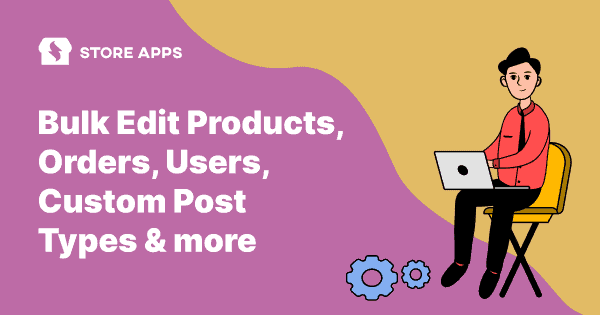
Hello,
Can I update orders line items using SM? I actually deliver milk. Some customer take milk day by day and some take more / less quantity than per-ordered. Ours is post payment system.
Srinivas
Currently, this is not possible with the Smart Manager. However, we do have plans to add this functionality in Smart Manager.