How to Filter Records using Simple Search
Smart Manager lets you search or filter records based on keywords, categories, attributes or any other field (including custom fields) for any post type.
Select a dashboard from the drop-down in the Navigation Bar. We have selected Products in this case. Next to the drop-down, you’ll find a Search bar. Filter the records by entering the keyword in that Search bar as shown in the image below.
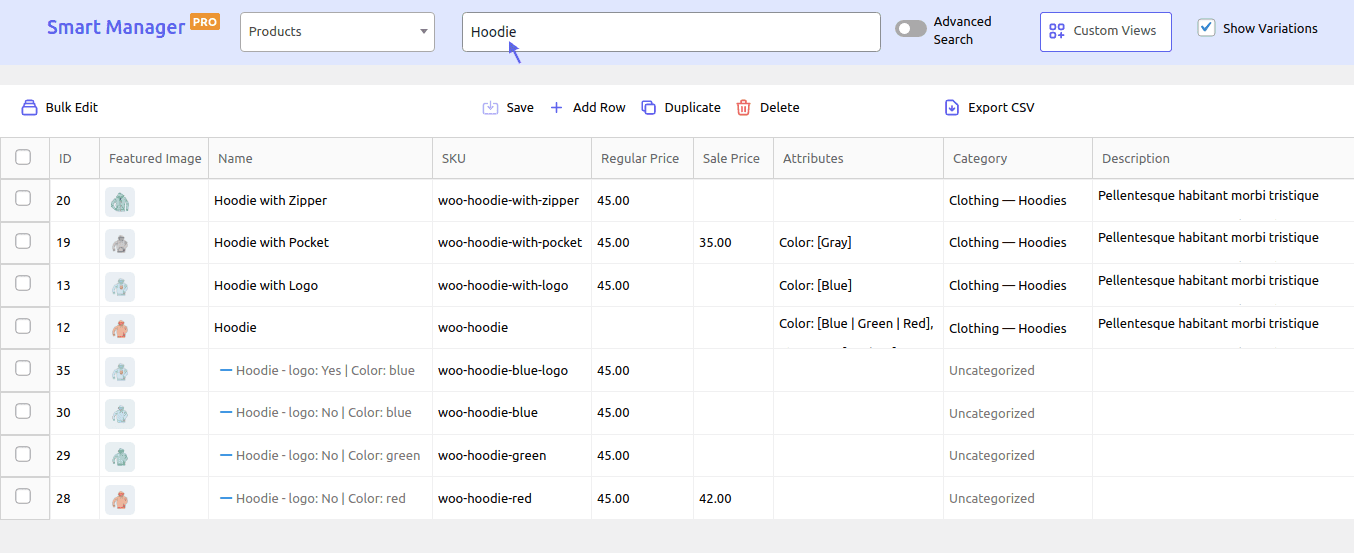
Smart Manager will fetch all the matching results quickly.
However, without exact keyword, Smart Manager will match all records that have any of those keywords. For example, if you search ‘Hoodie’, then Smart Manager will display all those records containing ‘Hoodie’.
Therefore, to search for an exact match, write exact keyword/s in the Search bar as shown in the image below.

To filter and get exact records based on multiple conditions like price above some amount, SKU containing some letters, order statuses that are pending, expired coupons…try Smart Manager advanced search.