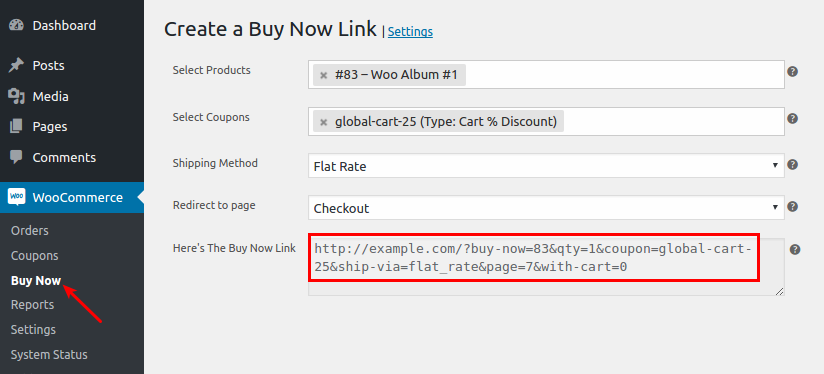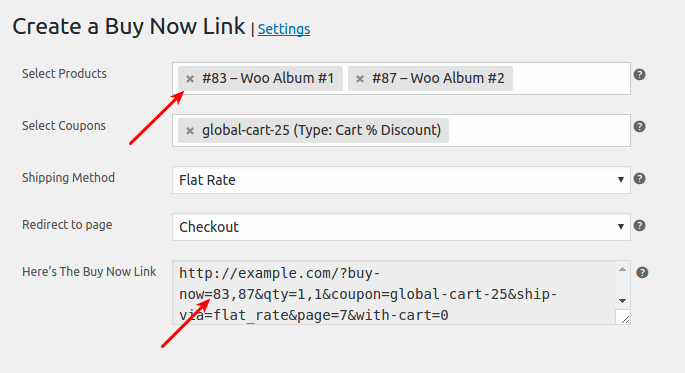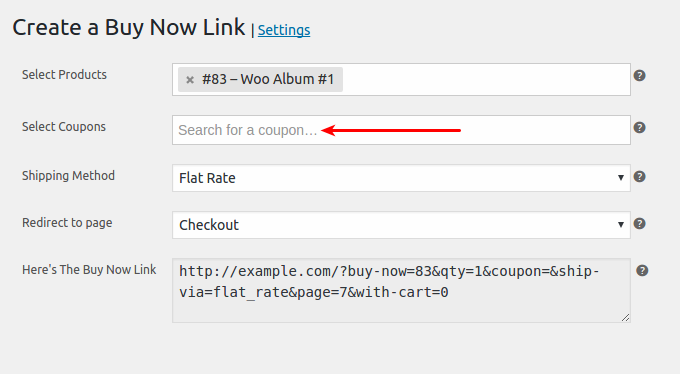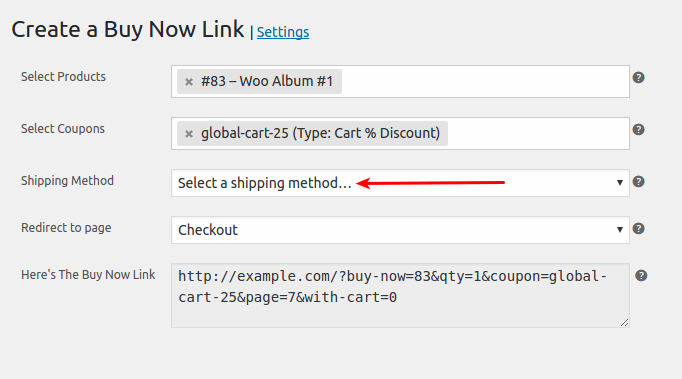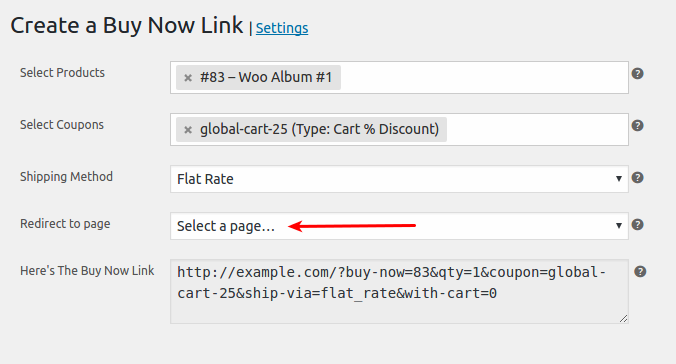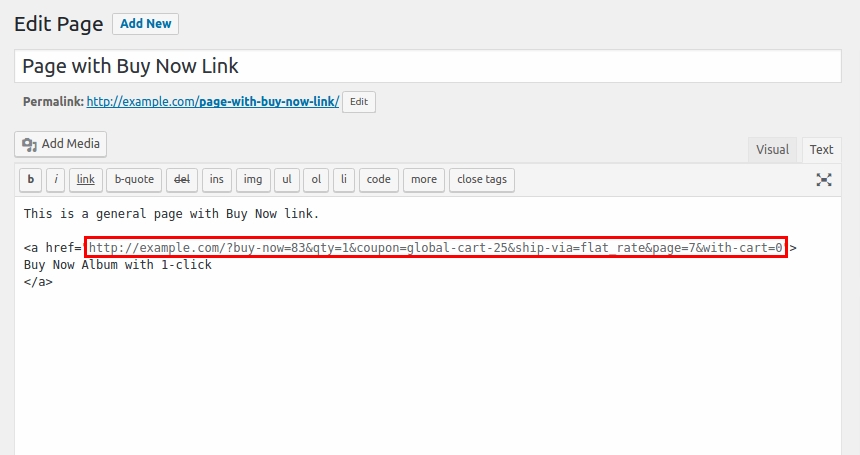How to Create a Buy Now Link
Follow this steps to create a Buy Now link:
- Go to to WooCommerce > Buy Now from your WordPress admin menu
- Under Select Products, search & select single or multiple products. You can change quantity of these selected products. The selected products will be added with specified quantity. By default, the quantity is 1.
- Under Select coupons, search & select single or multiple coupons. This is optional. You can keep this field empty, if you do not wish to give any discount.
- Under Shipping Method, select the shipping method using which order should get completed. If you keep this field empty, then shipping method of previous order will be picked.
- Under Redirect to page, you can select a page on which your customer will be redirected to, after completing the buy now process. This field is optional. You can keep this field empty. By default, your customer will be redirected to the Checkout page.
Buy Now link with option to select page If the Redirect to page field is blank & other required settings are in-place, then Buy Now will also complete the payment if payment details are available from previous orders.
- Using above information, a Buy Now link will be generated including information about products, coupons, shipping methods & redirect page. You can simply copy, paste and then use the link anywhere on your website. For example, in a blog post:
- When customers click this link, the product/s will be added to the cart, coupons & shipping method will be applied (if applicable) and your customer will be redirected to the specified page. And if payment information is available, the payment also will be completed (one-click order purchase).