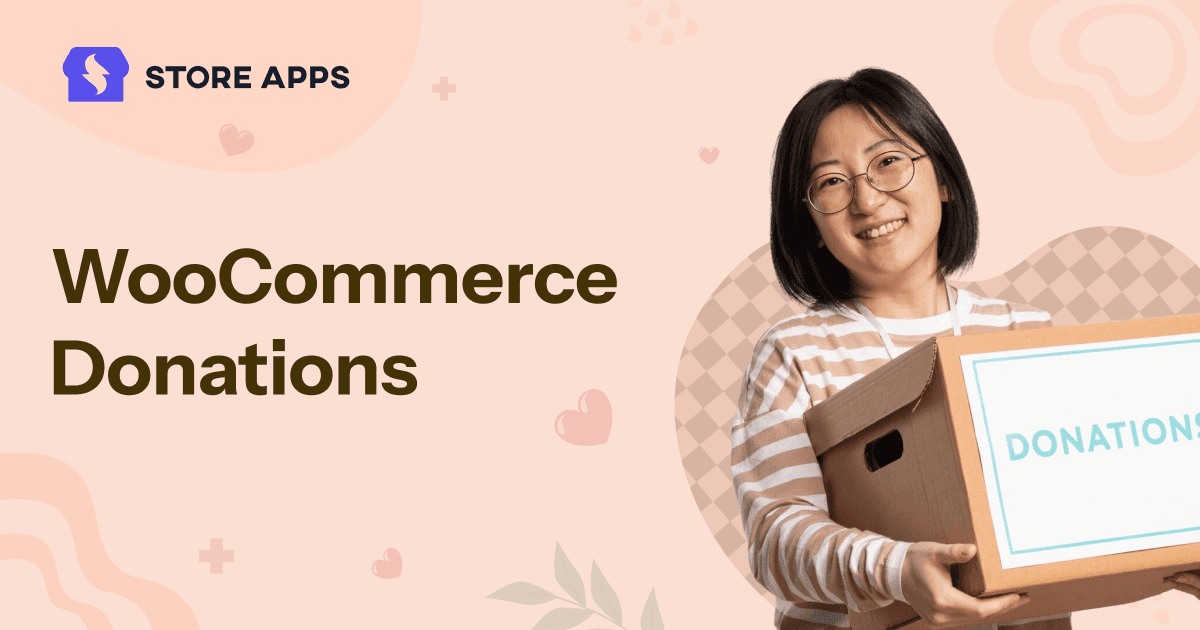Although your WooCommerce store is undoubtedly an excellent platform for selling products online, its features go well beyond just product sales.
Using or receiving donations is one of the best ways to advance your WooCommerce store.
Whether you’re a company with a corporate social responsibility (CSR) program, a non-profit organization collecting money for a cause or a creative platform allowing your audience to “pay what they want” for a digital product, WooCommerce can be a huge asset to your company.
In this blog, we’ll go over WooCommerce donations, including why they are important, how to set them up and the right plugins to use.
Why accept donations with WooCommerce?
Here’s the truth: Thousands of stores in WooCommerce are already using the platform for charitable contributions and donations as part of their business models.
And if you’re already running your store on WooCommerce (or planning to), you’re sitting on an untapped opportunity to do the same.
WooCommerce already gives you everything you need to sell products online. Your customers trust your brand, they’re browsing your site and many of them are already comfortable with your checkout flow (some might even have their payment details saved).
So why not give them a cool way to contribute to causes they care about or give donations for other purposes — right within the same platform they already use and trust?
In reality, doing a donation business in WooCommerce isn’t just limited to nonprofits. We’re seeing creative entrepreneurs use donation features in all sorts of innovative ways.
- Artists allow fans to contribute and support their creative work.
- Bloggers and journalists accept contributions to keep their content free and ad-light.
- Local businesses raise funds for community projects and initiatives.
- Online stores add optional donations at checkout to support environmental causes or disaster relief efforts.
- Nonprofits and charities collect recurring or one-time donations to fund their missions.
- Software developers are accepting donations on platforms like GitHub or their personal websites to fund ongoing maintenance and development of their open-source projects.
- Event Organizers and conferences/workshops are using a “pay what you want” model to cover costs while keeping the event accessible to everyone.
- Educational creators (like online course instructors or tutors) receive donations from students as a “thank you” for free lessons or resources.
- Podcasters and streamers let their audience chip in to cover production costs and improve quality.
- Animal shelters and rescue groups accept donations to cover medical expenses and daily care for pets.
- Churches and faith-based organizations gather contributions for community service, upkeep and outreach programs.
Different types of WooCommerce donations
When it comes to accepting donations in WooCommerce, one size definitely doesn’t fit all. The good news is that with the help of dedicated plugins, you can enable almost any type of donation scenario you can think of.
- Fixed amount donations: Set up donation tiers for your local animal shelter business. For example, “$9 for one vaccination shot“, “$29 to feed a rescue cat for a month” and “$39 to spay or neuter one animal“.
- Custom “Name Your Price” donations: If you’re an independent journalist or blogger, you can set custom donation offers with prompts like “Pay What You Can for Free Content”, “Support My Independent Podcast” or “Contribute to Video Productions”. Let your customers decide how much to give.
- Recurring donations: If you’re the one who runs a charity and community garden, you can set up subscription-based donations such as “$10/Month to Grow Fresh Produce for 5 Families“, “$29/Month to Sponsor a Child’s Education” and “$49/Month for New Gardening Kits“.
- Product-based donations: Use your store to create “donation products” at different levels, each with its own description of impact. For example: “Plant 10 Trees – $30” or “Sponsor a Student’s Books – $75” or “Crowdfund a SaaS Product – $49”.
- Checkout donations: Create an optional checkbox on your online bookstore’s checkout page that says “Add $5 to Contribute to Child’s Education” or “Donate $19 to Fund Kits for a Needy Workshop“.
- Round-up donations: Your online store can allow customers to round up their purchases to the nearest dollar for different causes. For example, “$0.51 to help Women-Led Businesses” or “$0.50 to Provide Books for Children“.
- Campaign-based donations: You can create targeted donation campaigns such as “Help Build a New Community Center with $299“, “Support Coastal Cleanup with $49” or “Crowdfund for a Homeless Shelter with $199“.
- Donations with perks: Allow your store to offer different perks for various donation levels. For example, “donate $25 and get a gift card“, “$75 for a t-shirt“, “$499 for dinner with the founder“.
Smart businesses may choose to combine several donation types — maybe offering both one-time and recurring options or adding round-up donations alongside traditional fixed amounts.
Now that you’ve learned a little bit about WooCommerce donations, let’s go over how to set them up.
How to set up donations in WooCommerce for sustained fundraising?
By default, WooCommerce doesn’t natively support donations. So, you have to use plugins to extend its features and make way for a great donations program.
You can use the Name Your Price for WooCommerce plugin by Backcourt Development to collect money for fundraising missions.
Suppose you want to allow customers to donate to financing a child’s education program and choose how much they want to give.
- Install the Name Your Price plugin and go to
Products > Add New. - Title the product something like “Sponsor a Child’s Education”. In the description, tell about the impact, e.g., “Your contribution helps cover tuition fees, books and uniforms for underprivileged children.”
- In
Product data, selectSimple productand checkVirtual(since no shipping is needed). - Scroll to the Product Data metabox and enable the “
Name Your Price” option. (The pricing fields will now appear). - Configure the donation settings:
- Suggested Price: Set it at $50, which covers a full month of a child’s schooling.
- Minimum Price: Set it at $10 to allow smaller contributions without enabling $0 checkouts.
- Maximum Price: Set it at $500, in case someone wants to cover multiple children’s fees but keep the upper limit practical.
- Click
Publishto make your donation product live.
You can also use the plugin to donate to a local food bank, fund a documentary film, contribute to community Yoga memberships or support for charity art. Read the documentation for help!
Get Name Your Price for WooCommerce
How to set up WooCommerce donations for a crowdfunding mission?
WooCommerce Offer Your Price, developed by StoreApps, is an affordable and reliable WooCommerce donations plugin that allows users to set their own prices for products.
It’s perfect for crowdfunding, monetary gifts or determining the best pricing point for a product.
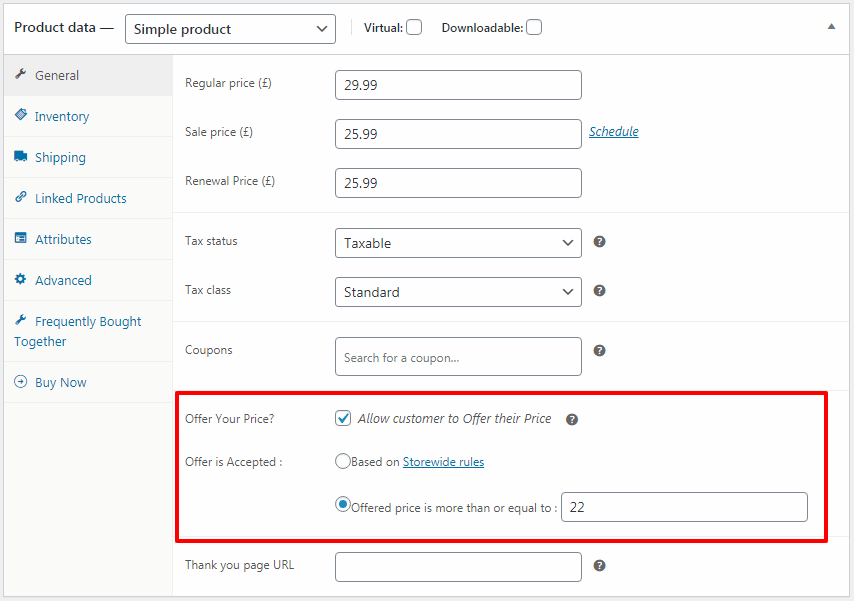
Imagine you’re running an online pet store and want to raise money for a local animal shelter. You want customers to offer their own price but ensure it’s at least $10.
Here’s how to set it up:
- Install and activate the
Offer Your Priceplugin. - Go to
Products > Add New(or edit an existing one). - Title the product “Support Animal Shelter”. Explain the cause in the description, e.g., “Your contributions provide food, medicine and care for rescued animals.”
- Under the
General tabin theProduct datasection, set a Regular Price (e.g., $20) – this will act as the reference or preferred price, which a majority of users donate. - Scroll down to the
Offer Your Price?option.- Tick
Allow customer to Offer their Price. - Select
Offered price is more than or equal toand enter 10. (This makes sure donors have the freedom to give less or less than the regular price, but never below a set limit — in this case, donations can’t drop under $10).
- Tick
- Click
Publishand you’re done.
You can use the Offer Your Price plugin for many other causes as well. For example, donate to a clean water program, support church-based events, contribute to freelance work, add funds for a Yoga class or support local artists and content creators. For more help, read the documentation!
Wrapping it up!
If you’re already running your store on WooCommerce, you’re just a few steps away from turning your shop into a hub for donations.
Whether you are a nonprofit, a CSR advocate or you just want to give your customers more ways to donate, WooCommerce makes it very easy to get started.
The right plugins, like Name Your Price for WooCommerce and Offer Your Price, make it simple to collect contributions in flexible, creative ways — whether through fixed donations, recurring support or crowdfunding campaigns.
FAQs
- Can I enable ‘Name Your Price’ for all products?
Yes. Simply click the ‘Enable Storewide?’ box in the plugin Settings. - How can customers know the product is a donation product?
The plugin allows you to set a tag on the product. Set the tag ‘Donation’ for these products. - What is the minimum/maximum price that can be set?
You can set a minimum price for the products and allow customers to buy at that price if you like. Buyers cannot pay more than the regular/sale price. The regular price is the maximum amount that can be set. - Is WooCommerce Name Your Price responsive?
Yes, it is responsive on all mobile devices.