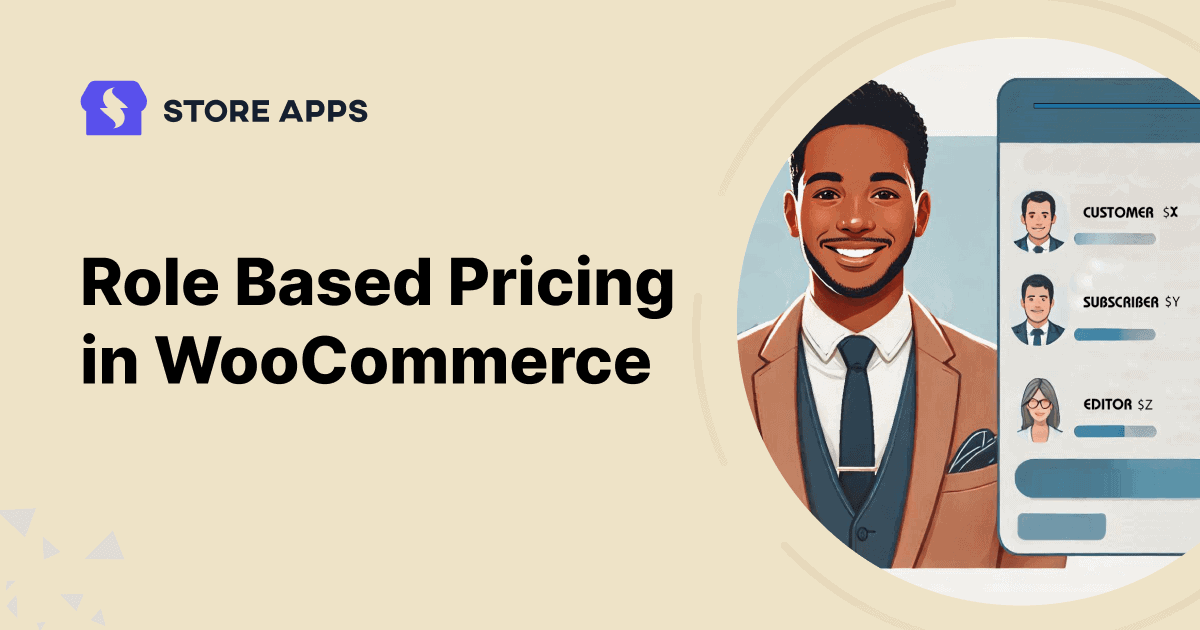Let’s say you walk into your favorite online store. You’re a VIP member, you’ve shopped there 10 times, and you’ve basically kept them in business.
But you see the same price as a random guest who just landed on the site from Google. Uh… rude?
That’s where role-based pricing in WooCommerce slides in like the main character.
It’s like giving your users the “bestie discount”, but only if they’ve earned it.
Whether they’re wholesale buyers, loyal customers, staff, or members of your secret shopping club; role-based pricing lets you serve up prices that actually make sense for each type of shopper.
Think of it like: different hats, different prices.
Why do businesses need flexible role-based pricing?
No two customers are exactly the same. So it makes sense that businesses want to treat them differently – especially when it comes to pricing.
Role-based pricing in WooCommerce shows different prices to different types of users, based on their roles. These roles can be wholesale buyers, VIP members, logged-in users, staff members, or even specific customer groups you create.
It’s like giving every customer a shopping experience made just for them.
Here’s why role-based pricing is a smart move:
- Wholesale buyers need bulk discounts.
- VIP customers deserve exclusive rates.
- Internal staff may get cost-only pricing.
- Subscribers or members may unlock hidden deals.
- Logged-in vs guest users can see different prices.
This flexibility builds trust, boosts conversions, and increases repeat purchases.
WooCommerce doesn’t offer role-based pricing by default
Here’s the part many new store owners miss: WooCommerce doesn’t support role-based pricing out of the box.
There’s no built-in option to set different prices for different user roles. So if you need this feature, you’ll need to use a plugin.
The good news?
There are several WooCommerce role-based pricing plugins available that do all the heavy lifting. These plugins let you:
- Set unique prices per user role.
- Hide/show prices for specific roles.
- Offer dynamic discounts.
- Combine with membership or subscription plugins.
Setup is usually simple and doesn’t require coding skills.
How to set up role-based pricing like a pro?
Ready to give your WooCommerce store some main character energy? Here’s how to set up role-based pricing the smart way, using the Smart Coupons. The original best-selling WooCommerce coupons plugin trusted by 27k+ customers.
It gives you everything you need to boost sales and keep customers coming back. Use gift cards, store credit, BOGO deals, bulk discounts, auto-applied coupons, and more. It’s your all-in-one coupon toolkit for WooCommerce.
No code. No chaos. Just clever pricing that actually gets your customers.
By default, WordPress and WooCommerce include 8 user roles: Super Admin, Administrator, Editor, Author, Contributor, Subscriber, Customer, and Shop Manager.
But if you want to offer exclusive discounts to groups like Wholesalers, VIP customers, or Retailers, you’ll need to create custom roles. That’s easy to do using plugins like User Role Editor or PublishPress Capabilities. Once set up, you can assign these roles and use them to control who sees or gets special coupons.
Smart Coupons can auto-apply discounts based on user roles, like wholesale customers or subscribers.
Let us understand how to do it based on specific use cases:
Rewarding wholesale buyers with bulk discounts
Imagine you run an online stationery store. Your wholesale buyers ordered large quantities of notebooks, pens, and planners for resale.
To make their orders even more attractive, you decide to give them an automatic 20% discount when they purchase 100 or more items, no coupon codes required.
Steps:
- Go to
WooCommerce > Marketing > Coupons > Add New. - Name the coupon: Wholesale20.
- Then set up a percentage discount coupon. In the coupon amount field write
20so that this coupon allows 20% discount. - Enable
Auto Applyso they don’t need to enter the code manually. - Now it’s time to set the restrictions.
- Go to
Usage Restrictions, scroll down to Smart Coupons: Restrictions and from the drop down menu chooseAllowed user roles. Here it will be Wholesaler. - Now you to set minimum quantity to 100 products.
- Click on Smart Coupons: Restrictions and from the drop down menu, choose
Validate quantity of. Then click on Add. - Then click on Cart and in the
Minimum quantityfield, enter 100. Leave the Maximum quantity field blank. - Now click on Apply and it’s done.
Boom. Wholesalers get auto-applied bulk discounts just by logging in and buying more.
Exclusive rates for VIP customers
Imagine you have a WooCommerce jewelry store and want to reward your most loyal customers who’ve been with you for over a year. So you want to offer a sweet discount to these VIP customers. For every $100 spent they get a discount of $30
But you want the discount to apply automatically, no coupon codes needed.
- Go to
Marketing > Coupons > Add Coupon, choose a discount type, let’s say Fixed cart discount and in the following field enter the value as 30. - Enable Auto Apply.
- Now it’s time to set up the user roles.
- Under
Usage Restrictions, click on downward arrow beside the Smart Coupons: Restrictions field. - From the drop down menu, select Allowed user roles and choose VIP that should get the discount.
- Alternatively, if you have a small list of VIP customers instead of a user role, use the Allowed emails field to target specific people (e.g.,
VIP1@example.com,VIP2@example.com). - Publish the coupon and let the right users know via email.
How can customers claim this:
- They can log in with the correct role or email.
- Then they add items to cart.
- And the discount auto-applies at checkout.
Hidden deal for subscribers
Let’s say you run an online learning platform. You have free users who can access a handful of sample lessons and paid subscribers who pay a monthly fee for unlimited access to all courses, exclusive workshops and downloadable resources.
To make subscribing even sweeter, you decide to give your paid members a hidden discount on all one-on-one coaching sessions and premium masterclasses.
Regular users can’t see or claim this deal. It’s only for active subscribers, and it applies automatically.
How to set it up:
- Create a Subscriber user role for your subscribers.
- Now in Smart Coupons, go to
WooCommerce > Marketing > Coupons > Add New. - Create a coupon like SUBSCRIBER20.
- Set Discount Type to
Percentage discount. - Enter the amount (e.g. 10%).
- Set Discount Type to
- Enable Auto-apply so it’s applied automatically when eligible users add items to their cart.
- Now, go to the
Usage Restrictionstab, scroll down to Smart Coupons: Restrictions and choose Allowed user roles and select Subscriber. - Set the start and end dates to open this exclusive sale before the public launch.
- Now publish the coupon.
- Once you publish the coupon, a box would appear on the right hand side named
Coupon shareable link. - Click on the button
Click to copyto copy the link & you can also share the coupon URL via: email newsletters, member portals and private communities.
This way, your subscribers get better and hidden deals as compared to the occasional users.
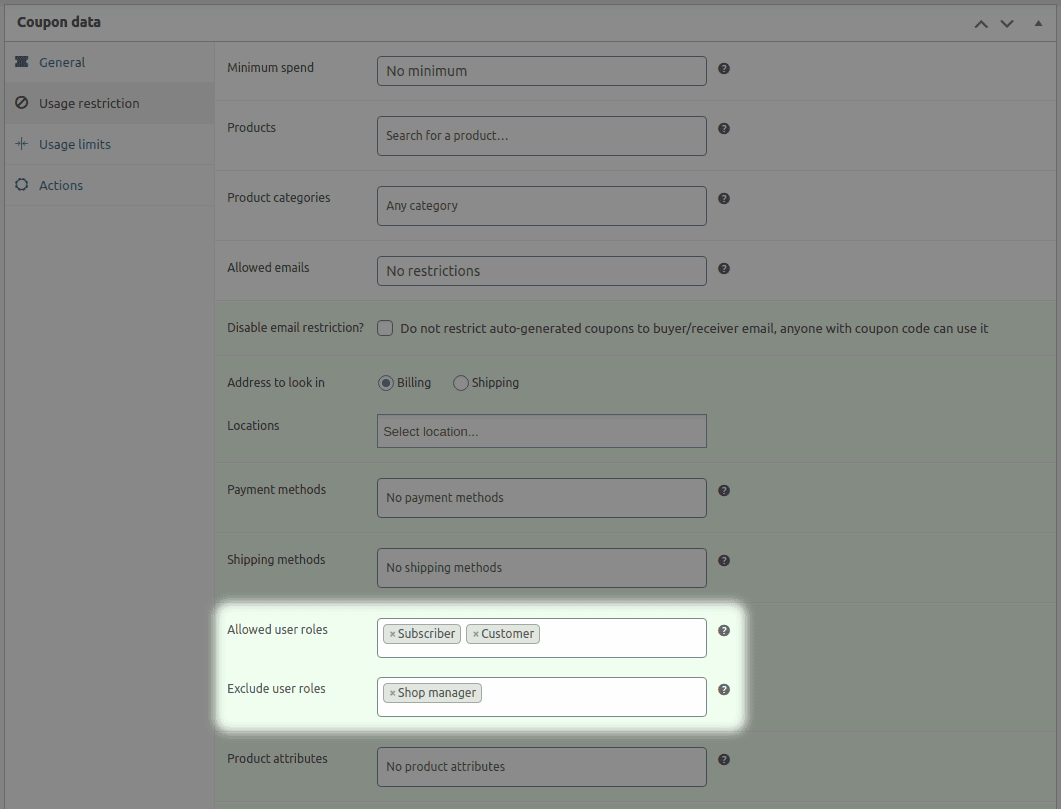
You’re basically running a secret subscribers club. Fancy.
Different prices for logged-in vs guest users
You run an online electronics store. You have two types of shoppers:
- Guest users — people browsing your site without creating an account. They can see your standard retail prices.
- Logged-in users — customers who’ve created a free store account. These users get exclusive member pricing that’s lower than retail.
To encourage more people to sign up and log in, you decide to show logged-in customers a 10% lower price than what guests see.
- Go to
WooCommerce > Marketing > Coupons > Add New. - Name the coupon: MEMBER10.
- Select the discount type as Percentage discount.
- Set it as a 10% discount.
- Enable
Auto Applyso logged-in users don’t need a code. - Under
Usage Restrictions, go to Smart Coupons: Restrictions. - Select the
Allowed user roles. And in the next field, write Logged-in. - Publish.
- Pro tip: Add a Join now to unlock member pricing banner for guests.
Now, every guest who sees that lower price will feel they’re leaving money on the table – and they’ll be way more likely to hit Create Account.
Making staff discounts effortless and drama-free
Let’s say you have an online store and you want to offer a 25% discount to all your employees. And you want to make this process easy for them. You don’t want them hunting for codes or forgetting at checkout. The discount should apply automatically when they log in. Easy, fast, no hassle.
Here’s how to set it up:
- Go to
WooCommerce > Coupons > Add New. - Name the coupon (like STAFF25).
- Choose Discount Type: Percentage Discount.
- Set the amount to 25%.
- Scroll down to
Auto Apply.- Enable it so staff don’t need to enter the coupon manually.
- Go to the
Smart Coupons: Restrictionstab- After selecting Allowed user roles, write Staff in the next field.
- You can set Start and End date to limit the offer during your festive campaign.
- Hit
Publish.
Now when your staff logs in, the discount kicks in automatically at checkout.
No codes, no fuss.
Makes your store feel super slick and user-friendly.
With Smart Coupons, role-based pricing doesn’t have to be complicated. You’re not just offering discounts – you’re running a smart, layered pricing strategy that feels personal.
And guess what? Customers notice.
Best practices for WooCommerce role-based pricing
Implementing role-based pricing on your WooCommerce store can be a powerful way to tailor your offerings and boost sales, but it’s crucial to do it right. Here are some best practices and common pitfalls to avoid:
Always check profit margins before applying sitewide discounts
It’s tempting to offer generous discounts to your different user roles, but never apply sitewide discounts without first verifying your profit margins.
A seemingly good deal for a customer could significantly erode your profits if you haven’t accounted for all your costs. Thoroughly calculate the impact of any discount on your bottom line to ensure profitability.
Test thoroughly on a staging site
Before pushing any role-based pricing changes to your live store, always test them on a staging site.
This allows you to catch any errors, conflicts with other plugins, or unexpected behaviors without affecting your live customers. A staging site is your sandbox for experimentation and error correction.
Combine user roles with cart conditions
While user roles are a great foundation, you can make your pricing even more dynamic and effective by combining user roles with cart conditions.
For example, you might offer a special discount to your “Wholesale” role, but only if their order meets a minimum spend threshold. This adds flexibility and encourages larger purchases.
Clearly communicate pricing tiers to users
Transparency builds trust. Clearly communicate to your users which pricing tier they belong to and how it affects their pricing.
When users understand the value they’re receiving, they’re more likely to feel appreciated and continue shopping with you.
Don’t: leave users confused about their role
If someone doesn’t know which tier they’re in… they’ll probably bounce or complain.
Fix it:
- Let users know if they qualify for special pricing
- Send personalized emails: Hey [Customer Name], you’re now a VIP. Here’s your pricing.
- Show banners or dashboard info like You’re on the Wholesaler Plan. Discount: 20% auto-applied.
Clarity builds trust. Trust builds repeat sales.
Final thoughts: role-based pricing done right
Role-based pricing isn’t just for big enterprise stores anymore. With tools like Smart Coupons, even small businesses can create personalized, powerful pricing rules that reward loyal customers, support staff, and keep wholesale buyers coming back.
Just remember, the goal isn’t to throw discounts around like candy. It’s to strategically reward the right people, at the right time, with the right offer.
Set up your user roles, apply smart conditions, test thoroughly, and most importantly… communicate clearly.
When done right, role-based pricing doesn’t just boost revenue. It builds trust, loyalty, and a store that feels tailor-made for everyone who shops there.