Creating WooCommerce coupons is great… until you realize everyone’s using the same 10% Off code.
No personalization. No strategy. No wow factor. But what if you could do more than just throw out a discount?
What if you could…
- Sell gift cards that customers send to friends?
- Set up BOGO offers that feel like winning the lottery?
- Auto-apply WooCommerce coupons via a URL (no more “Enter code at checkout”)?
- Bulk generate 5000 coupon codes in one click for your Black Friday sales?
WooCommerce, by default, lets you create basic coupons.
But to go from basic to brilliant, you need advanced WooCommerce coupons — and smart strategy.
This guide will cover all. So get ready not just to create coupons — but turn them into powerful sales tools.
But first let’s start from the basics.
How to create a basic WooCommerce coupon (in under 2 minutes)?
Need to set up a quick discount? Maybe a simple 10% off, $100 off on cart total, or free shipping?
Here’s how you can create a WooCommerce coupon that just works.
But first, go to Marketing > Coupons > Add Coupon in your WordPress dashboard. Now:
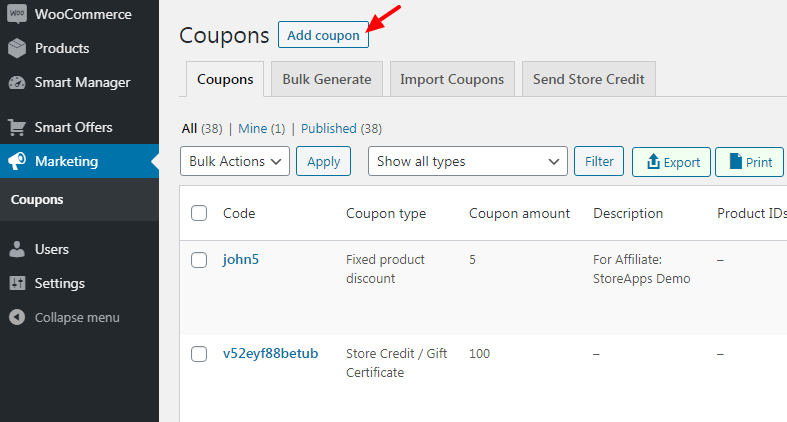
- Add a coupon code (make it catchy or use the auto-generator).
- Mention the name and description of the coupon.
- Under the General tab, choose your discount type:
Percentage discount, like 10% off the cartFixed cart discount, a flat $100 off the totalFixed product discount, $50 off on specific items
- Next enter the coupon amount.
- Optional, tick the
Allow free shippingcheckbox to offer free shipping. - Set a coupon expiry date to automatically deactivate the offer.
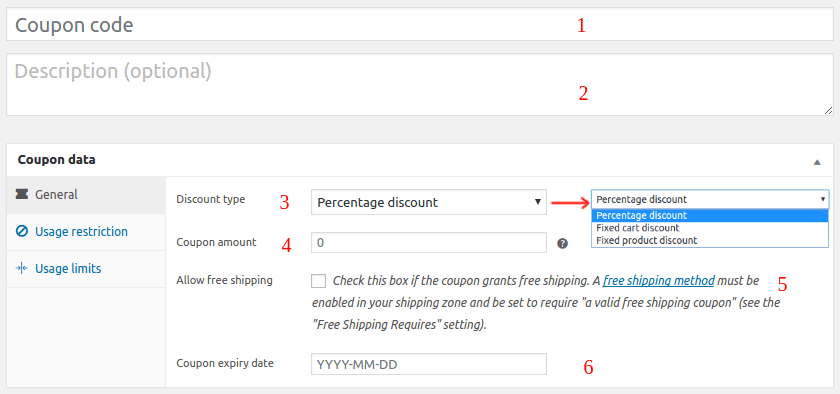
Next, go to Usage Restrictions to control where it applies. WooCommerce provides you nine restrictions for a particular coupon.
- Minimum spend: Set the minimum cart total needed to apply the coupon.
- Maximum spend: Set a limit beyond which the coupon won’t apply.
- Individual use only: Check this to prevent the coupon from being used alongside other codes.
- Exclude sale items: Avoid stacking discounts on already discounted products.
- Products – This will allow adding coupon only on specific products.
- Exclude products – Set this option if you don’t want to give a discount on some products. Say your best-sellers.
- Product categories – This will allow adding a coupon only on specific product categories.
- Exclude categories – Set this option if you don’t want to give a discount on some product categories.
- Email restrictions – Enter a list of emails to be checked against the customer’s billing email for coupon to get applied.
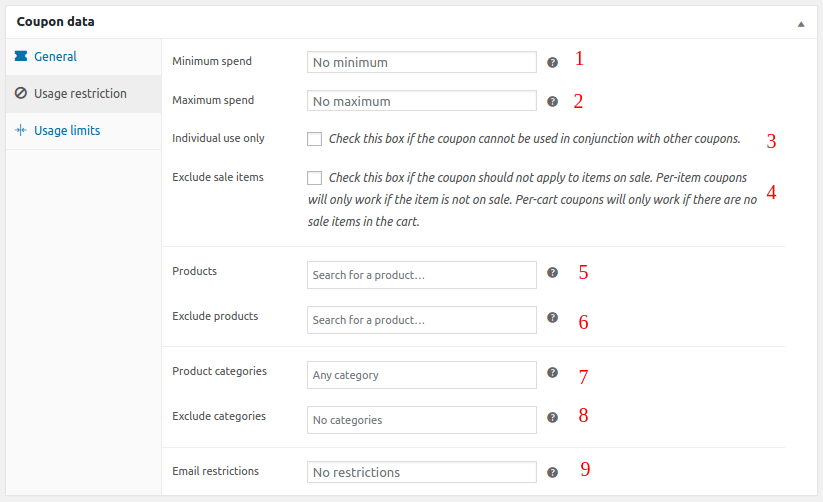
Under Usage Limits, define:
- Usage limit per coupon: Total number of uses allowed across all customers.
- Limit usage to X items: Cap the number of items this coupon applies to in a single cart.
- Usage limit per user: Limit how many times a single customer can use this coupon.
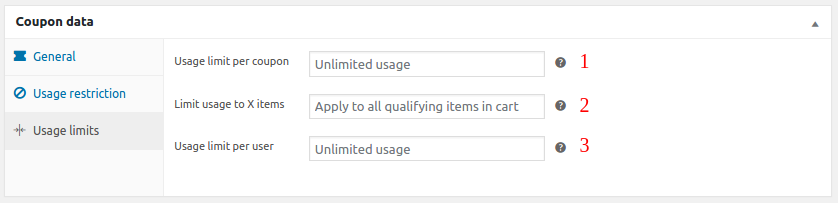
Click Publish — and boom, your coupon is live!
Great! You’ve created your first basic WooCommerce coupon — simple, right?
But that’s just scratching the surface.
If you really want to boost conversions, surprise your customers, and run high-performing promotions, it’s time to level up.
Let’s explore how to create advanced smart coupons in the next section.
Why do you need smart WooCommerce coupons – ASAP?
Basic coupons are great for one-off discounts. But if you want to consistently increase sales, boost average order value (AOV), and build customer loyalty- it’s time to level up.
That’s where advanced coupons come in.
So, what does it actually mean?
Advanced WooCommerce coupons go beyond simple discount codes. They offer smarter, more flexible ways to run promotions — tailored to how real customers shop.
With advanced smart coupons, you can:
- Sell or issue gift cards (perfect for holidays and referrals)
- Run Buy One Get One (BOGO) deals
- Offer store credit instead of refunds
- Auto-apply discounts via URL coupons
- Set tiered pricing, quantity-based discounts, or location-based offers
- Restrict coupons by user role, product category, or specific conditions
and more
These aren’t just fancy extras — they help you run targeted, high-converting campaigns — all without manually managing hundreds of one-time codes.
The best part?
You don’t need custom coding or complicated setups.
With the Smart Coupons plugin by StoreApps, you can set all this up in a few clicks.
How to create smart coupons – gift cards, BOGO and more?
If you’re wondering how to create smart (advanced) coupons easily — WooCommerce Smart Coupons is your answer.
Smart Coupons is an all-in-one WooCommerce coupons plugin for advanced discounts out there.
It’s built on top of the default WooCommerce system, but unlocks a whole new level of features to help you market smarter.
Whether you want to offer flexible discounts, reward loyal shoppers, or run creative campaigns without any code, Smart Coupons makes it easy.
Once you’ve installed and activated the Smart Coupons plugin, creating powerful, flexible coupons becomes as easy as setting up a regular one.
Let’s walk through the most popular types and how to set them up.
How to create advanced gift cards in WooCommerce?
Let customers purchase and send gift cards of any amount — perfect for holidays, birthdays, referrals, or even refunds.
How to set it up:
- Go to
Marketing > Coupons > Add Couponin your WordPress dashboard. - Give your coupon a name (e.g., “Gift Card”).
- Under the General tab, set the
Discount Typeto Store Credit / Gift Certificate. - Leave the
Coupon Amountfield blank. - Enable the option: Coupon value same as product’s price.
- Set usage restrictions or limits (optional), then click
Publish.
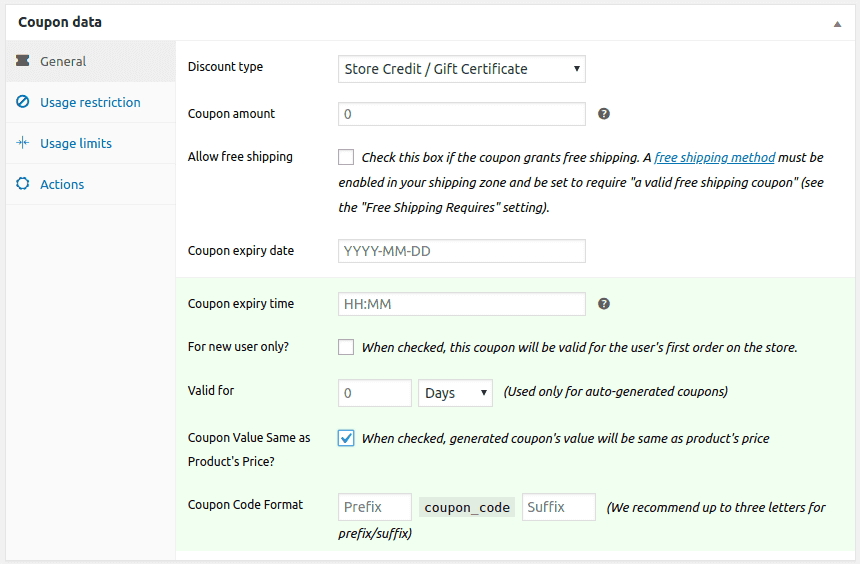
Now create a gift card as a product:
- Go to
Products > Add New, and selectSimple product. - Name it (e.g., “Gift Card”), leave the price fields blank, and mark it as Virtual.
- In the Coupons field (usually under Product data), link the coupon you just created.
- Publish the product.
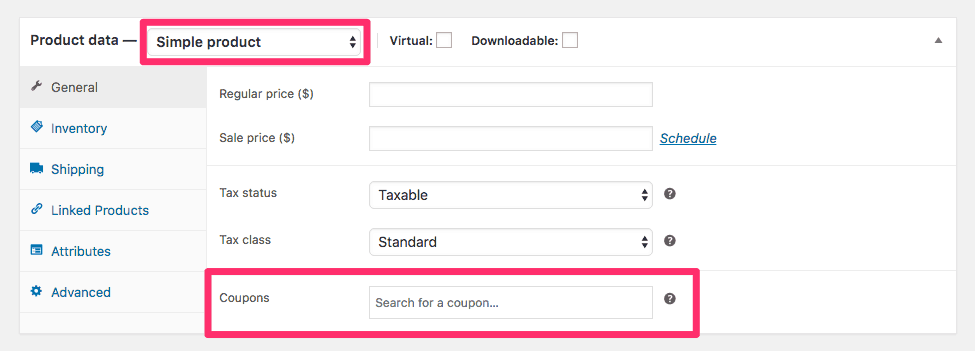
That’s it! Customers can now choose the amount they want, add it to their cart, and purchase digital gift cards.
You can also view this video for the steps to create and sell gift cards.
They’ll even be able to:
- Send the gift card to someone else via email
- Add a personal message
- Schedule delivery for a later date
Want to create different types of gift cards? Like:
- Fixed denomination gift card
- Fixed amount gift card
- Physical gift card
- Discounted gift card
Check out this guide for steps and use cases.
Pro tip: You can also use gift cards to issue store credit instead of cash refunds — a smart way to retain revenue and keep the customer coming back.
Here’s how to give store credit for refunds in WooCommerce.
How to set up BOGO & quantity discounts?
Let’s say you want to offer a red T-shirt on the purchase of the same red T-shirt.
Here’s how you can set this up:
- Select
Fixed cart discountas the discount type and set the Coupon amount to zero. - Under the Usage restriction tab, go to
Productsand choose the large-sized red-colored T-shirt. - Go to the Actions tab. Under
Add products to cart, search and choose the same product. - Lastly, select 1 under
each with quantityand underwith discount of, enter 100%.
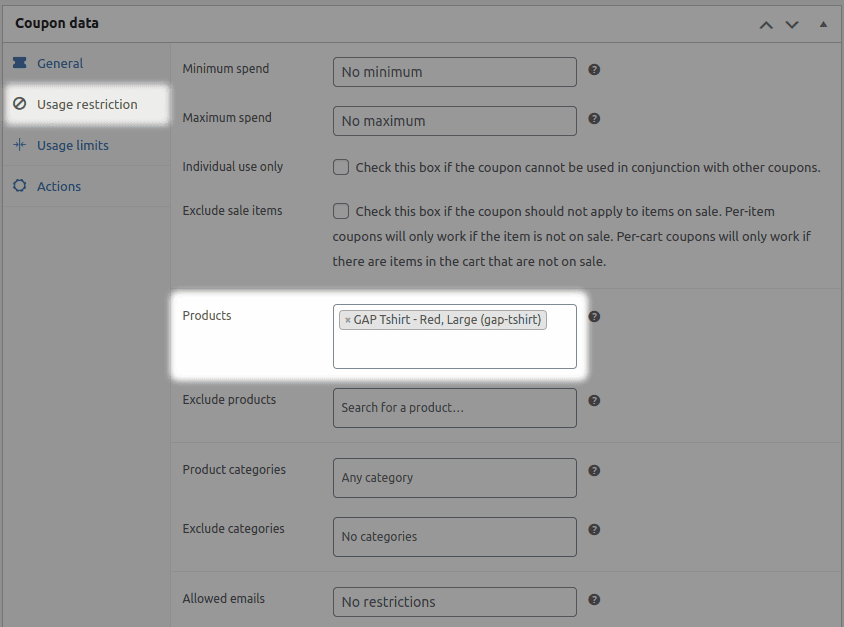
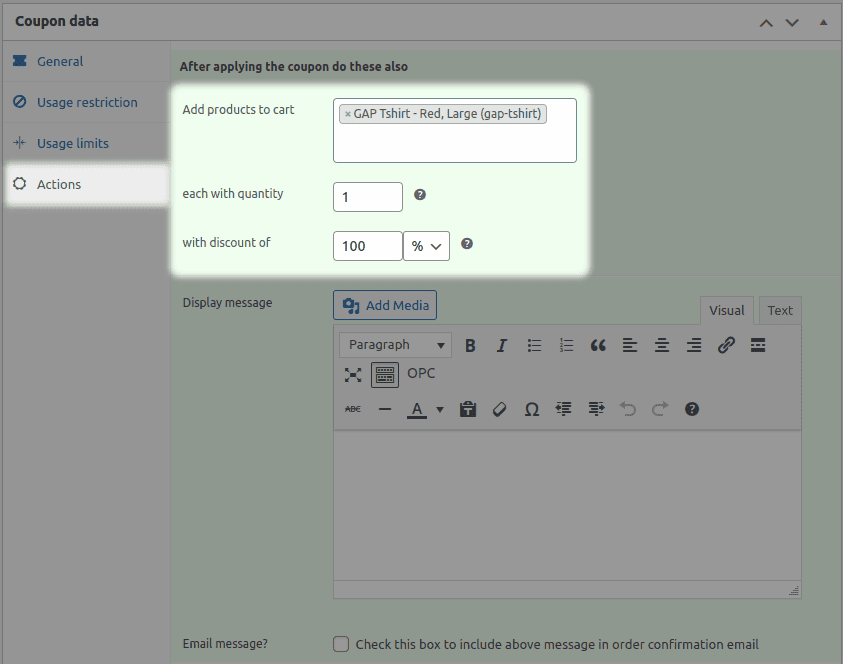
And that’s it. Want full details? Check out this blog to create BOGO coupons in WooCommerce.
Other types of BOGOs to try
How to bulk generate WooCommerce coupons ?
Smart Coupons is also a powerful WooCommerce coupon code generator.
You can generate thousands of coupons in bulk with all the necessary restrictions.
Let’s say you want to create 1,000 unique promo codes for your upcoming sale.
Here’s how to set it up:
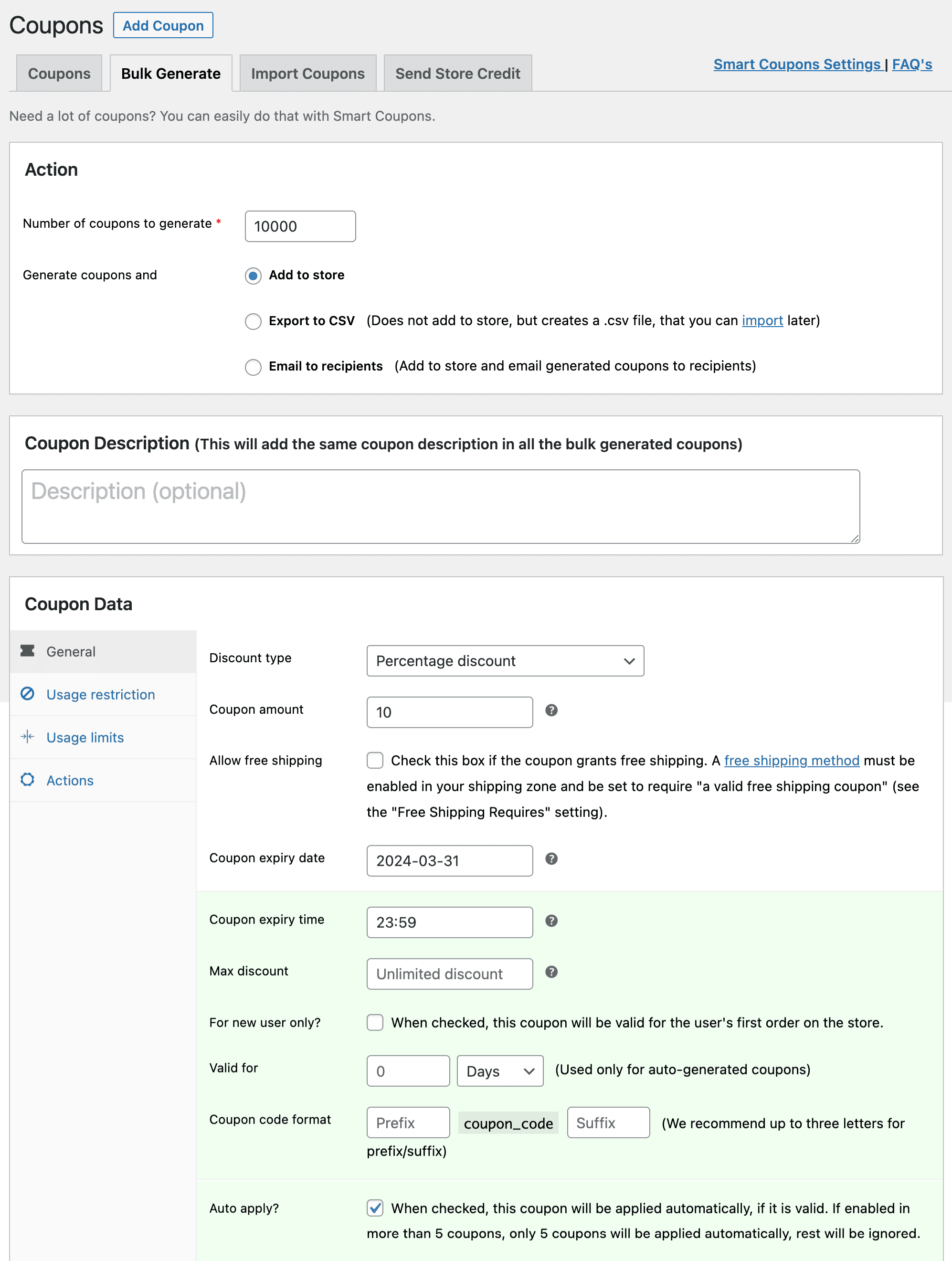
- Go to
Marketing > Coupons > Bulk Generate - Choose whether to:
- Add coupons to store
- Export to CSV
- Email them to users
- Set discount type, restrictions, and limits
- Click
Apply
That’s it — your bulk coupons are ready for deals, emails, affiliate partners or CSV uploads.
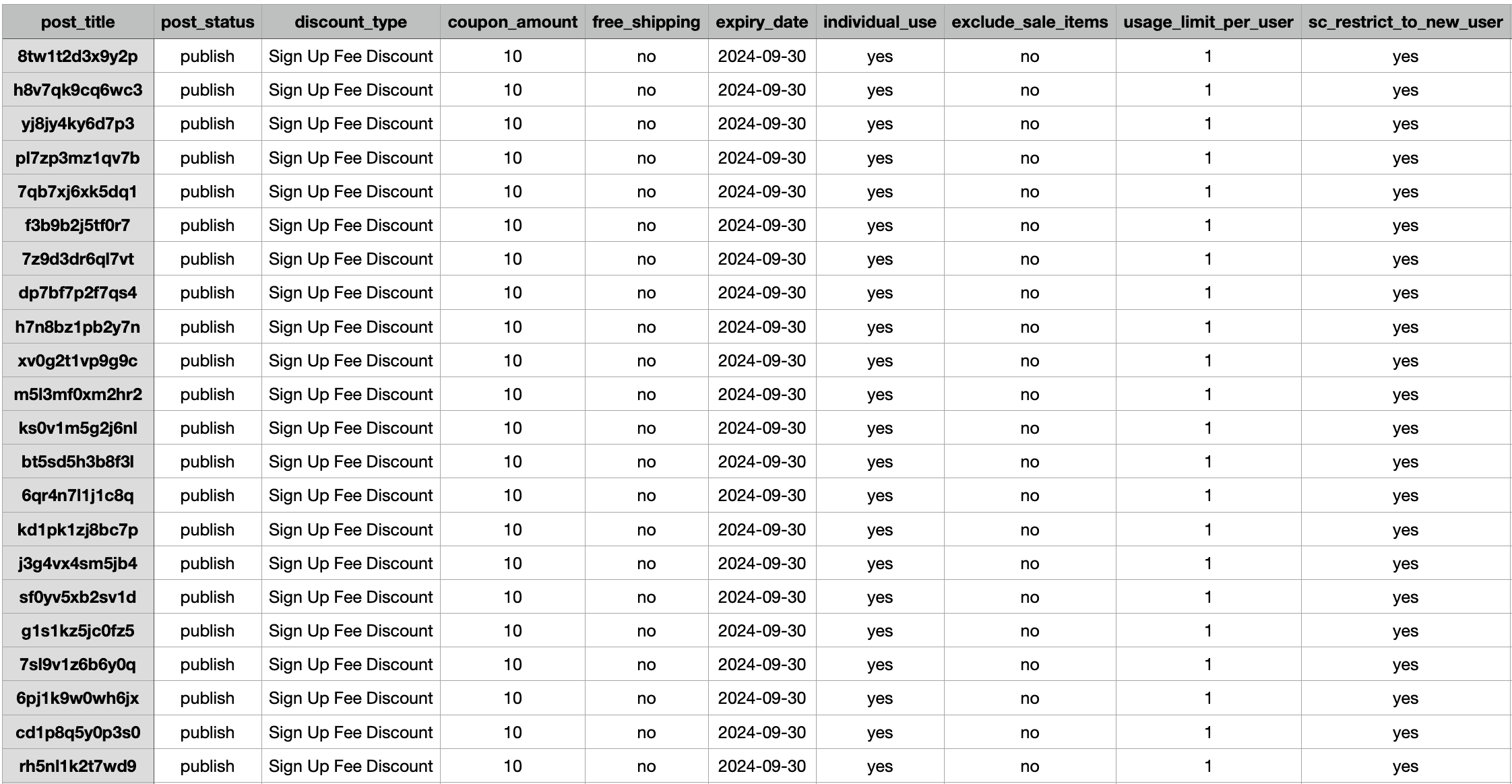
Read more about bulk generating coupons and how to use them.
How to set up WooCommerce coupons with advanced restrictions?
Other than the default WooCommerce coupon restrictions, you get additional advanced restrictions. You can use any of the combinations or all.
- New user
- Expiry time
- Maximum discount
- Email restrictions
- Location based – country, city, postal or zip code
- Payment methods
- Shipping methods
- User roles
- Product attributes
- Product taxonomy
- Product quantity
Go to WooCommerce > Coupons > General and you have New user, Max discount and Coupon expiry time restrictions.
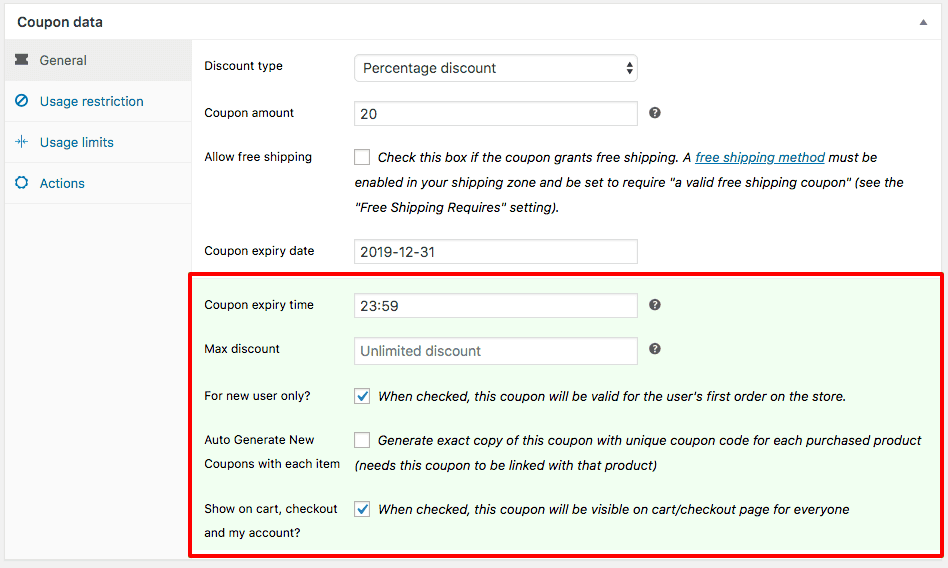
Now, go to WooCommerce > Coupons > Usage restrictions and you have the remaining restrictions (highlighted in green) as shown in the image below.
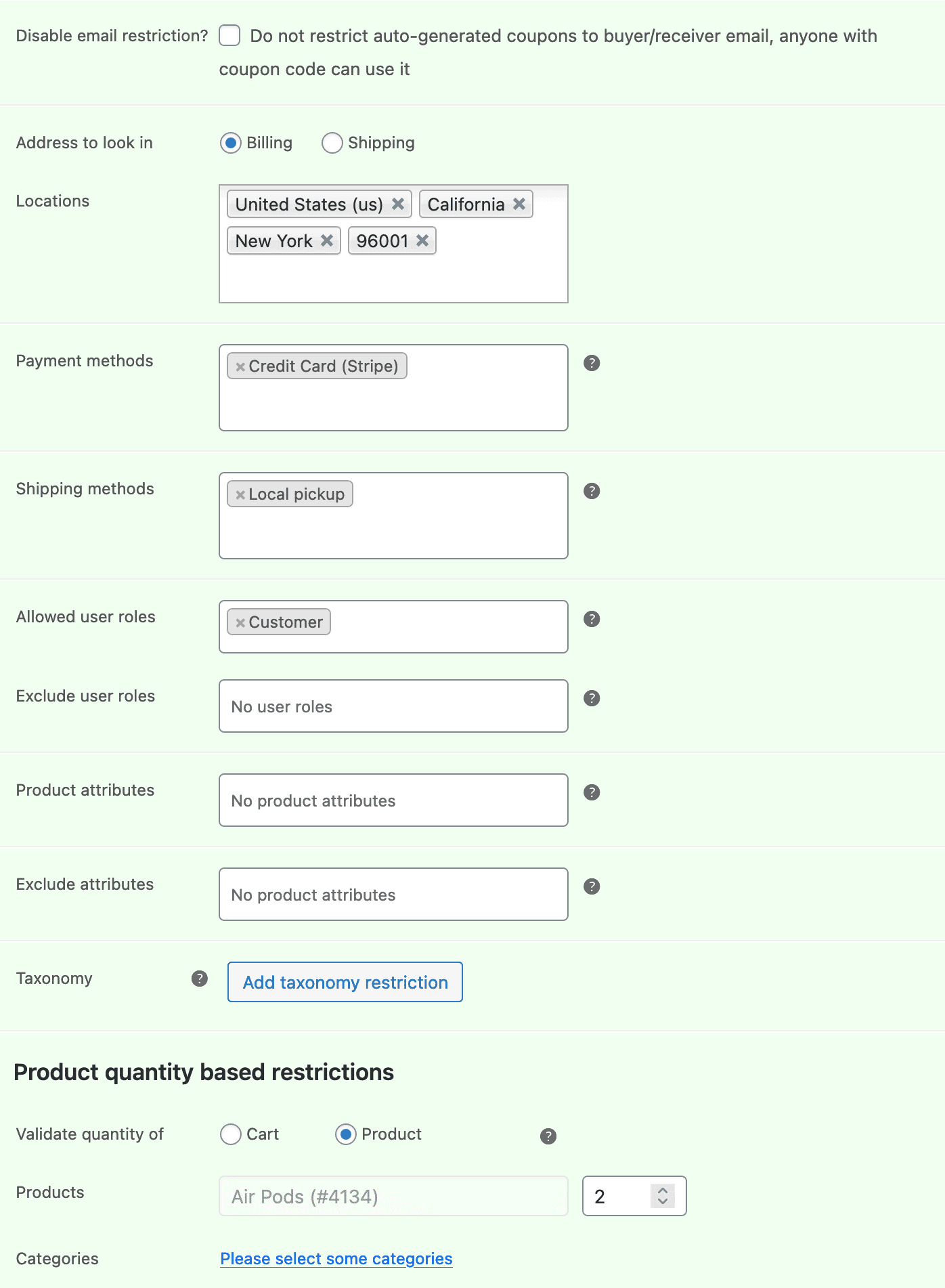
Choose the restriction and enter values for which you want to allow the usage of this coupon.
It can’t get easier than this!
How to set up URL coupons in WooCommerce?
Let’s say you want a 10% off coupon to be applied automatically when someone clicks a link.
- Set up the coupon as usual (discount type, amount, restrictions)
- Tick the
Auto-apply?checkbox - Publish the coupon
Copy the Coupon Shareable Link and share it in emails, ads, social channels or CTA buttons.
When clicked, the coupon is auto-applied and redirects your customer to your shop, cart, or checkout (you choose!).
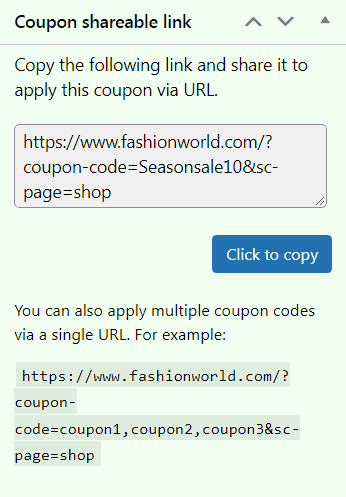
Want to see how you can use this actually helps you? Check out this blog on WooCommerce URL coupons & use cases.
How to create subscription coupons?
The WooCommerce Subscriptions plugin lets you offer recurring discounts, sign-up fee discounts, and more.
Smart Coupons steps in to make those subscription coupons way smarter.
- $5 flat off on sign-up fee for a product worth $50 auto-applied.
- 10% off on sign-up fee for a product worth $150 when the payment gateway is Stripe.
- $10 recurring coupon for product valid till 9 payments only for customers in Europe.
- 10% recurring coupon for products valid till 6 payments for all subs products from category Analytics.
and many more…
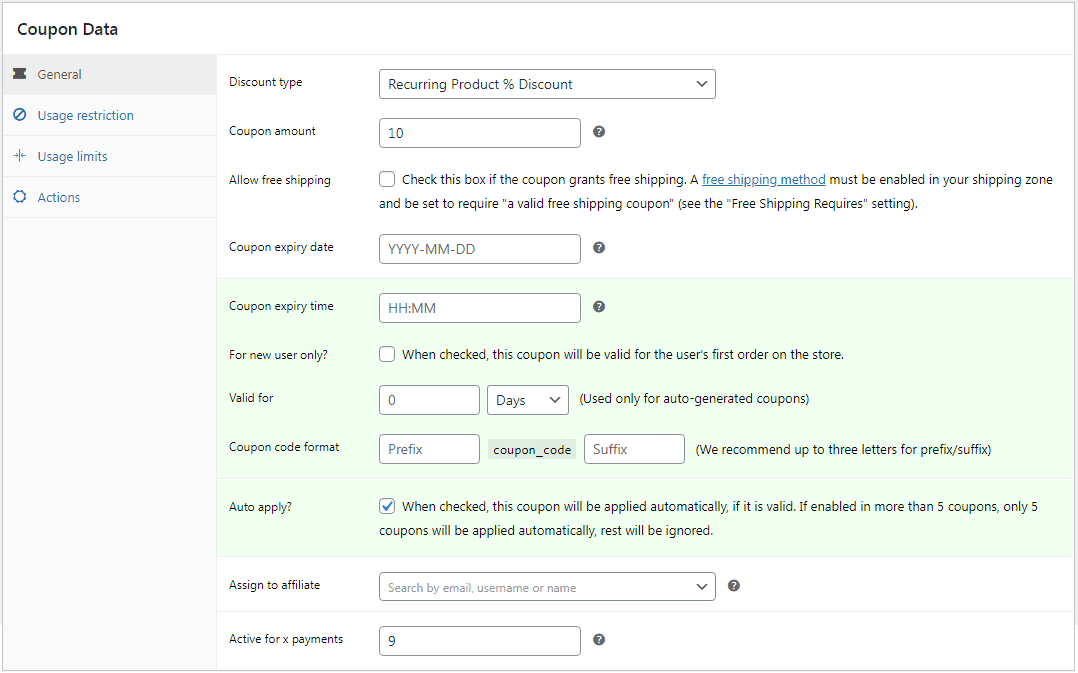
Learn more about subscription coupons here.
How to create cashback coupons on WooCommerce?
Let’s say you want to offer $50 store credit as cashback when someone buys a MacBook Pro.
- Set
Discount TypetoStore Credit / Gift Certificate - Set validity to 15 days under the
Valid foroption - Publish the coupon
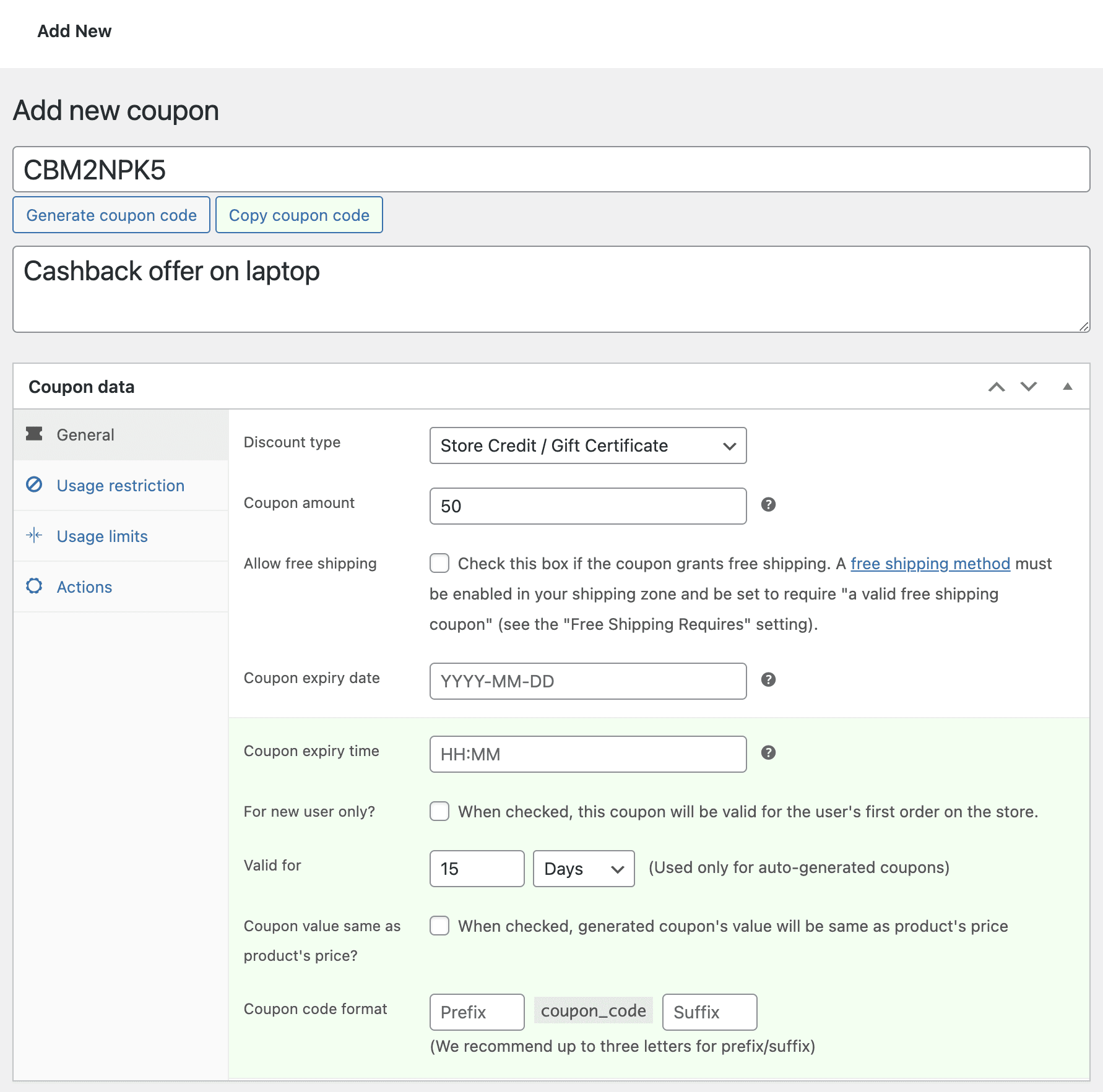
Next, go to the MacBook Pro product, and under the General > Coupons section, select the cashback coupon. And Update the product.
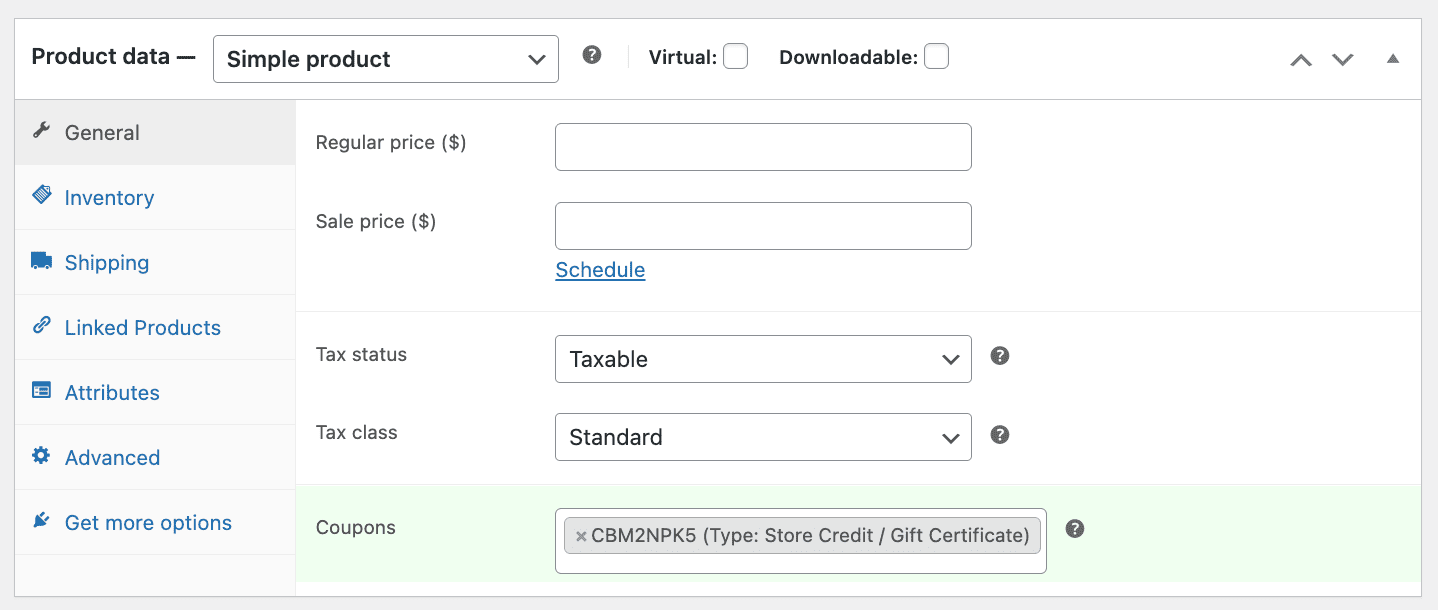
That’s it.
When the product is purchased, the coupon is auto-assigned to the customer under My Account > Coupons.
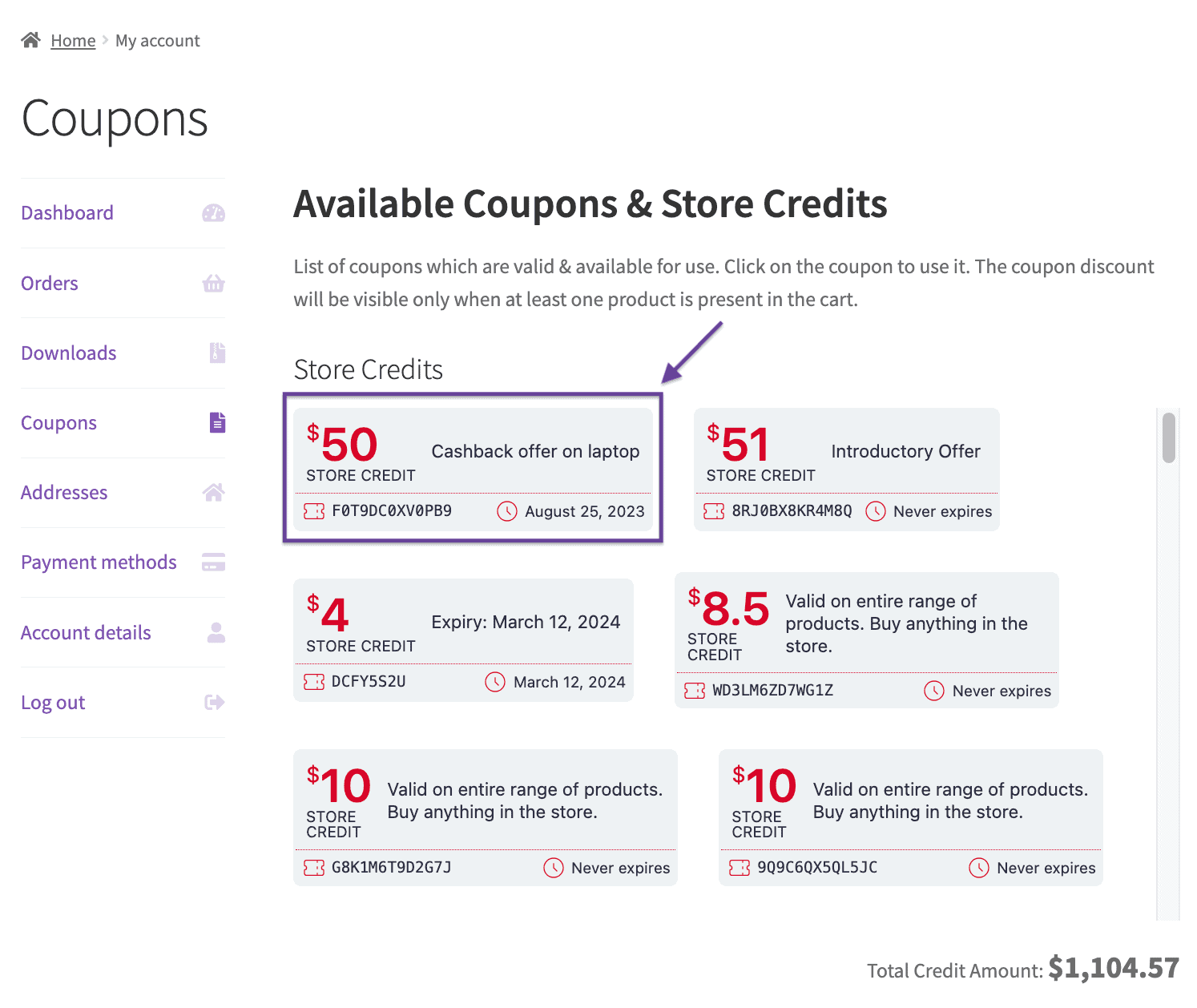
Read more about cashback coupons.
How to set up next order coupons?
Let’s say you want to send a next order discount coupon for a specific product — like a $40 off on your next purchase deal.
- Edit the product and go to the
General > Couponssection - Search and select the coupon(s) you want to issue with the purchase
- Update or publish the product
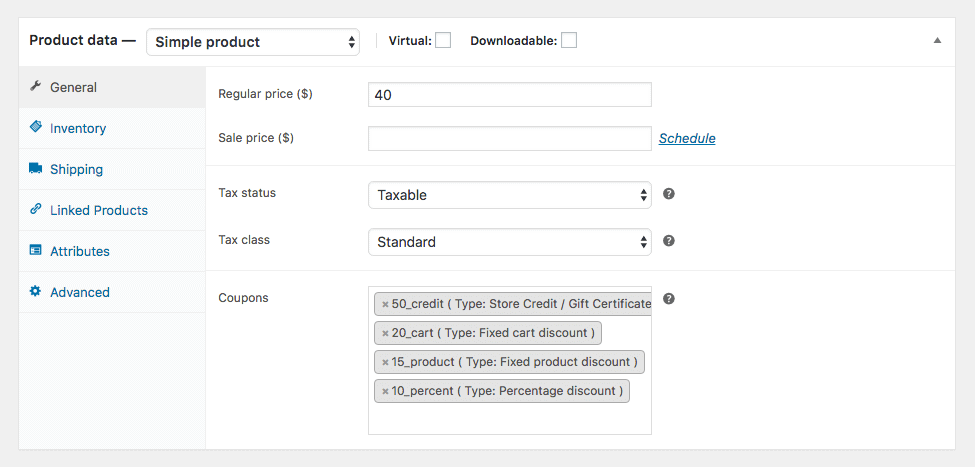
That’s it.
When a customer buys that product, they’ll get the coupon in their My Account > Coupons section — ready to use on their next order.
Learn more about next order coupons here.
How to set up flash sale coupons?
Let’s say you want to run a 2-hour flash sale that auto-starts tonight at 11 PM.
- Set the discount type and amount
- Add expiry date and time
- Add usage restrictions if needed
- Under the
Publishsection, clickEditnext to the calendar icon - Set the schedule time and click
Schedule
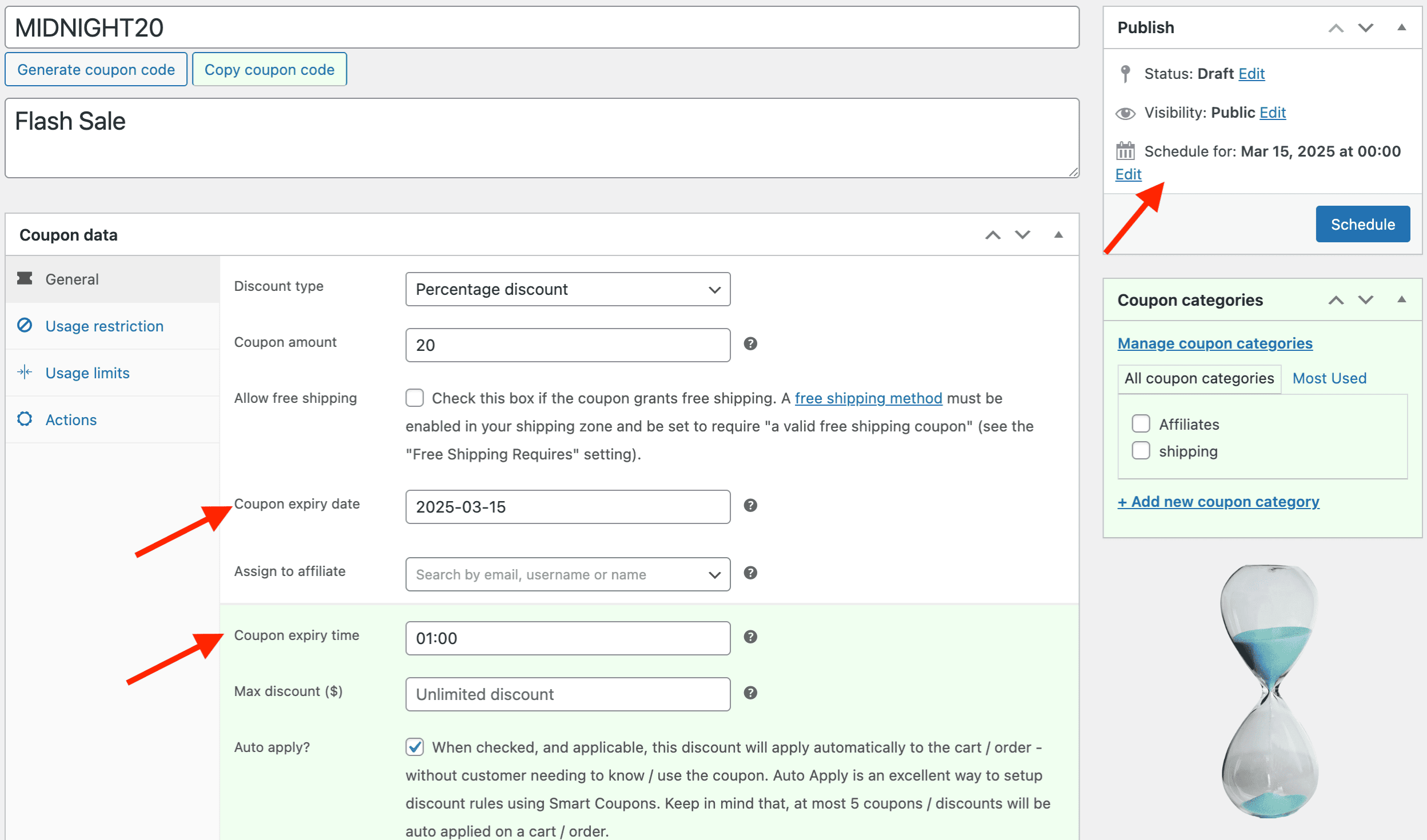
Boom. Your flash sale coupon will go live exactly when you want — no last-minute scrambling.
Learn more about flash sales in WooCommerce.
How to set up new user coupons (welcome discount)?
Let’s say you want to offer a 20% welcome discount to first-time customers. Here’s how to create WooCommerce new customer coupons.
- While creating the coupon, scroll down to Usage Restrictions.
- Simply check the box for
Only for first-time customers?
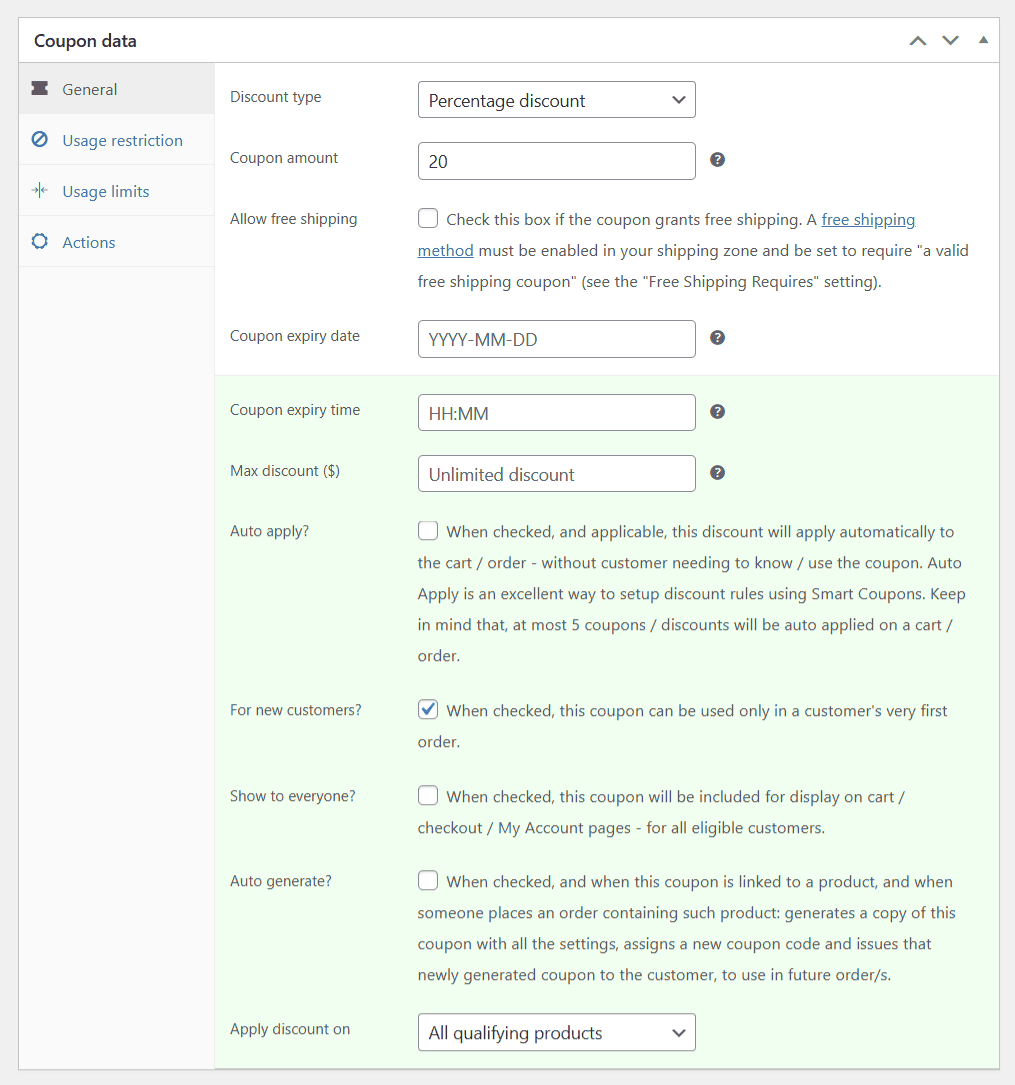
That’s it.
The coupon will validate only for new users — keeping your loyalty game strong from day one.
Check out this blog for more details.
How to create a coupon for the most expensive product in the cart?
Want to make your customers feel like they’ve scored a win? How about giving them a discount on the priciest item in their cart?
This will not only help you boost average order value but also feels like a real win for the shopper.
Here’s how to do it with Smart Coupons:
- Create a coupon as usual from
Marketing > Coupons > Add Coupon. - Under Apply discount on, choose
Highest priced qualifying product in cart. - Under Usage restriction, enable the
Exclude sale itemscheckbox to ensure that this doesn’t apply if the item is already on sale.
That’s it!
Customers will automatically get a discount on the most expensive item in their cart.
Want to dive deeper about this type of discount coupon?
Check out this blog.
How to offer a tiered discount (based on order total)?
Want to nudge customers to spend more in exchange for higher discounts? Tiered pricing coupons are your best bet.
For example:
- Spend $50–$100: Get 5% off
- Spend $101–$150: Get 10% off
- Spend $151 and above: Get 15% off
Here’s how to set this up:
- Go to
Marketing > Coupons > Add Coupon - Create your first tier, say Tier 1.
- Under the General tab, set
Discount typetoPercentage discountand set the coupon amount to 5. - Now go to Usage Restrictions, set
Set Minimum spendto 50 andSet Maximum spendto 100 - Publish your coupon.

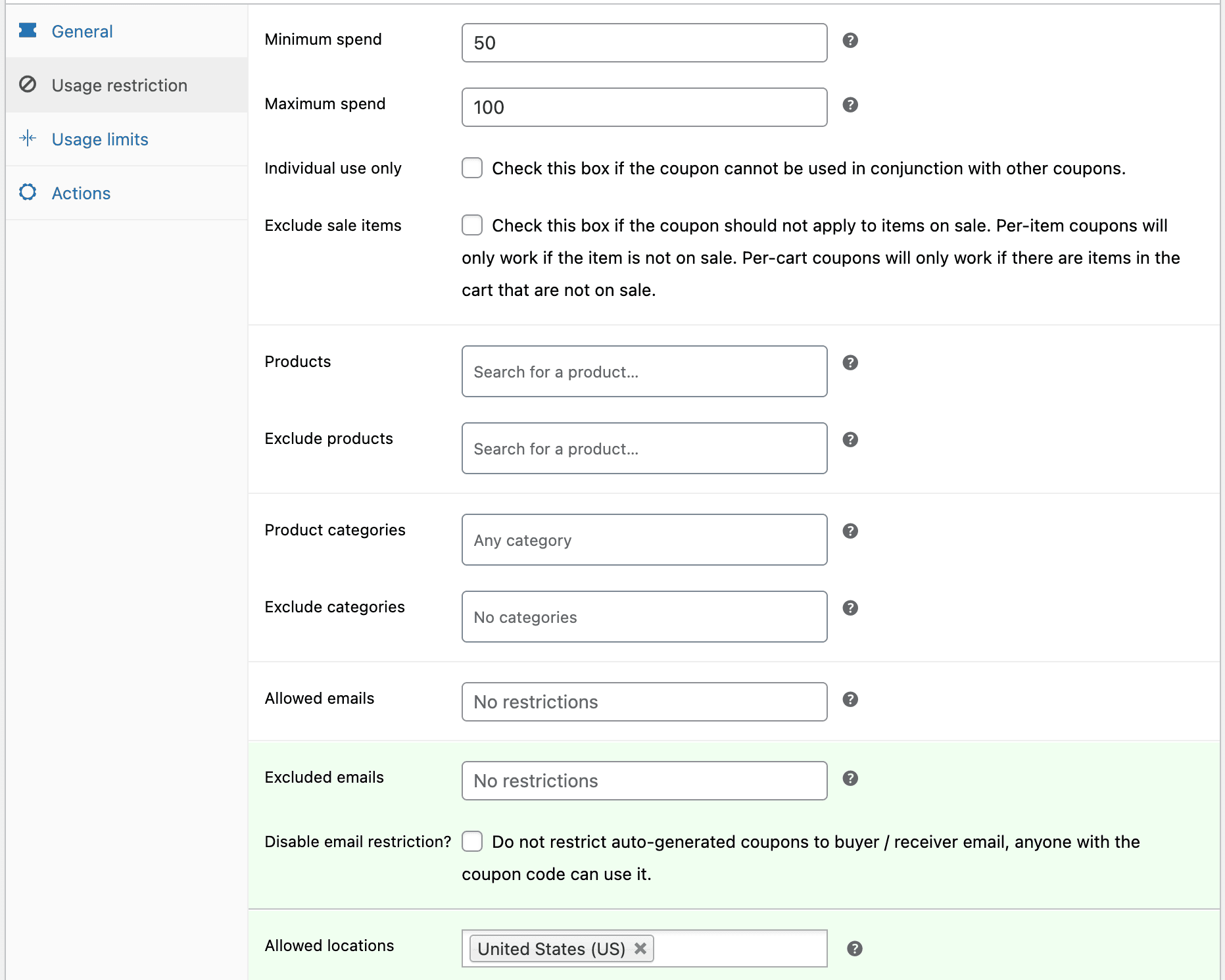
Repeat the same steps for the rest of the tiers.
And just like that, you have created the best deal for your customers.
Want to set tiered discounts based on product quantity instead? Check out this detailed guide on how to do it using Smart Coupons.
How to create quantity discount coupons?
Let’s say you want to offer a 3 products but not more than 9 to avail of 15% off.
Here’s how to do it:
- Set
Discount typetoPercentage discountand Coupon amount, 15. - Go to the Usage restriction tab, in the
Productsfield, select for the T-shirt. - Scroll down to Product quantity-based restrictions, and choose
Validate quantity of ‘Product’. - Set Minimum quantity to 3
- Leave Maximum quantity as 9
- Click Publish — and you’re done.
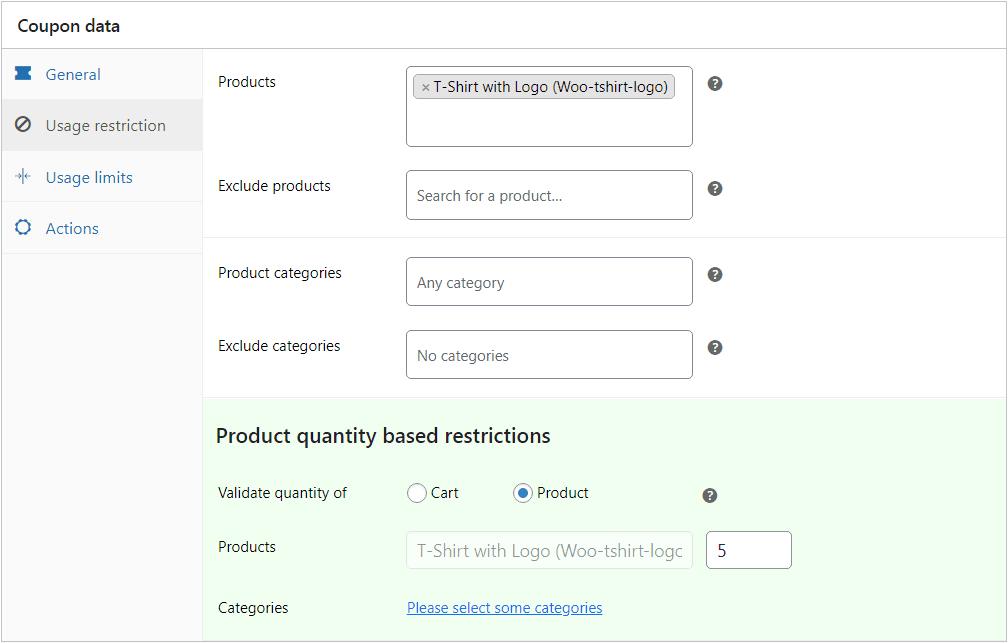
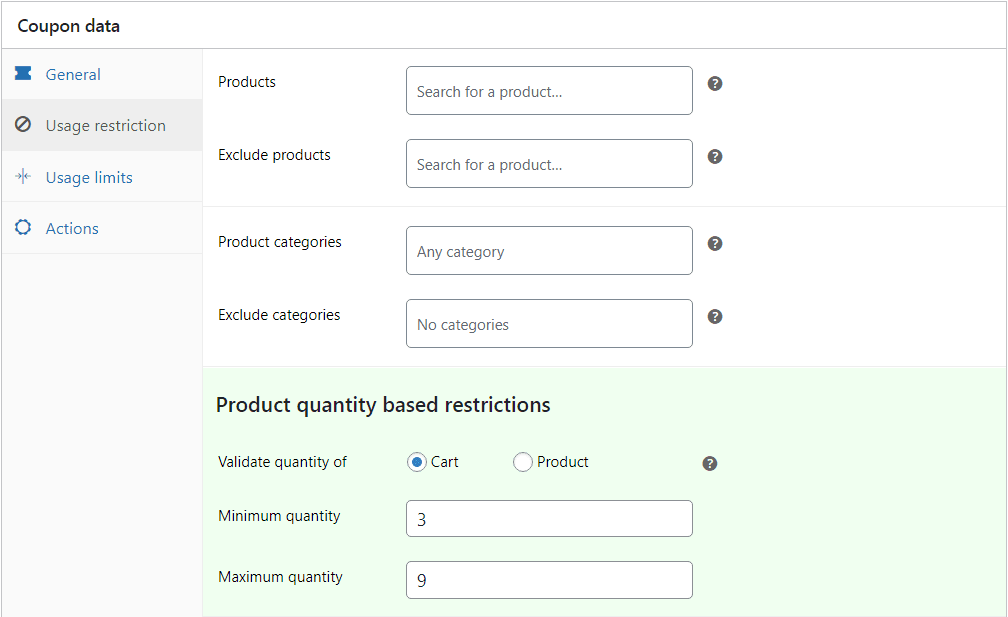
Want to explore cart-based quantity discounts or tiered quantity pricing?
Check out this guide with more detailed strategies.
Practical ways to turn discounts into profits
You’ve seen the types. Now let’s talk about strategy.
These are clever, tested ways you can use WooCommerce smart coupons not just to attract, but to retain customers and boost overall revenue.
Offer store credit for a refund
Morgan is unhappy with his purchase and requests a refund. You can issue him a store credit instead of a refund. This is an effective strategy for encouraging him to make another purchase and compensating for a previous bad experience.
Recommended read – Nine best WooCommerce store credit use cases to boost sales
Set exact coupon expiry time
An online retailer specializing in electronics wants to maximize sales during the highly competitive Black Friday shopping event. So you
create a coupon that shows urgency and drives conversions. Set the expiry time for 11:59 PM. You would free yourself from remembering to shut the coupon and also not giveaway more.
Promote the coupon well in advance and show a timer for the offer to create scarcity among your audiences, prompting them to buy at the earliest.
Bulk generate WooCommerce coupons for deal sites
An online fashion retailer decides to create a promotion offering 30% off on select items for a limited time. They can generate a bunch of coupons, each having a unique coupon code and restrictions, and export them to a CSV file. When this CSV file is shared with the Deals site, they can issue one coupon to each purchaser.
Free gifts or giveaways using a coupon
To generate excitement for a new product launch, a tech retailer offers a free pair of earbuds with the purchase of a new smartphone. Customers would use a unique coupon code at checkout to redeem the free earbuds. So instead of a discount, a product can be redeemed for the coupon code.
Best for stock clearance, new product launch, and giveaways.
Offer a higher value coupon at a lower price
A $450 credit coupon at $400. Here, you are giving an additional $50 store credit to your customers. So, you have already pocketed a $400 customer if they buy it.
The point to be noted here is…acquiring a $400 customer is more profitable at the expense of $50 credit.
Offer discount based on product quantity
An online retailer selling electronics wants to encourage customers to purchase multiple items at once. They can create a coupon with the following conditions:
- Minimum Quantity: 3
- Maximum Quantity: 7
- Discount: 25% off the total order
This incentivizes customers to buy more items in a single transaction, increasing the average order value. Offering a bulk discount or discount based on product quantity in the cart, this is quite useful.
Set maximum discount limit – Get 70% Off up to $50
An e-commerce store wants to offer a 70% discount on Black Friday to boost sales. However, they want to limit the maximum discount amount to $50 to avoid excessive losses.
By setting a maximum discount limit, the store can offer a significant discount while controlling the overall cost of the promotion. This strategy encourages customers to make larger purchases while preventing excessive discounts on small orders.
Restrict WooCommerce coupons by location
For example, on 26th of December or Boxing Day, allow customers only from Canada, UK, Australia, New Zealand and South Africa to redeem coupon on your digital products.
Sell high end product using a lower-end product
An electronics retailer creates a strategy to offer a discount on a premium smartphone when customers purchase a budget-friendly phone or accessory.
Whenever a customer buys a budget smartphone they receive a coupon code along with their order. The coupon is restricted to a single use and can only be applied to the premium smartphone.
This way, you are prompting customers to buy your higher-end product and pocketing more sales.
Issue multiple coupons to one or more products
Customers always like a steal. So offering multiple discounts sometimes is not a vague idea. On the contrary, it drives more and more new customers as well as keeps existing customers delighted. For example, issue a coupon of 10% discount on product A and another discount of 15% on product B.
Why stop at basics when smart coupons are this easy?
You’ve seen how much more you can do beyond plain old 10% Off coupons.
From gift cards and BOGO to auto-apply links and cashback — Smart Coupons turn WooCommerce into a conversion machine.
And the best part? It’s all ridiculously easy to set up.
Ready to ditch the boring and start selling smarter?
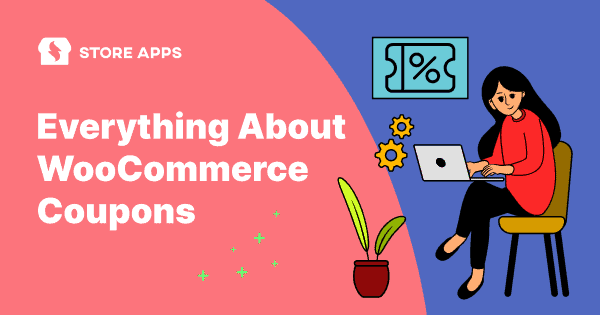
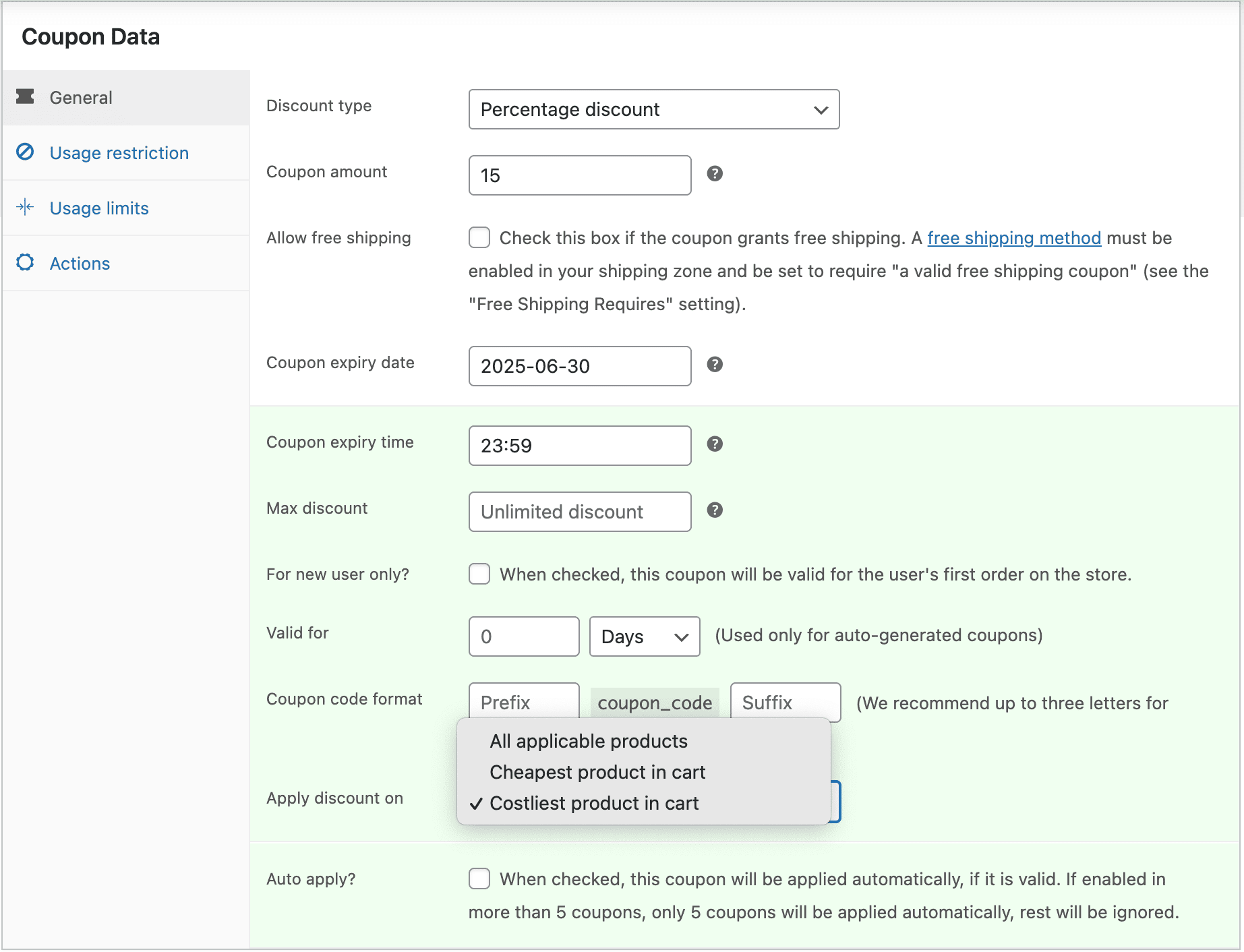
When creating a new coupon, is there a way to keep this option selected by default: “Check this box if the coupon cannot be used in conjunction with other coupons.”?
In WooCommerce, there’s no such setting. It can be done using custom code
Are there any restrictions made to the Smart Coupon, like it can be applied only to selected products and only one product out of several in the cart qyalifies for the coupon? If not why Woocommerce have not implemented it as they are charging exhorbitant price for … subscriptions which is the worst sales model for a consumer.
Smart Coupons does provide you a field where you can set products on which Smart Coupons will apply.
WooCommerce also provide same field where you can set on which product the discount should apply.
How can we create a simple Buy 2 get 1 free coupon? It doesn’t seem possible with Smart Coupons or the basic WooCommerce Coupon system.
Buy 2 Get 1 Free doesn’t seem to be possible with Smart Coupons or WooCommerce core coupon system but we have another product Smart Offers which can help you in that. See this article to know how you can configure it using Smart Offers
You can setup Buy 2 Get 1 Free offers using Smart Offers. Not only that it can help you in setting up many such offers with multiple conditions.
Do you have a solution to have coupons applicable between certain times (i.e. 17:00 & 20:00 daily) ?
No, currently it’s not possible. We may consider adding this in Smart Coupons in future.
how to do when two product ourches then only get discount
There’s one setting in WooCommerce coupons which restricts the discount to be applied on a specified number of items. The setting is “Limit usage to X items” which is located under “Usage limits” tab of coupon. But this doesn’t seem to perfectly match with your requirement.
From the above-mentioned plugin, “WooCommerce Extended Coupon Features” seems to have this feature.