How to Find and Manage Unused Media Files in WordPress?
Managing unused media files in WordPress is crucial for improving website performance, reducing load times, boosting SEO, enhancing user experience, and simplifying overall site maintenance.
Smart Manager makes it super easy to view, delete or export all unused (i.e., unattached) media files — those not linked to any post, page, or product — from your WordPress site in bulk and with just a few clicks.
Wondering how?
How to identify these unused files?
How to clean them up in bulk or export them if needed?
Here’s everything you need to know.
Steps to Find & Manage Unused Media
- Go to the Smart Manager dashboard. Using the top navigation bar, search for and select the
Unattached Mediadashboard from the dropdown menu. - Now you will see the list of all the unattached media files in the Grid view with details like File, Author, Date Added and a View link to preview the file.
- You can select some media files from it to perform the bulk edit or export operation. To select all the files, tick the header checkbox.
- Now you can Permanently Delete or export CSV data of these files.
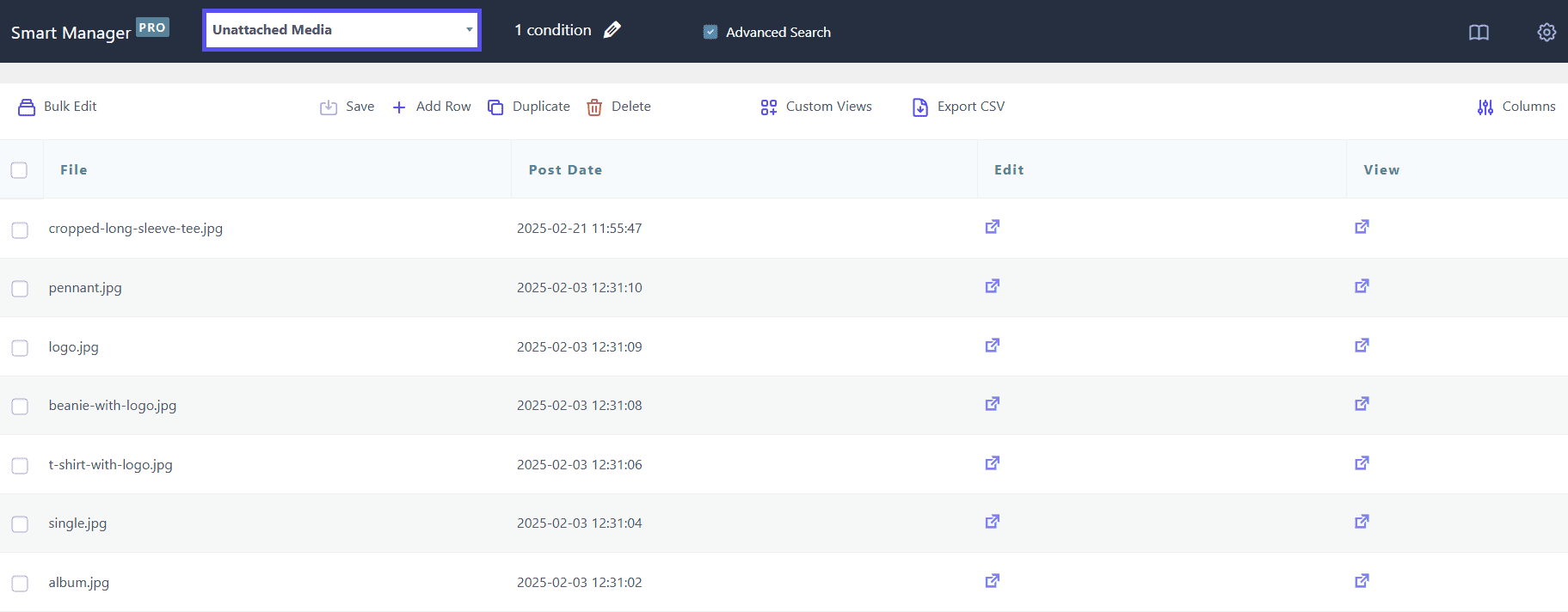
That’s it!
You can repeat these steps anytime to clean up or export unused media files from your site.
Notes:
- ‘Unattached Media’ dashboard is available only in the Pro version.
- It’s recommended to take a backup of your media files before permanently deleting them.