How to Create, Apply, and Delete Saved Bulk Edits
Smart Manager’s powerful Bulk Edit feature helps you update hundreds of records in seconds. But repeating the same bulk edits can be time-consuming.
That’s why Smart Manager Pro lets you save your bulk edit actions and reuse them anytime — instantly applying them with just a click.
Steps to Create Saved Bulk Edits
- Go to the Smart Manager dashboard. Using the top navigation bar, search for and select a dashboard from the dropdown menu. For example, select the
Productsdashboard. - Select as many records as you want. You can also apply search filters to filter records and select some records from it to perform the bulk edit operation. To bulk edit all records, tick the header checkbox.
- Click on the Bulk Edit button. It will open up a slide-over panel.
- Add one or more bulk edit actions:
- Choose a field (e.g., Regular Price, Stock Status).
- Select the corresponding action (e.g., Set to, Increase by %, Decrease by value).
- Enter the value you want to apply for that action (e.g., Set to 49, Increase by 10%, etc.).
- Click
Save. - Enter a name for your saved bulk edit (e.g., Summer Sale – Price Update) and click the ✅ icon.
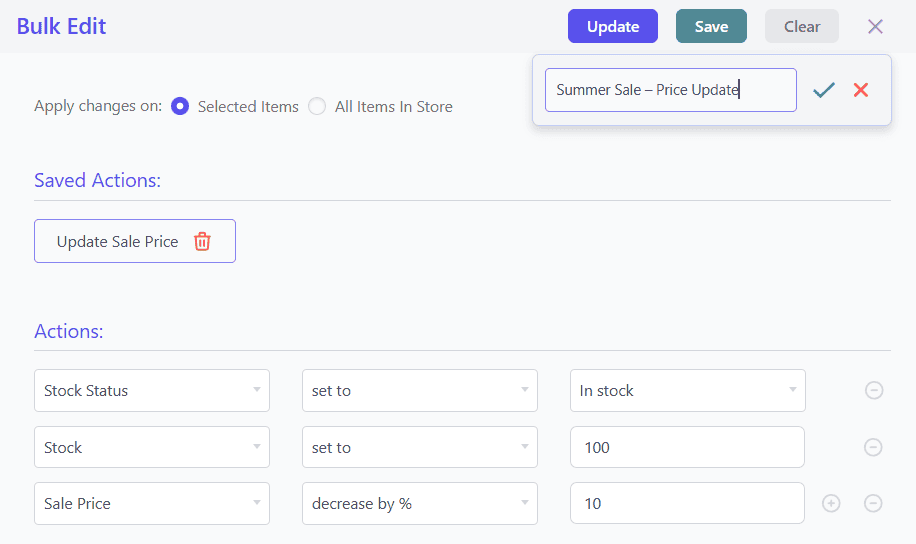
That’s it! Your saved bulk edit is now ready to use.
Steps to Apply Saved Bulk Edits
- Go to the Smart Manager dashboard. Using the top navigation bar, search for and select a dashboard from the dropdown menu. For example, select the
Productsdashboard. - Select as many records as you want. You can also apply search filters to filter records and select some records from it to perform the bulk edit operation. To bulk edit all records, tick the header checkbox.
- Click on the Bulk Edit button. It will open up a slide-over panel.
- Under the
Saved Actionssection, click the desired saved bulk edit. - Review the prefilled actions and click Update.
- Click on the Update button. It’ll show you two options to choose:
Now: To make the changes in bulk instantly.Schedule for later: To schedule the Bulk Edit operation for your desired date and time.
- Click ‘Ok’ to run Bulk Edit.
Steps to Delete Saved Bulk Edits
- Go to the Smart Manager dashboard. Using the top navigation bar, search for and select a dashboard (that has saved bulk edits) from the dropdown menu. For example, select the
Productsdashboard in this case. - Select any record and click on the Bulk Edit button. It will open up a slide-over panel.
- Under Saved Actions, click the
delete iconnext to the saved bulk edit you want to remove. - Confirm by clicking ‘Yes’ when prompted to permanently delete the Saved Bulk Edit.
Note(s):
- Bulk Edit & Saved Bulk Edit functionalities are available only in the Pro version.
- Always review your bulk edit actions before applying them to ensure accuracy.