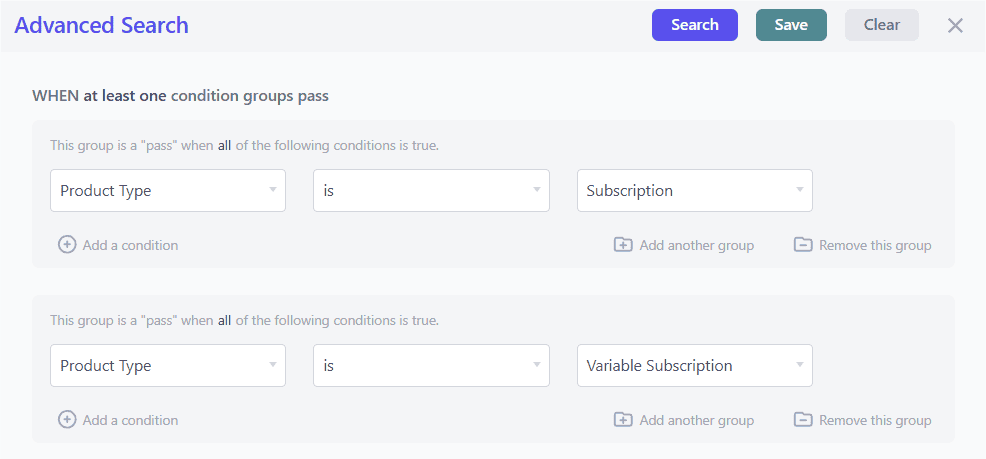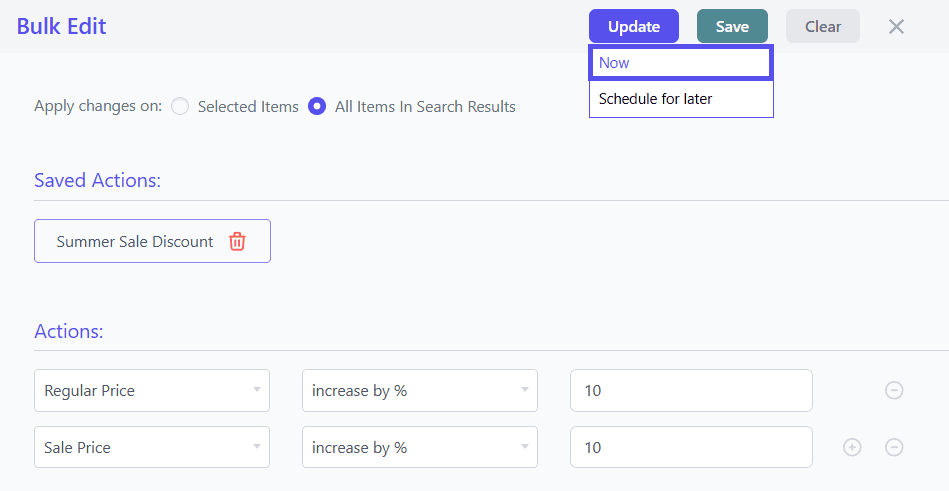How to Use Bulk Edit to Update Existing WooCommerce Subscription Prices After Updating Product Prices
Managing WooCommerce subscriptions can get tricky when product prices change. If you update the price of a subscription product, the existing subscriptions tied to it won’t reflect the new pricing automatically. This can lead to inconsistencies in billing and revenue tracking.
That’s where Smart Manager’s powerful Bulk Edit feature comes in — it helps you update hundreds of subscription records in seconds, saving you time and manual effort. With just a few clicks, you can apply the updated product prices to all existing subscriptions and ensure everything stays in sync.
With Bulk Edit, Smart Manager automatically applies the new prices to existing subscriptions — with no extra steps or manual effort. Just simple and seamless updates handled for you automatically.
In this guide, we’ll walk you through the exact steps to use Bulk Edit for updating existing WooCommerce subscription prices after a product price change.
Steps to Automatically Update Subscription Prices When Editing Products via Bulk Edit
- Go to the Smart Manager dashboard. Using the top navigation bar, search for and select
Productsdashboard from the dropdown menu. - Select as many records as you want. You can also apply search filters to filter records and select some records from it to perform the bulk edit operation. To bulk edit all records, tick the header checkbox.
- Click on the Bulk Edit button. It will open up a slide-over panel.
- Add one or more bulk edit actions:
- Choose the price field to update (e.g., Regular Price, Sale Price).
- Select the corresponding action (e.g., Set to, Increase by %, Decrease by value).
- Enter the value you want to apply for that action (e.g., Set to 49, Increase by 10%, etc.).
- Click
Update. - If your selection includes subscription products, a confirmation modal will appear asking:
Update Prices for Existing Subscriptions? - Click Yes to apply the new prices to all existing subscriptions. Smart Manager will automatically update all related subscriptions in the background.
- Click No to update only the product prices (existing subscriptions will not be changed).

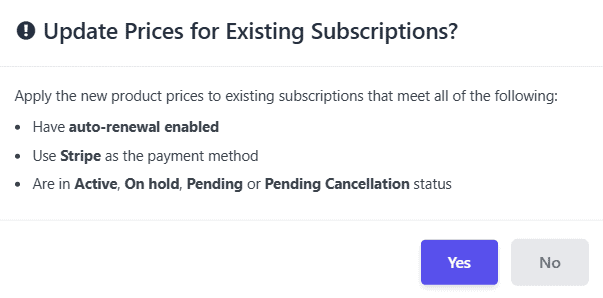
Note(s):
- Bulk Edit functionality is available only in the Pro version.
- If the Bulk Edit process runs in the background, you’ll receive separate email notifications
- One when the product bulk edit operation is completed.
- Another when the prices for all existing subscriptions are updated (only if the “Yes” option was selected).
- This feature only works if the WooCommerce Subscriptions plugin is active.
- Only subscriptions with the following statuses will be updated: Active, Pending, Pending Cancellation, and On Hold.
- It works for:
- Subscriptions with manual renewal, regardless of payment method.
- Subscriptions with auto renewal — only if they were created using the Stripe payment gateway.