Creating a new Smart Offer – Step 7 of 7 – Skip Actions
Offer things to customers after they skip an offer
This section lets you define what should happen once the customer skips an offer. You can only select any one option from below.
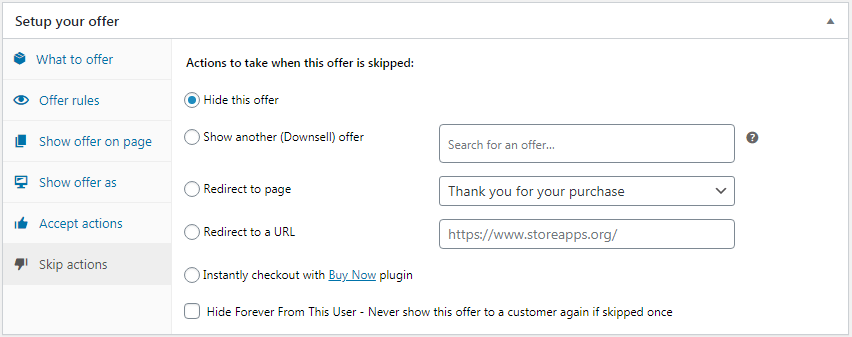
- Hide this offer – When the user skips your offer, then that offer will be hidden and the user will stay on the same page.
- Show another (Downsell) offer – Show another offer that is entered in the field. If you entered multiple offers in the field, then it will show one depending upon Priority Rules.
- Redirect to page – If this option is chosen, then the skipped offer will get hidden and the user will be redirected to the page selected from the dropdown.
- Redirect to a URL – This option will redirect the customer to a url mentioned in this option after the user accepts the offer. It can be a custom thank you page, another product page or other pages.
- Instantly checkout with Buy Now plugin – Smart Offers (earlier a separate plugin WooCommerce Buy Now – now merged in Smart Offers) plugin shortens checkout by picking up customer information from previous orders. This option if selected will take the customer directly to the payment page on accepting the offer or incase of previous order found (for registered users), it will also complete the order directly for your customer without need of payment details.
- Hide Forever From This User – Never show this offer to a customer again if skipped once – If this option is checked, then on skipping it will perform the above-chosen option & offer won’t be shown to the registered user in the future. If this option is unchecked, then skipping it will perform the above-chosen option and won’t show this offer during that particular session.
That’s it! Your offer is now created and you can Publish it.