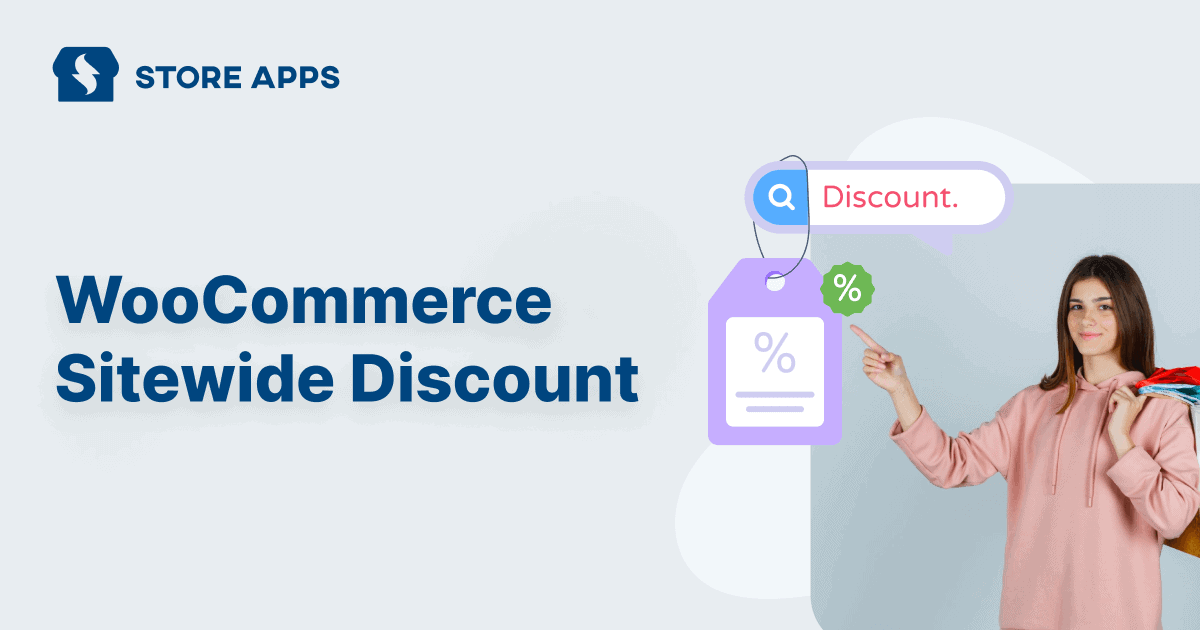Running a WooCommerce store without discounts is like throwing a party and forgetting the snacks. People might show up, but they won’t stay long or bring friends.
Sitewide discounts? They’re like yelling “free pizza” at that party. Suddenly everyone wants in, and the energy shifts fast.
This guide walks you through how to make those discounts actually work.
We’ll start with Woo’s default setup, then level up to smarter automation and better targeting. Whether you’re clearing stock or creating hype, you’ll learn how to set up WooCommerce sitewide discounts that feel effortless and convert like crazy.
What is a WooCommerce sitewide discount?
A sitewide discount applies a single coupon or pricing rule across almost every product in your store. Unlike product-specific promotions, it incentivizes broader shopping behavior, encouraging customers to add multiple items to their cart to maximize savings.
But here’s a secret: “sitewide” doesn’t always mean every single product without exception. It’s often a smart marketing move that feels universal but can be super flexible. It’s like throwing a huge sale where customers can find savings no matter what they’re looking for!
The two main types of sitewide discounts
When you’re planning these store-wide deals, you’ll usually pick one of these two popular styles:
- Percentage power-up: This is your classic 20% off everything! type of deal. It’s fantastic because the savings grow with what your customer spends. A smaller item gets a small discount, while a big-ticket item gets a big chunk off. This works perfectly for stores with many different product prices, making the discount feel fair and impactful across the board.
- Flat-rate fun: This is where you offer a specific dollar amount off, like Get $10 off your entire order! or Save $25 storewide!+ This type of discount creates an instant, clear saving. It’s super effective if your products are generally in a similar price range, or if you want to encourage customers to spend a bit more to unlock that fixed saving (for example, “Spend $50, get $10 off!”).
Smart sitewide hacks: it’s all about strategy!
Even though the idea is to make it feel like a huge, all-encompassing sale, the savviest store owners use “sitewide” discounts with some clever tricks. These “hacks” help protect your profits and make the deals even more appealing:
Running a sitewide sale doesn’t mean throwing discounts around like confetti. With a little strategy, you can create the thrill of a big event and protect your profits.
Exclude high-margin items, premium brands, or products already on sale to stay smart. Then, get personal with targeting: offer summer deals to warm regions, VIP perks to loyal customers or wholesalers, and special discounts to your email crew.
It feels like a massive sale to them. But to you? It’s all strategy
How to set up a sitewide discount in WooCommerce without plugin?
Let’s say Mike runs an online store selling home decor and garden tools out of Texas. He wants to run a Fourth of July sale: 20% off everything for all customers, no fuss.
WooCommerce’s native coupon system lets you launch a basic sitewide discount.
Here’s how this is done:
- In the WordPress dashboard, navigate to WooCommerce > Marketing > Coupons.
- Click Add Coupon.
- Enter a Coupon Code (e.g., JULY20).
- Choose Discount Type: Percentage discount.
- Set the Coupon Amount as 20
- Under the Usage Restriction tab:
- Products / Categories: Select specific inclusions or exclusions.
- Exclude sale items: Prevent discounts stacking on already reduced SKUs.
- Allowed emails: Limit the coupon to registered or specific email domains.
- Minimum spend: Enforce a cart subtotal threshold.
Since it is a sitewide discount, you can leave fields blank to allow broader application.
About usage limits
Even if you’re running a storewide discount, you don’t want the same person using it ten times in a row.
That’s where WooCommerce’s usage limit per user setting comes in handy. Just set it to 1 so each customer only gets the deal once. It keeps things fair, prevents coupon abuse, and makes the offer feel more exclusive, because good things should feel limited.
Publish the coupon. Share the coupon code via banners, pop-ups, or email.
We recommend using Icegram Engage to show coupon code messages via newsletters, pop-ups, banners and smart targeting without needing to touch any code. It’s quick, easy, and gets results.
Now Mike’s customers can use JULY20 during checkout for 20% off.
Drawbacks of WooCommerce’s default discount system
WooCommerce does offer basic coupon functionality—but it has some real limitations if you’re trying to run smarter, more strategic promotions:
- No auto-apply option: Customers must manually enter the coupon code at checkout. If they forget or don’t notice the promo, you lose conversions. There’s no way to automatically apply the discount based on cart behavior or user type.
- Limited targeting rules: You can restrict coupons by products, categories, or minimum spend—but that’s about it. Want to target users based on location, device, user role, or referral source? You’ll need extra plugins or custom code.
- No built-in scheduling: There’s no option to set a start or end time for your coupon ahead of time. You’ll have to manually enable or disable it, which makes planning ahead for sales or flash deals a pain.
- Lack of visual promo tools: Coupons are invisible unless you manually promote them with banners, pop-ups, or emails. There’s no built-in way to highlight offers on your site in a visually engaging way.
Smart Coupons for sitewide discounts: better targeting, bigger impact
StoreApps’ Smart Coupons plugin transforms WooCommerce’s basic discount capabilities into a sophisticated marketing automation tool. Let’s explore how it addresses native WooCommerce limitations while adding powerful new features.
So what does Smart Coupons bring to the table? Let’s get to understand this in detail with an example:
Meet Jenny, a fashion store owner in New York. She wants to:
- Run a weekend sale: 15% off everything
- Have the offer auto-apply
- Allow only U.S. customers to avail the offer
Here’s how to set it up with Smart Coupons:
- Go to
Marketing > Couponsin WordPress admin. - Click Add Coupon and enter a code like
WEEKEND15 - Set Discount Type to Percentage discount and amount to 15%
- Set an expiry date if needed
- Enable
Auto-applyoption. - Under Usage Restrictions, scroll to Address to look in
- Choose Billing Address or Shipping Address
- In
Locations, enter:- Country: United States
- (Optional) Add a specific State or Zip for more targeting
- Now set the usage limit to 1.
Publishthe coupon.
That’s it.
Whenever any US customer visits Jenny’s website, they will see the discount auto-applied during checkout.
And, if someone outside the U.S. tries using the coupon, it simply won’t apply.
Also, Smart Coupons provide a Coupon Shareable Link section. Jenny can simply copy and share this link (via email, social, banners, etc.),and the discount coupon code will auto-applied at checkout.
For example:
https://www.fashionworld.com/?coupon-code=weekend15&sc-page=shop
Target the right shoppers with the right coupons
Smart Coupons gives you full control over who can use a coupon and when.
Restrict by user role
Reward regulars or wholesale buyers by setting roles like Customer, Subscriber, or even a custom role like Wholesale. Exclude roles like Shop Manager so staff can’t use customer codes.
Target specific emails
Want to run an exclusive promo for VIPs? Add specific emails or domains (like @gmail.com or jane@example.com) to the Allowed Emails field.
Schedule your deals
Run timed offers like midnight flash sales or weekend discounts. Set a start and end time. You can also limit total uses (e.g. 50 redemptions) to build urgency.
Restrict by payment method
Limit coupon usage to specific payment types like PayPal, Stripe, or Cash on Delivery under Usage Restrictions → Payment Methods.
Smart Coupons also respects WooCommerce’s native rules, like:
- Product or category-based restrictions
- Excluding sale items
- Minimum spend thresholds
So you can build layered campaigns – for example:
Get 20% off on fashion items over $75, for new users in California, paying via Stripe.
Try setting that up without Smart Coupons. You’ll go crazy.
Smart Coupons make WooCommerce discounts actually smart. If you’re still running one-size-fits-all promo codes, you’re leaving conversions on the table.
More reasons to love Smart Coupons
Smart Coupons isn’t just about discounts. It’s your all-in-one powerhouse for everything promotions-related in WooCommerce. From gift cards to bulk discounts, here’s what else it can do:
- Let customers buy or send gift cards
- Schedule delivery and add personal messages
- Set up BOGO deals, bulk discounts, or tiered offers
- Run time-based sales like Black Friday or birthdays
- Show coupons on cart, checkout, or My Account
- Offer free shipping or cashback as a coupon
- Group, search, and organize coupons easily
- Use templates that match your brand’s design
- Combine rules (like user roles + cart total) for smarter offers
Conclusion
Sitewide discounts can work like magic when they’re done smart. With Smart Coupons, you’re not tossing out random deals.
You’re setting up targeted, automated offers that drive sales and protect margins. From flash sales to free gifts, it’s all in your control. Less manual work, more conversions, and a store that sells smarter.