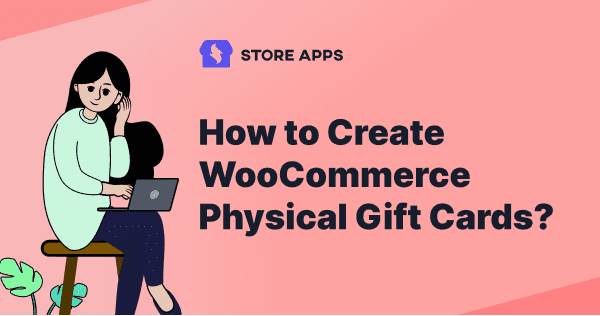Your customers love receiving exciting offers from you. Make them feel even more special by delivering them physical gift cards or gift vouchers. Or allow your customers to send gift cards to their loved ones.
This article will help you understand how using the ‘Print’ option, you can create WooCommerce physical gift cards/gift certificates for you and your customers.
And yes, it also answers a query raised by a user for physical gift cards here.
Best physical gift card applications to grow business and customer base
- Distribution through print media i.e. newspapers, magazines to reach out to a lot of people who can redeem these vouchers online or offline & avail the offer.
- Your customers can surprise their family or friends by sending these physical gift cards during special occasions like birthdays, Christmas or New Year.
- Sending the gift certificates through email and allowing your customers to print them.
- You as a store owner send discount vouchers as a gift to selected customers based on their loyalty, previous purchases which they can redeem later.
- Giving a gift card coupon with a product purchase during Halloween that can be used during Black Friday.
Three ways to create WooCommerce physical gift cards
Smart Coupons is a popular WooCommerce plugin for physical gift cards that can help you create and send gift cards in three ways:
Coupons Dashboard
This is for WooCommerce store owners who want to print coupons (gift cards) and send them to their customers (the newspaper and loyal customers examples above).
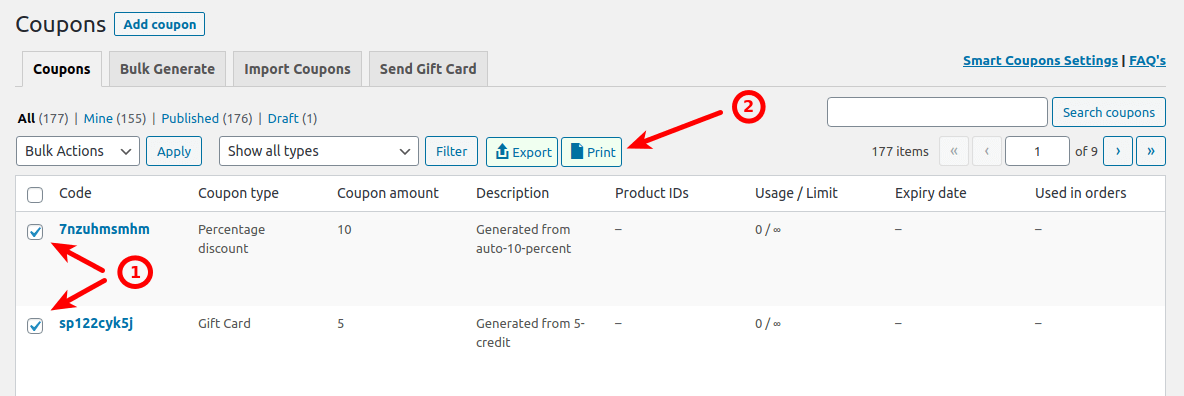
All you have to do is:
- Go to
WordPress Admin panel > Marketing > Couponsand mark the checkboxes of all the coupons you want to print. - Click on the
Printbutton.
Once printed, you can add a decorative case to it like Amazon and send those gift cards via a delivery service.
You can also put up these gift cards on your site and customers can purchase them as a product. That’s how you sell physical gift cards in WooCommerce.
Another option is you can generate unique gift cards in bulk, select them from the Coupons Dashboard, print them, and distribute them.
Here’s how to bulk generate gift cards in WooCommerce
My Account
Your customers can print all the valid offer coupons available on the store for them.
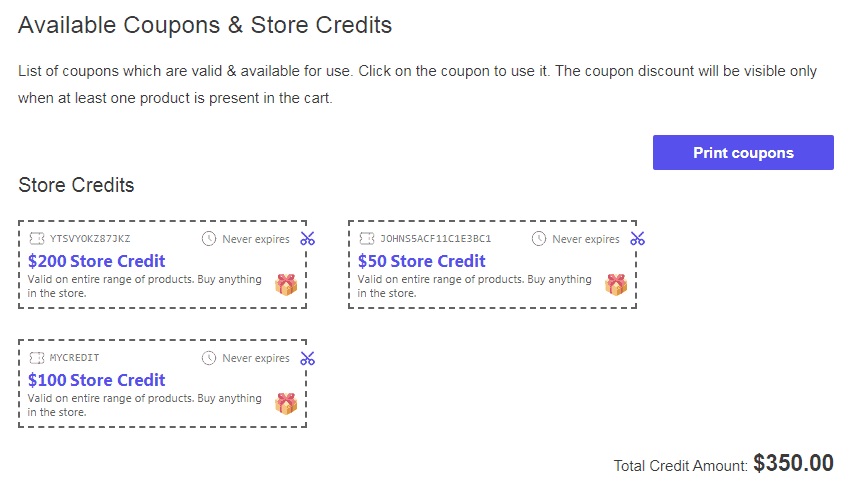
All they have to do is:
- Go to their
My Accountsection. - Click on the
Couponstab. - Click on the
Print couponsbutton.
That’s it.
Some of your customers may not be aware that there are coupons or discounts being offered on your WooCommerce store. To encash such customers, you can send them these coupons via email. Or you send gift certificates to your users via email to lure them to make some purchases.
For sending emails, the setting Email auto generated coupons to recipients should be enabled under WooCommerce > Settings > Smart Coupons.
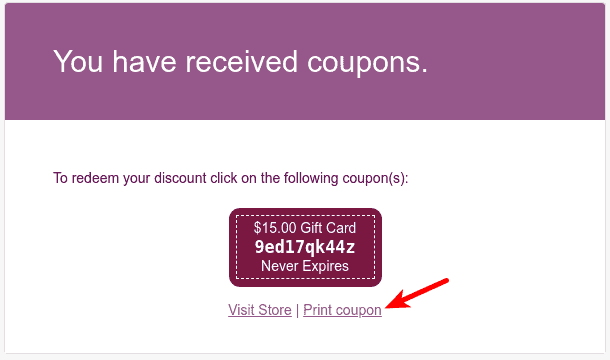
When you send a coupon via email using Smart Coupons (Bulk Generate or Send Store Credit option), there’s a Print coupon option in the email below the coupon code that will allow the user to print all the coupons received in that email.
Adding terms and conditions to gift cards
There is an optional feature offered by Smart Coupons for adding the ‘terms & conditions‘ page for the gift card usage.
If you opt for it, the plugin automatically adds one empty page while printing. While taking the print, you can add some content on it that specifies the terms and conditions for redeeming the coupon.
Follow these steps to complete this activity
Now, whenever you print any gift card or coupon, it will be printed along with the terms and conditions content page.
Winding up
Smart Coupons make it very easy to create and print gift cards. If you are looking out for a quick and simple solution for physical gift cards, look nowhere than Smart Coupons.
Bulk generations, restrictions, auto-apply and URL coupons, scheduling are other features that are an added advantage.
FAQs
Are there any expiry dates or limitations on WooCommerce physical gift cards?
There are no expiry dates or limitations directly imposed on WooCommerce physical gift cards. However, it’s important to note that any expiration date or limitations would be associated with the coupons created using the WooCommerce plugin. The physical gift cards themselves do not have any inherent expiry date or limitations.