Dealing with WordPress plugins issues is common. When you couldn’t get resolved them, you need to contact the plugin devs. The most common solution given by most devs is – ‘Kindly pass on the admin credentials of your site, so we can resolve the issue at the soonest.’ Right?
Now, giving an outsider the admin credentials is always risky and time consuming. Nevertheless, the hours of anxiousness you face after that is even more painful. Isn’t it?
Keeping all these woes in mind, Store Apps team got together to create a plugin that could change every WordPressers life and make it stress-free – Temporary Login without Password for WordPress. This plugin simply let’s you give access to a outsider just for a particular amount of time.
To explain better, this article gives you a detailed view of the current problem and the how the plugin solves the problem efficiently. Do read!
Current problem – Creating a separate Admin login for outsiders
If you need to pass on the admin creds to an outsider as on today, you will need to create a temporary admin login. This process is lengthy, as you can see below.
- In your WordPress Dashboard, go to
Users > Add New - Enter a username
- Enter an email address
- Make a note of the password generated by WordPress, as you’ll need to send it to support team
- Make sure the Role field is set to
Administrator - Click the
Add New Userbutton.
Now once the account is made, credentials are passed and the issue is resolved, you need to delete the temporary admin account for security reasons without fail.
This whole process is lengthy, but that’s not all. There are some loose ends you need to pay attention to.
For site-owners
- You need to create individual accounts for each person to whom a particular task is assigned
- You have to manually delete the account created for each after the assigned task is complete
- If account is not deleted, your site may be vulnerable to security threats and data safety
For developer/support guy
- You need to have a username and WordPress generated password to contact the WordPress support team.
- You need to remember and save your username and password as it is most likely to be forgettable
- If you forget the password, you need to repeat the procedure
- Login each time with credentials
Creating accounts for each with username and password is a pain. Remembering and entering passwords every time only adds to frustration.
The solution to this login problem in WordPress
Having a login process which is secure, fast and smooth and where there is absolutely no need of password would be a bang on solution for any site owner.
That’s exactly what this plugin Temporary Login Without Password does.
Using this plugin, you can create a self expiring account for someone and give them a special link with which, they can login to your WordPress website without needing a username and password.
You can choose when the login expires, as well as the user role of the temporary account.
Top benefits of using this plugin:
- No need of remembering or storing passwords
- Getting rid of short-long, special characters password creation restrictions
- Self expiring temporary login links
- Safe and secure
- Unlimited account creation
- Redirect user to a specific page after login
- See the last logged in time of a temporary user
- Set a language for a temporary user
- Also see, how many times a temporary user accessed your setup
With 40000+ active installs, 690+ five-star reviews, you can’t go wrong with this plugin.
Why and who need Temporary Login links
Temporary login without password plugin gives site owner a choice to select user roles and create accounts depending on their roles.
Administrator/Developer– A handful of websites hire developers to perform changes on their websites. They need access to your admin area. So, you can create an administrator account for them. Set an expiry time so that the account is disabled when the job is done.
Shop Manager– A shop manager needs to track daily activities of the company’s tasks. You can create a Shop Manager account for them.
Subscriber/Customer– A subscriber/ customer can need help anytime from you if they get stuck or are in search of some updates. Let them have their own accounts on the site so that they can reach out to you for support anytime.
Author/ Editor– You may need to hire an author to write a blog article for your site or an editor to review your work done. Create author/editor accounts for them easily.
Accounts created, now safeguard them
Having multiple accounts on your site leaves it vulnerable to security threats and data safety issues as you have given freedom and privileges to users on your site.
But with this plugin, you can have sound sleep and worry less as these logins are temporary and they get disabled automaticallyafter a certain period of time.
How to use Temporary Login Without Password plugin?
After having an overview of the plugin, let’s see how to use it.
First thing you need to do is install and activate the Temporary Login Without Password plugin on your WordPress site.
Three quick step for installation:
- Unzip downloaded folder and upload it to
wp-content/plugins/folder - Activate the plugin through the
Pluginsmenu in WordPress - Go to
Users > Temporary Loginssection and create a new temporary login
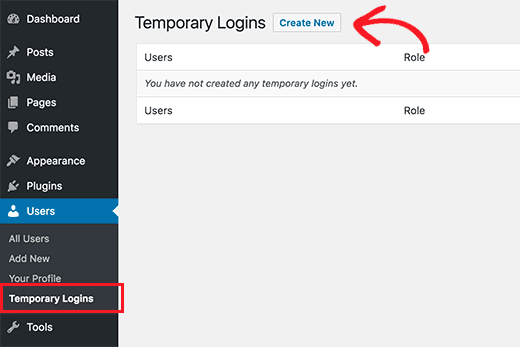
Creating login links
After selecting ‘Create New‘ button, it will show a form where you need to enter information for the temporary login you want to add as shown in the image below:
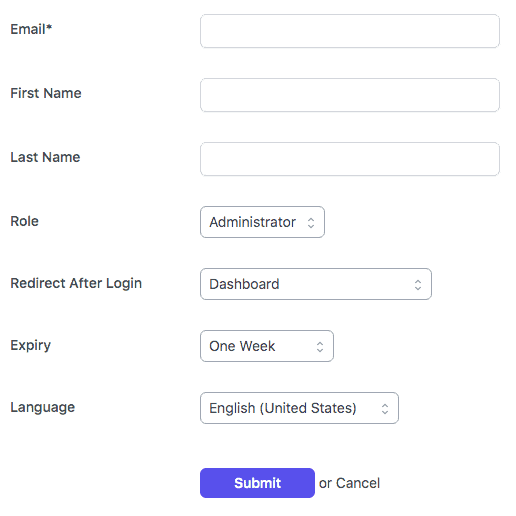
- First of all, enter
Email, First Name, Last Nameof the person. - Next, you need to select a user role under the
Roledrop-down. It can be Administrator, Shop manager, Customer, Subscriber, Contributor, Author or Editor. - After selecting the user role, under
Redirect After Login, choose a page where you want to redirect users after they log in. - Select
Expiryduration for this temporary account- one hour, three hours, one day, three days, one week or one month. This is the period after which the account will automatically expire. - Under the
Languagedrop-down, select a language for the user. - Click on
Submitto save your changes
Share this link with the concerned person. Once they click on the link, they will be automatically logged in.
Managing accounts
The plugin also makes it easier for you to manage temporary logins. Simply visit the Users >Temporary Logins page, and you will see the list of temporary logins you have added to your site.
For each account, you will be able to see the user’s name and email address along with the role assigned to them, last login date, and time remaining till account expires.
Under the Actions column, you can expire a login before its expiry, delete an account, or copy the temporary login URL.
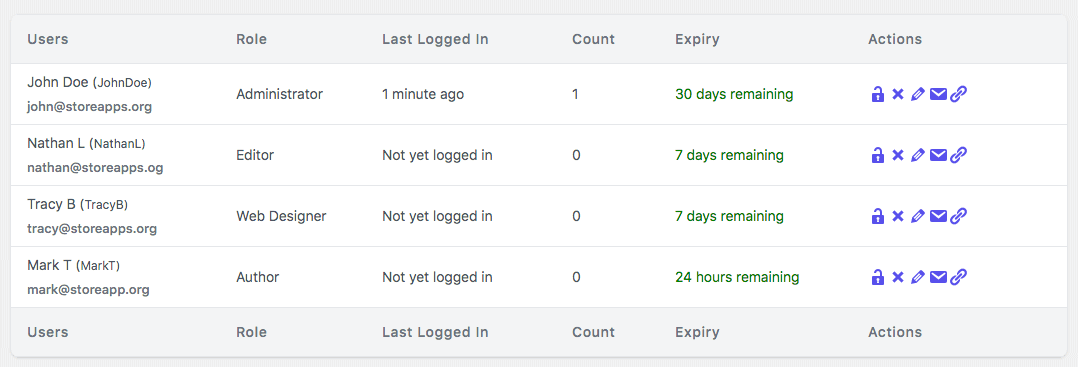
Once a temporary account is permanently deleted, all the content created by that user like posts or pages will show the administrator account as the author.
Final thoughts
We hope this blog post gave you all necessary guidelines on creating secure login links for WordPress without passwords and how it makes the login process smooth and fast compared to normal login process.
It’s easiest to use and on top that, it’s absolutely free. Use it on your site now and let us know how it goes.
With 600+ five-star reviews and 30000+ active installs, you can’t go wrong with this plugin. Download now.
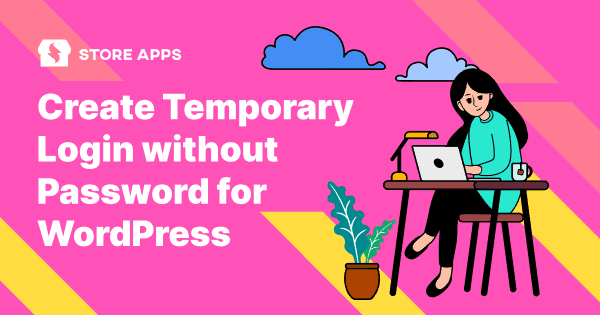
An excellent idea and plugin.
I do tech support and am constantly asking for username/password/login page.
The issue I encounter is many site owners only want to create a username and then let WordPress send me a password set link.
Many time they don’t have their email functionality properly installed and I never receive an email.
You plugin will solve many problems for me. Thanks for making it.
Thank you for your appreciation. It means a lot to us. It keeps us encouraged to create useful plugins for everyone.
By the way, you can also rate this plugin here (if haven’t done already)
Is there a way to extend an already created temp login. I made the initial duration a week, and would like to extend that if possible without having to email out new links instead. Otherwise, amazing, free plugin. Look forward to checking out your other products.
Yes, you can click the Pencil icon next to the user to change/extend login for a user.
Doesn’t work for me, creates the user and the tokenized link but results in a forced logout (Google Recaptcha is on). Perhaps that is the issue?
Hi Jack,
I suspect that you created a tokenized link and tried to access it within the same browser instance. If you are logged in as a normal user and tried to access the temporary link, it will log you out.
So, I request you to access the same link from a different browser instance. If you are using Google Chrome, click CTRL + SHIFT + N or go to File > New Incognito Window and paste the temporary login link and check once again. You should be able to log in as a temporary user.
Try it and let us know how it goes for you.
Can I edit the email or link so that it always goes to a particular private page?
Hi Jani,
Currently, there is no such option.
This piece of writing provides clear idea for the new viewers of blogging, that really how to do blogging and site-building.
Hi,
I am facing a problem. When I try to create a temporary login for the user whose login was created previously also, I am getting an error that “email is already in use” and the login does not get created. Any solutions?
Regards
Saxena
Currently, it’s not possible to generate a temporary login URL for a user who is already registered. As the name of the plugin suggests that it’s a temporary login, therefore, it can’t be generated for a registered user.
If you’re looking for a solution to generate a login URL for a registered user you can use Express Login For WordPress
It is really a great and helpful piece of info. I’m satisfied that you simply shared this helpful information with us.
Please stay us informed like this. Thanks for sharing.
Hi ,
Silly question here: First of all, enter the email id of the person, followed by their first name and last name.
Where do i get this email info? from the person wanting to login?
Or is this my email
Hi Adie,
You need to get the email from the person for whom you need to create a temporary login account.
Hello,
stupid question maybe, but I am trying to upload the extracted file into my wordpress dashboard so I can install your plug-in but I’m not sure exactly which file or folder to upload. There are so many of them and your instructions don’t specify.
thank you
Hi Dan,
You can follow the steps mentioned here to install the plugin.
Try it and let us know how it goes for you.
thank you for this great work
There is possibility to change expiry range to minutes?
Best regards,
Magnus
Hi Magnus,
You can achieve it by doing some simple code. Please refer to this article.
Try it and let us know how it goes for you.
Hi,
Thanks for creating this plugin. It really meets needs.
You are welcome, Omale
Please leave us 5 stars review on WordPress.org. That helps fellow website owners assess Temporary Login Without Password easily and benefit from it!
Hi,
Great plugin.
Thank You, Shiloni
Please leave us 5 stars review on WordPress.org. That helps fellow website owners assess Temporary Login Without Password easily and benefit from it!
Thank you for your plugin! It help me to send temporary login into customer who want check about my latest portofolio
You are welcome, Pandu
Glad to hear that this plugin helps you to debug the issue.
Please leave us 5 stars review on WordPress.org. That helps fellow website owners assess Temporary Login Without Password easily and benefit from it!
This is one of the must-have plugins for all my client projects. I use the plugin for letting my clients view the site while development is on-going (with temporary homepage or maintenance page activated.)
I wish it has the option for auto redirecting to homepage upon login. I would give this plugin a 5-star review if we can have the feature added!
Hi Dean,
Update: We have released a new version that has this feature. So please update to the latest version and then have a check with the functionality.
This is a very useful feature and we have already planned to add it to the plugin.
Meanwhile, you can use the ‘redirect_to’ query parameter in the temporary login link and share it with users. You can set the home page URL as a redirect_to value and it will be redirected to the home page. Please refer to this support thread for redirection.
Informative post, Akshat! Interesting plugin to check on.
I was sceptic while installing it. But after two days with a great supporter at Themegrill I am really happy. It works fine, gives us full control. It’s very useful. After two days it’s just like it had been missing before. Thanks for that plugin. It’s a must-have if you are working with other people or companies within the WordPress backend.
Just installed the plugin and need to adjust the expiry to less than one hour. Which file do we edit to add the “custom expiry option” code as mentioned here https://wordpress.org/support/topic/additional-expiry-option/
Hi Jono,
Please refer to the updated post: https://wordpress.org/support/topic/additional-expiry-options-2/ on where you can add the custom code to your site.
Try it and let us know how it goes for you.
Hi. Will there be a version update for WP 5.9?
Hi Jon,
Yes, there will be a version for WordPress 5.9. We are looking into it and will update it asap.
Hello!
This program is a dream for limited time show, I read all this and my question is I’m an administrator, can I put to a “Role” a “User” for all who log in to web, instead of “Administrator”?
Thanks!
Hi there,
Glad to hear you are liking the plugin.
I would like to mention that you can create a temporary login link for any user role and it need not be only Administrator.
In case you are not able to see the other roles in the dropdown while creating a new login link for a user then I would suggest you check the Settings tab of the plugin once (you can find it at the top) and confirm if you have all the roles selected in the ‘Visible Roles’ option.
Try it and let us know how it goes for you.
One of a kind plugin. Like no other is suitable for my purposes – you need to give users access to closed (actual) sections for a certain period. Without unnecessary gestures, registration, passwords, confirmations, control, etc.
Thanks a lot to the developer!
Hi Andrei,
Glad to hear you found the plugin useful.
Does this still work if i turn on 2FA for admins using a plugin like this one: https://wordpress.org/plugins/wp-2fa/
And I want to share temporary admin access to external support?
Hi Daniel,
We have tested the Temporary Login Without Password plugin with the 2FA plugin and yes it works. So you can share the temporary admin access with external support without any issues.
Feel free to reach out to us in case you face any issues.
Thank you for developing such a wonderful plugin.
In my website, access to different areas requires different roles. Hence, it is necessary to allocate more than one role to different users. Is it possible with your plugin to select more than one role for the temporary user?
I have found the answer to my question. After creating the temporary user account with a given role, additional roles can be added using the Members plugin.
How can one add CC in any of the plugin’s PHP files so that another person is also automatically CC’ed in the email sent to the temporary user?
Hi Reza,
Currently, there are no hooks available to do this. We have taken a note of it and will update here once we add it to the plugin.