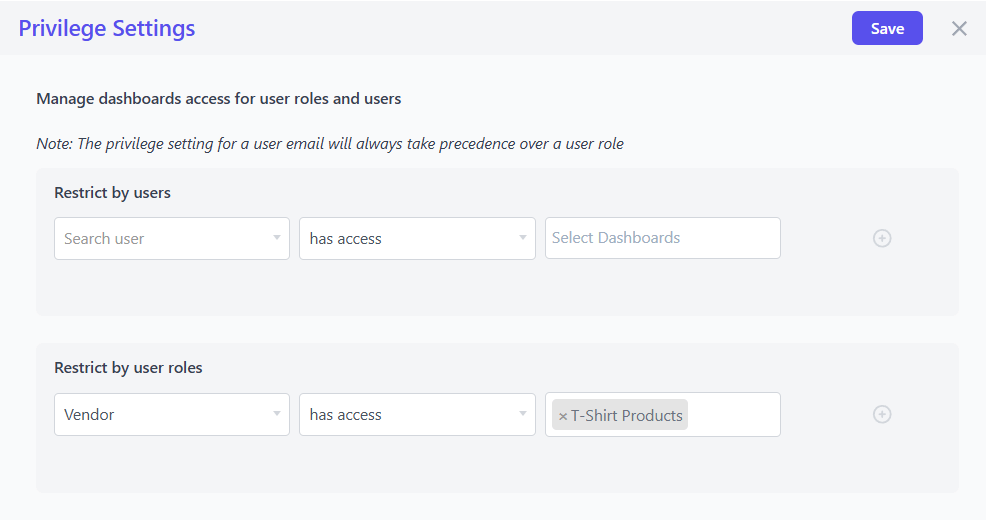How to Allow Vendors to Manage Specific WooCommerce Products
Smart Manager lets you control which users can view and manage specific WooCommerce products, post types, and taxonomies from the WordPress admin.
If you’re using a third-party plugin that assigns a Vendor role, you can easily restrict access so vendors can manage only their designated WooCommerce products.
Why restrict product access in the admin?
Restricting product access helps you:
✅ Ensure vendors can edit only their assigned products, avoiding accidental changes to others.
✅ Boost efficiency by allowing vendors to focus solely on their own product catalog.
Follow the steps below to restrict the ‘Vendor’ role from accessing specific WooCommerce products.
- Go to the Smart Manager dashboard. From the navigation bar at the top, search and select
Productsfrom the drop-down menu. - Click the Advanced Search toggle to open the panel where you can enter criteria to filter specific WooCommerce products – for example, products in the ‘T-Shirt’ category.
- You can create Custom Views based on the filtered results above.
- Hover over the Settings (gear icon) in the top-right corner.
- Click the Access Privilege Settings link from the dropdown menu to open the slide-over panel.
- Under Restrict by user roles, set these options:
- Select the Vendor user role in the first dropdown.
- Choose has access in the second dropdown.
- Select the Custom View you created in Step 3 from the third dropdown.
- Click on Save.
- Under Restrict by user roles, set these options:
- Log in with the ‘Vendor’ user account to view the Custom Views dashboard, where only the restricted WooCommerce products will be visible.
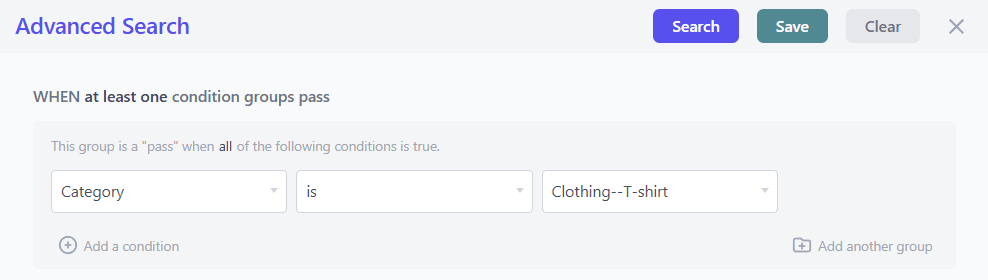
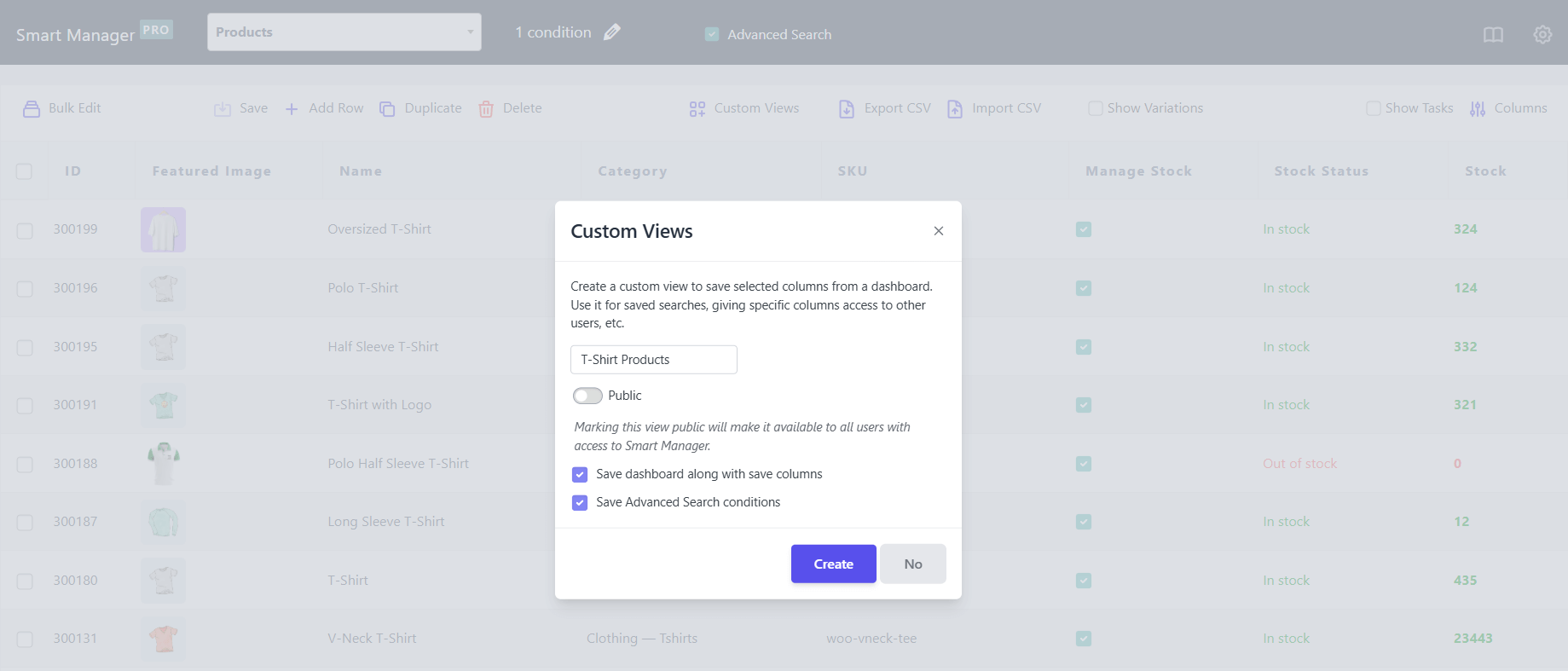
That’s it. Happy managing!
Note(s):
- Access Privilege Settings and Custom Views functionalities are available only in the Pro version.