Still managing bookings one by one? Well, think again.
But first, let’s meet Laura and Claire. They both run and manage WooCommerce bookings, but their days look very different.
Laura runs a thriving WooCommerce store, but every day feels like a battle. She spends hours and hours adjusting dates, modifying prices, or canceling entries. By the time she’s done, her coffee’s cold, her patience thinner and her to-do list is still a mile long.
Then there’s Claire. Same business, same volume of bookings — but her day looks very different. With just a few clicks, she updates hundreds of bookings at once.
So, what makes the difference? Claire has found a way to manage WooCommerce bookings faster. Let’s see how you can do the same.
WooCommerce Bookings plugin saves the day
Gone are those days when making a booking was a tedious process. From phone calls to standing in queues for tickets, waiting hours to see the doctor or other services, WooCommerce Bookings plugin eliminated all these cumbersome tasks and made life easier.
All the services are almost a click away now.
But, what if you could manage these bookings at an even faster rate and make your life even easier?
The one like Claire does! That’s where Smart Manager comes into the picture.
Smart Manager: Bulk edit and manage WooCommerce bookings in seconds
Smart Manager is a WooCommerce plugin that allows you to manage WooCommerce bookings 10x faster — no more endless clicking and multiple updates.
It integrates with the WooCommerce Bookings plugin, allowing you to update prices, reschedule appointments, cancel reservations, and modify booking details in seconds from an Excel-like spreadsheet.
It also supports the Booking and Appointment Plugin for WooCommerce and other WooCommerce bookings extensions, giving you complete control over all your reservations from one place.
Now, let’s dive into why Smart Manager is a must-have for anyone who wants to manage WooCommerce bookings.
Bulk manage WooCommerce bookings…in seconds
The biggest advantage of Smart Manager is speed. Need to update prices, reschedule appointments, or adjust rental rates?
Whether it’s 10 bookings or 10,000, you can edit them all in just a few clicks — saving you hours of manual work.
Directly edit a booking
Need to update a check-in time, change a booking status, or adjust pricing? Just click and edit right from the grid, just like working in a spreadsheet. No need to open each booking separately.
Search for a specific booking in a flash
No need to dig through thousands of entries. Simply search using a keyword and Smart Manager will fetch the desired results.
You can even apply advanced search and make changes to your booking.
For example, you want to cancel all bookings from July 2 to Jul 12 made in the name of Mr. Charles and Ms. Sophie. Simply search using these keywords, and select all entries to delete these persons’ bookings.
As simple as that. No complexities involved.
Export bookings as CSV
Export all your booking data for future reference. You can also export data based on date and search filters.
For example, if you need a report of all hotel bookings for the past six months or a list of canceled appointments for tax purposes, just apply the filters and export the data in seconds.
Duplicate bookings for recurring events
Running weekly classes, monthly rentals, or repeat appointments? Instead of setting up the same booking again and again, just duplicate it in one click.
No extra effort, no mistakes — just quick and easy booking management.
Apply bulk price adjustments
Running a special holiday discount or updating rates for peak season? Instead of editing each booking one by one, select them all and update the price in seconds.
Quickly restore accidental booking changes
Accidentally canceled a booking or changed the wrong date? No worries! Smart Manager’s undo feature lets you instantly revert changes, so you don’t lose important bookings or mess up your schedule.
Real-life application to use Smart Manager to manage bookings
Hotel bookings
Imagine you run a 5-star hotel. With peak season around the corner, you want to increase all room prices by 10%.
With Smart Manager, select the date range, choose the room types, apply a bulk price increase, and update—done!
Doctor appointments
Imagine you are a doctor and you need to reschedule all appointments by 20 minutes.
No worries. Your receptionist can choose bulk update in Smart Manager, adjust the time, and apply the change.
Ticket bookings
Selling flight or concert tickets? Airlines often raise ticket prices as the travel date gets closer.
You can do the same for all your flight bookings in seconds. Select the flights and date range to set up prices per your wish, and you will be done.
Property rentals
You are a property dealer and provide properties for rent. You want to increase the prices of your properties for the bookings from the next month onwards, till three months.
Again, using Smart Manager, select the date range, choose the properties, apply the new price, and update.
Wedding venue
Imagine you own a wedding venue with multiple banquet halls.
Peak wedding season is here, and the venue owner needs to increase the price of all weekend bookings by 15%.
Use Smart Manager’s bulk edit feature to select all Saturday-Sunday bookings for the next three months and apply the price change.
Car rental
Say you run a rental shop. A customer who booked an SUV for three days calls in to extend the rental by two more days.
Instead of opening the booking, navigating through multiple screens, and manually updating the dates, just go to Smart Manager’s grid, update the return date, and hit enter.
Over to you
Managing bookings one by one? That’s a thing of the past.
With Smart Manager, you can manage WooCommerce bookings effortlessly. Whether it’s thousands of reservations, price updates, or scheduling changes, you can do them in seconds, just like Claire. No more endless clicking, no more wasted time.
So, if you’re using WooCommerce Bookings, don’t wait.
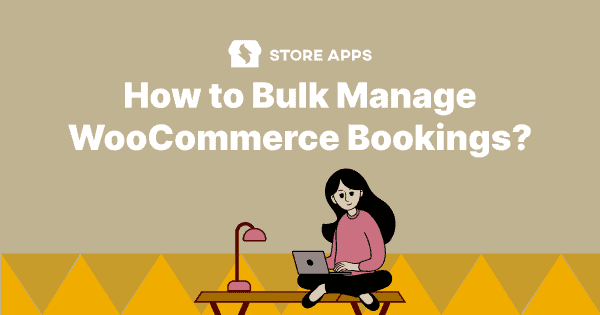
It would be better if you could type in the date field rather than having to use the calendar selector. I want to be able to bulk add in bookings with all different dates but having to use the calendar selector slows this down greatly and is not much faster than manually adding all the bookings.
Please allow the start and end time to be added/edited by keyboard entry, not via a gui click.
Hi Scott,
I agree with your point and noted it down as a valuable suggestion.
Coming to the keyboard entry, currently, you can directly edit the value in the date or date-time fields by typing. However, in order for the updated value to be displayed in the grid, you must click outside the cell you are editing.
Hi Scott,
You can now add/edit the start and end time by keyboard entry.