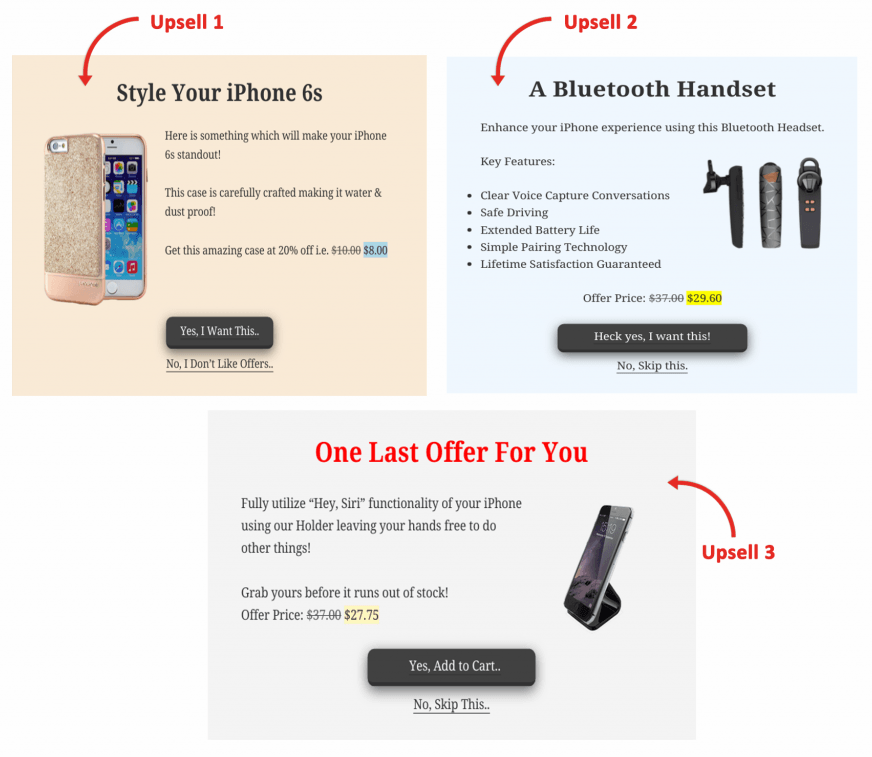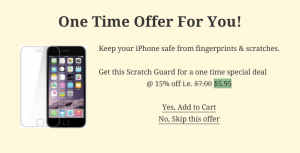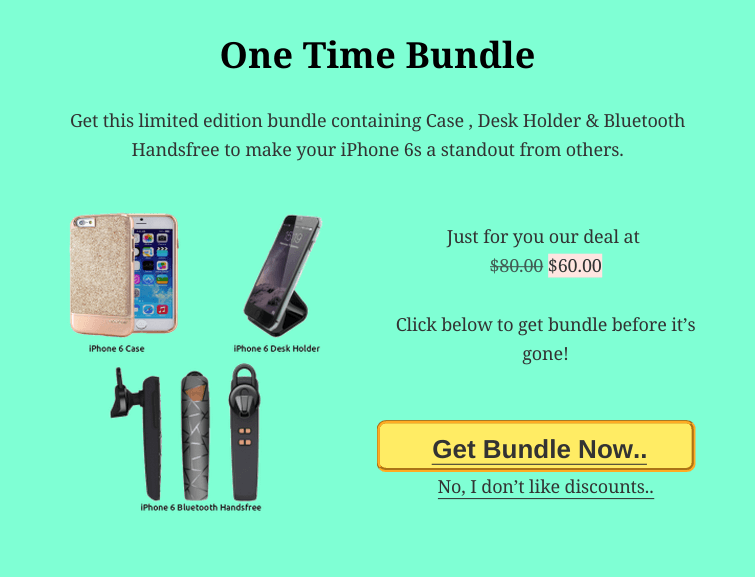How to Target Multiple Upsell / Downsell Offers
Using Smart Offers you can create an upsell / downsell / cross-sell funnel and make your customers buy more. You need to show them products they will absolutely need. And even better, give them at a discount.
In this article, we take an example of an online mobile store. And how it encourages customers to add more items to the cart!
Steps to create an upsell / downsell funnel
Consider a customer who has purchased an iPhone. Make a list of products the customer will NEED once an iPhone is purchased.
Then create offers (upsells) consisting each of these complementary products & show them. For example,
- Upsell offer 1 – iPhone case
- Upsell offer 2 – Bluetooth handset
- Upsell offer 3 – iPhone holder
And downsell offer:
- Downsell offer 1 – Scratch guard
Create all upsell / downsell offers by following the steps from here
Now for upsell offer 1 (iPhone case), target that offer on Order Complete page (or any other page of your choice). Once customer accepts that offer, you can show upsell offer 2 (Bluetooth handset) and upon accepting that, show customer upsell offer 3 (iPhone holder).
You can target the next upsell in Show another (Upsell) offer under Accept actions.
By the end, the customer will end up buying not just the iPhone but all these complementary items as well.
This was optimistic, right? What if after buying the iPhone, the customer rejects upsell offer 1? Show him a last offer. The downsell offer! The downsell offer should be an absolute must product and most importantly something that’s really cheap.
In our case, the scratch guard fits the bill. It isn’t expensive compared to the actual product (iPhone) and is also an absolute must-have.
You can target downsell in Show another (Downsell) offer under Skip actions.
The customer is most likely to accept this offer. So you have already sold more than just what the customer intended. Hence, mission accomplished!
Upsell a product bundle
If you do not want to set up such a series of offers, you might as well bundle up all the various upsell offer products as a major bundle and then upsell the entire bundle as shown below.
The steps to create the offer for the bundle are the same. Here, the offered product will be the bundle.
If the customer rejects the upsell offer you can show the must have downsell.
Note: This bundle was configured using Chained Products.
Recommended read – Everything about downsell in WooCommerce – pros, cons, best strategies and hacks