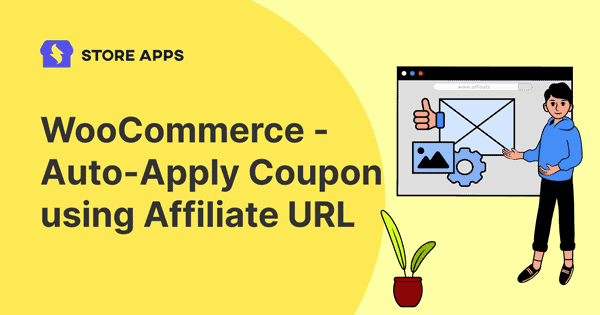Discounts are great. And making your customer’s purchases easier through them is even more amazing.
When you offer a discount coupon through your affiliates, don’t just inform your customers but rather provide them with a quick link from where the discount coupon is automatically applied.
This article will help you understand how you can do that & the steps to complete the procedure.
How to generate an auto-apply coupon URL for a single or multiple coupon codes?
For discounts to automatically get applied, make sure you are using Smart Coupons and Affiliate for WooCommerce plugins on your website.
Smart Coupons is the original and best-selling coupons plugin on WooCommerce.com. You can create gift cards, bulk generate coupons, restrict coupons based on location, payment methods…and do many other stuff.
Affiliate for WooCommerce plugin helps you set-up your own WooCommerce affiliate program. You can manage your affiliates from a single dashboard, create marketing campaigns, make payout via PayPal, set up commission plans and do a lot more.
Follow the steps to set-up auto-apply coupons
- Open your existing coupon or create a new one
- If you’re creating a new coupon, fill in all the details; discount type, coupon amount, description and the rest of it.
- Tick the
Auto-applycheckbox - Once done, click on
Publish - Then, find the section called
Coupon shareable link - You will see a URL generated there as per your coupon details
- Click on
Click to copyand it will be copied to your clipboard. - Now, you can share this code via email, social media or on your website by pasting the links there.
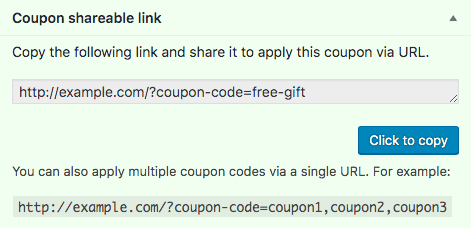
To add multiple coupons in one go
In the same section Coupon shareable link, you will see an option to add multiple coupons. You need to insert the coupon names in the URL by separating them with a comma as shown in the picture above.
This will encourage your customers to make the purchase as they won’t need to remember or manually enter any code.
How the auto-apply coupon URL with affiliate referral variable/ID will look?
For example, this is what you get as the shareable coupon link generated by Smart Coupons:
https://demo.storeapps.org/?coupon-code=20discount
And this is the affiliate link:
https://demo.storeapps.org/?ref=2
So, the affiliate referral link will be appended to the URL as:
https://demo.storeapps.org/?coupon-code=20discount&ref=2
Once, a visitor visits the above URL, the coupon will be automatically applied and the affiliate will get the said commission.
As a store owner, you can either directly email this link to each affiliate OR you can share this by creating a marketing campaign. Learn more about how to create affiliate marketing campaign.
Here, the coupon code will remain the same and the affiliate referral variable/ID will be updated for each affiliate. So, in cases where you want your customers to get a flat discount, and allow multiple affiliates to promote the same coupon, this is useful.
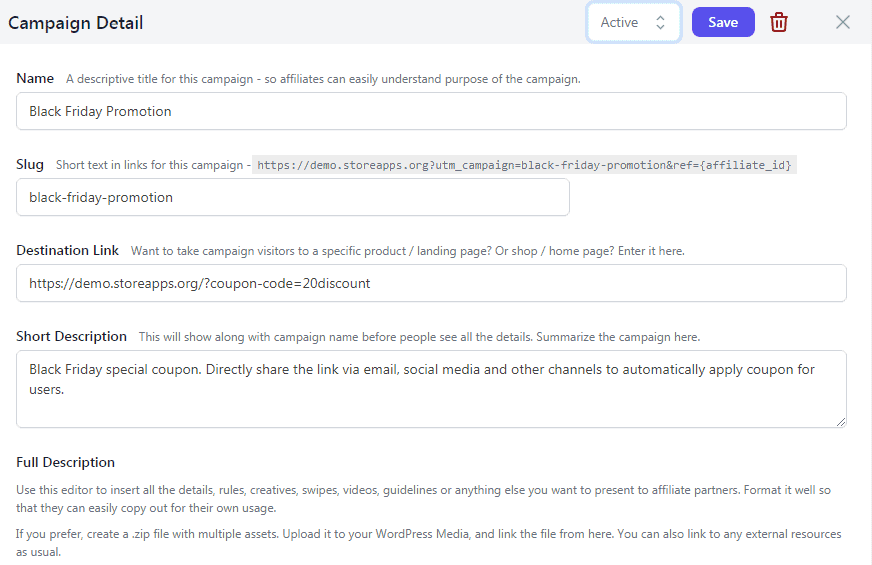
Steps:
- Go to
WordPress admin > WooCommerce > Affiliate > Campaigns. You’ll see a dashboard where all your campaigns are listed. - Now to create a new campaign, click the
Add a Campaignbutton at the top right. It will open up aslide over panel. - Give it a
Nameand uniqueSlug - Now in
Destination Link, enter the website link with coupon code.
For example – https://demo.storeapps.org/?coupon-code=20discount. You don’t have to add affiliate referral variable/ID to the URL. It will be automatically added when the affiliate views this campaign in their account. - In
Short Descriptionfor the campaign, you can mention the purpose of the campaign and under Full Description, you can explain the usage in detail along with the benefits. - Change the campaign status from Draft to Active and make your campaign live.
Your affiliates will find this URL under their My Account > Affiliate > Campaigns tab under that Campaign Name.
To sum it up
If you’re a WooCommerce store owner with not a lot of time on your hands but want to leverage the power of discount coupons to its best, Smart Coupons will do it for you.
And if you want to run your own affiliate program easily and want to enjoy the features of marketing campaigns, payouts, commission plans and others, get Affiliate for WooCommerce.
Both these plugins together will take your sales to the next level.