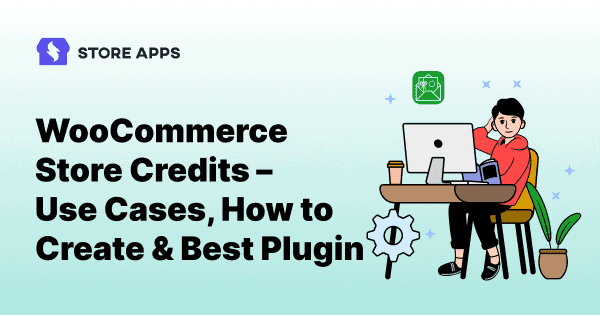Looking to boost customer loyalty, incentivize purchases and generate early revenue?
Look no further! WooCommerce store credit is your secret weapon!
In this guide, we’ll walk you through everything you need to know about store credit in WooCommerce – from creating store credit and sending it directly to customers to even scheduling delivery for a special touch.
Read on for the step-by-step guide on how to create, send and schedule store credit in WooCommerce.
Why store credit is a better alternative for refunds and loyalty?
Store credit, often called gift cards or gift vouchers, is a smarter alternative to refunds. It encourages repeat purchases, boosts loyalty and even maintains cash flow.
Instead of issuing cash refunds, you offer store credit that customers can use later.
You can also sell store credits as gifts, attract new shoppers through promotions or reward loyal ones with offers like BOGO or festive deals.
Plus, you get paid upfront even before a sale happens.
A win-win for both customer satisfaction and your WooCommerce store’s profitability.
While WooCommerce doesn’t offer built-in store credit functionality, multiple plugins can add this valuable feature to your store.
And one of the most popular WooCommerce store credit plugins is Smart Coupons by StoreApps.
Using the Smart Coupons plugin, you can create and send store credit to your customers. Or your customers can buy store credit for themselves or for their loved ones, allowing them to make purchases later on in your store.
Now that you get the picture as to why store credit is important for your business, let us move on to the next aspect.
How to create a store credit in WooCommerce?
Similar to creating discount coupons, Smart Coupons lets you issue store credit with ease! You can create and issue a store credit of any amount.
Moreover, you can create store credit of fixed amounts, fixed denominations and even offer store credit at a discounted price.
Steps to create a store credit of any amount
We’ll first see how to create a simple store credit of any amount having a validity that you can issue to your customers. So you need to create a coupon and a product.
Here’s how:
Create the store credit coupon:
- Head to your WordPress admin dashboard > Marketing > Coupons > Add Coupons.
- Generate a unique code (no spaces) or enter your own.
- Select
Store Credit / Gift Certificateas the discount type. - Leave the coupon amount blank.
- Enable the
Coupon Value Same as Product's Price?option. - Publish the coupon.
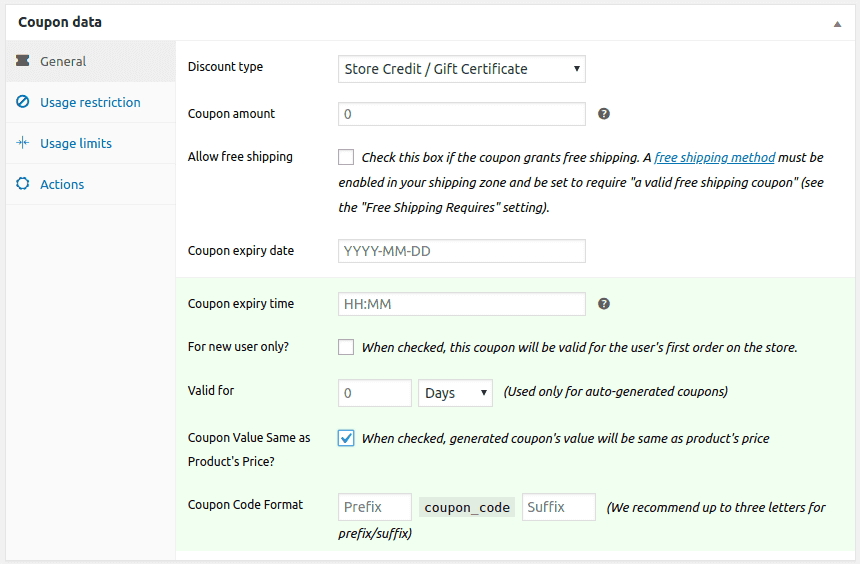
Create the product:
- Go to
Productsand add a new Simple Product (or edit an existing one). - Choose a clear title like
"Store Credit / Gift Certificate". - Leave the
Regular PriceandSale Pricefields blank – the value is set in the coupon. - Mark the product as “Virtual” if it shouldn’t have shipping costs. (Optional).
- Under
"Coupons,"search for and select the coupon you just created. This links the product to the credit value. - Publish the new product (or update the existing one) to make it available.
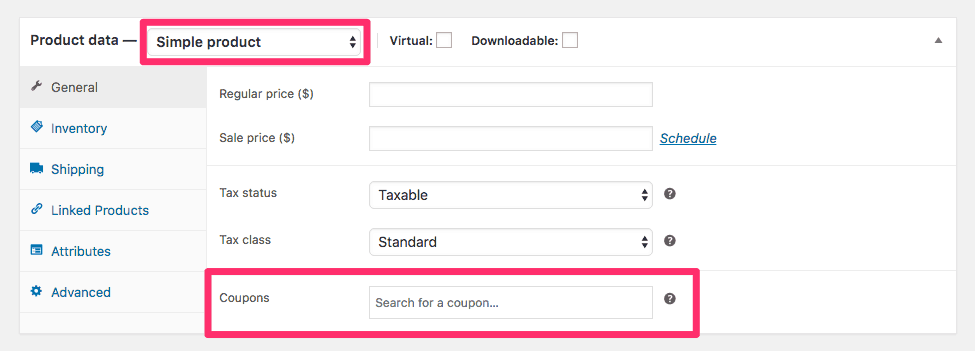
Done! Your customers can now purchase store credit on your website.
Simple, fast, and effective!
As mentioned before, you can also create various types of advanced store credits like:
Fixed amount store credit
With the Smart Coupons plugin, you can easily create and sell fixed amount store credit or gift certificates.
Here’s how you can sell store credits of specific values like $10, $29, or $45:
- Go to your
WordPress Admin panel > Marketing > Coupons > Add new coupon. - Click on
Generate coupon codeor enter your own code.
Important: Coupon code should not have any spaces. - Select
Store Credit / Gift Certificateas the Discount type from the drop-down.
Important: Leave coupon amount blank. - Enable the
Coupon Value Same as Product’s Price?option. Publishthe coupon.
Now Add or edit an existing Simple product.
- Name the product, i.e., Store Credit / Gift Certificate.
- Under ‘Regular price’, set the amount (say $29) of the gift card that you want to issue.
- Publish/Update the product.
Read more to learn how to create a fixed amount store credit!
Fixed denominations store credit
Want to offer $10, $20, $50, or $100 gift card options? Here’s how:
- Follow the first 5 steps mentioned above to create a coupon.
- Now follow these steps to create a variable product. Add a new variable product or edit an existing Variable product.
- Associate the above-created coupon with this product under
General > Coupons. - You need to create each of your fixed gift card denominations as a product variation. Add product variation’s fixed denomination ranges (will be shown during purchase) like 5, 10, 20, 50, 100.
- Mark product variations as Virtual to avoid shipping charges.
- Publish / Update the product.
Read more to learn how to create fixed gift card denominations!
Discounted store credit
With Smart Coupons, you can offer a $100 gift card for just $80. Many store owners use discounted store credit to boost customer commitment and increase sales.
- Go to your WordPress Admin panel. Click on
WooCommerce > Settings > Smart Coupons. - Look for the setting
Sell store credit at less price?. Enable it. - Now open the product which you’ve set up for any or both of these methods: Gift card of a fixed amount or gift cards of fixed denominations.
- In the
Regular pricefield, enter the amount that will become the amount of the generated gift card, say 100. - the
Sale pricefield, enter the amount that the customer will pay to purchase the gift card, say 80. - Save the product.
Read more to learn how to create discounted store credits!
Physical store credit
With Smart Coupons, you or your customers can print discount coupons, gift cards, or store credits—individually or in bulk. It’s perfect for in-store promotions, gifting physical vouchers or festive occasions.
- Go to your WordPress admin panel. Navigate to
Marketing > Coupons. - Select the coupons you want to print using the checkboxes provided alongside each coupon.
- Optionally, you can use the ‘Search box’ or other filters like discount types to get specific coupons that you want to print.
Read more to learn how to send physical store credit!
The magic doesn’t just end here. Your customers can also schedule store credit or gift cards for a later date to send to their loved ones.
How to schedule store credit in WooCommerce
When customers buy store credit or coupons in your WooCommerce store, they can:
- Treat themselves: Use the credit for their shopping spree.
- Spread the joy: Forward the credit to friends, family, or loved ones – immediately or schedule it for special occasions.
Your customers can make store credit a memorable gift by surprising the recipients with credit delivered on their birthday, anniversary or any special occasion.
Here’s how they can do it:
- Choose the gift amount: On the gift card product page, enter the desired amount.
- Multiple recipients (optional): Want to split the credit? Simply adjust the quantity (e.g., quantity 2 for $300 gifts to two people).
- Checkout & gifting options: Add the credit to the cart and proceed to checkout. Choose
Gift to someone elseto personalize the gift:- Send to a single recipient or multiple recipients.
- Schedule delivery.
- Include a personal message for the recipient(s).
- Complete purchase: Make payment, and the gift card(s) will be delivered as chosen – instantly or on the scheduled date.
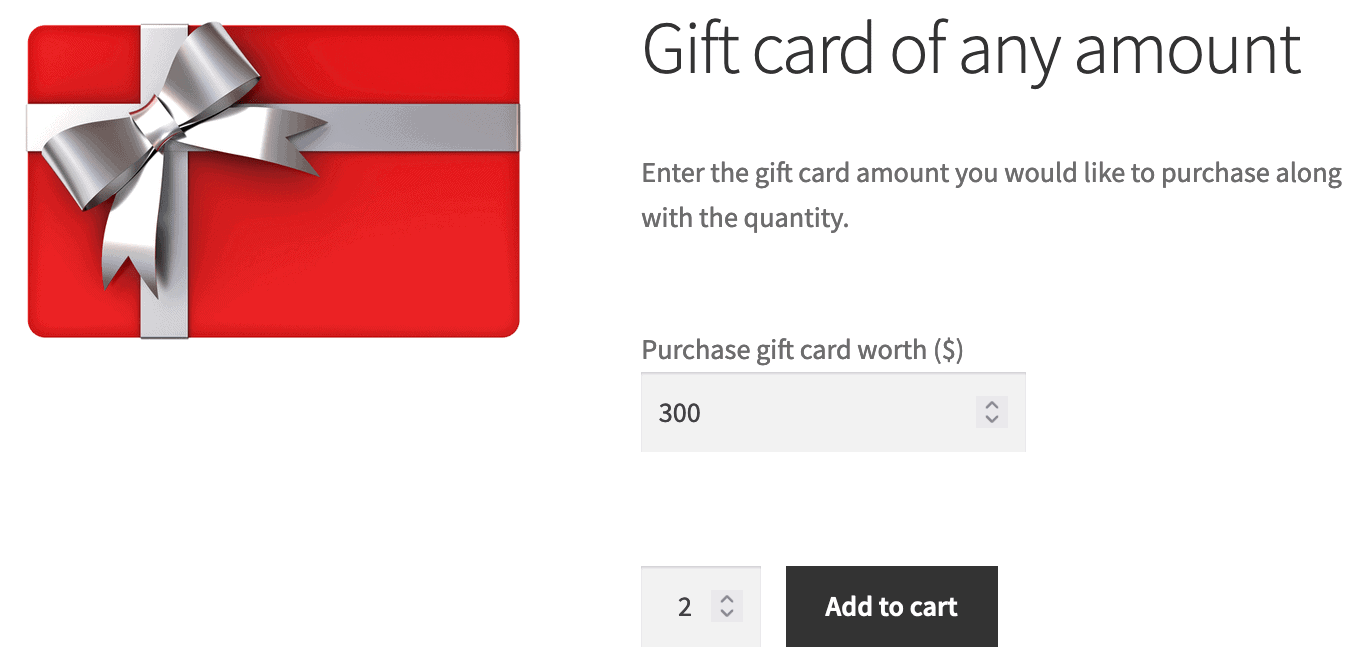
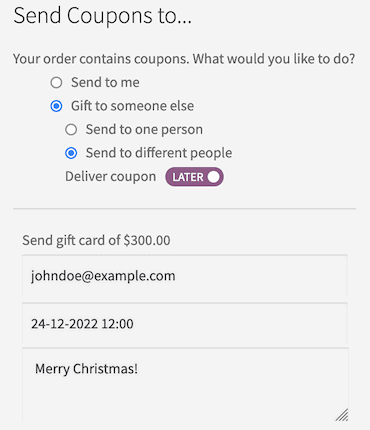
Once purchased, the store credit/gift certificates are emailed directly to the recipients!
How to send store credit via email?
Now, you as an admin or store owner can directly send store credit to customers via email.
For example, a customer Steve is requesting a refund as he is unhappy using your product, priced $99. With Smart Coupons, you can easily send a store credit for a refund.
- Full or partial credit: Match the $99 refund amount, offer a portion as credit, or even incentivize with a higher value.
- Direct email delivery: Send the store credit electronically from your WordPress dashboard.
Here are the steps:
- Go to your WordPress Admin panel > Marketing > Coupons > Send Store Credit.
- Under
Send to, enter the recipient’s email address. - Under
Worth, enter the store credit amount, $99 in this case. - Under
Expiry Date, set the store credit expiry (optional). - Write the message for the user for the purpose of sending store credit (optional).
- Click on the
Preview Emailbutton to see how the store credit email will look. - Click on
Sendto send the store credit immediately.
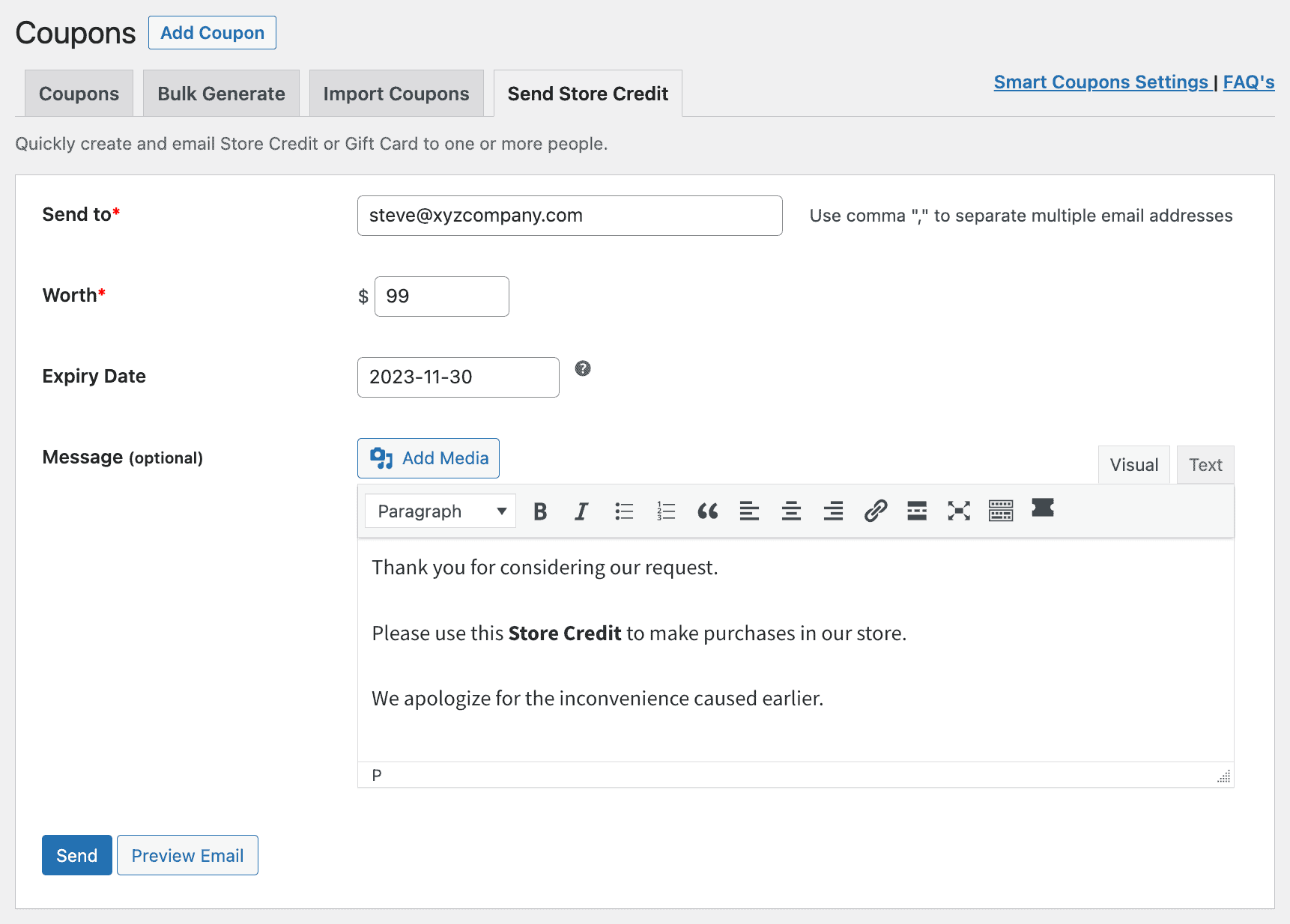
By offering store credit via email, you can turn potential customer churn into future loyalty.
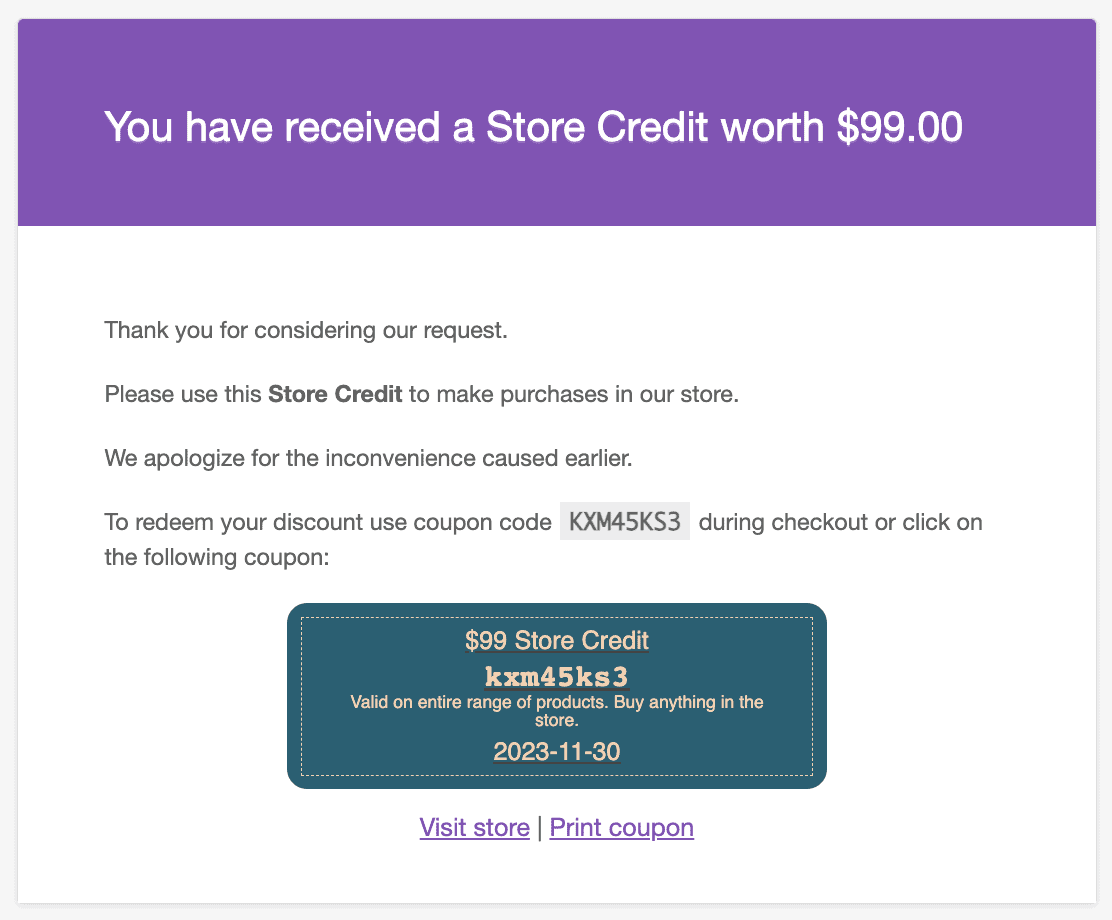
The customer will receive the store credit in the email.
Best WooCommerce store credit applications to boost sales
This guide explores insightful strategies for utilizing store credit in your WooCommerce store, powered by Smart Coupons.
Retain loyal customers
Imagine you have 10 top loyal customers. With Smart Coupons, you can simply email the store credit to these customers at once.
Boost sales with discounted store credit
A smart way to earn money in advance. Consider you are offering a $500 store credit at just $400. This is an indirect way of offering a discount of 20%. The best part of this is you are earning a high-end customer.
Offer store credit for cancelled bookings
Issue a store credit equivalent to the refund amount when cancellations occur. Here’s how to set it up.
Short-term store credit for recent customers
Recent customers are more likely to purchase again. So why not attract them with something they like?
In this case, you can email a store credit with a validity of one month to your recent customers acquired within three months (you need to manage this on your own). The urgency of credit getting expired will nudge customers to make a purchase.
Control store credit usage
Control how customers use store credit with Smart Coupons. Exclude best-sellers or specific payment methods to incentivize purchases without sacrificing profits. It’s a win-win for you and your customers!
Use store credit to reduce shipping costs and taxes
No one likes charges on free shipping even if it is 100 cents. But if customers have a store credit, they can redeem that on shipping charges and taxes and reduce the overall order cost.
Combine store credit with other coupons
You want to make the deal sweeter. So you can allow store credit to get applied along with other coupons. On the other hand, if you don’t want to overspend, restrict other coupons from getting applied except the store credit.
Reward user-generated content
Encourage customers to create and share content like product reviews, unboxing videos, or social media posts by offering store credit as a thank-you.
Cart abandonment recovery
If a shopper leaves items in their cart without completing the purchase, you can send a follow-up email offering a limited-time store credit.
Conclusion
WooCommerce store credit is no longer a ‘good-to-have’ – it’s a must-have for any store that wants to thrive in today’s competitive landscape.
Customers with store credit are likely to spend more to gain high monetary benefits. It fosters a sense of ‘future shopping money’ and keeps customers returning for more.
Ready to unlock the power of store credit?
Look no further than Smart Coupons. Smart Coupons offers tons of possibilities beyond store credit:
- Auto-apply coupons.
- Restrict coupons based on attributes.
- Restrict coupons based on location, payment methods, taxonomy, email address.
- Set maximum discount limit on percentage coupons (e.g., 40% Off up to $40).
- URL coupons.
- Bulk-generate store credit coupons.
- Export coupons to CSV.
- Issue a free product as a gift using coupons.
- Compatible with WooCommerce Subscriptions, WooCommerce Bookings, Affiliate for WooCommerce, Smart Manager.
and a lot more…
So, an all-in-one coupon solution is a better option for lifetime sales. If you agree, the Smart Coupons plugin is for you.