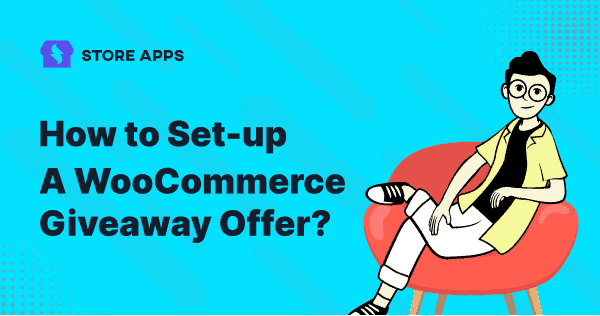Can’t convert customers in-spite of good marketing? Want customers to buy your products? Want to encourage repeat purchases?
There’s one sure-shot tactic that works and can be instantly set-up. That tactic is Giveaways. Simply gift a valuable product for FREE!
The best part…you can easily set-up a WooCommerce giveaway offer on your store – using Smart Offers plugin.
So, let’s see how to create a simple WooCommerce giveaway offer.
How to set up a WooCommerce giveaway offer (step-by-step)
Here, we will see two cases where giveaway offers cannot fail to impress. Make sure you have Smart Offers plugin installed on your website.
Case 1 – Encourage visitors to make a purchase
New visitors are always prone to abandonment, the reasons best known to themselves.
So, why let them abandon when you can use a giveaway to encourage them to complete the checkout?
In this example, when a visitor purchases an LED monitor, giveaway a multimedia keyboard for FREE.
Also, add a message that the offer is valid only if the customer purchases within 30 minutes. This will induce urgency.
The basic offer setup steps remains the same as usual. What changes are the offered product price and Offer rules.
Step 1 – Under Smart Offers tab, Go to Add New Offer and give an appropriate title to your Giveaway offer.
Step 2 – Choose what you want to offer and at what price/discount rate. Since we are offering a multimedia keyboard as a giveaway, we set the discount to 100%.
Step 3 – Since we want to show this offer to visitors, under Offer Rules, we select ‘User Is A Visitor’, ‘Cart/Order’ contains ‘LED Monitor’ and ‘Cart/Order’ does not contain ‘Multimedia Keyboard’.
Step 4 – Select the page where you want to target your WooCommerce giveaway offer. Select Cart page so that offer is visible at an early stage in the funnel. You can also giveaway products on the checkout page.
Step 5 – Decide how you want to show your giveaway offer; as inline content or as a pop-up. We choose inline.
Step 6 – When an offer is accepted, you can add the product to the cart normally or choose Enable one-click checkout with Buy Now option to skip cart/checkout and complete the purchase quickly.
Step 7 – If the offer is skipped, you choose to hide the offer or select any other option.
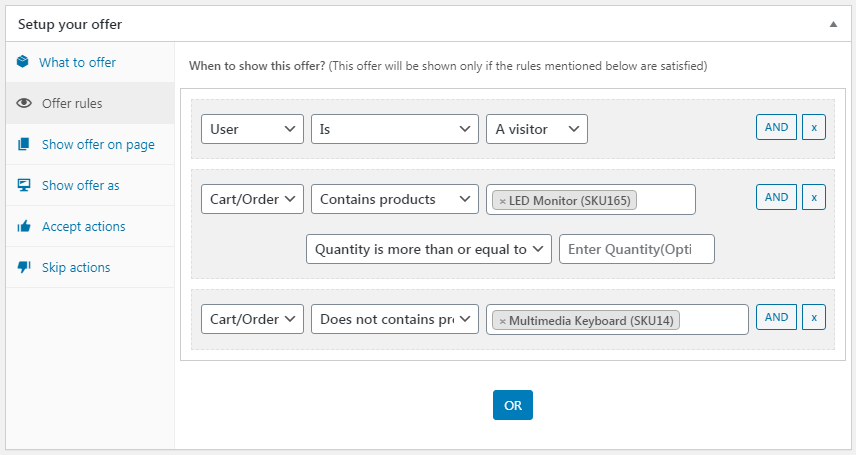
That’s it. Your giveaway offer is ready. Just relax and let the offer do its job.
Case 2 – Retain existing customers by giving them an unexpected gift
Show your company’s swag. T-shirts, mugs, bags, etc. are effective items that can prove for better customer retention.
So, offer one of these products as a giveaway for your existing customers. Surprise them by giving them these items after a purchase is made.
This kind of act, especially during Thanksgiving, can be an act of gratitude for your customers and can also promote sales. It will not only increase revenue, but it will also help spread goodwill within your company.
A very cool move to leave your mark in the customer’s mind.
Here’s how to create a giveaway offer for your existing customers.
Step 1 – Under Smart Offers tab, Go to Add New Offer and give an appropriate title to your Giveaway offer.
Step 2 – Choose what you want to offer and at what price/discount rate. Since we are offering a T-shirt as a giveaway, we set the discount to 100%.
Step 3 – Since we want to show this offer to existing customers, we select ‘User Is Registered’ and ‘User Has previously Purchased more than or equal to $200’ in the Offer rules section.
Step 4 – Select the page where you want to target your WooCommerce giveaway offer. Select the ‘Order Complete Page‘ as we want to surprise these customers.
Step 5 – Decide how you want to show your offer; as inline content or as a pop-up. We choose inline.
Step 6 – When offer is accepted, you can add the product to cart normally or choose Enable one click checkout with Buy Now option to skip cart / checkout and complete the purchase quickly.
Step 7 – If offer is skipped, you choose to hide the offer or select any other option.
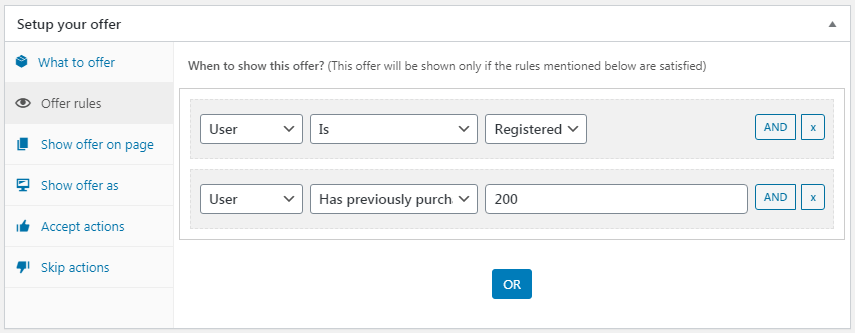
Yes. Your giveaway offer is ready. As simple as that.
These two are guaranteed ideas of a giveaway offer.
What’s your take?
This simple giveaway is an evergreen tactic to win over your customers.
Try them out using Smart Offers, the best WooCommerce giveaway plugin and let me know how it goes.
And if you haven’t purchased Smart Offers yet,