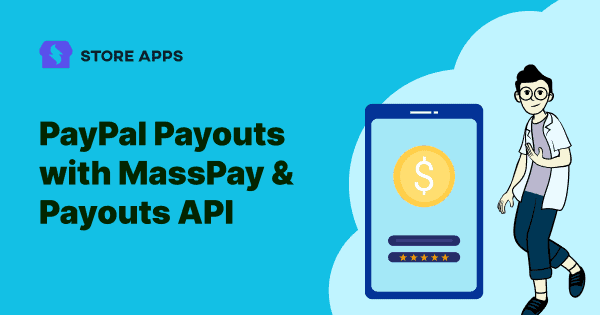Want to make PayPal payouts in bulk? We are sure doing so manually is not the right way! Besides not being efficient, not only can it cost you your valuable time, but the process can also be prone to errors.
Needless to say, businesses cannot afford to make such financial mishaps that can cost them dearly! But while there are problems, solutions exist too!
PayPal MassPay helps accomplish the same efficiently and at a quicker speed.
But, this system is now replaced by PayPal Payouts API. However, some markets do offer MassPay.
In this article, we’ll look at how you can pay your friends/affiliates via PayPal MassPay wherever available and using PayPal Payouts API for the rest.
And you will also see how to set up automated commission payouts using PayPal.
Benefits of sending affiliate payouts with PayPal
- PayPal is the most popular and widely used global mass payment gateway. So, storeowners can pay the commissions, and their affiliates can easily receive them.
- Send payout commissions to affiliates instantly in one click.
- PayPal handles the payouts directly which ensures secure transactions.
- Reduces the time spent processing payouts. This offers more time to run your business.
- Affiliates get their commissions faster which leads to healthy work relations.
How to make payouts via PayPal MassPay (Mass Payment Integration)?
As mentioned, there are only certain markets that offer PayPal Mass Payouts.
In the United States and other markets, Mass Payments has been replaced with their Payouts API.
Follow the below steps, if PayPal MassPay or Mass Payments is still offered in your location. Once done, you’ll be able to process bulk payments with just a few clicks.
Before getting started, you must have a verified PayPal Business account.
Next, contact PayPal to enable PayPal Mass Payments for your account before sending your first payment.
Let’s check out how to do it step-by-step:
Steps to enable PayPal payouts API
- Log in to your PayPal developer account. If you don’t have an account, create one by using your PayPal.com account credentials.
- Click
Log into Dashboardin the top-right corner. - Click
My Accounton the left. - Scroll down to
Payoutsand clickEnable.
This process may take up to 72 hours.
Making instant PayPal payouts via MassPay
Once PayPal enables MassPay for you, here’s how to make payouts:
- In your PayPal dashboard, go to
Pay & Get Paid. - Under
Make Payments, clickSend Money. - Click on
Make a Mass Paymentoption.
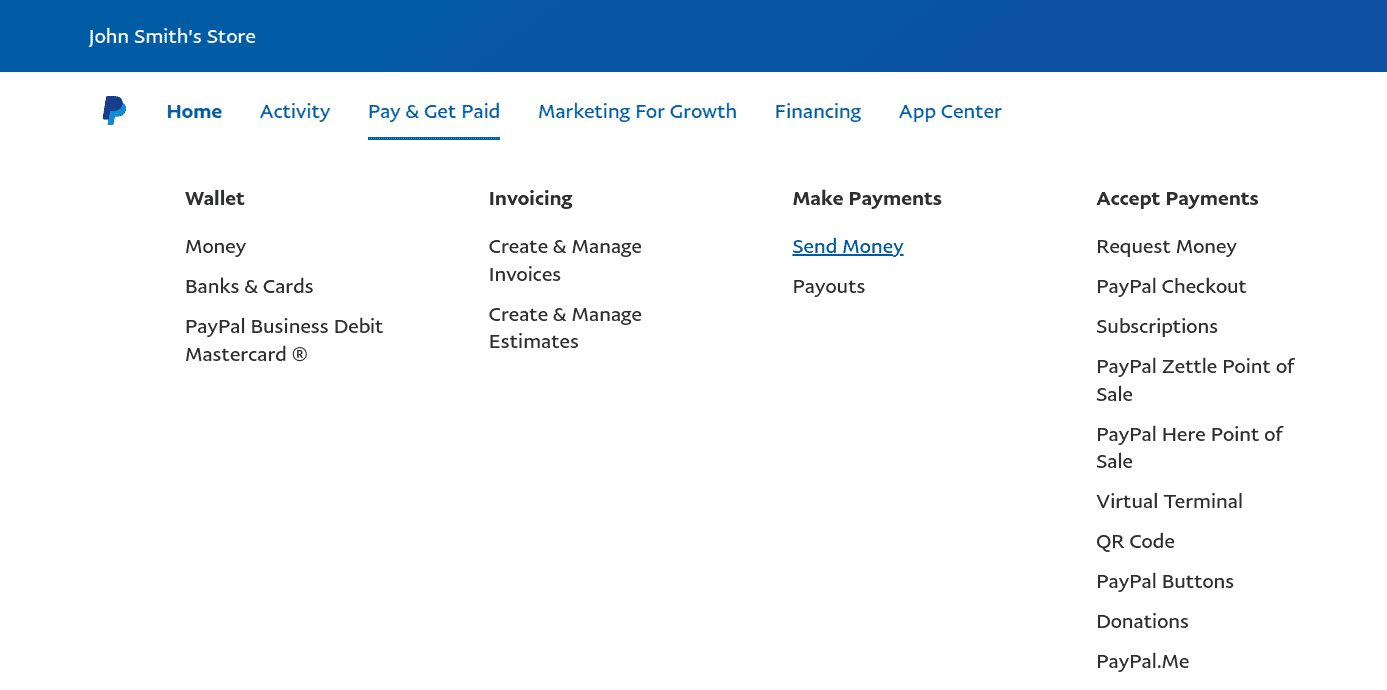
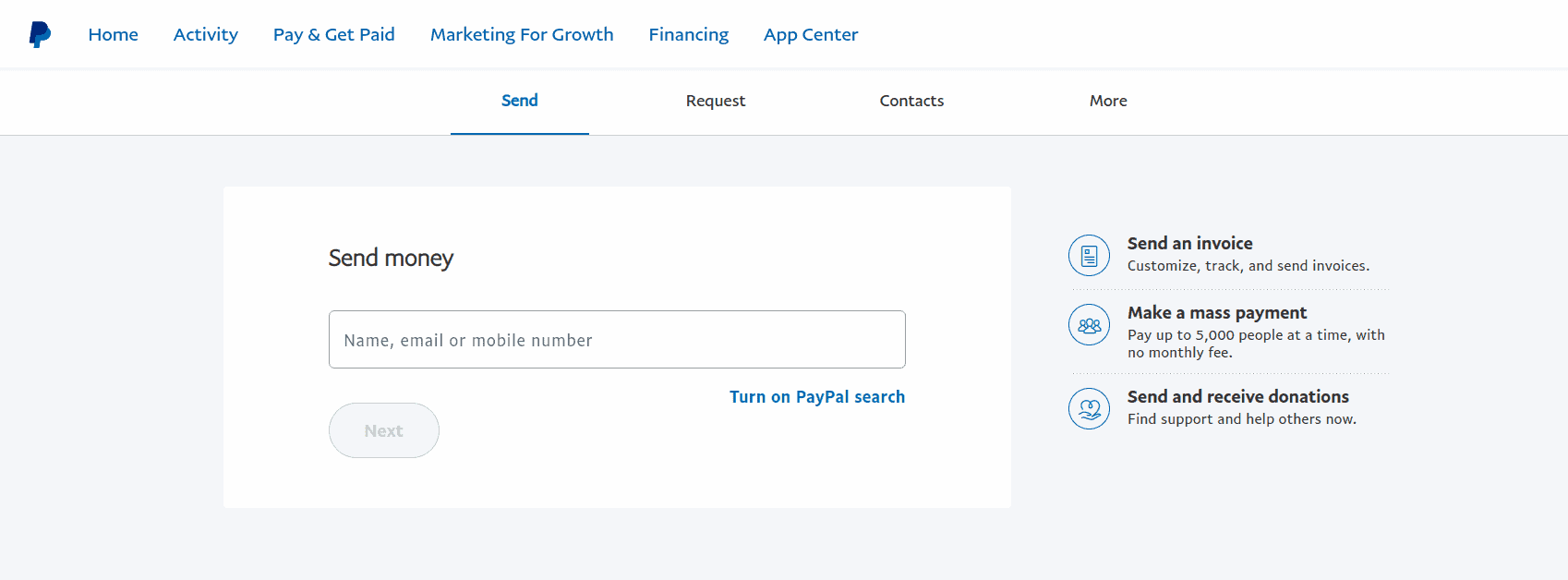
You can then upload a CSV file to send payments to up to 5000 people or affiliates in one go.
Now, let’s move on to making payouts via PayPal Payouts API.
How to make payouts via PayPal Payouts API?
Since MassPay is now deprecated in the majority of the markets, you have to use Payouts API for mass payout. But before making payments via the API, you need to get Payout API enabled in your account.
Steps to enable Payout API
- Make sure to have a verified PayPal Business Account.
- Contact PayPal to ensure that Payouts has been enabled for your account. This is because not all PayPal accounts outside the US have this feature enabled automatically.
- Head over to Paypal’s Developer portal. Click on Dashboard in the dropdown located on the top left of the screen. You may be asked to log in first.
- Verify that you have the Payouts API enabled. At the bottom of the column called
Permission Name, you’ll see the row labeledPayouts. Click theEnablelink.
Note: This might take anywhere from a few hours to several days for PayPal to permit you. PayPal will email you that they are reviewing your request.
Once you’ve been accepted, you’ll notice a green check mark signifying that the API is live.
You are now set to make payments via Payouts API.
Making payouts via PayPal Payouts API
Once PayPal enables MassPay for you, here’s how to make payouts:
- In your PayPal dashboard, go to
Pay & Get Paid. - Under
Make Payments, clickPayouts. - Upload a CSV or TXT file. For the file format, download the sample file available on the page.
- Enter the email subject or any custom message for the affiliates/friends.
- Click on the
Continuebutton to process the payouts.
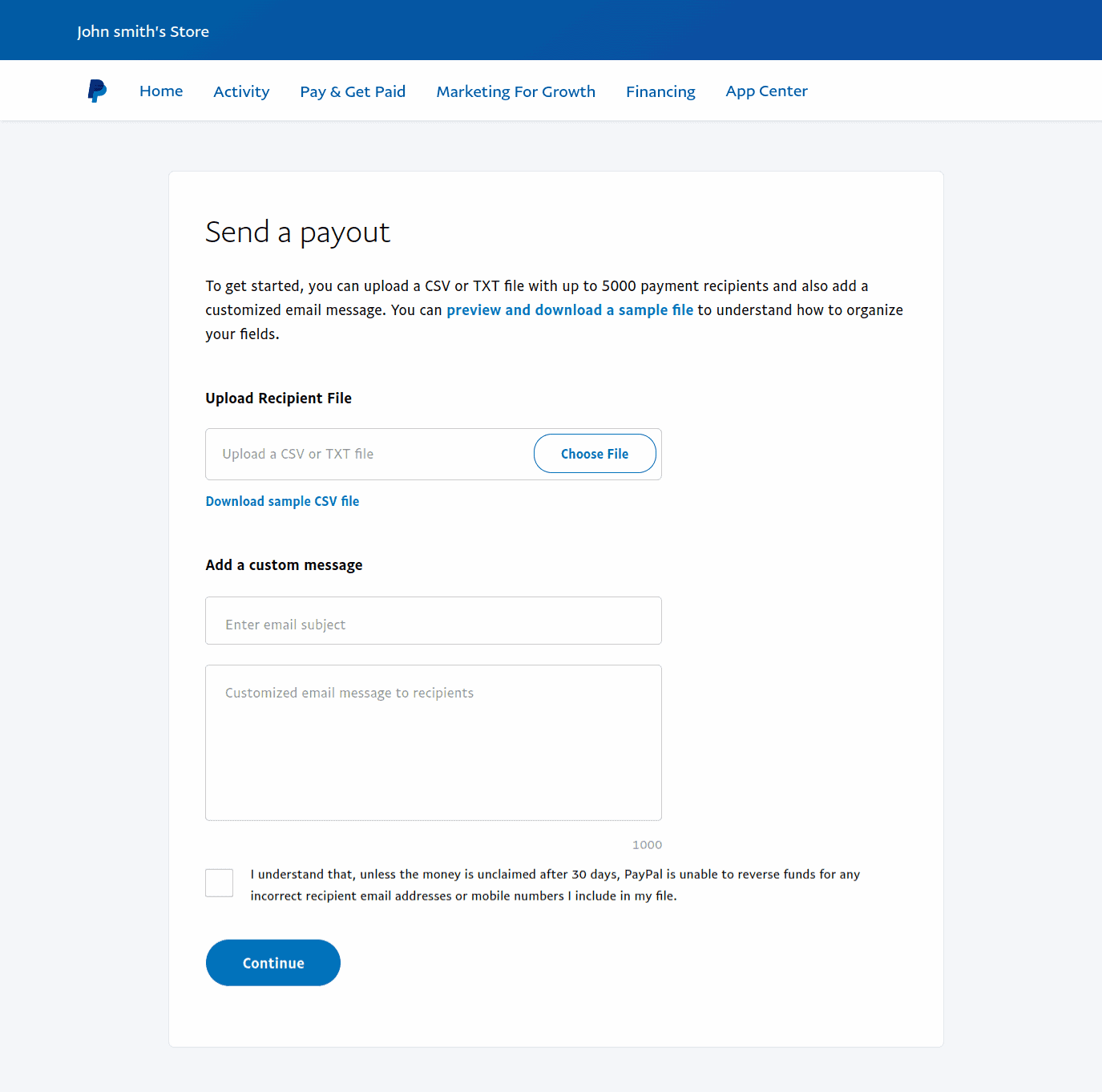
You can then send payment to up to 5000 users or affiliates in one go.
Key aspects to remember for PayPal payouts
- Supports payments in 24 major currencies.
- Online payments are usually processed within minutes. Sometimes, it can take up to 24 hours.
- The sender pays a small transaction fee, but the receiver pays none.
- If payouts fail, it may be due to an insufficient PayPal account balance.
- You can’t use a credit or debit card to make payouts.
- Individual payments can’t exceed $20,000.00 USD or the equivalent in local currency.
How to pay affiliate commissions via PayPal Payouts API in WooCommerce?
If you are using WooCommerce and not running an affiliate program, you are missing out on a major chunk of revenue.
Once your affiliate program begins to scale up, you need a better way to pay your affiliates. With PayPal Payouts API and Affiliate for WooCommerce plugin, you can easily pay commissions to your affiliates quickly.
Affiliate for WooCommerce plugin enables you to set up and run your successful affiliate program. This allows its users to track referrals, sales, commissions and payouts from a single place.
Requirements to process payouts via Payouts API
- Make sure WooCommerce PayPal Payments plugin is active on your WooCommerce store. And of course, Affiliate for WooCommerce plugin.
- PayPal API credentials should be configured correctly. You can verify this under WooCommerce > Settings > Payments > PayPal > Paypal Checkout. Another way to verify this is by checking the status of Payout via PayPal under WooCommerce > Settings > Affiliate > Payout via PayPal. It will be automatically enabled/checked if correct.
- Go to WooCommerce > Affiliate > Settings > PayPal email address to allow affiliates to enter their PayPal email address for payouts.
- Once enabled, affiliates will find a field to enter their
PayPal email addressunder their My Account > Affiliate > Profile > Payment setting. Store admin can also view (and update) the same from WooCommerce > Affiliates. - Select an affiliate and click on
Manage Affiliate. It will take you to the User profile > Affiliate for WooCommerce settings of that affiliate. There you will find thePayPal email addressfield.
Paying affiliates via Payouts API
When all the above requirements are met, you can issue payouts to your affiliate via PayPal from the Affiliate for WooCommerce plugin itself.
Select the affiliate, select orders to be paid and send the payouts.
- Log in to the admin panel of your WordPress website.
- Now go to
WooCommerce > Affiliates. - From the left panel of the Affiliate dashboard, select an affiliate to make payout.
- Click on the
Orderstab. - Select orders from the list you would like to process the payouts. While you’re selecting the orders, the commission to be paid will keep adding up only for those orders for which the Commission status is Unpaid.
- Select the
Send Payoutoption (also shows total commission to be paid) above the orders list table header. - It will open up a popup. Under
Payment Method, selectPayPal: Pay and Record. Select the Record date and add Notes if you wish to for your reference. - Click on
Send.
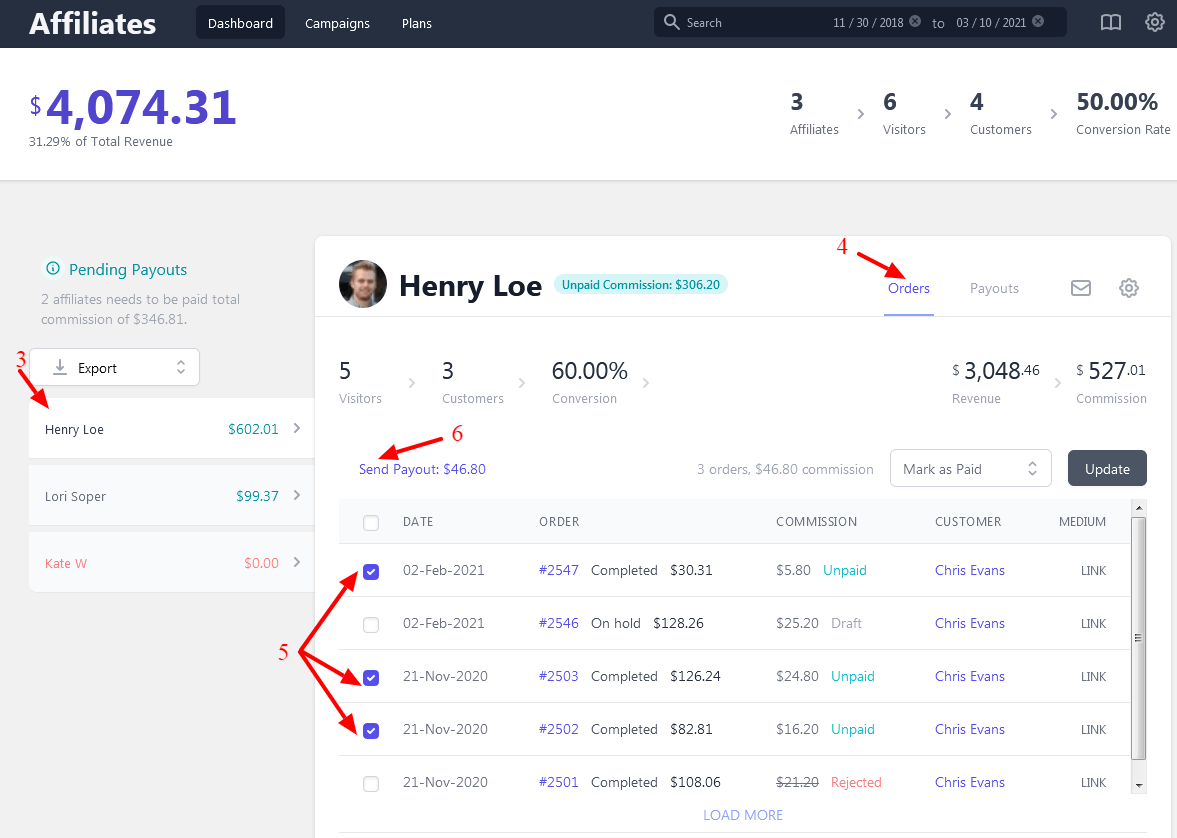
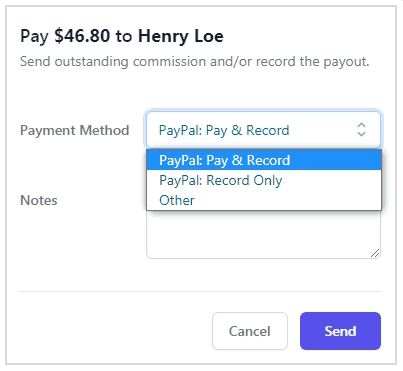
The affiliate will receive the said commission.
Note – If you select PayPal: Record Only under Payment Method, it will only mark the record but payout won’t be issued.
That’s it. Do the same for other affiliates.
How to check processed payouts?
You can check all the processed payouts done either via PayPal or using the Manual method, under the Affiliates dashboard > Payouts tab. You can also find the transaction id in this tab if you’ve done the payout via PayPal.
You can also export a CSV file of affiliates to be paid commissions and then make payments via PayPal in bulk.
Handling commission payouts manually
Users have to handle commissions payouts manually, when PayPal email is not set, or when the store owner or affiliates are not using PayPal. Another instance could be when your affiliates need payment via another method like a direct bank transfer.
Follow the above-mentioned steps till step number 6.
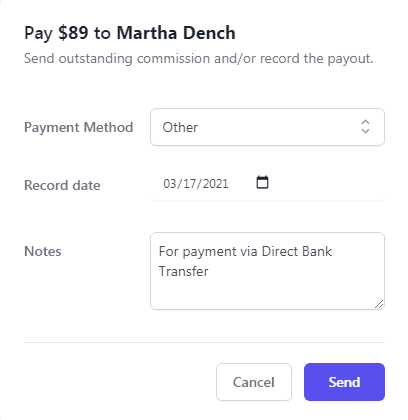
Now, under Payment Method, select Other. Select the Record date and add Notes if you want to for your reference and click on Send.
This will only record manual payouts. It won’t send the actual commission as you do for PayPal.
To do the actual payouts (payment) to affiliates, you need to have your affiliates’ bank account details to transfer money.
Automated payouts via PayPal
Looking for a quicker payout option? The Affiliate for WooCommerce plugin also allows you to automatically send commission to your affiliates via PayPal.
All you have to do is set a payout day, select the affiliates and the payment will be processed on the chosen day of each month.
The plugin also allows you to set a refund period and set the maximum payout amount to manage account balances and prevent overspending.
Check out this blog for the setup.
Conclusion
We hope you found this blog useful. PayPal makes it quite easy to make payouts via its API.
If you are a WooCommerce user and want to set up and run a successful affiliate program, the Affiliate for WooCommerce plugin is the best bet.
No jargon, no difficult-to-navigate interface and no overwhelm – everything is simply manageable from one place!
With 5500+ paid users and positive word of mouth, you can’t go wrong with this plugin.
FAQ
What is the limit on a PayPal payout?
The PayPal Debit Card has a daily spending limit of USD 3,000, a daily ATM withdrawal limit of $400 USD and a daily over-the-counter withdrawal limit of $5,000 USD
How much money can be received on PayPal?
Users with personal PayPal accounts can receive a maximum of $10,000 in one transaction and cannot exceed $60,000 weekly.
How long does PayPal hold the money before initial transactions?
We require you to confirm your identity and we monitor your performance as a seller. As you begin your selling journey, or start selling after a while, we hold the initial payments you receive for up to 21 days.