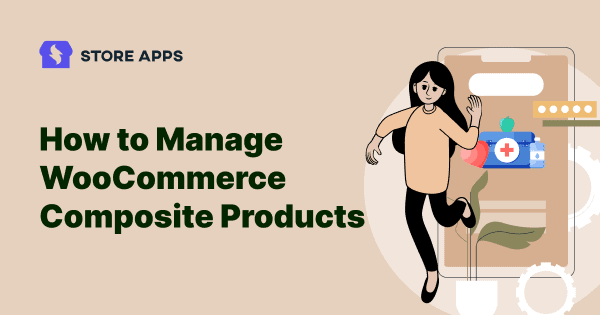Composite products, also referred to as “kit builders,” “custom product builders,” or “build your own.” They consist of several products, similar or complementary, as one group product or product bundle.
They can enhance the appeal of your online store among your target audience. Since WooCommerce doesn’t offer to build composite products, you require a plugin to create them.
In this article, you will learn to create customer-centric WooCommerce composite products. This article also covers guidance on how to manage them using a reliable plugin and the alternative to composite products.
Let’s begin.
Types of composite products
In essence, composite products are a type of grouped product. You can create them by combining several other products. Then, sell them as one unique product bundle.
For example, a cyclist can customize its parts – gear, tires, horn, seat, etc., instead of buying a pre-configured one.
There are three major types of composite products:
- Build your products: Let customers choose preferred products and buy them all as one group product. For example, customize your birthday cake by choosing your flavor, icing, design, text, tiers, weight, shape, etc.
- Product kit builders: Sell a custom product and allow customers to select other components based on size, color, style, etc. For example, bicycles, cameras, custom PCs, etc.
- Gift boxes: Allow customers to select a box and choose their preferred products to add to the gift hamper. For example, chocolate box hampers, skin care hampers, birthday gift hampers, etc.
Composite products are a powerful retail strategy. It can improve sales for underperforming products.
If you decide to create them, standard WooCommerce will not be helpful. You require a robust plugin.
Here, you will learn about the plugin that will help you create composite products.
How to create composite products in WooCommerce?
WooCommerce Marketplace has a few suitable plugins for composite product creation. The plugin we will discuss is one of the best and most robust product builders for WooCommerce.
That is the Composite Products plugin. It lets you create composite product kits and custom product configurators using existing products. All credit goes to its advanced grouping capabilities and conditional logic support.
It’s a highly-rated plugin on the WooCommerce marketplace and has been active on 10K+ sites.
Key features:
- Advanced product grouping capabilities.
- Flexible pricing and shipping features.
- Customizable flows and layouts.
- Support for conditional logic.
- Flexible layouts and option styles.
- Supports all standard WooCommerce product bundles.
- Supports pagination, sorting, and filtering to let customers find what they want.
- Best for kit-building applications with advanced inventory management needs.
Pricing: $149/year
Now, the steps to create composite products are as follows:
Install the plugin
- Download the
.zipfile from your WooCommerce account. - Go to
WordPress Admin > Plugins > Add New. - Click
Upload Pluginat the top. Choose the file and select the downloaded .zip file. - Tap on
Install Nowand Activate the extension.
Here is what to do next.
Identifying components
There are a few things to consider before creating composite products:
- Identify the components that make up your product bundle.
- Create all products you wish to offer as component options.
For example, for a custom DSLR camera kit, you can choose from professional wide-angle lenses, a camera case, a tripod, a memory card and a remote switch; all are individually manageable stock.
For creating a skateboard, you can choose the deck (actual board), wheels, wheel bearings, trucks for mounting the wheels on the deck and other hardware materials.
Let’s begin creating a composite product—the skateboard.
Adding components
To create the skateboard:
- Go to your
WordPress admin panel > Products > Add New. - Under the
Product Datadropdown, selectComposite Product. - Click the
Componentstab. - Click
Add Componentto create a component. Give it a name. - Add some component options, price and quantity. Choose the
Select Productsoption to add existing products one by one, or choose theSelect Categoriesoption to select product categories. - Repeat these steps to create more components.
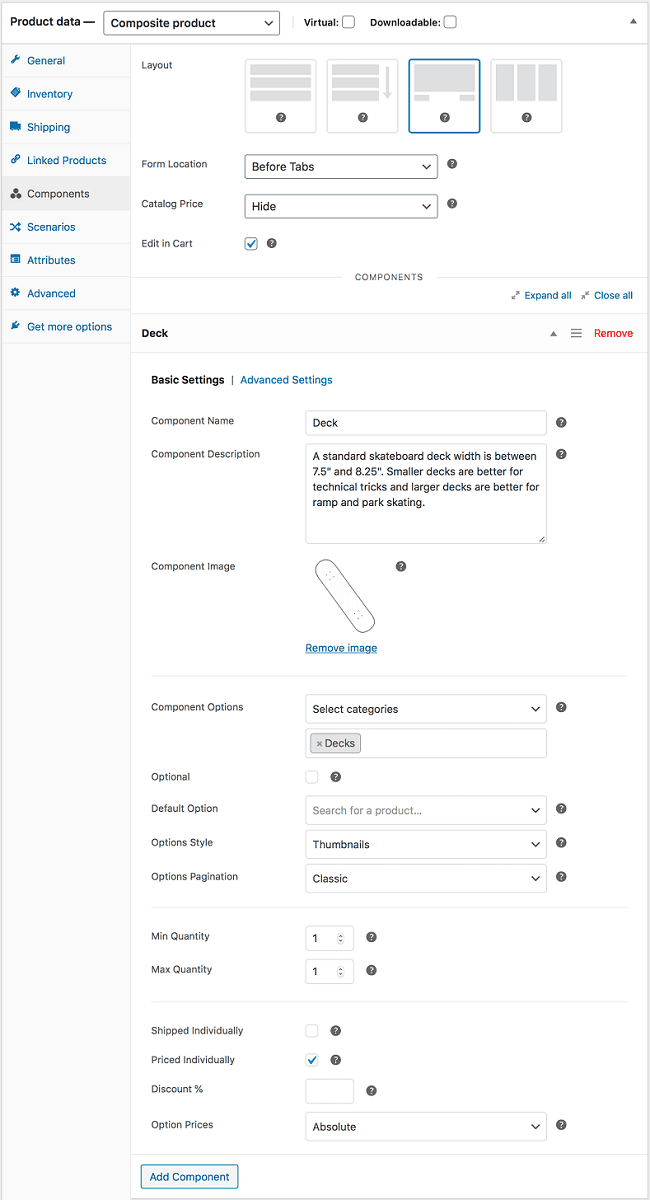
You can select simple products, variable products and product bundles as component options.
Component settings
- Name: Name the component.
- Component options: Add product options to this component.
- Priced individually: Check this box to preserve each product’s price.
- Discount: Add a discount percentage to sell it as an upsell, downsell, or cross-sell.
- Create Assembled and Unassembled composite products.
You can further configure components under the Basic Settings and Advanced Settings sections.
Shipping options
From a shipping point of view, you get two types of products: Physical and Virtual.
Virtual composite products do not require shipping, whereas Physical composite products further get divided into two types:
- Assembled kit: It contains products that store owners assemble physically. Then, they put the kit in a common container, such as desktop computers.
- Unassembled kit: Products in this kit don’t require assembly, such as a furniture set.
Regarding configuration while shipping, it offers one more kit, called Partially assembled.
- Partially assembled: They do have a physical common container. Store owners assemble some products, while other products stay in their original boxes.
Now, under Shipping, choose your composite product type, weight, assembled weight, dimensions and shipping class.
For the Partially assembled option, you can choose to ship components individually that do not require assembly in the Components tab.
Layout options
After you have added components for the composite products, it’s time to adjust their layout. You can decide how customers will see the components on your website.
Catalog price
It lets you decide the composite product price to display on your WooCommerce store. You can also hide the price or display it based on the configuration.
Edit in Cart
Enable this option to let customers customize components in the composite product.
For example, let customers select skateboard components they need and pay for only selected products.
Pricing
The plugin allows you to set composite product prices in two ways:
- Set a base price for whole composite products.
- Keep prices for product/variation selections in individual components.
Ensure all products and their variations in the component have a set price, even if Priced Individually is unticked. The reason is that WooCommerce does not allow blank prices for products.
Once done, click Publish.
That’s it. You have successfully created composite products.
For more details, refer to the WooCommerce Composite Products doc.
Chained products or composite products: which is better?
With chained products, you can create pre-configured product bundles, packages, kits, giveaways, combos and more.
Set a main product and chain other products to it. When customers buy the main products, they also receive chained products automatically.
For example, offer power adapters chained with high-end Apple and Samsung phones or extended warranties with televisions, refrigerators, ACs and microwaves.
So, how do they compare?
| Composite products | Chained products | |
|---|---|---|
| Customers pick desired products from given options to create bundles. | More customer-centric. It gives customers the illusion of a free product. | |
| Bundle configuration depends on customers’ choices or to form a new product with unique functionality. | Store owners configure them based on customers’ buying behavior. | |
| Customers can remove the undesired product components. | The components are irremovable. | |
| In marketing strategies, focus on the functionality of the composite products as a whole. | In marketing strategies, highlight the complementary nature of the products and the convenience of buying them as a whole. |
Overall, chained products and composite products in WooCommerce use the same product components with different pairings. So, if you design and assemble them carefully, they can offer a higher value proposition as a whole.
Further, the Chained Products extension is beneficial if you want to group products without paying for an expensive option. It’s easy to use, economical and well-supported.
And you have the most-trusted extension to create chained products in WooCommerce – Chained Products.
Key features:
- Customers do not need to configure products.
- Store owners can configure each product in the bundle.
- Show individual chained product prices that will sum up to the total bundle price.
- Works with standard WooCommerce product types (simple, variable, subscriptions, virtual and downloadable).
- Create all sorts of WooCommerce product bundles.
- Reuse and nest chained product bundles.
- Create “Buy One Get One” or “Buy One Get More” offers.
- Auto inventory management at an individual product level.
- Auto-update chained products in previous orders.
Pricing: $79/year
Try Chained Products live demo
How to better manage composite products?
Now, the ability to create composite product bundles and edit them on a smaller scale is possible.
But the ability to manage hundreds of product kits and bundles requires a plugin that can simplify the process and save a great deal of time and effort as well.
The Smart Manager plugin fits the bill here. It works as an Excel-like sheet editor, so you can edit, update and manage your composite products quickly from one place.
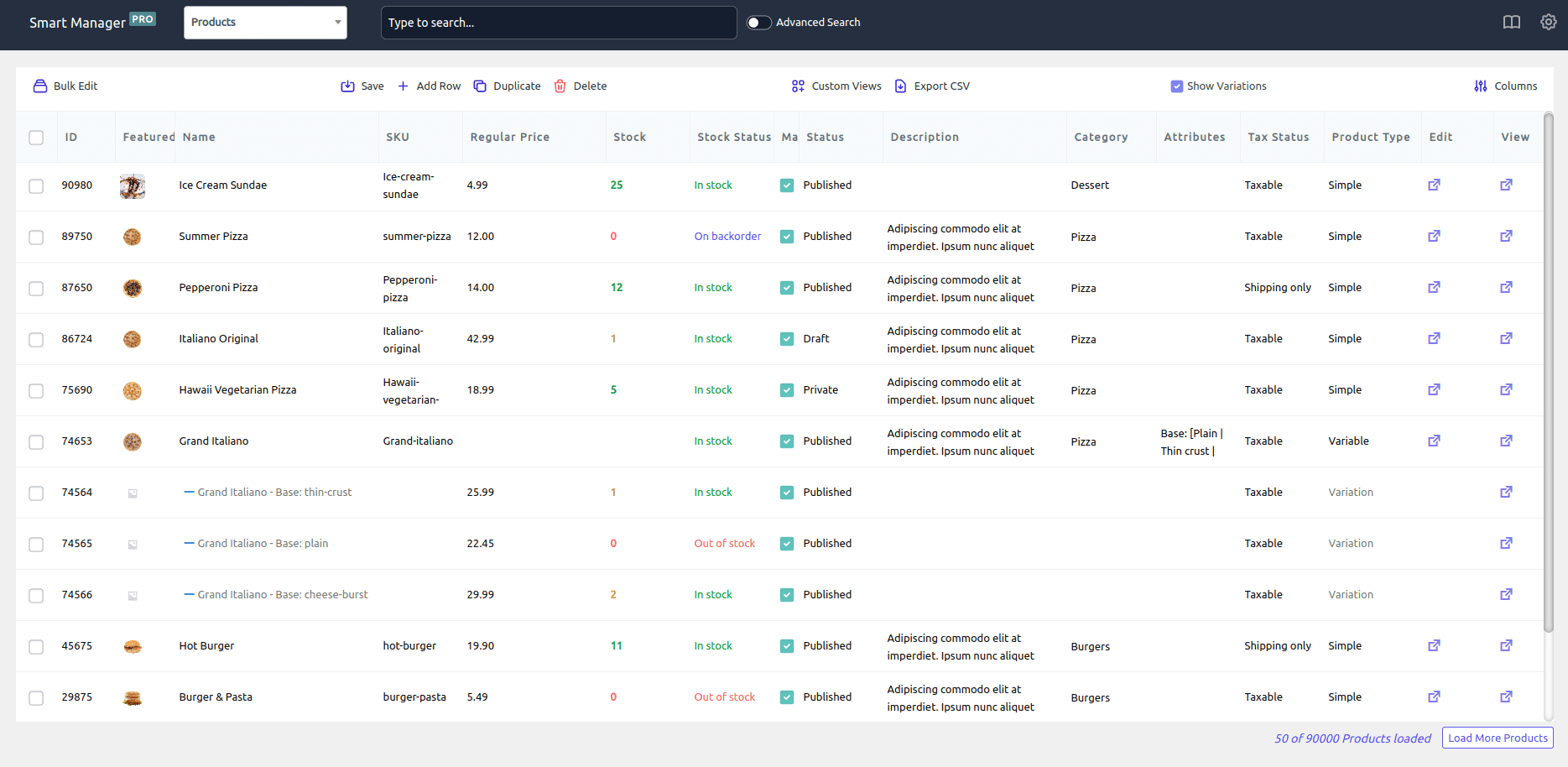
Perform hundreds of operations for composite products. Modify inventory status, edit description, edit data by date and filtering, search or filter products using the product name, categories, attributes, SKU which is a lot in itself.
Smart filters
Finding the composite products you want in a store with hundreds of options takes a lot of time.
However, with Smart Manager’s Advanced Search filter, it becomes quite easy. Enter the name, ID, or SKU of the composite product and it will be in front of you.
Inline or direct edit
Once you filter the composite products, you can directly make changes to composite products’ data. That’s the striking inline editing feature of Smart Manager.
Make bulk edits
When the holiday season is full of attractive deals, enticing sales and irresistible offers, take advantage of the Bulk Edit feature. It lets you quickly modify prices without calculating manually.
You can input multiple parameters and get data updated at once in bulk.
For example, modify the sale price, add a description and select the date range for the sale.
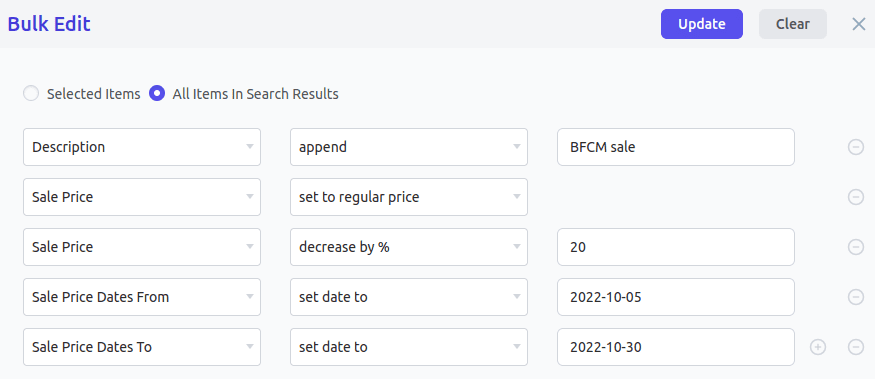
Filter-based export to CSV
You can even export composite product data for future reference. In addition, select columns you want in the exported file.
Not just composite products; you can also export, manage and bulk edit other WooCommerce product types, orders, customers, coupons, or any WordPress post type.
Conclusion
Composite products are not difficult to deal with once you understand how they work. They become especially important if you want to create a bundle of several items in your WooCommerce store.
On the other hand, the Chained Products plugin will help you customize creatively grouped products and sell more.
Further, Smart Manager will help you manage your products, orders and other WooCommerce post types. You will save your valuable time and take your business to new heights.
If you find this article useful, then it’s time to switch to Smart Manager and start creating composite products.