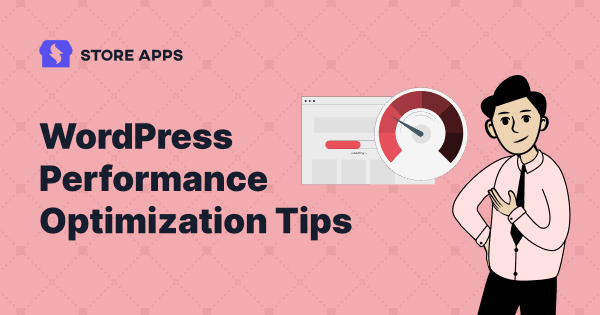Even with the dominance of social media and other content-showcasing platforms, your website is still the most crucial element that develops trust in your brand. Your website should load faster and have relevant content. With WordPress being the top website building platform, it is easier than ever to optimize your site.
There are numerous articles that cover WordPress performance optimization tips, but only a few might be applicable to your site. This article covers the most effective ways to speed up your WordPress site.
Why should you optimize WordPress?
People carry powerful computers in their pockets equipped with high-speed internet access. While this may seem amazing, it has drastically changed our mind. Our attention span has been reduced to mere seconds. People cannot stand slow websites.
Studies have found that half the visitors leave sites having a loading speed of more than two seconds. This means that your website traffic will be lesser than your competitors and you know what that means – lower sales. So in any case, you should always opt for a faster website.
Before trying out any website optimization tricks, you need to know where your site stands in terms of performance. For that, you can use any reliable website performance testing tools.
We recommend Webpagetest to test the real-life performance of your site from different locations, web browsers and internet speeds.
To get a more detailed analysis, use Google PageSpeed Insights. This gives you better feedback on how to improve your site.
Fifteen ways to WordPress performance optimization
Let’s see the most effective ways.
Find a faster WordPress hosting service
The performance of your hosting provider has a direct impact on your website loading speed. Shared hosting is the most common type where your site will be hosted on a server along with many other sites. While this is cheaper, it has its drawbacks too.
If the other sites are getting more traffic, then the server allots more resources to those sites. This slows down your website. Hostinger, Bluehost and other popular hosting providers have workarounds over this. So if you are choosing a shared hosting provider, go with the fastest and most reliable one.
The other option would be to go for a managed WordPress hosting service. It offers automatic backups, WordPress updates and advanced security. GoDaddy is regarded as the industry leader in managed WordPress hosting.
Update your softwares
Make sure you are using the latest version of your hosting server, web server and the latest database like MySQL and PHP. If you can’t update them on your own, ask your hosting provider and if they can’t do it, remember that there are other hosting providers too.
Similarly, you need to keep up with WordPress updates too as these updates provide bug fixes, additional features or enhanced performance.
Use a lightweight WordPress theme
You might have noticed that the fastest websites are the most minimalist. Graphical elements like widgets, sliders and buttons do make the site look more lively. But the tradeoff is that these elements make the site heavy.
The trick is to use an aesthetically pleasing minimal WordPress theme that has just the necessary components you need for your brand. A lot of modern websites use such themes and it’s a proven way to increase your site loading speed.
Optimize your homepage
One common mistake that a lot of companies make while designing their website is that they cram every possible information on their Homepage itself.
WordPress prefers to load the entire page when the link is clicked. If your Homepage is too long or if it has too many elements, it takes a lot more time for it to fully load. This takes away a good user experience and visitors are more likely to leave your site before it fully loads.
A good practice is to put relevant information on the Homepage along with a link to another page to read more about a particular topic.
Remove unnecessary plugins
Plugins can help you anywhere from adding app-like features to your site to converting it to a full-fledged e-commerce website.
However, plugins do come with a downside – the more plugins you add, the slower your site becomes. This is why you should make a list of the features you absolutely need on your site. Then, you need to find the most optimized plugins that deliver those features. Always remember to add as few plugins as possible.
Reduce external scripts
External scripts or third-party scripts are pieces of code, that when added to your site, give additional functionality. Features like tracking tools, social media buttons, ads, commenting options and video embedding are all done with external scripts.
But external scripts increase your page size and require additional network requests to function.
The best thing you can do is to remove all the unnecessary scripts. Another option is to lazy-load external scripts so that they will load only when the user scrolls through them.
Minify CSS and JavaScript files
Minification removes unnecessary white spaces and lines from code to give a speed boost to your website. While white spaces and extra lines make a code easy to understand, they are not actually required.
There are handy tutorials on the web that can help you minify CSS and JavaScript files manually. But if you don’t have a clue about minification, there are always plugins for that. Autoptimize and WP Rocket are among the popular ones.
Disable pingbacks if not needed
Pingbacks and trackbacks generate requests from WordPress to notify you when your site receives a link. This is extra work for your server resources. So it is better to turn it off completely and opt for services like Google Webmaster Tools that alert you without straining your servers.
To disable pingbacks, go to My Sites > Settings > Discussion and turn off the option Allow link notifications from other blogs (pingbacks and trackbacks).
Disable hotlinking for your images
Hotlinking is when another site embeds your images on their URLs by linking them directly from your website. Every time that image loads on their website, it uses your server bandwidth. This slows down your website.
To prevent image hotlinking you need to add the following code to your .htaccess file:
RewriteEngine on
RewriteCond %{HTTP_REFERER} !^$
RewriteCond %{HTTP_REFERER} !^http(s)?://(www\.)your domain [NC]
RewriteCond %{HTTP_REFERER} !^http(s)?://(www\.)?google.com [NC]
RewriteRule \.(jpg|jpeg|png|gif)$ – [NC,F,L]
Configure for HTTPS
Safety while browsing the web is of utmost importance. Even search engines have stopped recommending HTTP sites on the search page.
Enabling your site with HTTPS not only improves your site’s security but also allows your server to work with the newer and faster HTTP/2 protocol. HTTP/2 protocol is more optimized for network transfer and it also improves the performance of your site.
Use caching technologies
WordPress pages are dynamic and every time you load a page, WordPress collects your specific files and organizes them for the user to see. As expected, it takes some time for this process, especially when the site has many dynamic elements.
With caching, your dynamic site will be copied and saved as static files. Then these static files will be provided to the visitors, thus reducing the server load by a huge margin.
You can easily install caching plugins like W3 Total Cache or WP Super Cache and make your site load up to five times faster.
Use a content delivery network (CDN)
Different users can have different loading speeds based on their distance from your hosting server. It is not always possible to have your server location near to your target audience, especially when visitors can be from different countries. Hence, this is why you should use a Content Delivery Network (CDN).
A CDN keeps static copies of your website in various data centers located in various countries. Its function is to deliver your website to a visitor from the closest location. This will keep the latency to a minimum, allowing for a maximum loading speed Sucuri, KeyCDN and Cloudfare are popular CDNs that we recommend.
Compress your images
High-resolution images have higher file sizes and when uploaded directly, increase the size of your WordPress site.
You don’t have to go overboard with images, only the necessary ones are enough to capture people’s attention. For images that you have to add, you can compress them before uploading them to your WordPress sites. You can also remove the background if required to optimize it further.
Use tools like TinyPNG and Compressor.io that are perfect for compressing images without any loss in quality.
There are plugins like WP Smush and Optimole that can automatically compress images as you upload them to your site, but we recommend you compress them manually. The more heavy images you install without compressing them, the heavier your site becomes.
Don’t upload videos directly to WordPress
It is a great idea to showcase your brand identity through video materials on your website. But you shouldn’t upload them directly to WordPress.
Videos have higher file sizes and hosting them on WordPress has a serious impact on your bandwidth. Instead, what you can do is, upload your videos to third-party sites like YouTube and Vimeo and embed those links in your WordPress site.
Clean your WordPress database
Your WordPress database will have a lot of files and data if it has been active for a while. Most of these aren’t needed anymore. These files use up your disk space and thus increase the size of your site.
For sites with signups or memberships, serving content requires extra queries. This can mean only one thing – a longer loading time for your visitors.
You need to optimize your WordPress database regularly. Fortunately, there are plugins that make the job easier. WP-Sweep and WP-Optimize help you delete unwanted posts, unused tags, spam comments, and more with the click of a button.
Conclusion
All the above tips are tried and tested methods for WordPress performance optimization. We hope this article will help you make your website faster and give your visitors a better experience.
Make sure that you try all the steps to eke out the optimum performance from your WordPress site. Also, take a website performance test before and after trying out these steps so you’ll know how much your site has improved.