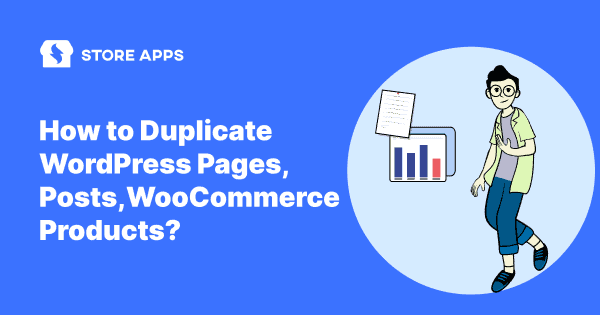Imagine you’ve perfected a cake recipe and need to make a dozen more immediately. Rather than measuring and mixing everything from scratch each time, you’d simply replicate the recipe.
That’s exactly how WordPress duplicate pages and posts work.
Your blog posts, landing pages, and product pages are the building blocks of SEO success. Thus, duplicating these pieces of WordPress content is an essential time-saving technique for boosting SEO.
However, WordPress lacks a built-in duplication feature, requiring plugins or custom code.
This guide covers top duplication plugins, code methods, and Gutenberg editor techniques. We’ll also introduce a plugin that clones everything – products, orders, coupons and more.
Let’s dive in.
Why duplicate WordPress pages and posts?
The practice of duplicating WordPress pages and posts offers significant efficiency gains for websites and online stores.
Here’s why it’s a huge time and effort saver:
- Consistent layout: Replicate page layouts and replace content for visual uniformity.
- Data backups and preservation: Easily back up current pages/posts, saving previous versions.
- Experiments with layouts: Try different designs without recreating core content.
- Quickly creates similar pages: Streamline content addition by duplicating.
- Uniform product page design: Enhance brand consistency with replicated designs.
- Simplified variant product pages: Maintain design cohesion across product variations.
- Preserve components and settings: Duplicate designs and content, keeping positions and media.
- Archive older versions: Duplication is valuable for preserving older page versions.
Duplicating a page vs. duplicating content
Just to be clear, before we dive in, we should understand the difference between duplicating a whole page and just the content inside it.
Basically, duplicate content refers to when most or all of the material on one of your site’s pages is identical to that found elsewhere. While it can be detrimental, a search engine is unlikely to penalize you right away for it.
Unlike copied content, which is a calculated attempt to manipulate search rankings and results in severe penalties, page duplication is simply replicating the structure, layout, and content of an existing page. This is done to create a foundation for a new page, avoiding any SEO penalties.
Four ways to duplicate WordPress pages and posts
You can use code or plugins to duplicate content. For simplicity and speed, we recommend plugins – they’re free and eliminate coding headaches.
You can duplicate pages in WordPress and WooCommerce and post using these four ways:
- Manually enable cloning via
functions.php code. - Manually copy and paste the code.
- Using editors – Classic and Gutenberg.
- Using WordPress duplicate pages / WordPress duplicate posts plugins.
Let’s go into the details for each of them.
Enable cloning via funtions.php code
You can clone WordPress pages and posts manually by adding code to your functions.php file. While this method offers direct control, it requires careful execution and a website backup.
To add post cloning functionality, you’ll need to edit your functions.php file. You can do this using FTP or another file management method you’re comfortable with.
Then you’ll need to add the following code snippet to the end of the file:
/*
* Function for post duplication. Dups appear as drafts. User is redirected to the edit screen
*/
function sa_duplicate_post_as_draft(){
global $wpdb;
if (! ( isset( $_GET['post']) || isset( $_POST['post']) || ( isset($_REQUEST['action']) && 'sa_duplicate_post_as_draft' == $_REQUEST['action'] ) ) ) {
wp_die('No post to duplicate has been supplied!');
}
/*
* Nonce verification
*/
if ( !isset( $_GET['duplicate_nonce'] ) || !wp_verify_nonce( $_GET['duplicate_nonce'], basename( __FILE__ ) ) )
return;
/*
* get the original post id
*/
$post_id = (isset($_GET['post']) ? absint( $_GET['post'] ) : absint( $_POST['post'] ) );
/*
* and all the original post data then
*/
$post = get_post( $post_id );
/*
* if you don't want current user to be the new post author,
* then change next couple of lines to this: $new_post_author = $post->post_author;
*/
$current_user = wp_get_current_user();
$new_post_author = $current_user->ID;
/*
* if post data exists, create the post duplicate
*/
if (isset( $post ) && $post != null) {
/*
* new post data array
*/
$args = array(
'comment_status' => $post->comment_status,
'ping_status' => $post->ping_status,
'post_author' => $new_post_author,
'post_content' => $post->post_content,
'post_excerpt' => $post->post_excerpt,
'post_name' => $post->post_name,
'post_parent' => $post->post_parent,
'post_password' => $post->post_password,
'post_status' => 'draft',
'post_title' => $post->post_title,
'post_type' => $post->post_type,
'to_ping' => $post->to_ping,
'menu_order' => $post->menu_order
);
/*
* insert the post by wp_insert_post() function
*/
$new_post_id = wp_insert_post( $args );
/*
* get all current post terms ad set them to the new post draft
*/
$taxonomies = get_object_taxonomies($post->post_type); // returns array of taxonomy names for post type, ex array("category", "post_tag");
foreach ($taxonomies as $taxonomy) {
$post_terms = wp_get_object_terms($post_id, $taxonomy, array('fields' => 'slugs'));
wp_set_object_terms($new_post_id, $post_terms, $taxonomy, false);
}
/*
* duplicate all post meta just in two SQL queries
*/
$post_meta_infos = $wpdb->get_results("SELECT meta_key, meta_value FROM $wpdb->postmeta WHERE post_id=$post_id");
if (count($post_meta_infos)!=0) {
$sql_query = "INSERT INTO $wpdb->postmeta (post_id, meta_key, meta_value) ";
foreach ($post_meta_infos as $meta_info) {
$meta_key = $meta_info->meta_key;
if( $meta_key == '_wp_old_slug' ) continue;
$meta_value = addslashes($meta_info->meta_value);
$sql_query_sel[]= "SELECT $new_post_id, '$meta_key', '$meta_value'";
}
$sql_query.= implode(" UNION ALL ", $sql_query_sel);
$wpdb->query($sql_query);
}
/*
* finally, redirect to the edit post screen for the new draft
*/
wp_redirect( admin_url( 'post.php?action=edit&post=' . $new_post_id ) );
exit;
} else {
wp_die('Post creation failed, could not find original post: ' . $post_id);
}
}
add_action( 'admin_action_sa_duplicate_post_as_draft', 'sa_duplicate_post_as_draft' );
/*
* Add the duplicate link to action list for post_row_actions
*/
function sa_duplicate_post_link( $actions, $post ) {
if (current_user_can('edit_posts')) {
$actions['duplicate'] = '<a href="' . wp_nonce_url('admin.php?action=sa_duplicate_post_as_draft&post=' . $post->ID, basename(__FILE__), 'duplicate_nonce' ). '" title="Duplicate this item" rel="permalink">Duplicate</a>';
}
return $actions;
}
add_filter( 'post_row_actions', 'sa_duplicate_post_link', 10, 2 );
To enable cloning for pages as well, use the same code but replace the final line with:
add_filter('page_row_actions', 'sa_duplicate_post_link', 10, 2);.
After that, save the file and upload it again to your server. Next, head back to your WordPress dashboard. A Duplicate button should now appear when you hover over a page or post you want to clone.
Next up is another manual method.
Duplication through a manual process
If you do not want to edit your functions.php file, you can manually copy and paste the code for the page or post you wish to duplicate. To do this, you will need to:
- Go to WordPress Admin > Pages (or Posts). Open the page or post you wish to duplicate.
- Click on the
More Tools & Optionsmenu. - Select Code Editor.
- Copy the code for the page or post.
- Click on
New PostorNew Page. - In the new post or page, open the Code Editor and paste in the code.
- Click on the
More Tools & Optionsmenu. - Select Visual Editor.
The new page or post should now clone the old one.
The manual duplication of individual pages or posts is a time-intensive procedure, and bulk duplication is not a recommended practice.
Duplicate through Gutenberg and Classic editor
If you’re solely focused on replicating a page or post’s look and feel, you can use built-in editor tools without a plugin. But be prepared to manually handle all the important metadata, like titles, tags, and categories.
Duplicate posts/pages through Gutenberg (Block editor)
- Open the editor for the post or page that you want to duplicate.
- Click the
three-dot iconin the top-right corner to expand the menu. Then, choose the option to Copy all content. - Now, create a new post or page. Then, click into the editor and paste the content. You can either:
- Use a keyboard shortcut like Ctrl + V or Cmd + V.
- Right-click and choose paste.
You would see an exact copy of the original content in the editor. It will contain only the text and nothing else. Make sure to add the title, categories, tags and other details manually.
Duplicate posts/pages using Classic editor
You could consider this option the ‘brute-force’ method.
Open both your current and new pages in separate tabs. This is not necessary but it makes the process easier. Then, copy the content you’d like to move, switch to the other tab and paste it in. That’s it.
Duplicate WordPress pages using plugins
While manual duplication methods, such as copying and pasting, offer a basic solution, they present significant limitations, particularly concerning website optimization.
You’ll have to keep switching between tabs to ensure everything is copied and pasted properly.
The core issue with manual duplication is its incompleteness. It misses vital SEO data, metadata, permalinks, and taxonomies, requiring manual transfer.
Popular WordPress duplicate page and post plugins
Finding the perfect plugin is key to effortless duplication. Discover five of the most popular and reliable WordPress plugins for duplicating pages and posts.
Who benefits?
- Developers: Speed up A/B testing, migrations, and template creation.
- Content creators: Revamp old content or maintain consistent layouts.
- Editors: Manage team collaboration and test variations.
- eCommerce owners: Quickly create product variations and landing pages.
- Administrators: Secure backups during updates.
- Freelancers/agencies: Accelerate client projects with custom layouts.
Duplicate Pages and Posts
Duplicate Pages and Posts is the go-to productivity tool for WordPress users. It transforms content duplication into a seamless and efficient process, catering to the needs of bloggers, editors, developers, and more.
Why choose this plugin?
Default WordPress lacks duplication, wasting valuable time. Created by the developers of Icegram Engage and Icegram Express (185,000+ satisfied users), this plugin is built for performance.
Key features:
- One-click duplication: Duplicate any post, page, or custom type.
- Customizable copies: Select what elements to duplicate.
- Draft copies: Edit duplicates before publishing.
- Role-based access: Control duplication permissions.
- Simplified workflow: Maintain original formatting and settings.
Real benefits:
- Maintain site uniformity: Consistent layouts across pages and posts.
- Instant cloning: Replicate complex content and settings.
- Safe experimentation: Edit duplicates without affecting originals.
- Efficient redesigns: Speed up site updates and overhauls.
Download the plugin and clone smarter, not harder!
Pricing: Free
Download Duplicate Pages and Posts
Smart Manager
Smart Manager goes well beyond just WordPress duplication. For WordPress sites experiencing content and traffic growth, the Smart Manager plugin offers substantial benefits to publishers.
Clone everything in WordPress: pages, posts, WooCommerce items, and more, including custom fields and taxonomies, with Smart Manager.
This powerful plugin displays all your data in an intuitive spreadsheet, allowing for centralized editing and management, freeing your team to focus on strategic tasks.
How to duplicate pages, posts, WooCommerce products with Smart Manager?
To duplicate posts, pages, or custom post types in WordPress using the Smart Manager plugin, follow these steps:
- Go to
WordPress admin > Smart Manager. Select any dashboard: Pages, Products or Posts using the dropdown menu on the top of the page. - Look for the page to be cloned or duplicated. You can search for a phrase or page ID using the search bar.
- Select the page(s).
- To perform duplication, hover on
Duplicateand clickSelected Records. You may also perform complete duplication of your site by clicking theEntire Store.
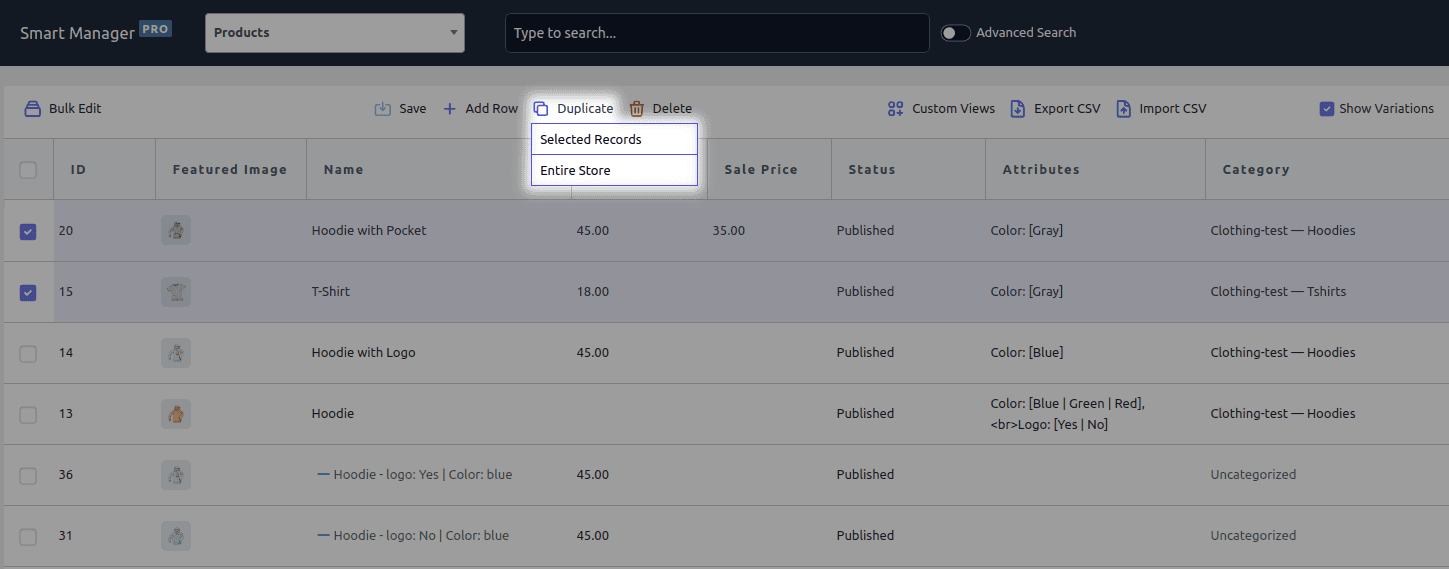
This action will duplicate posts, post meta, related taxonomies and all other data in the selected items for you. So, if you use the Smart Manager plugin, you can easily retain your SEO fields and data when you clone a page.
After that, you can edit data using the rows enlisted in front of you.
Benefits of Smart Manager’s duplication and other features
- Duplicate anything: Posts, pages, custom types (orders, products, etc.).
- CSV exports: Export any post-type data.
- Inline editing: Add/edit posts directly, with copy/paste support.
- Direct field edits: Title, content, status, image, date, categories, tags, and more.
- Bulk edits: Mass updates for core fields, statuses, categories, dates, SEO, etc.
- Multiple creations: Create multiple posts simultaneously.
- Quick duplication: Products, orders, coupons, users, and more.
- Front-end editing: Edit any field without opening the post.
- Simple duplication/export: Single or bulk actions.
- Bulk deletion: Delete posts, pages, or data, individually or in bulk.
- Image management: Directly update product gallery and featured images.
- Custom views: Create views with specific fields (e.g., SEO).
- No-reload editing: Edit hundreds of posts seamlessly.
Manage Yoast, RankMath SEO fields
Smart Manager plugin is compatible with multiple SEO and WooCommerce plugins. You can easily manage SEO fields of RankMath or Yoast on your page/post in Smart Manager.
Here’s what you can do:
- Avoid similar keywords multiple times.
- Redirect poor converting blog posts from one place.
- Export SEO fields as CSV and compare performance.
- Allow search engines to follow links.
- No index non-performing posts in bulk.
Yoast Duplicate Post
This is the most popular WordPress duplicate page plugin with 4 million+ and 450+ five-star reviews.
This plugin lets WordPress site owners clone posts of any type or copy them to new drafts for further editing. There is also a template tag, so you can use it for frequent duplication of your posts/pages from the front end.
The plugin also provides additional and other useful settings that help customize its behavior. It also restricts its use to certain roles and post types.

Top features:
- Duplicate pages and posts as drafts.
- Do bulk duplication of pages or posts.
- Select which elements you want to copy.
- Determine who of your editors get access to the duplication feature.
- Edit your content within WordPress, without taking it offline.
Pricing: Free
Download Yoast Duplicate Post plugin
Duplicate Page plugin
The Duplicate Page Plugin lets you quickly clone pages, posts, and custom posts. With a simple click, you can duplicate content and set the new page’s status.
Boasting over 3 million active installs and excellent reviews, its popularity is clear. However, advanced features like status changes, post type conversions, and redirects require the Pro version.
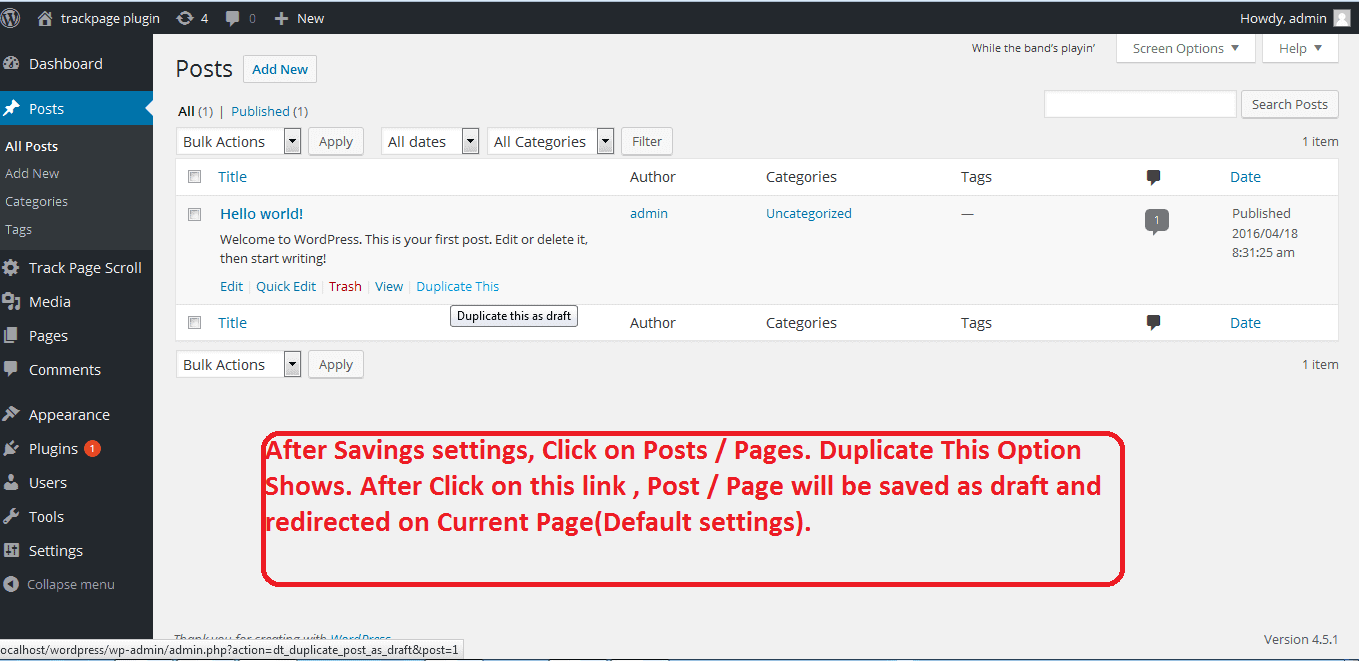
Top features:
- Select where to show the duplicate page link – post edit page, item row on the post landing page, under the post button on the admin bar.
- Set a default Prefix and Suffix to your duplicated pages.
- Option to select a duplicated post Status.
- Set role-based access restrictions for duplicated pages.
- Option to Redirect after clicking on the clone link.
- The plugin also allows cloning link locations. This is the option where to show the clone link.
- Allows adding many more features and filters.
- Offers the option to change duplicate post link titles.
- Allows creating a clone of a particular custom post (CPT).
- Offers options to select the editor (Classic and Gutenberg).
Pricing: Free version on WordPress.org, Pro version for $15.
Download Duplicate Page plugin
Post Duplicator
This plugin has 200,000+ active installations and has 60+ 5-star ratings.
The Post Duplicator is also a simple plugin for creating duplicate pages. Custom post types are supported, along with custom taxonomies and custom fields.
This plugin is simply meant to quickly and easily duplicate a post. Just hover over a post in the edit screen and select ‘Duplicate {post_type}’ to create a duplicate post.
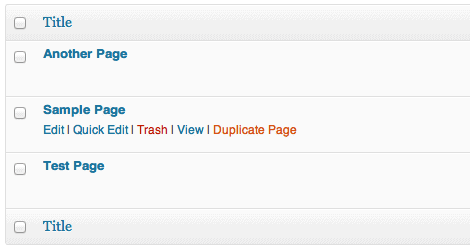
Key features:
- Create and duplicate multiple posts quickly.
- Support for all custom post types.
- No need to configure settings.
- Allows adding custom fields such as texts, images, checkout boxes and radio buttons on the duplicated posts.
- With the duplicated post, you can edit or delete the information without affecting the existing version.
Pricing: Free
Download Post Duplicator plugin
Duplicate Page and Post
The plugin has 100,000+ active installations and is yet another promising alternative in the world of WordPress duplicate posts.
With the Duplicate Page and Post WordPress plugin, you can clone any of your pages or posts as Draft. After that, you can also update the post suffix, redirect and post status for the replicated page using this WP plugin.
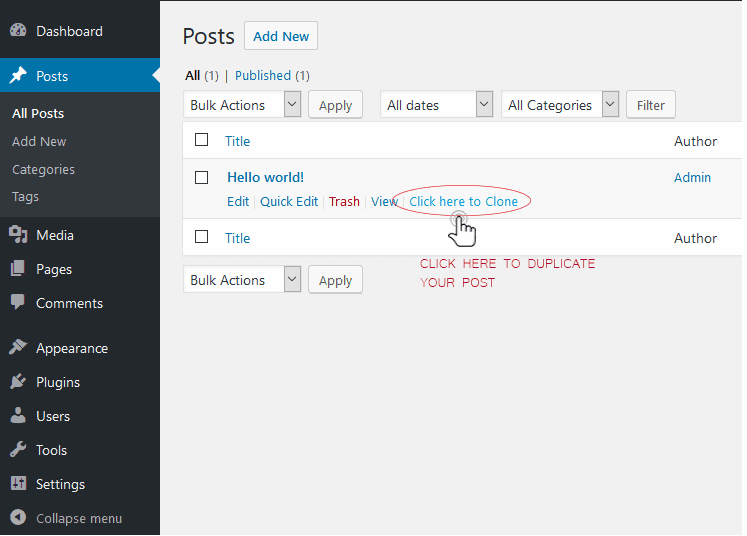
Top features:
- Helps choose between the Classic or Gutenberg editors.
- Option to add custom text for duplicate link button, which enhances the user experience.
- Option to redirect after clicking on Duplicate.
- Allows cloning custom posts (CPT). This helps users replicate any custom posts, thereby streamlining the work process.
- The redirect option redirects the users after clicking on Duplicate, which improves navigation and user-friendliness.
Pricing: Free
Download Duplicate Page and Post plugin
Conclusion
Forget the endless hours of manual content creation! Cloning WordPress pages and posts, especially in bulk, shouldn’t feel like climbing Mount Everest. If your duplication needs are limited to pages and posts, the Duplicate Pages and Posts plugin is a suitable option.
But, if you crave a true powerhouse, a plugin that not only duplicates but supercharges your entire store management, Smart Manager by StoreApps is the clear champion. It’s not just duplication; it’s a game-changer.