How does customizing emails in WooCommerce work in your favor?
Take a look at this study. It proves that personalization appeals to most consumers and only around 30% of businesses are up for it. Or should we say, only one-third of brands pay attention to customer interests?
Therefore, you get the upper hand over your competitors if you customize WooCommerce email templates today. Low engagement, fluctuating ROI, high churn rate, or dwindling email opening rate would be things of the past.
Leave the default email templates behind and add a professional touch to make them more engaging. This article will discuss two ways (plugins and code) to customize emails in detail.
First, let’s look at standard WooCommerce email template types.
Standard WooCommerce email template types
Essentially, WooCommerce offers eleven built-in email templates related to orders and account updates, meant to be sent to customers and the admin.
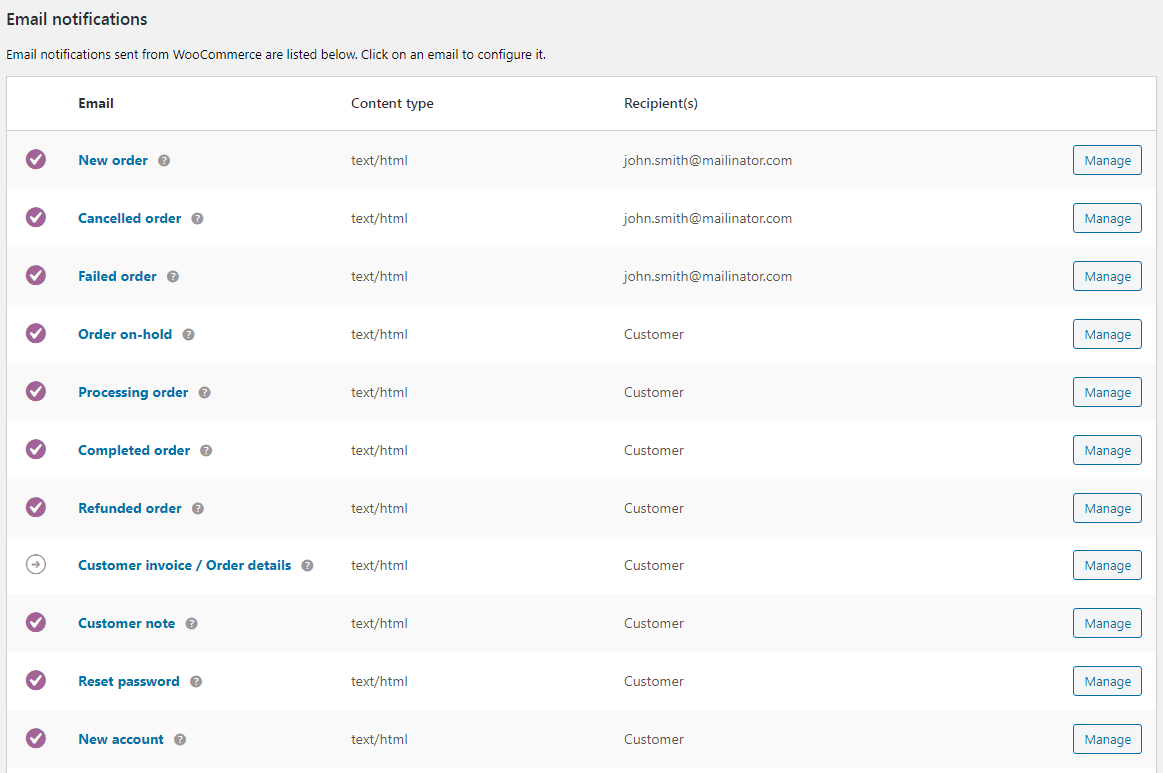
- Order on-hold email: Sent to the customer after an order is placed on hold.
- Order processing email: Sent to the customer after payment is completed.
- Order completed email: Sent to customers when their orders are marked completed and indicate that the order has been shipped.
- Order refunded email: Sent to the customer when the orders are marked refunded.
- New Order: Sent to the store admin when a new order is placed on their site.
- Cancelled Order: Sent to the store admin to notify them of a cancelled order.
- Failed Order: Sent to the store admin to notify them of a failed order.
- Customer invoice email: Sent to the customer and contains order information and payment links.
- Customer note email: Sent to the customer when a customer note is added.
- Password reset email: Sent to the customer when they forget the password and request for a new password.
- New account email: Sent to the customer when they sign up via checkout form or account sign-up page.
A simple order completed email looks like the below snapshot.
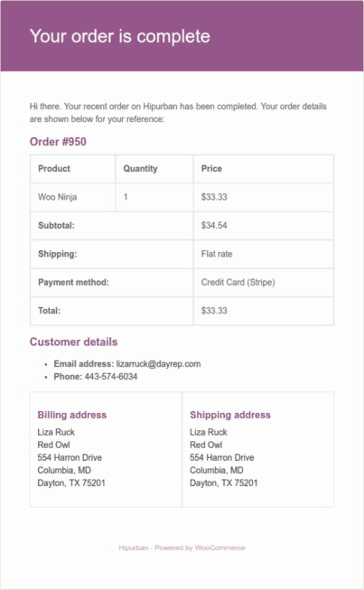
In short, the emails consist of the following details:
- Product information
- Total price, including taxes and shipping charges
- Payment method
- Customer details
- Shipping & billing address
Do you find this email engaging? I hope not.
Why should you customize WooCommerce emails?
Order-related emails are informative and transactional. They help increase the probability of emails getting opened and read. If your email templates appear professional and the content is brand-focused, it would increase credibility.
But as you saw above, the standard WooCommerce order emails are not an option. They are plain and boring, resulting in lower customer engagement, poor brand building, no repeat sales and more.
These default emails could also poorly reflect your value proposition.
If you continue to use default templates without customizing them, you might soon find engagement levels to drop. Thus leading your brand towards a higher churn rate.
In short, a huge opportunity is lost!
A study shows that 76% of consumers get annoyed by generic or non-personalized emails. If you’re one of them, switch right away.
As most people still prefer emails, you don’t want to give your potential customers a terrible impression of your brand, do you?
So why not customize WooCommerce emails in the first place?
You can customize emails using two methods:
- Email customizer plugins
- Code
This blog discusses both methods one by one. First, let’s see how WooCommerce email customizer plugins can help you.
How to customize WooCommerce emails using plugins?
Plugins, by far, are the easiest way to customize WooCommerce email templates. Even more so when they’re available at a moment’s notice. They are also convenient for store owners with little to no programming experience.
We have assembled a list of five popular WooCommerce email customizer plugins.
Let’s discuss them in detail.
Email Customizer Pro for WooCommerce
Trust Email Customizer Pro to make your emails unique and catch unwavering attention from your audiences, and it won’t fail you.
This plugin allows customization for all eleven transactional WooCommerce emails/order email templates, including WooCommerce Subscriptions emails. So, no need to write codes.
What sets Email Customizer Pro apart is its unique capability to let you edit email text, a feature often missing in other plugins.
You can customize colors, header & footer, add custom links, add social network links and more using the familiar WordPress editor.
Let’s see what a customized email template from the Email Customizer Pro for WooCommerce looks like:
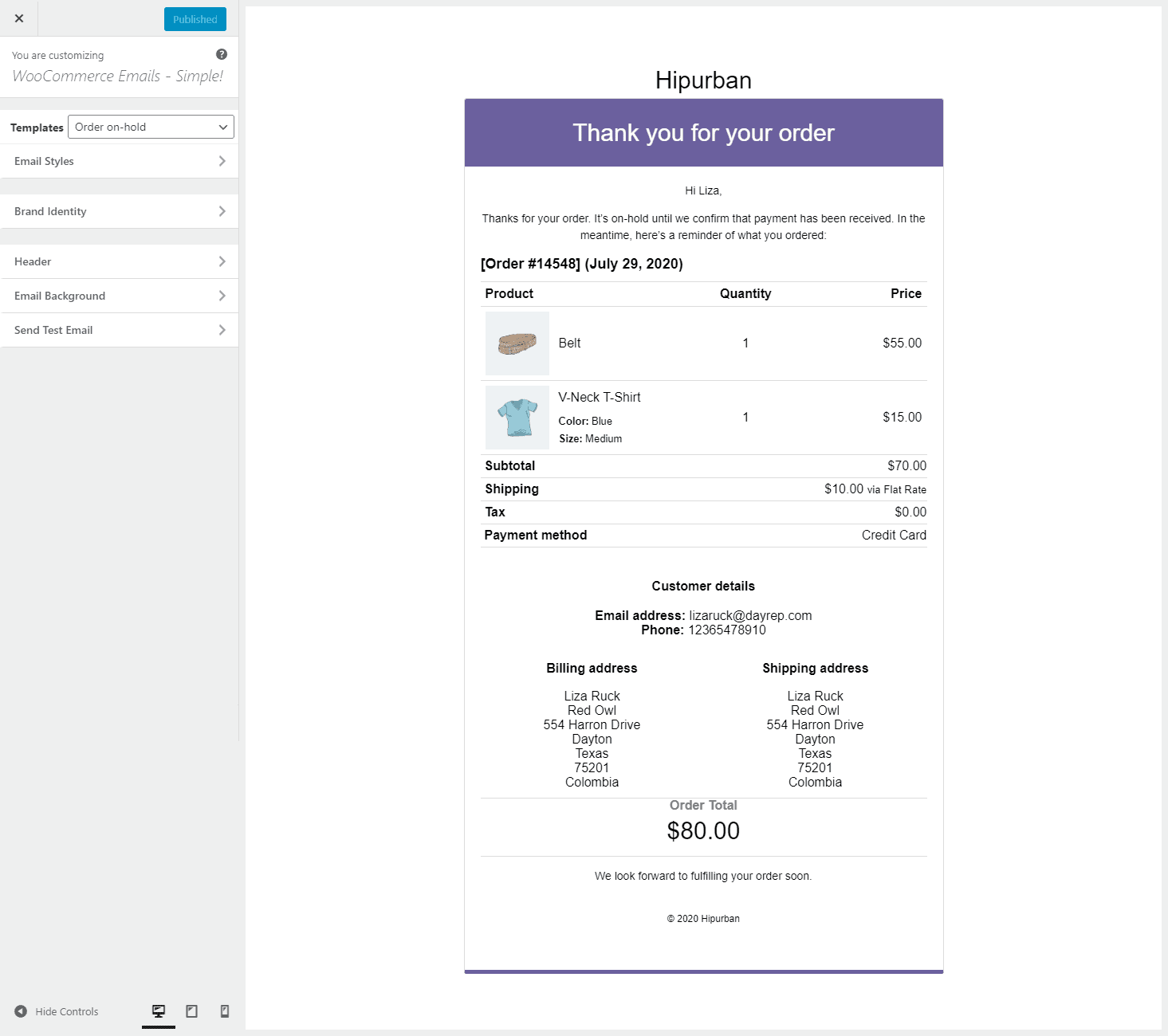
To understand the plugin more, try the live demo
Highlights:
- Six ready-made email templates to cater to your unique brand style.
- Personalize default email order messages, headers, subheadings and closing remarks, including photos, video links, coupons and blog post links.
- Ability to ask for feedback from recipients.
- Display company details to establish credibility.
- Customize header style by modifying color, text color and text.
- Place a company logo in the header space.
- Improve sales through upsells and cross-sells by showing related product recommendations immediately within emails.
- Display up to five custom links on the menu bar. Use these links to send clients to any offer page, product documentation, special membership plan pages, etc.
- Add text to the footer part of your emails using personalized messages or HTML.
- Device responsive, see how your emails will look on different devices in real-time.
- Send test emails to see how they will appear in customers’ inboxes. Check to ensure that everything is working properly and nothing has broken.
- Live preview of the template.
- Set UTM campaign name for emails.
- Compatible with WordPress and all WordPress themes supporting WooCommerce.
- Works well with Customer Email Verification and Smart Coupons.
Pricing: $99/year
Get Email Customizer Pro plugin
Email Customizer for WooCommerce
This plugin by ThemeHigh is also a popular WooCommerce email customizer plugin.
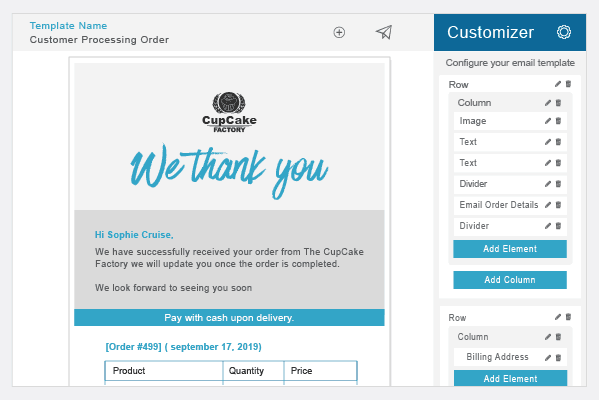
Highlights:
- Intuitive drag and drop feature & live preview facility.
- User-friendly email template builder.
- Add different elements in email templates, including headers, images, GIFs, etc.
- Send test emails and easy email mapping.
- Premium features include WPML and Order Status Manager compatibility, background & border properties configuration, additional placeholders for billing, orders, etc.
- Addition and custom placement of WooCommerce hooks for easy data transfer.
Pricing: The free version is available on WordPress.com. You can also select the premium plan which starts at $39/year.
Get this Email Customizer plugin
WP HTML Mail
This email template designer plugin enables store owners and marketers to customize email templates, including Elementor forms, Gravity forms, contact forms, EDD transactional emails, etc.
Highlights:
- Offers extended email template library.
- Style email header with brand-focused colors and text.
- Use your brand logo or image in the header or design a banner.
- Experiment with colors and fonts for headlines, text, links, etc.
- Include the brand’s legal information in the footer.
- Email test mode and live preview.
- Supports NinjaForms, Contact Form 7, Caldera Forms and WPForms.
Pricing: The free version is available on WordPress.org and the paid version begins at $64.93/year.
YITH WooCommerce Email Templates
The YITH WooCommerce Email Templates plugin lets you customize WooCommerce emails to give them a more professional look.
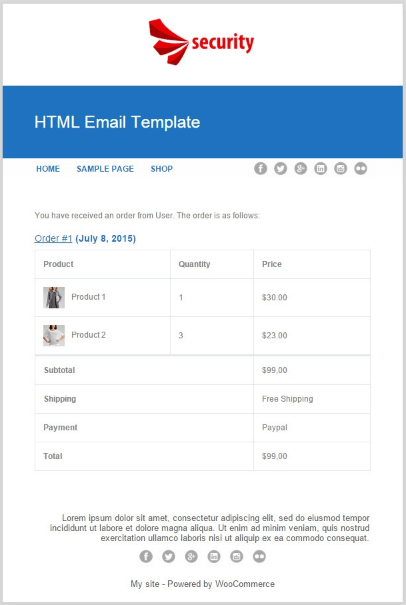
Highlights:
- Select from four different layouts (default, informal, elegant and casual).
- Stylize all WordPress emails.
- Add your brand logo to the email header.
- Experiment with colors and typography.
- Add social media links, including Facebook, Twitter, LinkedIn, etc.
- Delete product images from the email content.
- Add charm to emails and increase conversation by modifying email texts and colors.
- Add menus in the email header and customize the footer.
- WPML compatibility, Twenty Twenty theme support.
- Display preview.
Pricing: $89.99/year
Get YITH WooCommerce Email Templates
Kadence WooCommerce Email Designer
This plugin is one of the most popular email customizer plugins for WooCommerce. It lets you easily customize default transactional WooCommerce email templates without using a single line of code.
Highlights:
- Live preview your customized WooCommerce emails.
- Import pre-built email designs.
- Customize email heading, subtitle and body text to match brand personality.
- Easy control of colors, font, background borders and more.
- Send test emails for real email inbox testing.
- Easy import and export your settings.
Pricing: The free version is available on WordPress.org and the paid version costs $149/year.
Get Kadence WooCommerce Email Designer
Plugins are the primary choice as they are packed with abundant options. But, some may fear plugin-related issues like compatibility, poor support, etc. and prefer to go the tech way.
How to customize WooCommerce emails using code?
WooCommerce email customization with coding is recommended for people with programming knowledge and experience.
There are now two methods for customizing email templates with code.
- Create new WooCommerce email templates using code.
- Customize WooCommerce email templates that already exist.
Follow this article to make an informed decision to create new email templates.
Now, let’s discuss the method of customizing existing WooCommerce email templates.
Essentially WooCommerce allows customizing emails in three different verticals- settings, overriding and action/filters (hooks).
- Settings: You can change the background, text and base colors. The catch here is it restricts any changes to the layout and email body.
- Overriding: You can alter the HTML of the template to change the email layout.
- Hooks: You can add additional content through hooks without disturbing the layout.
Here is how you can do it.
Customizing email templates using Settings
First, understand how you can customize an email template individually.
For this, you have to open the template by clicking the template name or the Manage button on the right.
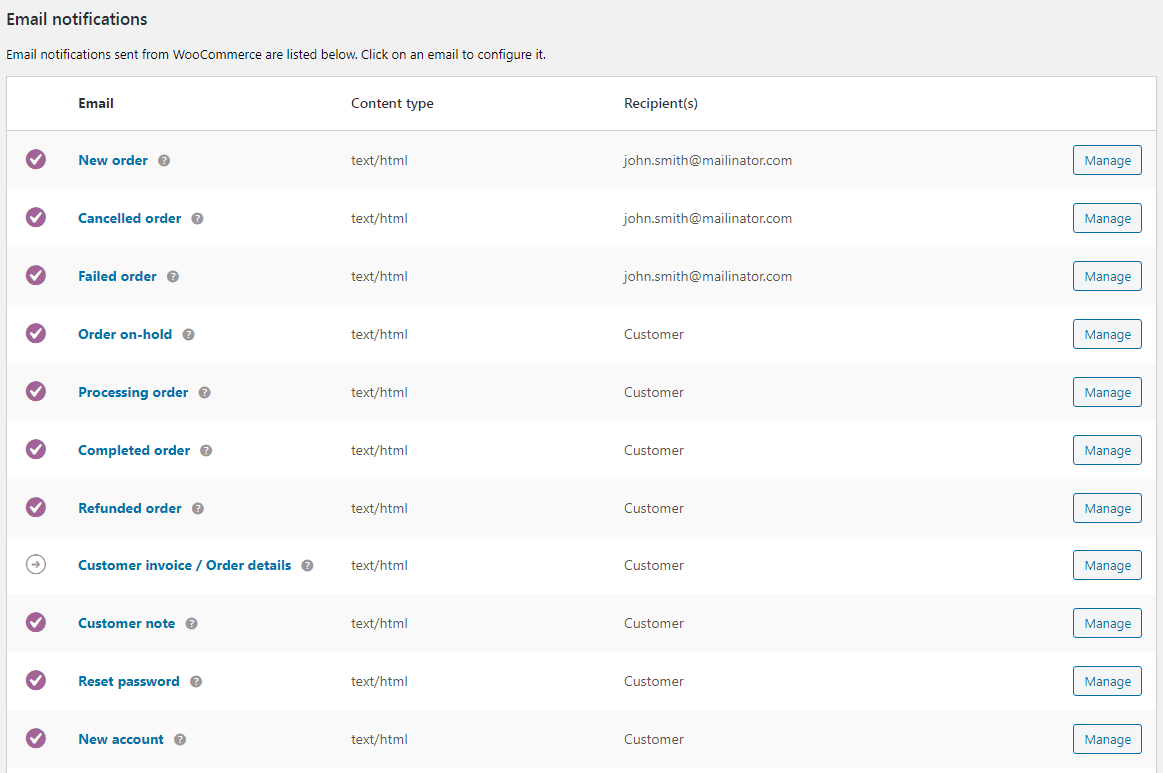
You can customize the content of an individual email template. Once you open an email template, you can customize several aspects. These are options that you get as shown in the image (courtesy: LearnWoo.com)
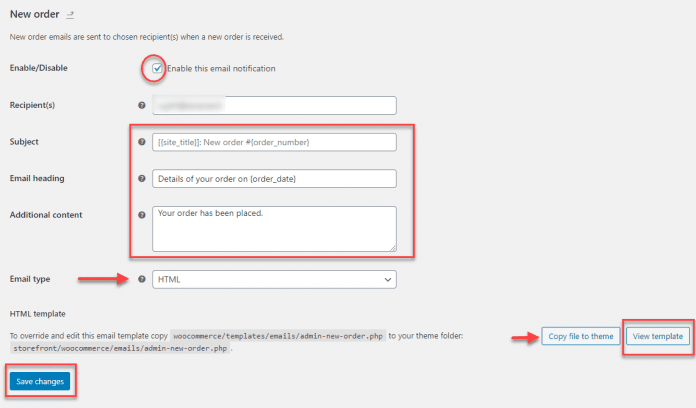
- Enable/Disable – This checkbox lets you enable or disable this specific email notification.
- Recipients – Specify the email ids to which this email will be sent. Separate multiple email ids by using commas. This applies only to admin emails.
- Subject – Specify the email subject here. The field allows text or placeholder. Available placeholders are:
- {site_title}
- {site_address}
- {site_url}
- {order_date}
- {order_number}
- Email heading – Specify the heading of the email. The same placeholders from above are applicable here as well.
- Additional content – The text you add here will be visible in the email body. You can use placeholders here as well.
- Email type – Specify the format of the email. The available formats are:
- Plain text
- HTML
- Multipart
As you scroll down in Settings, WooCommerce offers to customize HTML templates, along with other required information. You will find the file path to edit this specific email template copy, which you can paste into the theme folder to override.
There are also two buttons here:
- One is to copy the template file to the theme.
- The second is to get the template preview.
After adding details, click the Save Changes button.
These customizations will be applicable to all your email templates. They could be accessed after logging in to the WordPress admin panel. And, on WooCommerce, go to WooCommerce > Settings > Emails > Email sender options.
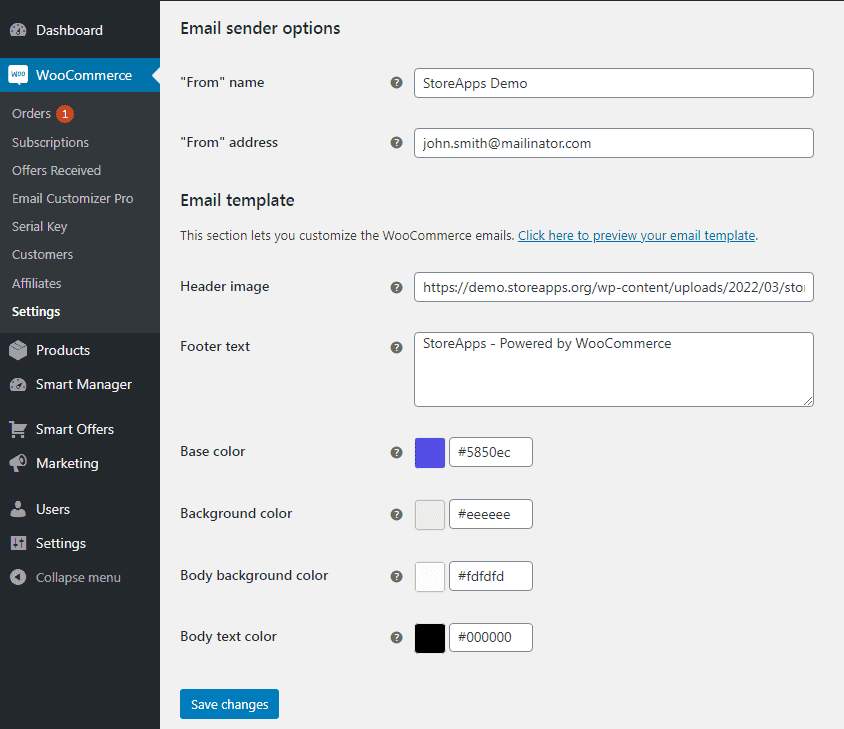
Here is what you can customize:
- Header image: Gets displayed at the top of all emails. It should be your brand logo.
- Footer text: Add your website link or contact details to make it easy for your customers to get in touch.
- Base color: The color is for your headings, links and email title background.
- Background color: Your email’s background color.
- Body background color: The color of your email content background.
- Body text color: The color for all written email content.
- Enable email insights: Sign in to receive store management insights from WooCommerce here. Tick the checkbox to enable these notifications.
These changes will apply to all standard WooCommerce email templates.
Overriding email templates
Another approach is to modify default email layouts. WooCommerce offers a helpful template system that allows you to customize parts of emails by replicating the format file(s) into the theme.
Every email type has a template file for its content. (For example, woocommerce/templates/emails/customer-processing-order.php)
For each of the eleven default WooCommerce emails, here’s the template file name. What each email is for is already covered at the start of this article.
- admin-cancelled-order.php
- admin-failed-order.php
- admin-new-order.php
- customer-on-hold-order.php
- customer-processing-order.php
- customer-completed-order.php
- customer-refunded-order.php
- customer-note.php
- customer-invoice.php
- customer-new-account.php
- customer-reset-password.php
Besides, there are shared templates that all email types can access and use. These can be found at WooCommerce/templates/emails/.
In many cases, this is the template that developers override to change shared aspects of emails.
Below are different parts that form the above email, each is customizable.
- email-header.php = prints/shows email header.
- email-footer.php = prints/shows email footer.
- email-order-details.php = prints/shows all order details – products/line items, tax, shipping, coupons, payment gateway, etc for that order.
- email-order-items.php = prints/shows the order’s product details i.e. line items for that order.
- email-downloads.php = If an order contains downloadable products, this prints/shows that information along with file name, link to download, expiry, number of downloads, etc for that order.
- email-customer-details.php = prints/shows customer’s details like an email address for that order.
- email-addresses.php = prints/shows the customer’s billing and shipping address for that order.
- email-styles.php = contains CSS and properties that will be applied in emails. It should be email-safe.
Let’s say, you want to change the footer text color:
- First, you make sure that the following directory exists in the WordPress installation:
wp-content/themes/your-theme/woocommerce/emails. - Next, copy the file found at
wp-content/plugins/woocommerce/templates/emails/email-styles.phpinto the store’s theme at:
your-theme/woocommerce/emails/. - Finally, edit
your-theme/woocommerce/emails/email-styles.phpto change the footer text color.
#template_footer #credit {
border:0;
color: #66bae3;
font-family: Arial;
font-size:12px;
line-height:125%;
text-align:center;
padding: 0 48px 48px 48px;
}
The above example shows how you can change the footer text color. Similarly:
- To add/edit text in the Processing email, you can override the ‘customer-processing-order.php’ email template and change it.
- If you do not want to show the shipping address for all orders, then override the ‘email-customer-details.php’ email template.
- To beautify your email design, override the ‘email-styles.php’ email template and add your custom CSS.
- To include trust banners of your brand like fast delivery, better support, secure payment, etc., override the ‘email-footer.php’ email template.
Conditional customization with Hooks
This approach to customizing emails deals with WooCommerce custom code. Obviously, it requires a high level of expertise in PHP.
But, the process is straightforward because the original WooCommerce layouts are still in use. The process involves changing portions of the content.
For example, you want to add the Shipping method chosen, in the order email.
You could use the woocommerce_email_after_order_table, or woocommerce_email_before_order_table to add the content.
add_action( 'woocommerce_email_after_order_table', 'sa_add_shipping_method_
to_order_email', 10, 2 );
function sa_add_shipping_method_to_order_email( $order, $is_admin_email ) {
echo 'Shipping: ' . $order->get_shipping_method();
}
Remember, these methods are tightly linked to the theme you choose. Hence when you change your theme, you will have to move your modified template files, or the added actions, to the new theme as well.
Advantages of using personalized WooCommerce emails
On top of everything else, customization is easy to understand and takes a few minutes with plugins. Since templates are pre-defined, store owners need not worry about creating a template every time a transaction happens.
The benefits include:
- Visually attractive and aesthetic email design.
- Personalized and tailor-made.
- Scope for making emails interactive.
- Alluring emails bolster business, typically sales revenue.
- Enhanced customer engagement.
- Put an end to humdrum emails.
- Dynamic and readily available.
- Increased customer responsiveness.
Recommended WooCommerce email customizer plugin
To summarize, Email Customizer Pro for WooCommerce stands out differently from the rest. It’s a comprehensive package that includes high-quality and adaptable capabilities.
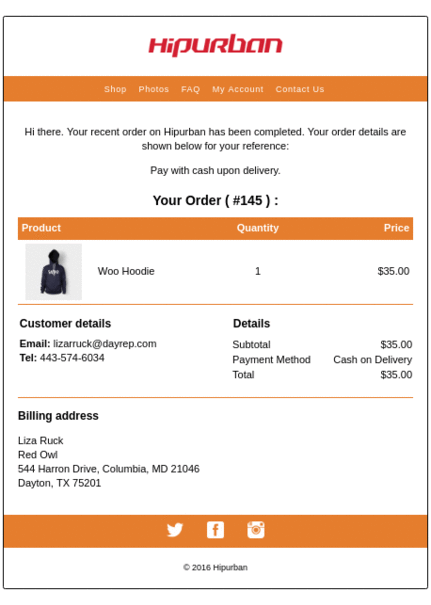
The very first glance of it generates positive vibes in the customer. Designed aesthetically and creatively customizable, the plugin is a must for WooCommerce store owners and marketers.
It sprinkles emails with spices of interactive CTAs, articulated content-building functions, brand-focused messages and more to boost sturdy engagement. Your customers get the liberty of space to feel the brand and get associated with you. In just a few steps, you can come up with terrific emails that bring extravagant results in return.
To begin customization:
- Install and activate the plugin.
- Go to
WooCommerce > Email Customizer Proand begin the customization process.
Get Email Customizer Pro plugin
Conclusion
You may hire an expert to design email templates or pick one of the unlimited design services randomly. However, the key focus should be on delivering excellent emails to leave a lasting impact.
It should be so effective to shake their minds and stay with them for a longer time, gradually leading to more conversions and engagement.
That’s what the Email Customizer Pro plugin does. It helps you to establish unique brand authority by turning simple default WooCommerce order emails into unique & fully-branded messages.
After all, a long-lasting relationship with your customers is the secret to a successful WooCommerce business.
FAQ
How do you know if you have chosen the right email template?
Selecting the right WooCommerce email template depends on specific requirements. Select the one that fulfills your needs and provides a great customer experience. It’s a long-term strategic move. So, do not switch between email templates regularly.
Often, enhanced customer engagement, increased sales and amplified click-through rates are sure signs of having the right email template.
How do I manage emails in WooCommerce?
Go to WordPress admin > WooCommerce > Settings > Emails. Click on the Manage button for any of the WooCommerce emails you want to manage. You can add subject, heading, content and save your changes.
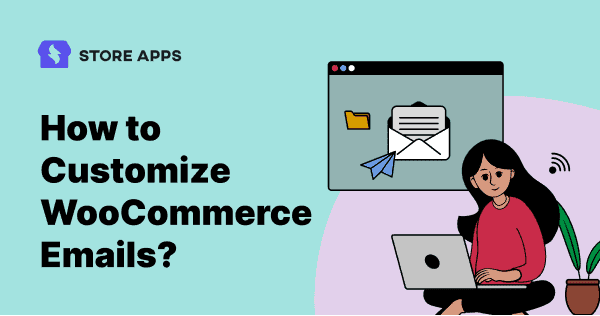
Thank you very much Akshat for the detailed article on this topic.
I’m amazed, I have to admit. Seldom do I encounter a blog that’s both educative and engaging, and let me tell you, you have hit the nail on the head.
The problem is something that not enough people are speaking intelligently about.
I am very happy I came across this in my search for something relating to this.
I have no website using woocommerce, but this is legit info!
Very interesting article.
Thanks for your great guide !
Thank you very much Mr Akshat for the detailed article on this topic.
Thanks for such awesome article, Akshat. It really helped me in customizing the Woocommerce emails and learning more about it.
Could you please specify which plugin to use, if the wishes mostly is to correct the text in the emails? Thank you so much in advance.
Hi Maja, you can use Email Customizer Pro.