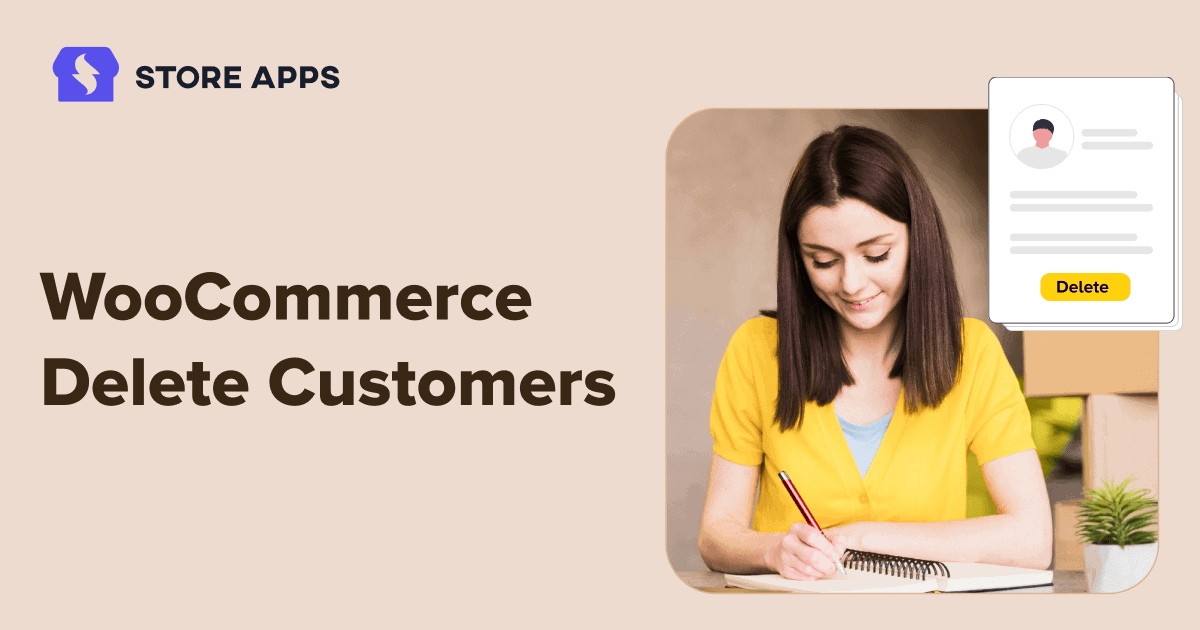Running a WooCommerce store? Great. But if you’re only focused on boosting sales and ignoring the zombie accounts lurking in your database… we need to talk.
Because running a smooth store isn’t just about flashy discounts and slick checkouts — it’s about cleaning up after the party too. Over time, your customer list can get bloated with spam signups, fake test accounts, inactive users, and that one guy who forgot his password 13 times and made new emails every time.
So when should you hit “delete”? And how do you make sure you’re not accidentally nuking important data?
Let’s dive into why deleting customer accounts in WooCommerce and WordPress isn’t just okay — it might just be the digital declutter your store desperately needs.
Which WooCommerce user accounts you should delete (and why it matters)?
Not every user account in your WooCommerce store is useful. Over time, your customer list may fill up with temporary, fake, or inactive accounts that don’t contribute to your business.
These accounts can slow down your site, create clutter, and even pose security risks. That’s why it’s important to know which types of accounts to delete and how to do it properly.
Let’s first look the kinds of user accounts that need to be deleted:
Test accounts
Created by you, your team, or your developer during setup and testing, these test accounts must be deleted after the testing process. They’ve done their job. Now they’re just taking up space and skewing your data.
Pro tip: If you’re testing features regularly, create one reusable admin test account and delete the rest.
Temporary accounts
These are the accounts made by users who never completed checkout or abandoned ship halfway. These usually have no orders and no activity.
But it’s not just shoppers. Sometimes, you also give access to temporary users, like developers fixing a bug or editors adding content.
You might also create temporary logins for developers, editors, or freelancers using tools like Temporary Login Without Password. These automatic links give one-time, self-expiring access so they can fix bugs or make quick edits.
Keeping them doesn’t help anyone — especially your server.
Zero order users
They signed up, browsed… and ghosted. If it’s been months or years of inactivity, these users are likely not coming back. Unless you’re running a museum of inactive user accounts, clean them out.
Duplicate accounts
Same name. Same email (with a dot or extra letter). Different accounts. These are called duplicate accounts. These can confuse your sales stats and mess with personalized campaigns. Merge or remove the extras to keep things tidy.
Fake or spam accounts
Bots that sneak past your CAPTCHA or trolls who have nothing better to do. These accounts are usually empty, shady, and possibly risky. Deleting them keeps your store safer and your data cleaner.
Privacy laws and GDPR compliance
Under laws like GDPR, customers have the Right to be Forgotten. If they request data deletion, due to identity theft, harassment, or security concerns, store owners are legally required to erase all their personal info from the system.
Security and data hygiene
Regularly auditing and removing old or unused customer accounts improves both security and data integrity. It reduces the risk of leaks, makes management easier, and helps your store run smoother.
How to delete user accounts with default WooCommerce?
WooCommerce itself doesn’t offer a direct “Delete Customer” button from its own dashboard. But since WooCommerce customers are basically WordPress users (with the role Customer), you can manage them through the WordPress admin panel.
- Log in to your WordPress dashboard.
- Go to
Users > All Users. Here, you’ll see a list of all users including customers, admins, editors and shop managers.. - Find the user you want to delete
- Hover over their name and click Delete. It will get moved to the Trash.
- To delete multiple customer accounts at once, select their checkboxes, choose
Bulk Actions > Delete, and apply. - Once confirmed, the customer account will be deleted from your store.
What happens to orders and subscriptions when a customer account is deleted?
Orders remain, but get reassigned to “Guest”
Orders are not deleted when a customer account is removed. These orders lose the link to the customer and are now shown as placed by a Guest. No name, email, or profile info will remain in the order (except billing/shipping fields, which may still show some data unless anonymized).
Say you delete a customer named Jack Robin, his orders stay, but now show up as placed by a Guest. His profile info is wiped, and only billing/shipping details may remain. This messes up reporting and makes it harder to track purchases.
Subscriptions get permanently deleted
Subscriptions are tied directly to the customer account. Deleting the customer will also delete all their subscriptions – active, paused, or canceled.
This can lead to data loss and affect your subscription reports and tracking history.
Where the default WooCommerce fall short?
The default WooCommerce + WordPress setup offers very basic customer management. If you’re trying to clean up your user database, here’s what you’ll quickly run into:
Now if the same customer, Jack Robin, had any subscriptions, deleting his account erases them permanently. No backups, no trace, even if she was still paying. WooCommerce doesn’t let you filter fake users by order count or email patterns, so bulk deleting them is slow and risky.
You can’t export data for backup, and there’s no undo. Orders stay, but get marked as “Guest,” messing up your reports.
No filter options
You can’t filter customers by:
- Order count (like zero orders)
- Last login or activity
- Role-specific data (e.g., customers, admin and other roles)
You’re left scrolling and guessing.
Manual, one-by-one deletion
Want to delete 200 fake accounts? You’ll need to do it one click at a time. There’s no efficient bulk delete for specific user types.
No conditional bulk delete
You can’t say: “Show me all users who never placed an order, registered before 2025, and have a fake-looking email.” Default Woo doesn’t understand that level of logic.
No export before deletion
Need to back up user data before removing it (for compliance or records)? Not possible without extra plugins or manual exports.
If you’re managing more than a handful of customers, this quickly becomes frustrating and risky. That’s why store owners often turn to tools like plugins, which fills these gaps and simplifies the entire process.
How to bulk delete customers using advanced filters with Smart Manager?
Let’s be real: managing customers in WooCommerce the default way can be painfully slow. Deleting just a few users means clicking in, editing one by one, and praying you don’t mess something up. It’s exhausting.
Enter: Smart Manager.
This plugin gives you a clean, Excel-like sheet where you can manage everything – products, orders, coupons, and yes, even customers, all in one place.
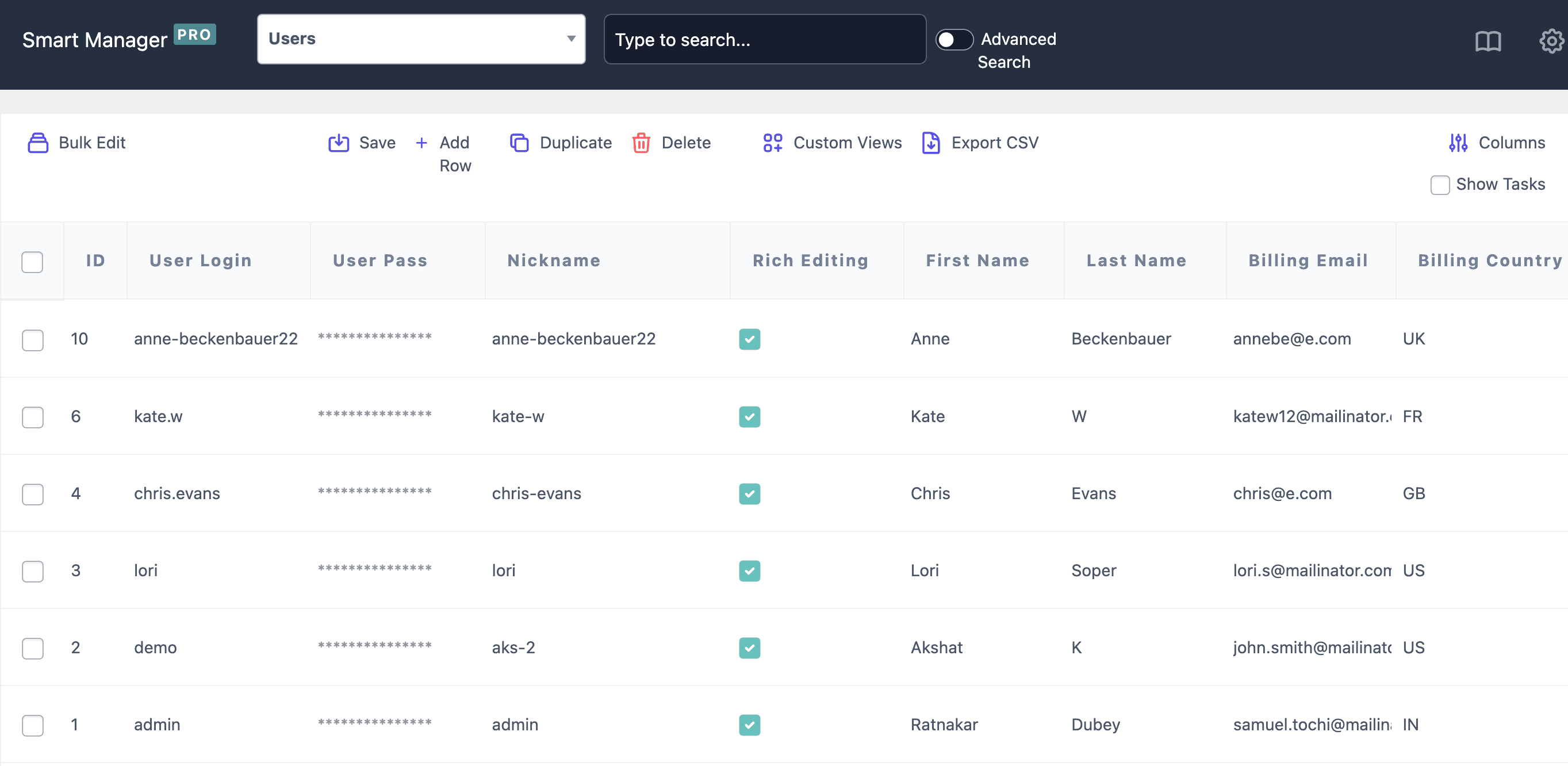
Need to delete a bunch of inactive or spammy users? You can do it in bulk. No endless clicking, no fuss. Just filter, select, delete. Done.
Smart Manager is like having admin superpowers:
- Bulk delete users (and anything else you want)
- Edit multiple records at once
- Add or remove product attributes
- Update prices across your catalog
- Work faster than ever with a layout that feels like a spreadsheet
No more clicking into 50 pages. No more copy-paste chaos. Just clean, quick control over your store.
Bulk delete WooCommerce users in minutes, not hours
Smart Manager makes deleting WooCommerce orders fast and stress-free. Here’s how:
- Filter customer catalog your way: Find customer information by date, customer name, last order date, last order total etc.
Let’s say you want to delete all users who registered this year, never placed an order, and signed up using fake emails like @test.com. With Smart Manger, you can set filters and you’ve got your cleanup list in seconds.
- Delete or move to trash: You can permanently delete customers or send them to trash first if you want a second look before final removal.
You aren’t sure if some accounts are junk or real. Trash them first. If no complaints pop up in a week, delete permanently.
- Simple, spreadsheet-style view: Browse and manage all customer information in a single, easy-to-use grid. Select multiple rows and take bulk actions in seconds — no jumping between pages.
You’ve got 100+ spam signups. Select them all using checkboxes and delete in one click. No slow page loads. No repetition.
It’s clean, quick, and way more efficient than the default WooCommerce method.
Deleting users in bulk is quick and flexible with Smart Manager. Here’s how to do it:
- From the dropdown menu in Smart Manager, select Users to view all customer accounts.
- Use the checkboxes to pick individual users or select all visible rows at once.
- Want to delete only certain types of users?
- Click the Advanced Search toggle.
- Set filters like
Order Count = 0, email contains@test.com, orregistered before 2025. - Click Search to filter matching users.
- Once filtered or selected, hover over the
Deletebutton. - Choose Move to Trash to keep them recoverable.
- Or pick Delete Permanently to remove them right away.
Smart Manager gives you full control with less effort: no more guessing, no more one-by-one deletions.
Best practices for safe user deletion in WooCommerce
Before you start removing user accounts, it’s important to do it the right way — without risking data loss or compliance issues. Here’s what to keep in mind:
- Always back up first: Take a full database backup before making any changes. This is crucial if you’re doing a bulk cleanup or using a plugin for deletion. Backups let you restore everything if something goes wrong.
- Test your steps on a staging site: Try your deletion process on a staging or test version of your site. That way, you can avoid accidentally removing admin users, recent customers, or important data.
- Use filters wisely: Have a clear definition of what “inactive” means to your store — like no login in two years or no order ever placed. Use filtering tools or plugins to preview and export a list of users before actually deleting them.
- Preserve important data: Orders are part of your store’s history. If you’re cleaning up inactive users but want to keep order records, it’s better to anonymize the user or reassign their order to a guest. If you’re fulfilling a GDPR request, anonymization may be better than full deletion.
- Update your privacy policy: Let your customers know how long you keep their data. Be clear about how you handle deletion requests and what your process is for regular account cleanup.
- Keep a record: Whether you’re responding to a GDPR request or doing manual deletions, always log what you’ve deleted. This helps for compliance, audits, and peace of mind.
Conclusion
Cleaning up user accounts in WooCommerce isn’t just about saving space — it’s about keeping your store fast, secure, and compliant. Whether you’re removing fake signups, inactive users, or fulfilling GDPR requests, a thoughtful, well-filtered approach is key.
With tools like Smart Manager, managing and deleting user data becomes easier, faster, and safer. Always back up, double-check filters, and keep your records clear and your store (and your customers) will thank you for it.
FAQs
Q1. Can I undo a bulk user deletion?
By default, no. Once a user is deleted permanently, it’s gone for good. That’s why it’s important to either use the “Move to Trash” option or take a backup before any bulk deletion.
Q2. Can I export user data before deleting?
Yes. With Smart Manager, you can filter users, preview the list, and export their data to CSV before deleting. Useful for backups, compliance, or internal records. Refer this blog for a comprehensive guide on the process.
Q3. How often should I clean up inactive accounts?
There’s no strict rule, but a quarterly or bi-annual cleanup helps maintain store performance and reduce security risks. Always define clear filters like “no login in 12 months” or “zero orders.”