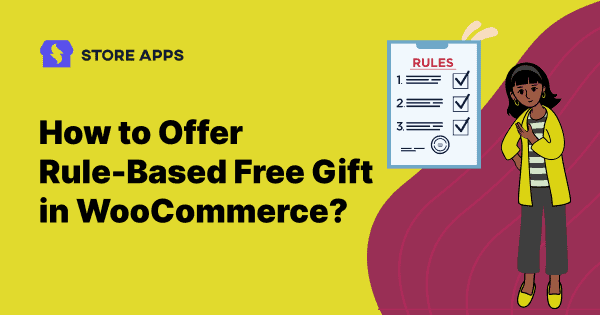Who doesn’t love gifts?
Seriously — think about the last time someone handed you a gift. It didn’t even matter what it was, right? It just felt… good.
Now imagine your customers getting that same feeling while shopping in your store.
It’s not just about being generous, it’s actually being smart. Because free gifts don’t just make people happy, they make people buy.
In fact, 70% of consumers would switch brands just for a freebie (yup, that’s from a Think with Google report).
In this article, you’ll learn:
- How to offer free gift with WooCommerce (no plugin required)
- How to offer smart gifts in WooCommerce using Smart Coupons
- Best use cases for offering free gifts in WooCommerce
- And also a bonus plugin to boost your conversion
So let’s get started.
How to offer free gifts in WooCommerce without any plugin?
Free gifts aren’t just fun — they boost conversions, build loyalty, and even give your brand more visibility.
Let’s say you want to offer a branded coffee mug as a free gift.
It’s not just a nice gesture. Every time your customer sips their morning brew from that mug, they’re thinking about your brand.
Plus, if it lands on their office desk or in a Zoom call background? Free advertising.
Here’s how you can set that up using just the default WooCommerce coupon settings:
- Go to your
WordPress dashboard > Marketing > Coupons. ClickAdd Coupon. - Add a coupon code (like FREEGIFT2025) and a short description.
- Set
Discount typetoPercentage discount and coupon amount as 100. - Now go to the
Usage restrictiontab. - Under
Products, select the product (Coffee mug) you want to give as a free gift. - You can also set
Minimum spend(like “Buy above $500 to get this gift”). - Click
Publish.
Now you can:
- Share the coupon code with customers via email or banners.
- Or let them manually apply it at checkout.
Nice and simple, right? But also… kinda basic.
But what if you want to:
- Automatically add a free gift product to the cart
- Give a freebie only when someone buys Product X
- Offer gifts based on product quantity
- Let users choose their gift
- Reward first-time buyers
- Offer a gift when specific products are bought together
- Gift only to customers from a specific location
- Reward newsletter subscribers with a freebie
- Give multiple free gifts for one purchase
That’s where you need something smart, yeah legit SMART.
How to offer free gifts in WooCommerce with Smart Coupons?
Smart Coupons is an advanced WooCommerce coupons plugin by StoreApps.
It helps you create smart coupon rules like store credit, BOGO, gift cards, and yes — free gifts too.
With this plugin, you can do more than just applying a discount. You can set conditions, automate gifting, and link it all to customer behavior.
You can control when, how, and to whom the gift is given.
Let’s go through the different ways you can offer WooCommerce free gifts using Smart Coupons.
Buy X quantity, get a free gift
Let’s say you sell car accessories. Now, you want people to buy more items in one go. How about giving a free air freshener on the purchase of any 5 car accessories, get a free air freshener.
Here’s how you can set this up:
- Navigate to
Marketing > Coupons > Add New. - Set the coupon code (e.g. FRESHAUTO) and a description.
- Now set the coupon type as
fixed cart discountand amount as 0. - Tick the
Auto-apply?option. - Go to the
Usage Restrictionstab and scroll down to locateProduct quantity based restrictions. - Here set the
Minimum quantityas 5. - Now go to the
Action tab > Add products to cart. - Here search and select Air freshener and
each with quantityas 1. - And under
with a discount of, set 100 and %. - Add a gift message or custom message (optional) for the free products.
- Publish the coupon.
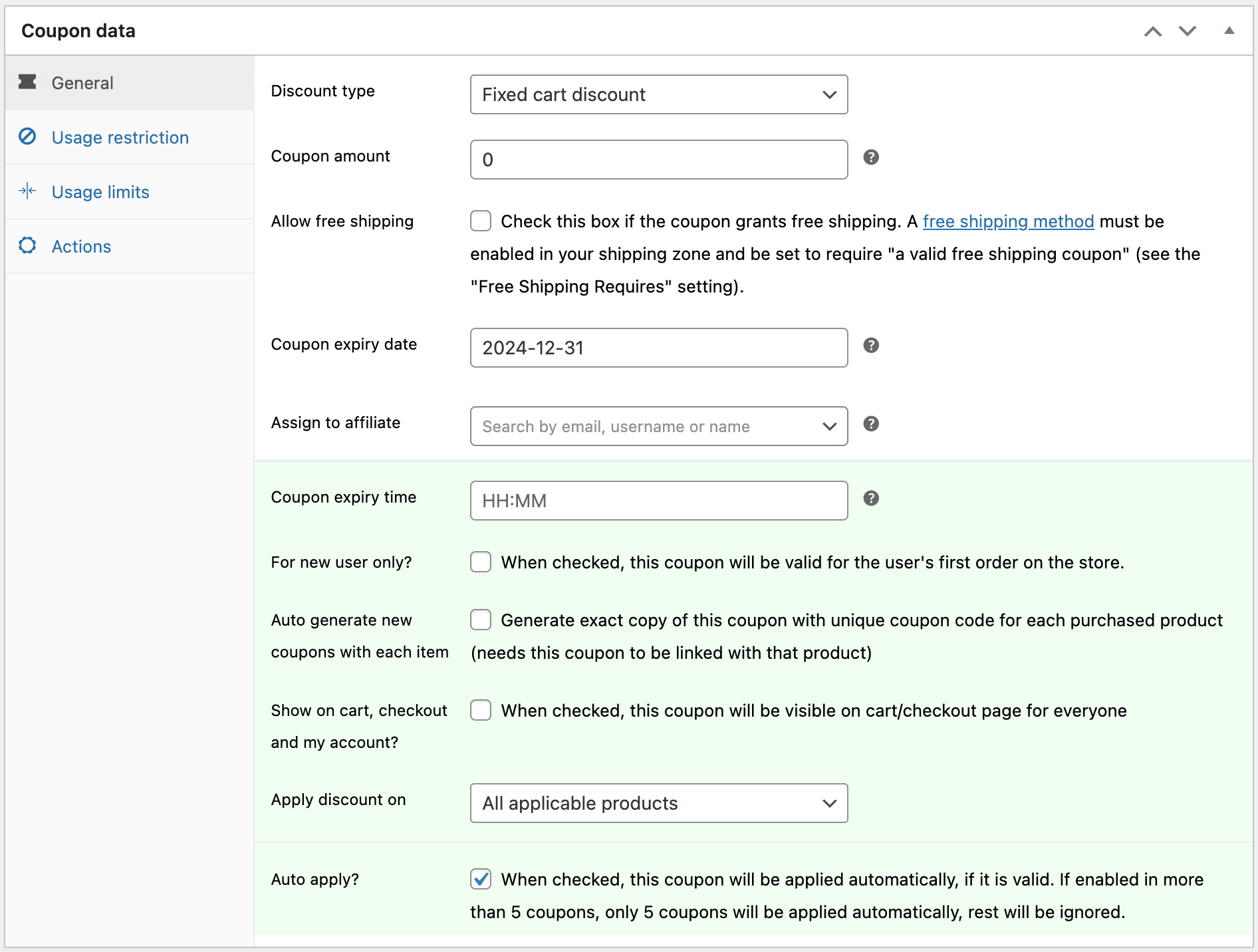
Bonus tip: You can also limit this gift to once per customer — just in case someone tries to loop back with the same offer. Just go to the coupon settings and set Usage limit per user to 1.
Free gift for first-time customers
Let’s say you run a WooCommerce beauty store and you’re currently offering 20% off sitewide. Naturally, you’re getting lots of new shoppers — love that for you.
But here’s the golden question:
How do you make them stick around after the sale ends?
Well, how about giving a gift item to a first time customer? For example, say free mini face serum when they spend at least $100 from the Skincare category.
Here’s how you can set this up with Smart Coupons:
- Go to your
WordPress Dashboard > Marketing > Coupons > Add New. - Create a coupon code like GLOWGIFT.
- Set the
Discount typetofixed cart discountand coupon amount as 0. - Click on the
Auto-apply?option. - Also tick the
For new customers?checkbox. - Go to the
Usage Restrictionstab, and set theMinimum spendas $100. - Also set then scroll to
Product categories, and search and select Skincare. - Now go to the
Action tab > Add products to cart. - Here search and select
Glow serum miniandeach with quantityas 1. - And under
with discount of, set 100 and %. - Publish the coupon.
And done.
Now as the first time user would add $100 worth of skincare to their cart…boom! The mini face serum is added as a free gift.
Buy 3 products, get the cheaper one free
Running a WooCommerce bookstore? Let shoppers grab 3 books and get the lowest-priced one free — no coupon needed.
Here’s how to set this up:
- Go to
WordPress Admin > Marketing > Coupons - Click
Add couponand give it a name like BOOKLOVERBONUS. - Set the
Discount typetopercentage discountandcoupon amountas 100. - Click on the
Auto-apply?option. - Scroll and locate
Apply discount onoption. Here chooseCheapest qualifying product. - Now go to
Usage Restrictionstab. Select books underproduct categories. - Scroll down to
Product quantity based restrictionssection. - Here select
cartasValidate quantity ofand 3 asMinimum quantity. - Publish the coupon.
And done. Your “Buy 2, get 1 free” offer is live and your bookstore just became more irresistible.
Choose-your-gift from multiple options
Own a WooCommerce clothing store? Let buyers pick one freebie — cap or sunglasses — when their cart hits $150.
Here’s how to set this up:
- Go to your
WordPress Dashboard > Marketing > Coupons > Add New. - Create a coupon code like FREESTYLE150.
- Set the
Discount typetofixed cart discountand coupon amount as 0. - Go to the
Usage Restrictionstab, and set theMinimum spendas $150. - Now go to the
Usage limitstab and setUsage limit per useras 1. - In the
Actions(tab), add the products (cap or sunglasses) in theAdd products to cart. - Enable the
users can choose only oneoption. - Publish the coupon.
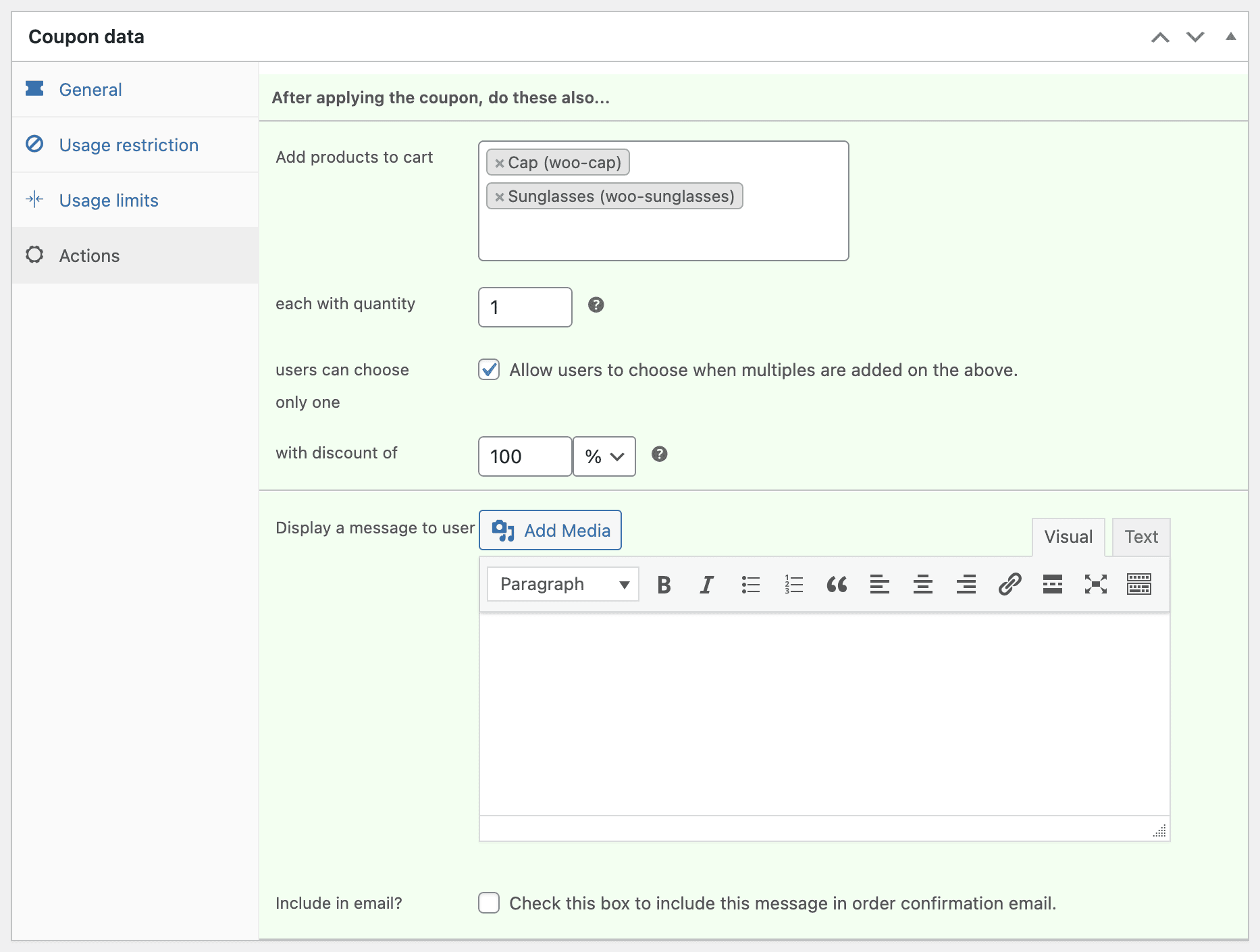
Done. Now your customers will get to pick their favorite freebie once their cart crosses $150.
Refer this doc for more details.
Location based free gifts
Let’s say you run a WooCommerce store selling premium coffee gear — grinders, French presses, beans roasted to perfection.
You ship across Europe, but Germany? That’s where most of your orders come from.
Now you want to run a free gift offer for your German customers. Say Get a FREE Espresso cup on orders above €50.
Here’s what you do:
- Go to
WordPress Admin > Marketing > Coupons. - Click
Add couponand name it GERMANGIFT50 - Set the
Discount typetofixed cart discountand coupon amount as 0. - Click on the
Auto-apply?option. - Also tick the
For new customers?checkbox. - Go to the
Usage Restrictionstab, and set theMinimum spendas €50. - Set
Allowed locationas Germany. - Now go to the
Action tab > Add products to cart. - Here search and select
Espresso cupandeach with quantityas 1. - And under
with discount of, set 100 and %. - Publish the coupon.
Now only your German customers with a cart value of €50+ will get this free espresso cup.
Okay, by now, you’ve already seen a bunch of creative ways to offer free gifts in WooCommerce — from rewarding cart totals to first-time buyers and bulk quantity purchases.
But we’re not done yet.
Let’s jump to the next section and find other ideas that you can steal for your next campaign.
More WooCommerce free gift use cases to set up
Here are even more ideas you can plug right into your store:
Free gifts based on particular product
Sell premium coffee beans? Add a free espresso scoop when someone buys a 2 lb (1kg) pack.
Buy product A, get product B free
Selling wireless headphones? Gift a protective case when customers buy a specific model. Learn more about WooCommerce related products.
Birthday gift coupon
Imagine your customer getting a “Happy Birthday!” email with a coupon for a free scented candle. Feels personal, doesn’t it?
Flash sale free gifts
Hosting a 24-hour sale? Sweeten the deal with a surprise mini product added automatically to every order.
Giveaways on high-end product purchases
When your target audience enjoys luxury buying, giveaway offers work as an eye-catcher.
For example, you can offer accessories with the laptop or trendy phone covers with smartphones absolutely free.
Or you can cross-sell them at a heavy discount.
Gift for specific users / emails
Want to treat your newsletter subscribers? Or surprise only your loyal customers (via email) with a freebie?
With Smart Coupons, you can target gifts based on user email, emails, or even custom filters — like having your own VIP gifting club.
Buy product X, and get Y and Z free
You can also issue multiple free gifts. For example, Buy 1 Hoodie, get 1 caps + 1 sunglasses free.
Similarly, you can offer a product bundle or multiple bundles using coupons as a gift.
Upsell and cross-sell products at a discounted rate
Sometimes, it’s not about offering a free product, but a can’t-ignore-it deal.
On the purchase of a lunchbox, offer a matching water bottle at 20% off. Selling pizza? Offer a large one at half price when they buy a medium.
Want to learn more tricks? Check out this guide on WooCommerce related products.
Clear out excess stock
Overstocked because of a festive sale? We’ve all been there.
Instead of watching those items gather digital dust, pair them with your best-sellers and offer them as a free gift.
Clear out non-selling product
Some products just don’t get the love they deserve.
Give them a push by bundling them as freebies. If it’s a low-cost item, offer it free with relevant purchases. Or throw in a big discount to make it look irresistible.
For example, say you have a pineapple keychain no one’s buying? Pair it with summer-themed totes.
Turn every order into a wow moment
Strategic gifting isn’t just a marketing trend. It’s a proven way to increase AOV, improve retention, and build brand affinity.
The right offer, at the right time, turns a simple transaction into something that makes your customer say, “Nice. I’m definitely coming back.”
Ready to create that moment for your store?
FAQ
What is the best way to promote gift coupons?
Besides announcing on the website, other ways to promote gift coupons are emails, social media, deal sites, etc.
Release personalized emails with catchy subject lines, attractive images and clear CTAs to encourage customer engagement and more purchases.
How to do upsells in WooCommerce?
With WooCommerce, you can do basic upsells by linking products under the Linked Products tab when editing a product. Simple and done. For targeted upsells – show on different pages and based on rules, try Smart Offers plugin.