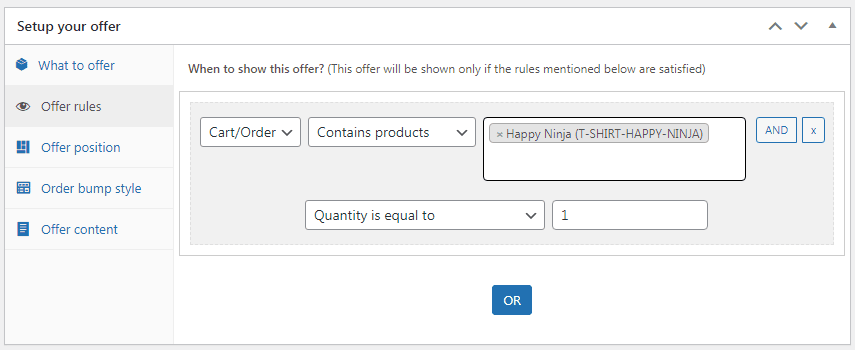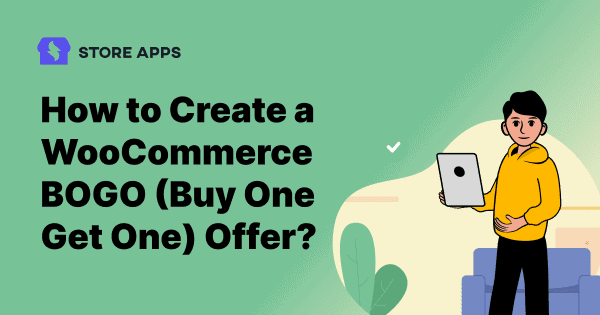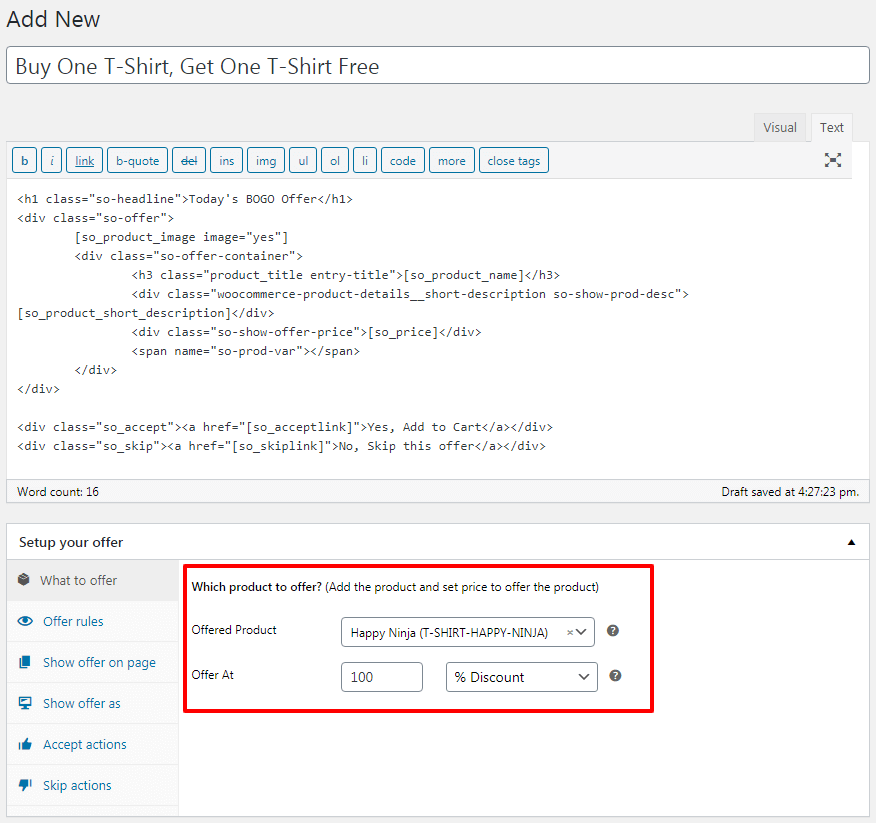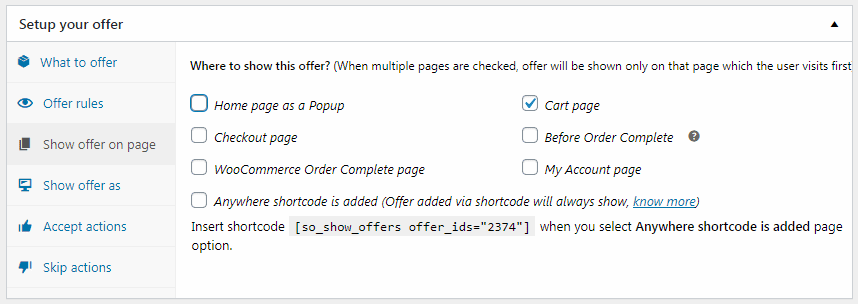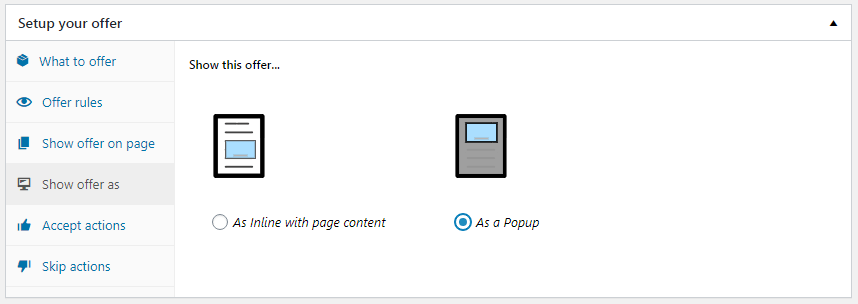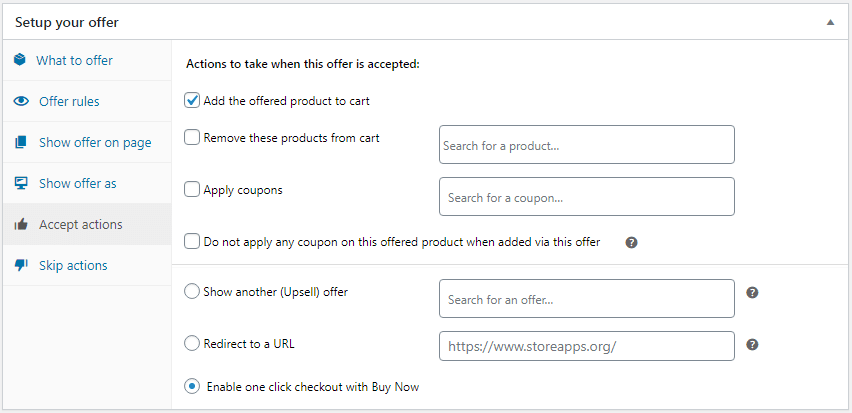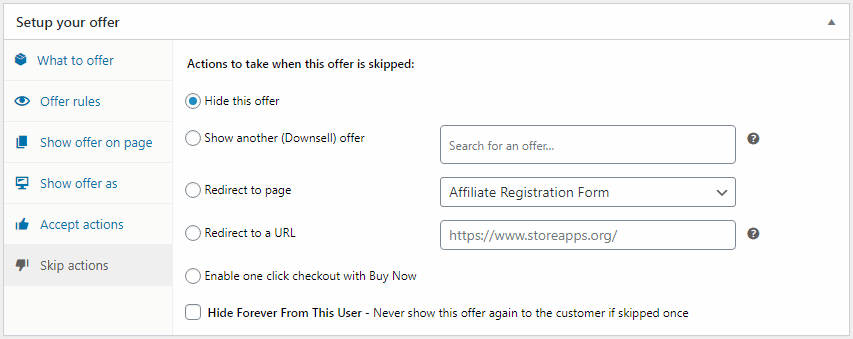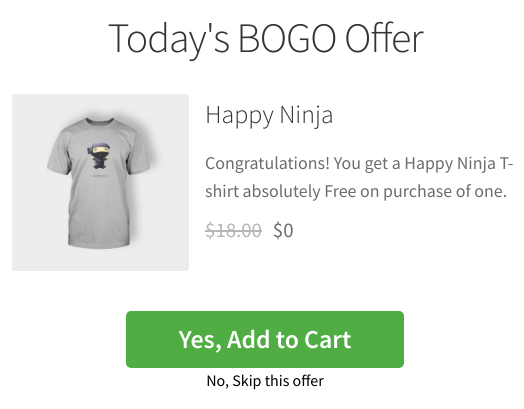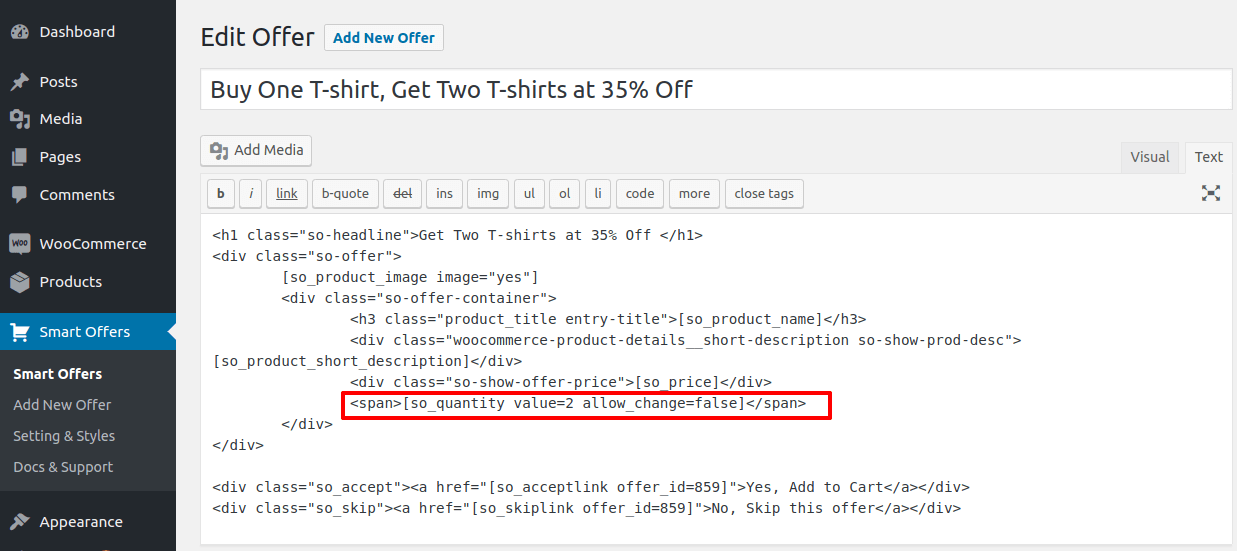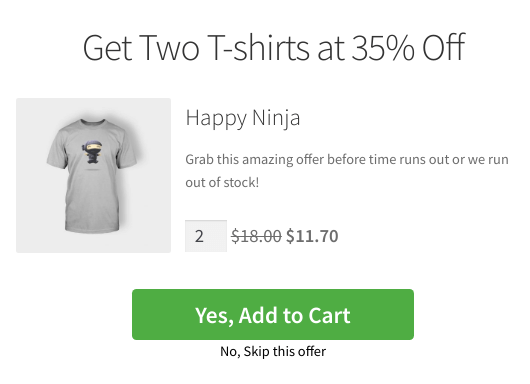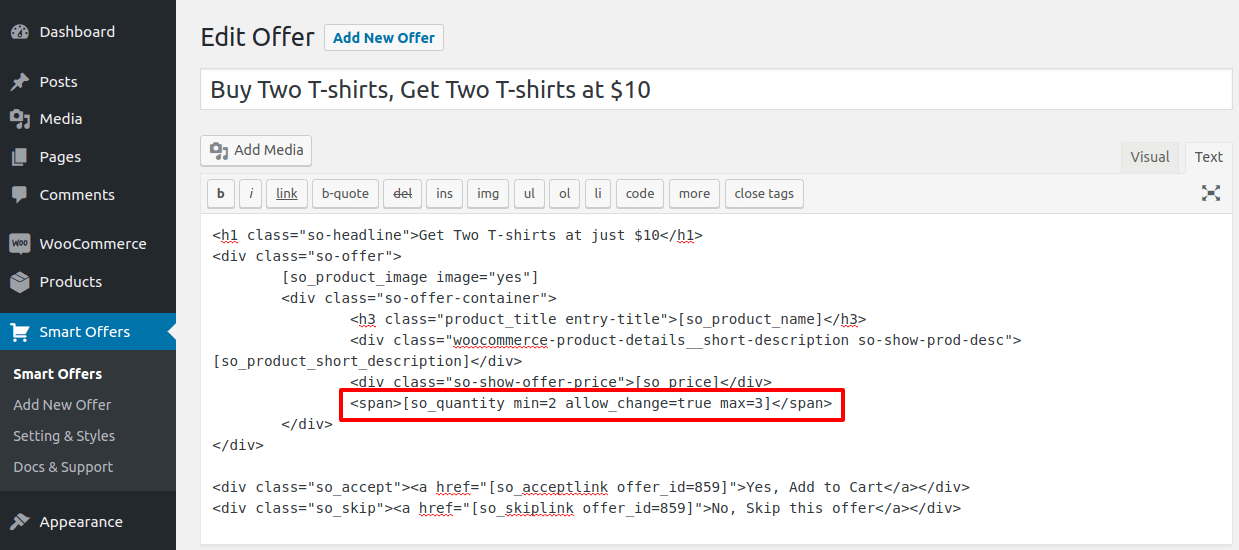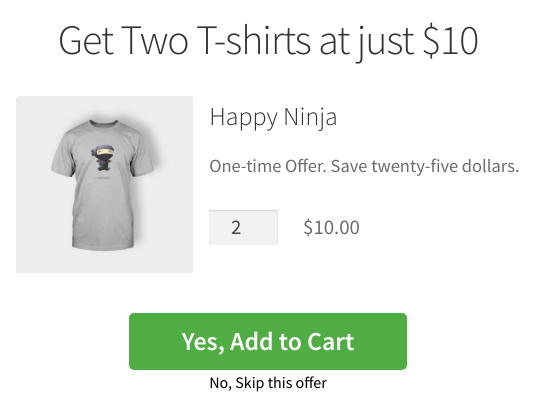Think of this: you’re buying your favorite coffee mug, and suddenly, you are offered a second one free. That makes you want to buy, right?
That’s how WooCommerce BOGO promotion works! It’s a cool way to give shoppers an extra treat when they buy something. They make people excited to buy, sometimes even more than they planned.
For online stores, it’s a fantastic way to sell more stuff, clear out old items, and make customers really happy. Talk about a sweet deal for both sides!
In this article, we’ll dive into the incredible ways “buy one, get one” free deals can supercharge your WooCommerce store’s success, explore different types of BOGO offers, and show you how to implement those advanced BOGO offers.
Understanding BOGO offers in WooCommerce
BOGO is simple. Everyone gets what it means right away. That excitement of getting a “freebie” or a discounted second item can be a big push for the customers to click “buy.”
BOGO campaigns are a simple yet powerful way to get more sales:
- Selling mugs? Buy one, get one free for your friend!
- Moving out old t-shirts? Buy one, get another 50% off!
- Want to boost sales on a specific product? Buy one and get a second one free this week only!
These deals can be a great way to get new eyes on your products. People might share a great BOGO offer with their friends, bringing in new customers you wouldn’t have reached otherwise.
Types of BOGO deals
There are several types of BOGO offers you can try, such as:
- Buy 2, get 1 free
- Buy one, get one free
- Buy one, get one at 50% Off
- Buy X Get Y
Hundreds of such deals can be customized based on your store’s goals and products.
Limitations of native WooCommerce functionality
While WooCommerce is powerful, its basic setup doesn’t support both simple and advanced BOGO rules out of the box. Trying to create “Buy One, Get One” deals in WooCommerce the regular way can be tricky and take up a lot of your time.
Creating more complex promotions often requires extra plugins or tools to handle specific conditions, like limiting deals to certain products or setting quantity rules.
Ready to connect with a WooCommerce BOGO plugin?
Meet Smart Offers – Your all-in-one WooCommerce BOGO plugin
Ready to boost your sales and increase average order value without lifting a finger? With Smart Offers, creating irresistible deals is a breeze. It works behind the scenes to keep your store growing—on autopilot.
Here’s what it brings to the table:
- Advanced BOGO & order bumps – Hook your customers with Buy One Get One, buy 2 get 1, buy 5 get 1 deals and fun add-ons right in the buying journey.
- Targeted upsells & cross-sells – Recommend the perfect products at the perfect time to grow every order.
- Dynamic pricing & smart discounts – Customize your pricing strategy with flexible, sales-boosting promotions.
- One-click buy now buttons – Speed up checkout and wave goodbye to abandoned carts.
No coding, no hassle—just smart, stress-free offer creation that gets results.
With Smart Offers, running high-converting BOGO deals is as easy as clicking activate.
Next up: a simple guide to setting up all kinds of BOGO offers.
How to set up a simple WooCommerce BOGO (buy one get one free) offer?
Let’s walk through how to create a Buy one T-shirt, get another one free offer. You can easily adjust these steps for other products and BOGO deals.
-
Once Smart Offers is installed and activated, go to your WordPress dashboard and navigate to
Smart Offers > Add New > Offer. - Give your offer a clear name, like Buy 1 T-shirt, Get 1 Free.
- In the
What to Offersection, select the product you’re giving away—in this case, the T-shirt. Set the discount to 100% for a full free product. (You can also offer partial discounts like “50% off” or “$10 off” if you prefer.)
-
Next, set the offer conditions. Go to
Offer Rules > Cart/Order > Contains Products. Choose the T-shirt product that triggers the deal. - Set the quantity to is equal to 1 so the offer activates when one T-shirt is added to the cart.
-
Under
Show offer on page, pick where the offer should appear. For best results, showing it on the product or cart page grabs customer attention. -
Choose the display type:
- Inline: Shows naturally within the page content. If you want something subtle, choose inline on the cart or product page.
-
Pop-up: Shows in a modal window.
-
Under
Accept Actions, decide what happens if the customer accepts the offer. For this example, select Add the offered product to the cart. -
Under
Reject Actions, set it to hide the offer so it won’t keep showing or clutter the page.
That’s it! In just a few steps, you’ve created a compelling BOGO deal for T-shirts.
Ready to explore other advanced BOGO offers or variations? Let’s go!
How to create a ‘buy 2 get 1 free’ offer (buy more get one)?
Let us demonstrate this using an example where a customer gets a free dark chocolate bar when they buy any 2 chocolate items from your store. This same method works for other Buy X, Get Y deals too!
-
Head to your admin dashboard and go to
Smart Offers > Add New > Offer. -
In the
What to offersection:- Select the product you’re giving away (in this case, a dark chocolate bar)
- Set the discount to 100% to make it free
-
In the
Offer Rulessection:- Go to Cart/Order > Contains Products
- Select the relevant chocolate items that qualify for the offer
- Set the quantity to 2 (so the deal triggers when any two are added to the cart)
-
Under
Show offer as, pick Pop-up or Inline. -
Under
Accept Actions, choose what you’d like to happen—typically: Add the free chocolate bar to the cart automatically. -
Under
Skip Actions, select an option like: Hide the offer so it doesn’t appear again during that session.
And that’s it! You’ve just created a delicious “Buy 2 Get 1 Free” chocolate deal!
You can easily tweak this to do “Buy 4 Get 1 Free,” “Buy 10 Get 1 Free,” or any other variation to match your marketing goals.
How to create a ‘buy one get more’ offer?
Let’s say you run a T-shirt store and want to reward customers with a “Buy 1 T-shirt, get 2 more at 35% off.”
-
In your WordPress dashboard, go to
Smart Offers > Add New > Offer. - Select T-shirt as the product you’re offering. Set the discount to 35%.
-
Under Offer Rules, choose
Cart/Order > Contains Products. Select the T-shirt product and set the quantity to 2 (This makes sure the discount applies only when two additional T-shirts are added.) -
In the offer description, add this shortcode:
[[so_quantity value=2 allow_change=false]]. This restricts the discount to exactly two T-shirts so customers can’t apply it to more. -
Display the offer:
- Choose where to show the offer—product page, cart, or checkout.
- Decide if it should appear inline or as a pop-up.
-
Set accept/reject actions:
- Under Accept Actions, choose
Add discounted items to cart. - Under Reject Actions, select
Hide the offer.
- Under Accept Actions, choose
And there you go! You’ve created a stylish Buy 1, Get 2 Bracelets at 35% Off deal that’s sure to catch attention.
You can easily adjust the quantities or discount to create other offers like Buy 1, Get 3 at 40% Off, and so on.
How to create a ‘buy more get more’ offer?
Here’s how to set it up:
- In Smart Offers, choose T-shirts as the product you’re offering. Set the price for the offer at $50 for the additional 2 T-shirts.
-
In the
Offer Rulessection, set the trigger product as T-shirt and quantity to 2. This means the offer will show up when the customer adds 2 T-shirts to their cart. - Now, use this shortcode in the offer description to control how many discounted items the customer can add:
[[so_quantity min=2 allow_change=false max=4]]. - This ensures they can only get 2 more T-shirts at the set price, making it a true Buy 2, Get 2 for $50 deal.
When the customer adds two T-shirts to the cart, the offer will be automatically displayed.
Similarly, you can create a buy 5 get two free offer and other buy more get more offer combinations.
How to create a ‘buy 3 get 1 at 50% off’ offer?
Let’s say you run an online apparel store and want to increase T-shirt sales. You decide to set up a smart promo to reward bulk buyers:
Get a T-shirt at 50% off when your cart contains exactly 3 T-shirts.This offer is designed to boost cart size while keeping the deal controlled—you’re only giving the discount when the customer commits to buying three T-shirts total.
-
In your admin dashboard, go to
Smart Offers > Add New > Offer. - In the What to offer section, select the T-shirt product as the one you’re offering. Then, set the discount to 50%.
-
Under Offer Rules, go to
Cart/Order > Contains Products. - Select the T-shirt product and set the quantity to 3. This ensures the offer applies only when the cart contains exactly four T-shirts.
-
Choose where you want to display the offer:
- Ideal placements: Cart page or Checkout
- You can also show it as a pop-up after the 4th T-shirt is added
-
Under
Accept Actions, choose Add discounted items to cart. -
Under
Reject Actions, simply choose to hide the offer.
And there you go!
You’ve successfully set up a clean and compelling “Buy 4, Get 1 T-shirt at 50% Off” deal that encourages customers to add more to their cart—without giving away too much margin.
Boost sales, delight shoppers—the BOGO way
From giving away a second coffee mug to offering discounted T-shirts or free chocolate bars, BOGO deals are more than just a sales gimmick—they’re a powerful marketing tool that drives real results.
And thanks to tools like Smart Offers for WooCommerce, creating these kinds of promotions is no longer a complicated task.
So go ahead—get creative, start testing different BOGO styles, and watch how even a small offer can make a big difference in your store’s success.