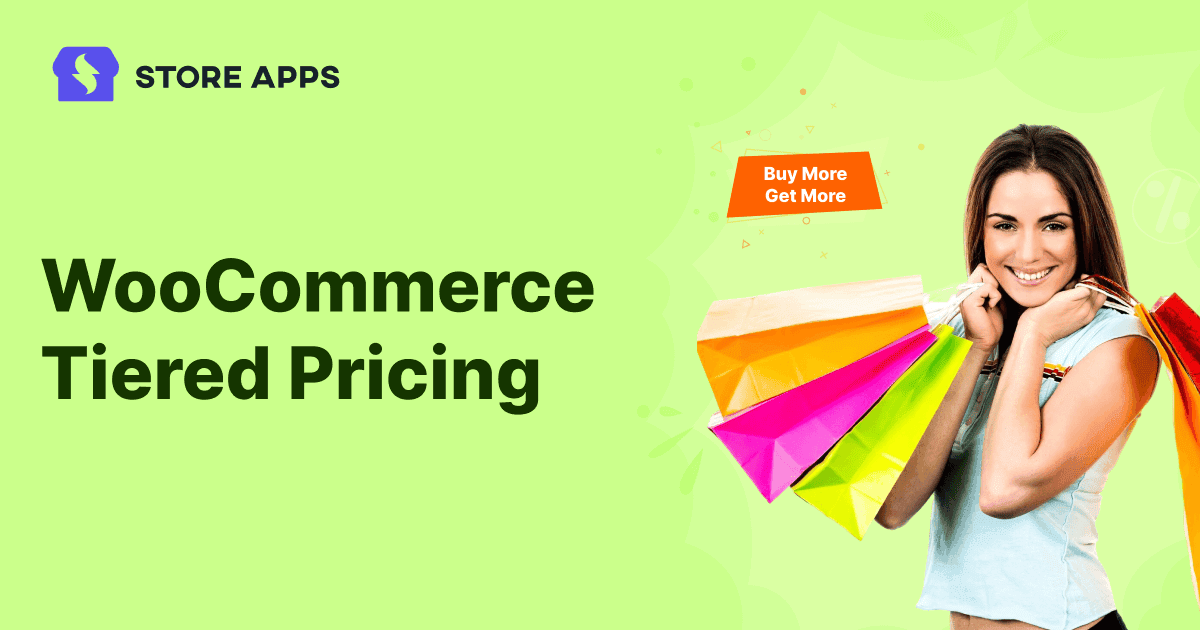Tiered pricing adjusts customer rates based on purchase value, product quantity, membership level, or purchase history. It is not just a nice-to-have feature; it’s a proven strategy for increasing average order value and customer loyalty.
When most store owners think about implementing tiered pricing in WooCommerce, their first instinct is to reach for a plugin. It’s the path of least resistance—download, install, configure, and hope it works exactly as needed. But what if you didn’t need to?
The reality is that WooCommerce’s core functionality is far more powerful than most people realize. Hidden beneath the surface lies a robust framework you can use to build smart pricing structures.
With this guide, we will dive into how you can implement simple tiered pricing using the raw potential of native WooCommerce; and then some advanced tiered pricing with plugin.
Let’s begin.
Steps to offer tiered pricing with default WooCommerce
Tiered pricing encourages customers to spend more by rewarding higher order totals with better per-order or per-item rates.
Let’s say you run an online clothing store. You want to encourage bigger orders by offering price-based discounts like:
- If the cart total is below $200, there is no discount.
- If someone spends more than $200, reward them with a $25 discount.
In the end, everyone walks out with chic clothes, a little discount, and the subtle urge to buy just one more thing to hit that next tier. Mission: accomplished.
Sounds like a job for a plugin? Not necessarily.
WooCommerce’s built-in coupon system is all you need to create this tiered pricing setup. It’s flexible, totally code-free, and perfect for store owners who want a simple yet powerful offer strategy.
Let’s walk through how to set this up — no plugins, no fuss.
- Go to your WordPress dashboard
- Navigate to:
Marketing > Coupons > Add Coupon - Enter your coupon details:
- Coupon code: SAVE25
- Discount type: Fixed cart discount
- Coupon amount: $25
- Scroll down to the
Usage restrictiontab and set:- Minimum spend: 201
- Maximum spend: Leave this blank
- Product categories: Clothing
- Click
Publishto save your coupon.
This way, customers who spend more than $200 will automatically qualify for a $25 discount. Anyone below $200 won’t be able to apply the coupon.
Your users just need to enter the WooCommerce coupon code and they can avail the discount.
No plugin, no code. Just the native and robust WooCommerce functionality and your vision to make your store running like a dream.
Coupon codes aren’t shown by default — customers must enter them manually. You will need a plugin like Smart Coupons to display coupons directly on any page.
Why default WooCommerce falls short for advanced tiered pricing?
WooCommerce works well for simple discounts — like giving coupons when someone spends a certain amount. But if you try to do more advanced pricing, things can get tricky.
Here’s why:
You can’t automatically apply tiered discounts
To offer tiered discounts, you’ll need to create and share separate coupons for each tier — because WooCommerce doesn’t auto-apply them.
That means customers have to manually enter the right code. If they miss it or don’t even know it exists, they lose the discount… and you could lose the sale. It’s confusing, clunky, and not ideal.
You can’t setup quantity based tiered discount
Default WooCommerce only supports cart-based coupons, not product-specific tiered pricing like:
- Buy 1–5 → $20 each
- Buy 6–10 → $18 each
- Buy 11+ → $15 each
So if you want to offer per-product or per-category deals (like “Buy 3 hoodies, get them cheaper”), you’ll need a plugin for that.
Bottom line?
WooCommerce’s default features are good for basic pricing tiers, but once you want to:
- Auto-apply discounts
- Set quantity-based rules
- Create per-product or per-product category pricing tiers
- Or just give your shoppers a smoother experience
You’ll need a plugin like Smart Coupons to do the job right. You can set up dynamic pricing for order total and quantity very effectively and that too, very easily.
Because let’s face it, customers expect smooth, automatic discounts without hunting for codes or doing math in their heads.
Smart Coupons take the pressure off both you and your buyers. It upgrades WooCommerce’s basic discount system into a fully flexible pricing engine — without writing a single line of code.
If you’re serious about boosting order value and making your deals feel effortless, this is the tool you’ll want on your side.
How to set up WooCommerce tiered pricing based on order total?
Let’s say you have an online bookstore and you have decided to give discounts to customers who spend more. These are the discount tiers:
- Orders $50 – $100: 5% off
- Orders $101 – $150: 10% off
- Orders $151 and above: 15% off
Now you have to create three coupons and set them to auto-apply. The right coupon will be auto-applied based on the order total.
To auto-apply coupons, just install and activate the Smart Coupons plugin. It also gives you gift cards, BOGO deals, bulk coupon generation, store credits, and advanced restrictions, all in one place.
Let’s start by creating the 5% off coupon for Tier 1:
- Go to your WooCommerce dashboard and head to
Marketing > Coupons. - Create a coupon code: “READ5”
- Set
Discount typetoPercentage discount. - Enter
Coupon amountas 5. - Enable
Auto-apply. - Under Usage restriction, set
minimum spendto 50 andMaximum spendto 99. - For targeted sales and to avoid misuse, set up restrictions based on location, payment method or user roles.
- Publish the coupon.

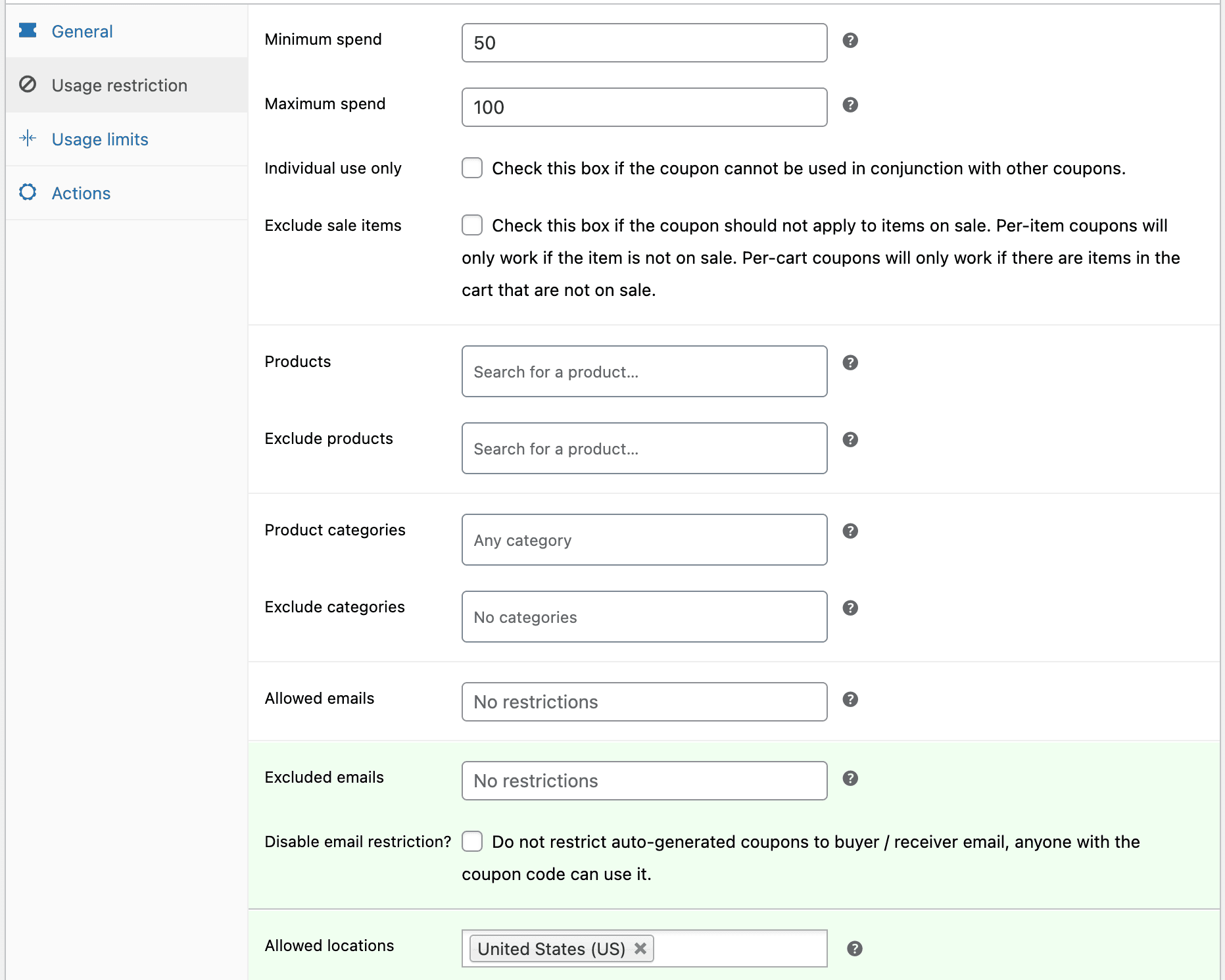
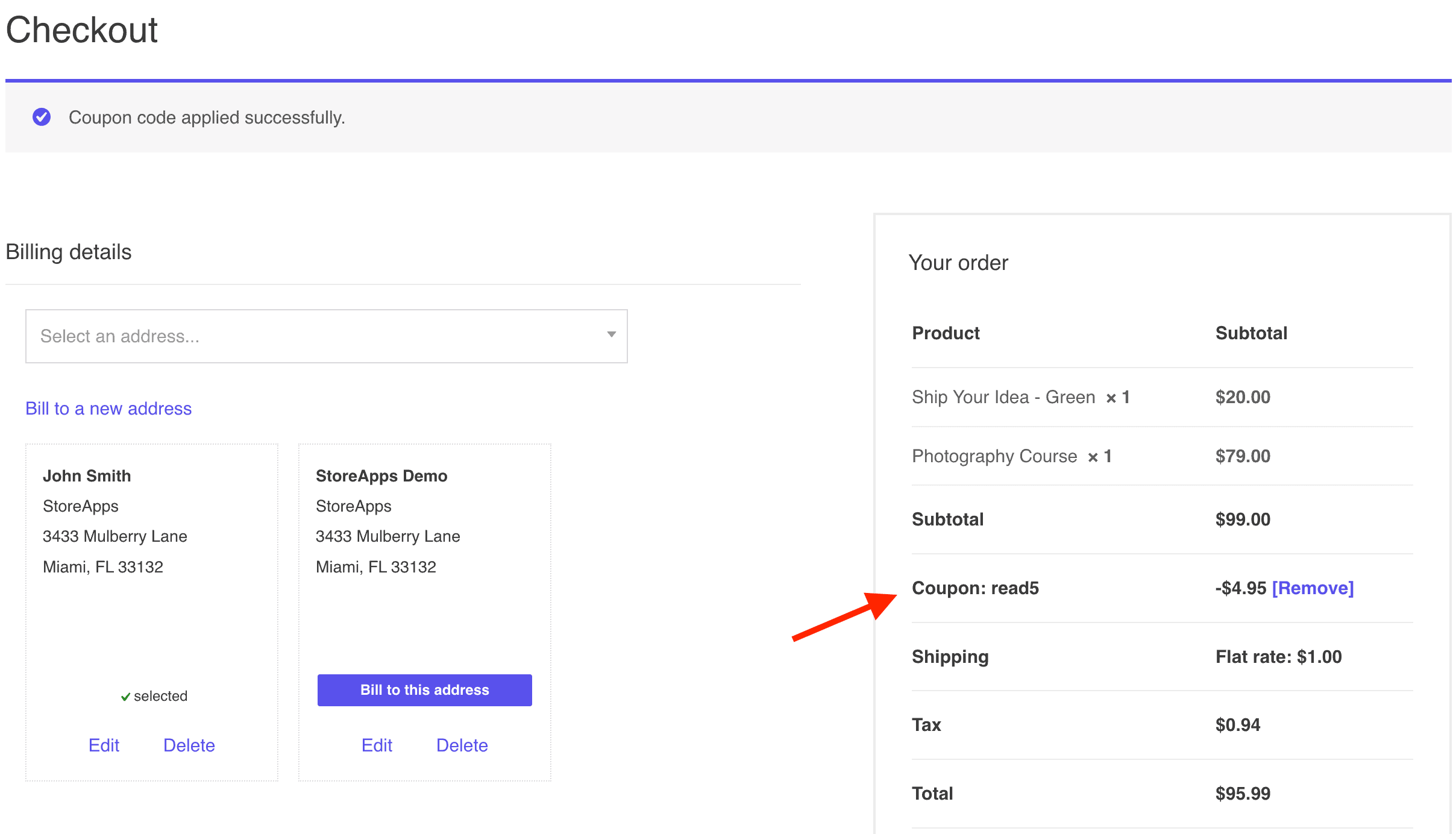
Repeat the same steps with coupon codes READ10 and READ15 for spend limits 100-149 and 151+ respectively.
How to set up WooCommerce tiered pricing based on product quantity?
As an example, we will create coupons for 10%, 20%, and 30% discounts on T-shirt purchases within the quantity ranges of 6-10, 11-20 and 20 to 35.
You’ll have to create separate coupons for each discount tiers and set quantity restrictions using Smart Coupons plugin.
- Go to your WordPress admin panel.
- Select
Marketingand thenCoupons. - Click
Add Coupon. - Generate a coupon code or create your own.
- Set
Discount typeto “Percentage discount”. - Enter
Coupon amountas 10. - Enable
Auto apply. - Go to the “Usage restriction” tab.
- In the
Productsfield, select “T-shirt”. - Scroll to the
Product quantity based restrictionssection. - Set
Minimum quantityto 6 andMaximum quantityto 10. - Publish your coupon.
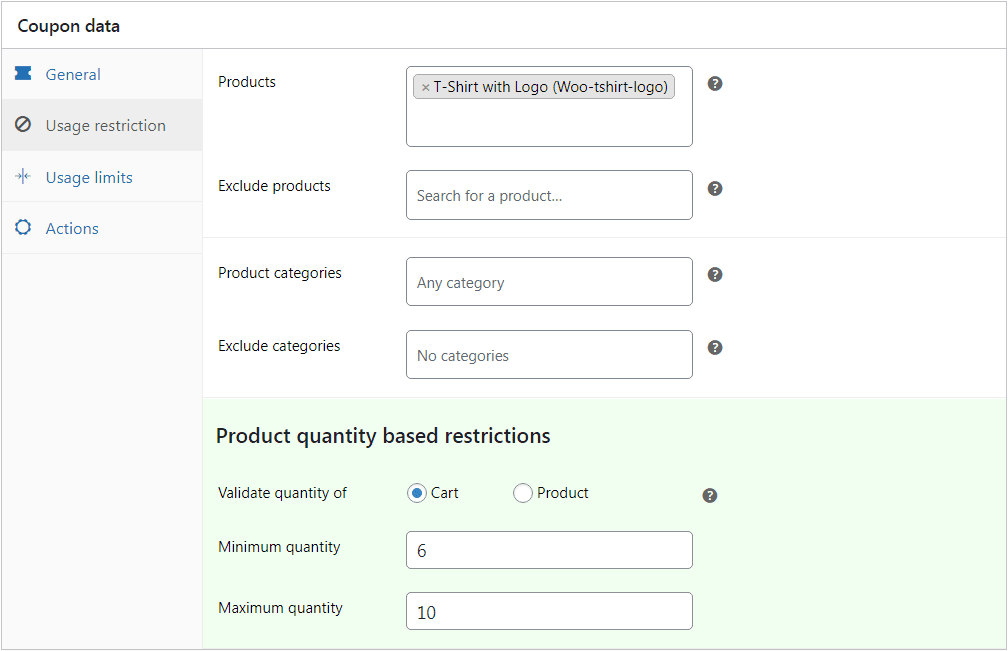
For the 20% and 30% discount coupons, set the quantity as 11-20 and 20 to 35. For more details, refer to this quantity discounts blog.
When a customer adds t-shirts to their cart within the specified quantity ranges, the corresponding coupon will automatically apply the appropriate discount. This creates the tiered discount effect.
Tips for tiered pricing
Tiered pricing would be charging prices based on quantities purchased. It helps to increase sales and reward higher orders.
- Start with the smallest of discounts: An initial discount for buying a few items creates an easy first step to accept.
- Make price breaks clear: Show exactly where one price range ends and the next begins, for example: 1–5 items, 6–10 items, and 11 or more.
- Make the math simple: Round to whole figures or decimals easy enough to avoid mental calculation.
- Show how much is saved: Show customers how much they’ll save at each level, for example: “Save 10% when you buy 6 or more.”
- Test and tweak: Try several discount levels and measure your sales. If a given tier does not sell well, adjust the discount and/or quantity break.
- Use visuals: Display a simple table/chart on a product page, allowing shoppers to see the tiers at a glance.
- Review regularly: Check costs and sales on a monthly basis. Change your tiers if your costs change or if a discount stops working.
Follow these steps and tiered pricing will be easy to use, boosting your sales and keeping customers happy.
Final thoughts
If you’re looking to nudge customers to spend more without overcomplicating things, WooCommerce’s built-in coupons give you a simple way to offer spend-based rewards. It’s not perfect, but it gets the job done for small-scale setups.
That said, as your store grows and your discount strategy gets more creative, you’ll probably want more control, automation, and flexibility. That’s when a plugin like Smart Coupons starts making real sense.
Start with what’s available, and upgrade when you’re ready — your customers (and your cart totals) will thank you.
FAQ
What’s the difference between cart-total–based and quantity-based tiered pricing?
Cart-total–based pricing gives discounts based on how much the customer spends overall. Quantity-based pricing offers lower per-item prices when customers buy more units of a specific product.
Can I create per-product tiered pricing using default WooCommerce?
Not really. WooCommerce’s default system only supports cart-level coupons. For per-product or category-specific tiers, you’ll need a plugin for this functionality.