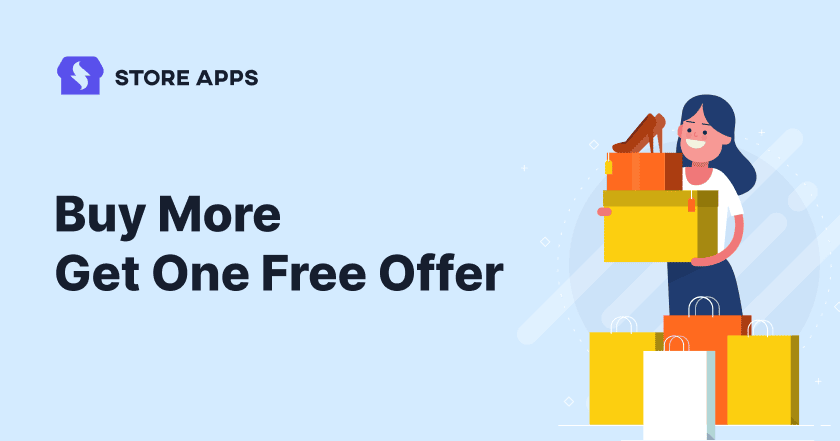The more you buy, the more you save— that’s the power of quantity discounts. When customers see a great deal, they feel motivated to add extra products to their cart.
If you have already tried the buy 2 get 1 free offer in WooCommerce, you need to level up your game and try WooCommerce buy 3 get 1 free, buy 5 get 1 free, or other variations.
The key is to choose the right products— things people already buy in large quantities. Clothes, office supplies, pet food, garden supplies, etc.
This article will discuss everything you need about such buy more save more discounts and how to set this up for your WooCommerce store using a single plugin.
So stay with us till the end.
Why use buy 3 get 1 free deals in WooCommerce?
A buy 3 get 1 free deal isn’t just about discounts— it’s a smart way to boost sales and customer engagement. Here’s why you should consider these offers:
- Increase average order value by encouraging bulk purchases.
- Clear seasonal or slow-moving stock faster.
- Boost customer loyalty with value-packed deals and increase repeat purchases.
- Encourage cross-selling by offering related products as free items.
Overall, B3G1 boosts sales and keeps your customers coming back for more!
How to set up a WooCommerce buy 3 get 1 free offer?
WooCommerce buy 3 get 1 free is an interesting way to motivate customers to buy more and boost sales.
This deal gives your customers an extra product for free when they purchase three of the same or specified items from a particular category.
Such deals can be used by multiple industries, such as:
- Fashion & apparel: Use this offer to clear out your seasonal inventory. For example, before summers, you can run a winter collection sale to clear out excess stock.
- Beauty & personal care: Use buy 3, get 1 offer to encourage brand loyalty and repeat purchases. For example, you can give one bottle of shampoo free with three others.
- Grocery & FMCG: Use these offers to promote bulk stocking. For example, you can give one packet of sugar free with three packets.
- Pet supplies: Encourage pet lovers to buy 3 bags of dog food and get 1 free.
- Health & wellness: Encourage subscriptions with “Buy 3 months of protein powder, get 1 free.
- Stationery & office supplies: Buy 3 notebooks, get 1 free to attract students and businesses.
Smart Coupons- The game-changer for WooCommerce B3G1 deals
So, are you ready to create a buy 3 get 1 free deal for WooCommerce? But how can you set it up?
Creating such offers manually in WooCommerce is a time-consuming process. You need a tool that can help you make such offers in minutes.
While there are many different plugins for creating discount offers, today we will spotlight one of the most powerful and versatile: Smart Coupons by StoreApps.
Smart Coupons by StoreApps has an amazing track record of performance, with over 24,000 active users and over 150 five-star ratings.
With this plugin, you can set up flexible Buy X Get Y promotions in just a few clicks.
Let’s explore different ways to set up WooCommerce buy 3 get 1 offer combinations.
Buy 3 get 1 free for the same product
This offer provides one extra unit of the same product for free with the purchase of three units. Such offers work best for fashion, beauty, and consumable goods where people frequently buy multiples of the same item.
Example: You can give your customer one blue Nike T-shirt for free when they purchase three blue Nike T-shirts.
Here’s how you can set it up with Smart Coupons:
- First install and activate the Smart Coupons plugin.
- Now go to your
WordPress Admin panel > Marketing > Coupons > Add coupon. - Under the General tab, select
Discounttype asFixed cart discount. Since we offer the product for free, set the coupon amount as ‘0’. - Tick the
Auto applycheckbox to apply the coupon automatically. - Now click on the ‘Usage Restriction’ tab, and under
Products, search for the blue Nike T-shirt. - Scroll down to the
Product quantity based restrictionssection. - Under
Validate quantity of, select theProductoption. Your product name will show up automatically. Set the quantity as 3. - Next, click on the Actions tab. Under
Add products to cart, search and choose the same product (a blue Nike T-shirt). - Since we are offering ‘Buy 3 get 1 free’, select ‘1’ under
each with quantityand enter 100% underwith discount of. - Publish your coupon.
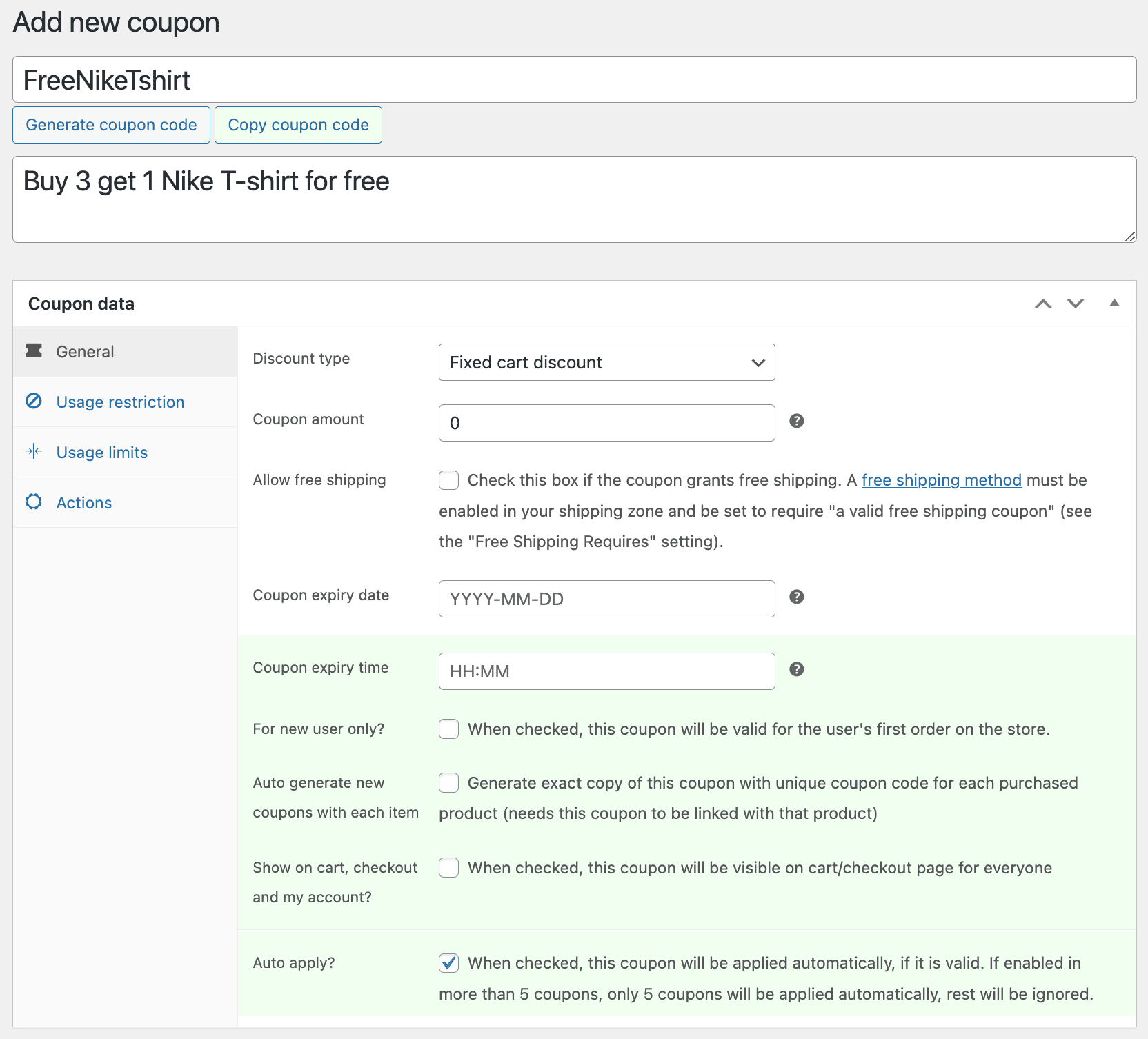
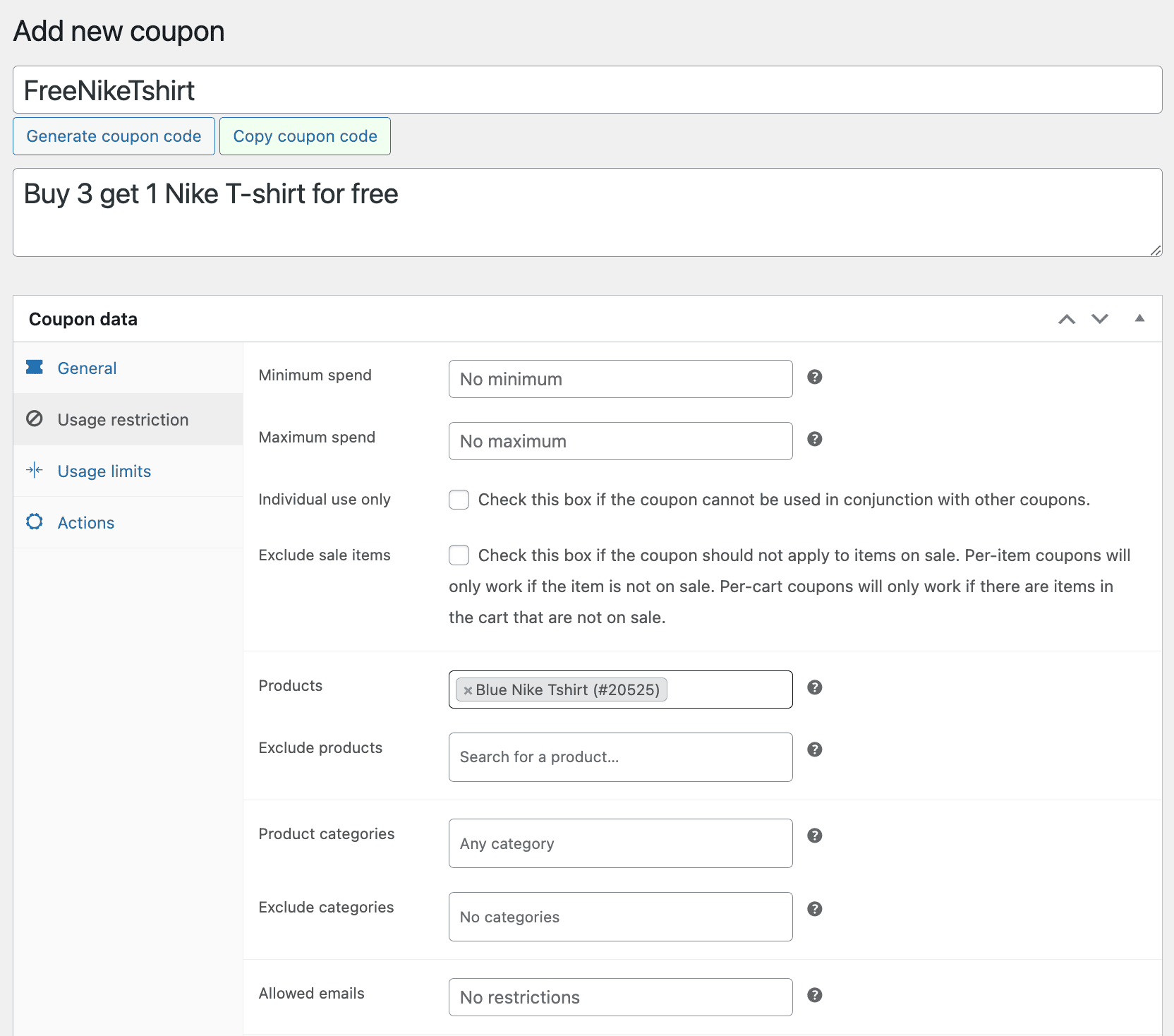
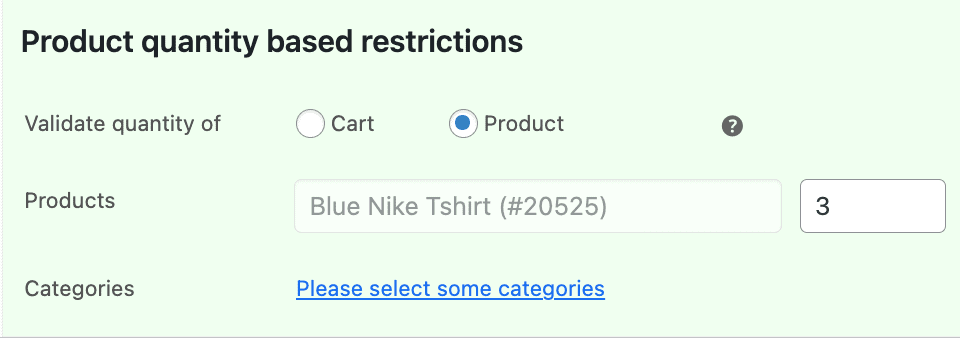
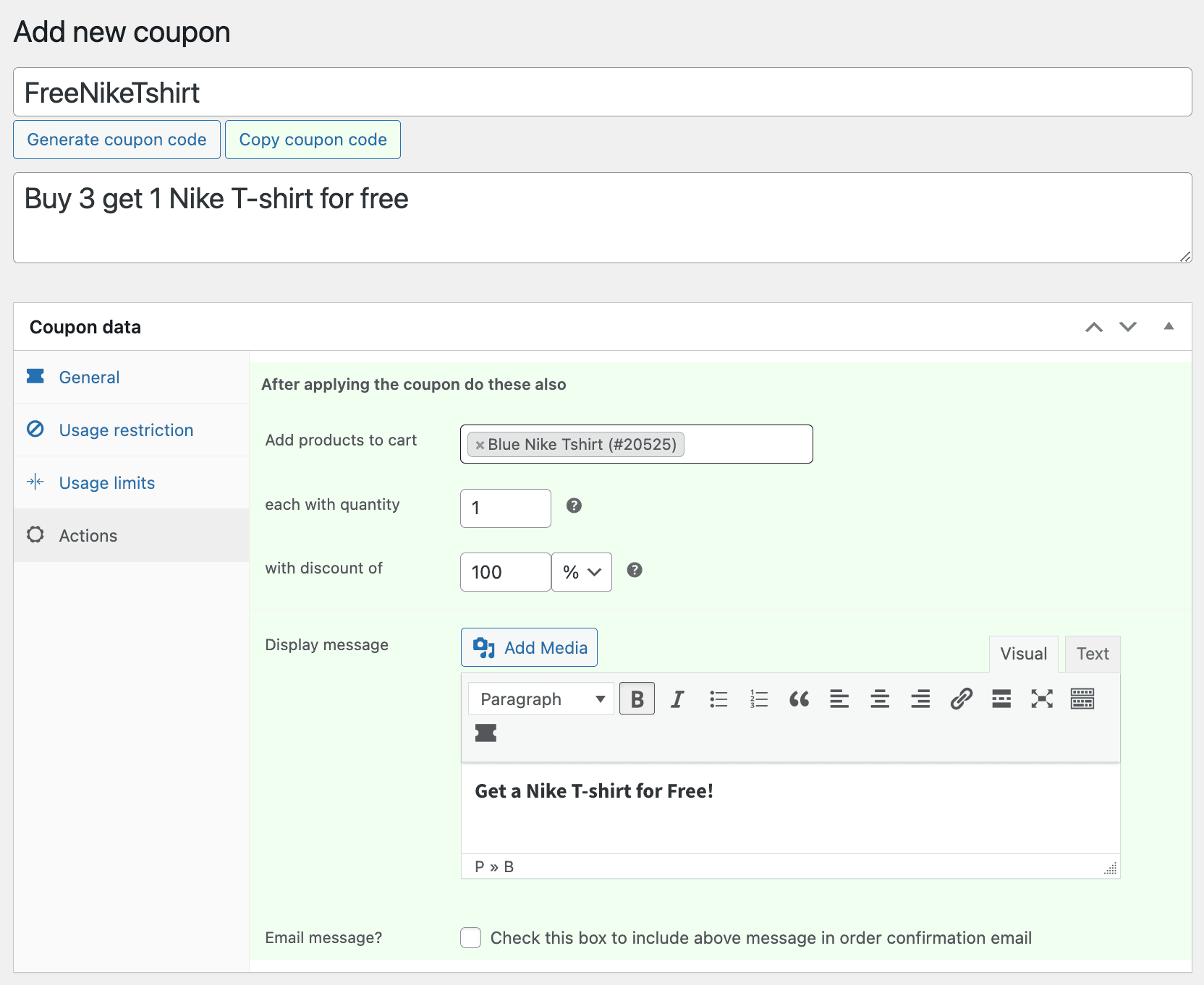
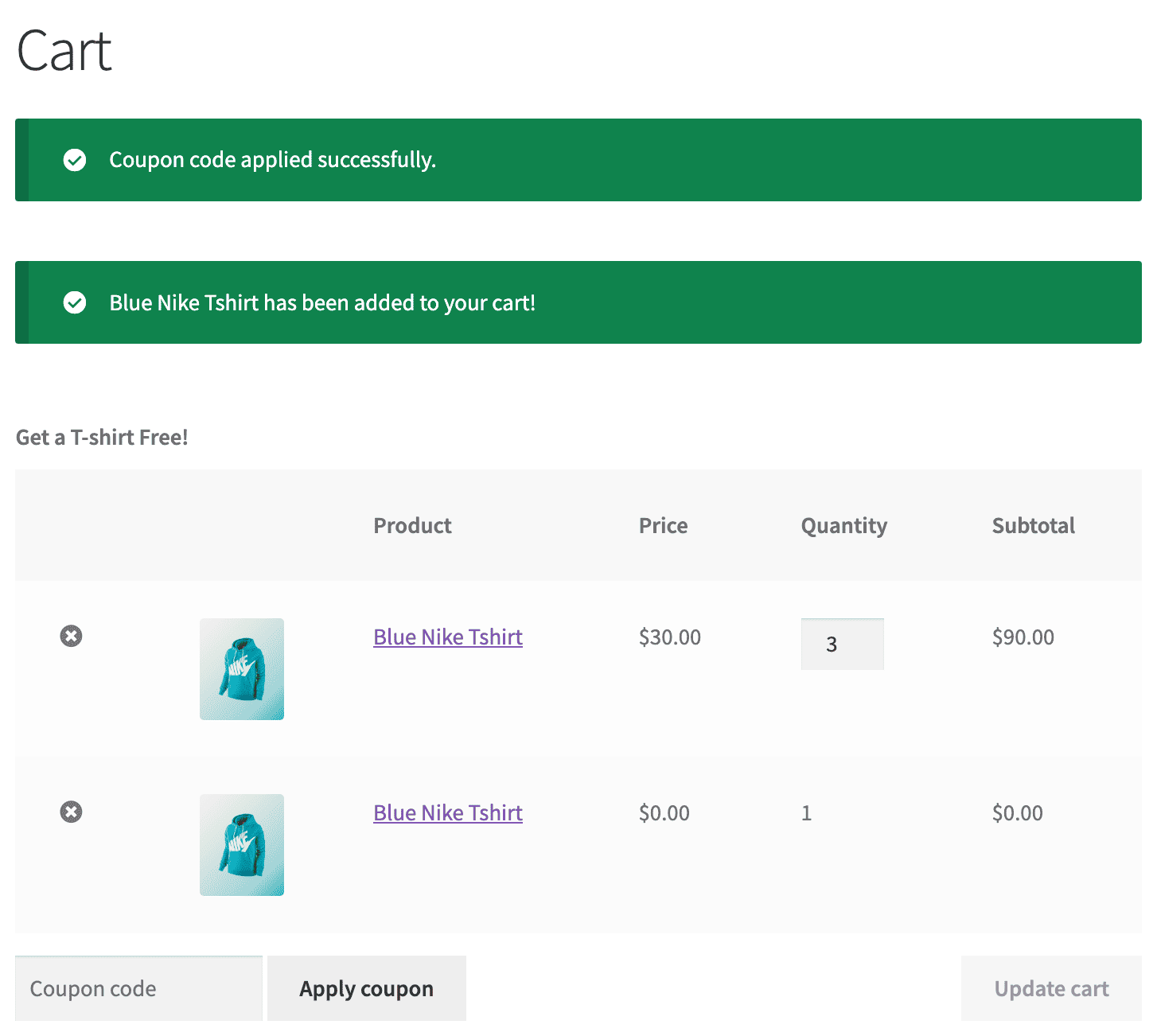
Buy 3 get 1 at 50% off for the same product
You can also twist this offer by offering the fourth product at a 50% (or any percent you like) discount rather than giving it for free.
This offer is ideal for high-value products where a completely free item isn’t feasible—like footwear, electronics, luxury cosmetics, etc.
For this, follow the same steps, except:
- Under the Actions tab, enter the discount amount as ’50’ under
with discount of.
Buy 3 get 1 free on a different product
This offer encourages cross-selling by offering customers a complimentary product when they purchase three specific items. Such offers work great for beauty, groceries, pet supplies, and health and wellness, where complementary products enhance the main purchase.
For example, offering a free bottle of shampoo when purchasing three soaps can encourage customers to try related products. It can also help introduce new or lesser-known products without additional marketing efforts.
For such offers, follow the same steps, except:
- Under Product, select ‘Soap’ instead of the T-shirt.
- Under the Actions tab, select the product ‘Shampoo’ under
Add products to the cart.
Buy 3, get 1 free – across product categories
This offer allows your customers to mix and match any three products from a specific category and receive a fixed-priced free product from another category. Unlike the “buy 3 get 1 free on a different product” offer, this promotion applies to products within a category, making it more flexible for customers.
For example, when customers buy three clothing items, they get a pair of eyeglasses for free.
To run such offers, follow the same steps except:
- Under the Product category, select ‘Clothing’.
- Under
Validate quantity of, select theProductoption. Your product category will show up automatically. Set the quantity as 3. - Under the Actions tab, select the required product (Eyeglasses).
How to set up a buy 5 get 1 free offer?
Like WooCommerce buy 3 get 1, you can follow the same steps to create a buy 5 get 1 free offer and various combinations.
So, say you want to offer a free notebook by purchasing any five products from the stationery category.
- Go to your
WordPress Admin panel > Marketing > Coupons > Add coupon. - Under the General tab, select Discount type as
Fixed cart discount. Since we are offering the product for free, set the coupon amount as ‘0’. - Tick the
Auto applycheckbox to apply the coupon automatically. - Now click on the ‘Usage Restriction’ tab, and under the
Product category, search for and enter Stationery. - Scroll down to the
Product quantity based restrictionsection. - Select the
Categoryoption. Your category name will show up automatically. Set the quantity as 5. - Next, click on the
Actionstab. UnderAdd products to cart, search and choose the notebook. - Since we are offering ‘Buy 5 get 1 free’, select ‘1’ under
each with quantityand enter 100% underwith discount of. - Publish your coupon.
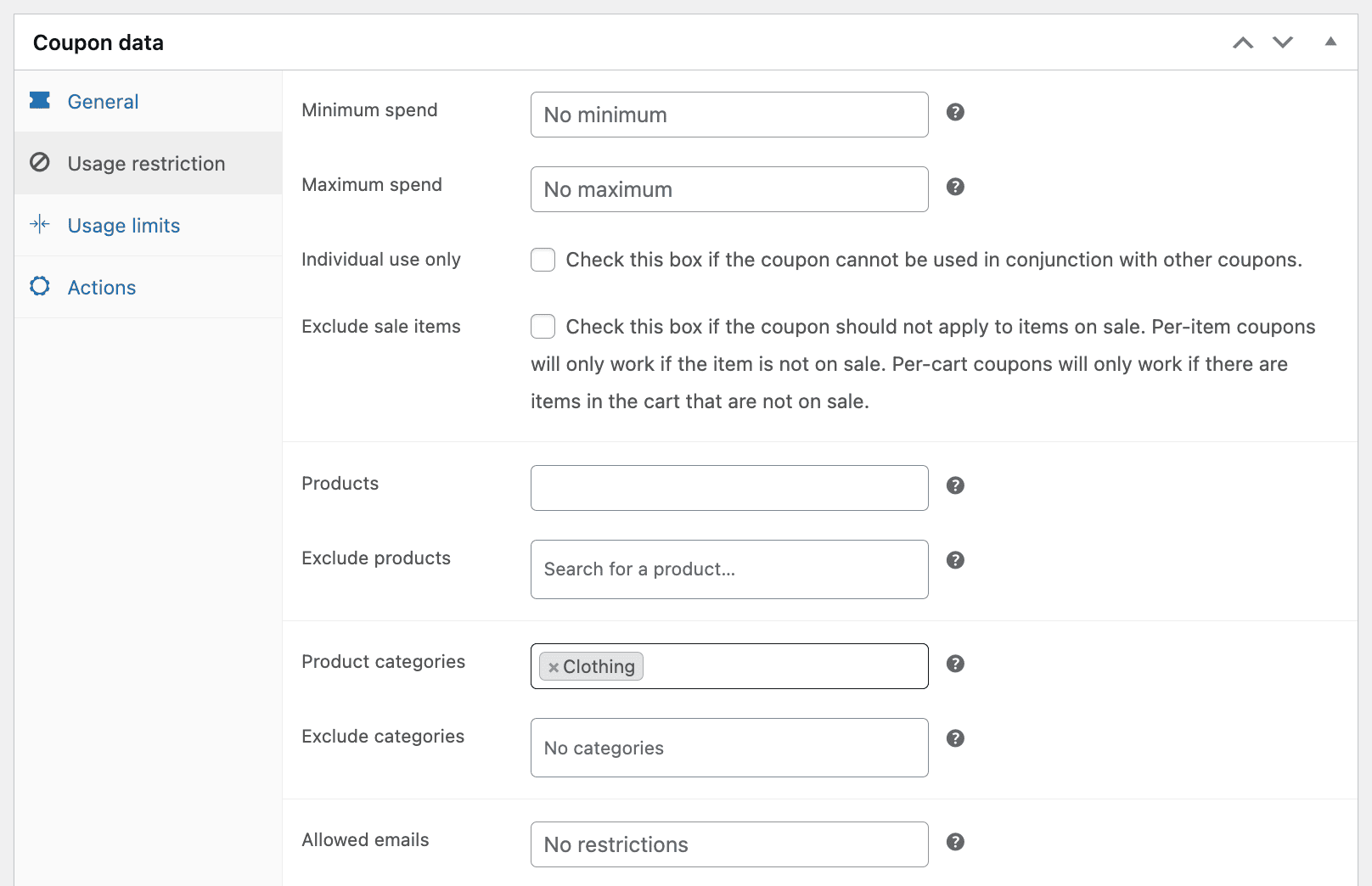
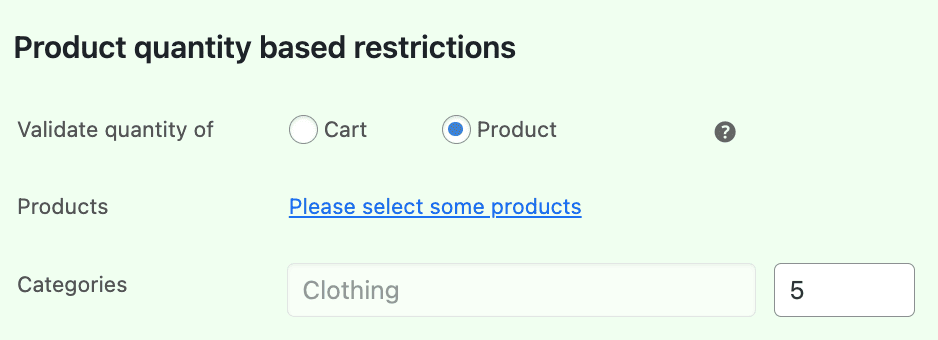
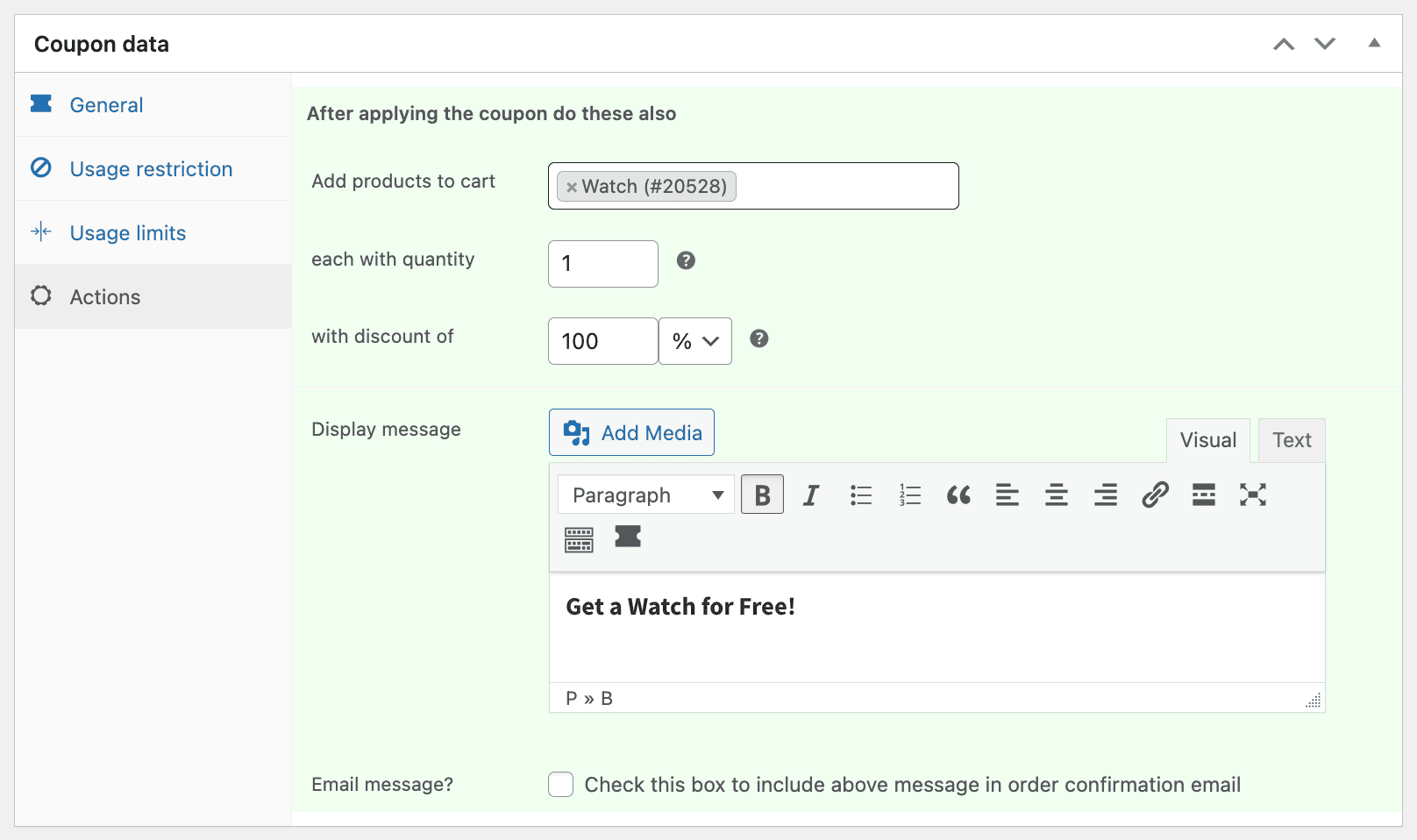
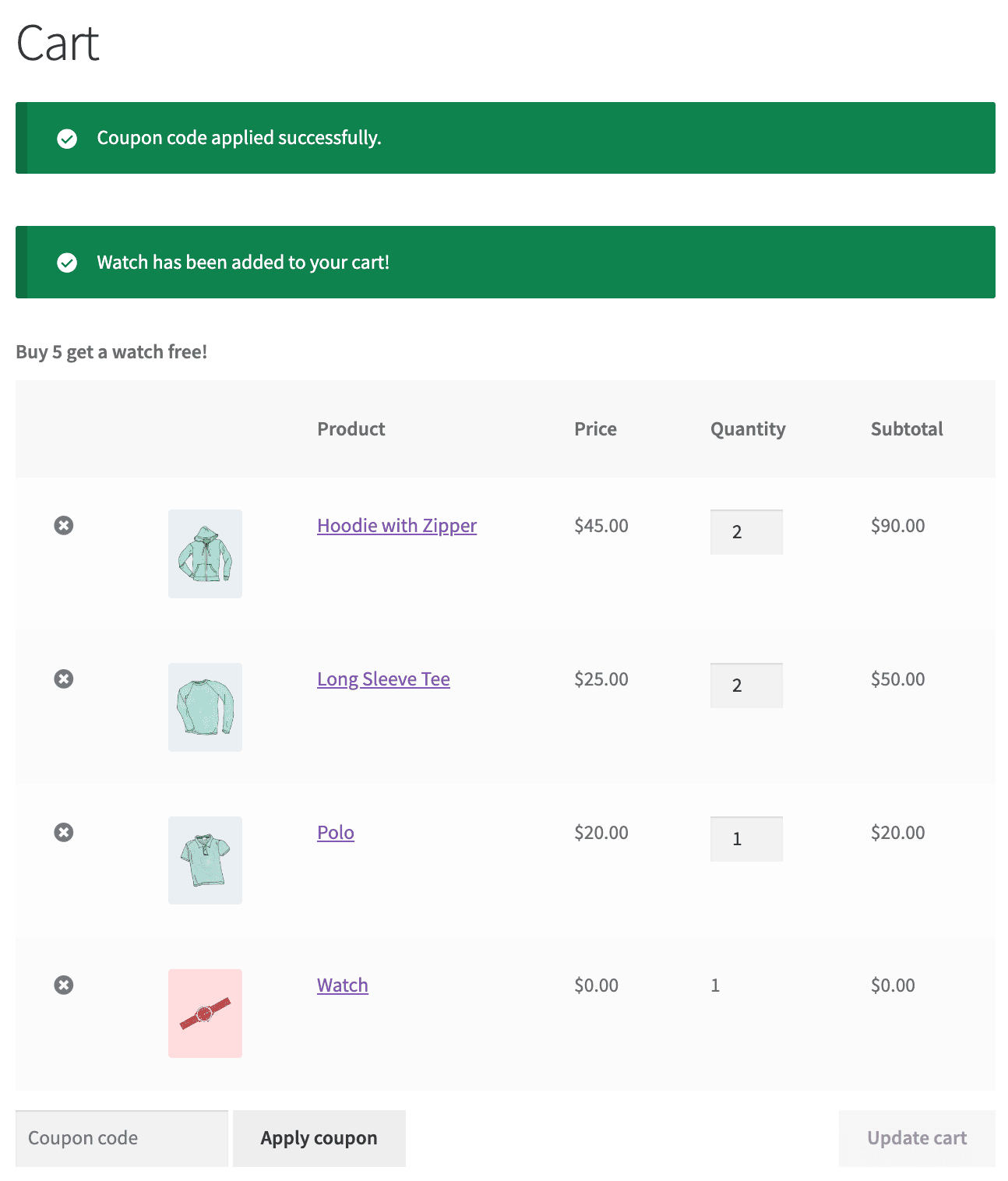
That’s it.
Watch the video below to set up other Buy X Get Y offer combinations.
Beyond B3G1: Smart Coupons features for gift cards, auto-apply and more
Smart Coupons isn’t just another WooCommerce plugin—it’s a powerhouse for running promotions, increasing sales, and keeping customers coming back.
Here’s a preview of what you can accomplish with this WooCommerce coupons plugin:
- Create BOGO deals for different product combinations, such as purchasing a watch and receiving a matching bracelet at a discount.
- Sell gift cards of any amount, fixed amount, fixed denominations, and at a lower price to attract new customers.
- Bulk-generate and send unique coupon codes.
- Print coupons to create physical gift cards.
- URL coupons – create shareable links that automatically apply coupon offers.
- Send fixed amount cashback as store credit to customers.
- Give discounts to new users to reduce cart abandonment.
- Personalize coupon promo codes with custom prefixes and suffixes.
- Set up an Amazon Prime-like service to offer free shipping to customers.
- Apply the store credits on shipping costs and taxes.
- Allows customers to spend credit for subscription renewals.
Smart Coupons pack a punch without breaking the bank! For a budget-friendly $10.75 per month, you get a comprehensive suite of coupon features.
Final thoughts
Now that you know how to set up WooCommerce buy 3 get 1, buy 5 get 1, and other bulk purchase offers in WooCommerce, it’s time to put them to work!
Whether you want to clear inventory, increase average order value, or keep your customers coming back, Smart Coupons makes it super easy to create and automate these deals—no manual setup, no hassle.
So why wait?