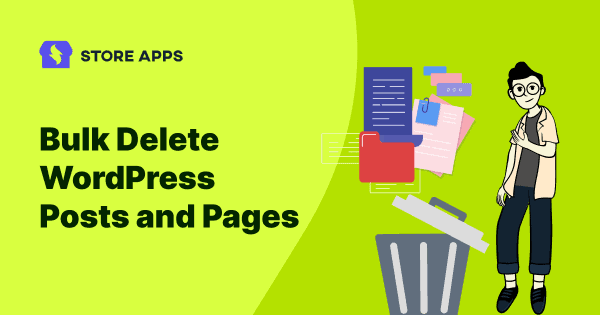Ever opened your WordPress dashboard and thought,
“Wait… when did I write this Test Page #37.
When you are managing a store, content sure piles up fast.
Old drafts, outdated pages, test pages, failed experiments, lorem ipsum galore… it’s like your dashboard is holding a garage sale you didn’t authorize.
So if you’re ready to clear the clutter and reclaim your digital sanity the stress-free way, we’ve got you covered.
In this guide, we’ll discuss how to delete WordPress posts and pages in bulk.
Why delete posts and pages in WordPress?
Whether you’re a blogger, marketer, or WooCommerce store owner, sometimes cleaning up your content is necessary. But why?
- The content could be outdated, no longer accurate or relevant.
- Posts that are similar to other posts on the website or duplicate content.
- Shifts in content strategy that require a different direction for the brand’s online presence – to rank in AI overviews.
- Content that no longer aligns with your brand’s messaging.
- Previously developed sales pages and blogs for products that have been removed from the brand’s offering.
- Posts and pages that do not attract traffic or have very few clicks.
- Merging similar content and redirection for SEO purposes.
- Deleting older content and posting fresh content to improve the user experience and navigation.
- Legal or copyright issues with the content.
- Website redesigning.
- Pages or posts that are created primarily for testing purposes.
We get it — creating quality content takes effort. However, sometimes even good content needs to be cut for the greater good. (Been there, done that — with a heavy heart).
Now that the reasons are clear, let’s dig into how to delete WordPress posts in bulk.
How to delete WordPress posts and pages (in-built option)?
If you only have a handful of posts or pages to clean up, WordPress makes it pretty simple to get the job done:
How to delete a post in WordPress?
- Log in to your WordPress account.
- On the admin dashboard, navigate to
Posts > All Postsand hover over the post you want to delete. Out of all the options including Edit, Quick Edit, Trash and View, click onTrash. - The post will be automatically moved to the trash section, from where it can either be restored or permanently deleted.
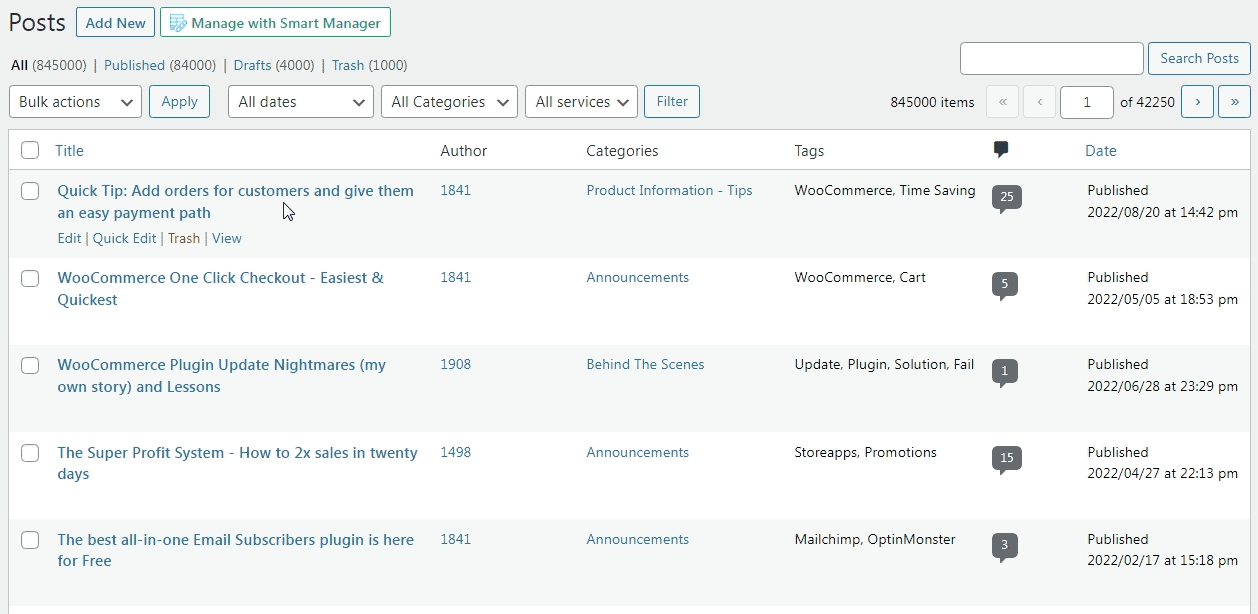
That’s it — your post is now moved to the Trash. You can restore it later if needed, or head to the Trash tab and permanently delete it from there.
How to delete a page in WordPress?
Deleting pages works the exact same way:
- Go to
Pages > All Pages. - Hover over the page you want to remove and click
Trash.
Now here’s the thing — this is great for a few cleanup tasks.
But if you’ve got dozens (or hundreds) of old posts, test pages, or dead content cluttering your site?
Doing this one by one will make you question all your life choices.
As you can see, this way, you could delete only one post or page. If you have hundreds and thousands of them, it will be a nightmare.
So now let’s discuss how to delete multiple posts on WordPress in minutes.
How to bulk delete WordPress posts without plugin?
Ready to clear the clutter in minutes, not hours. Well, here’s how to bulk delete posts on WordPress:
Bulk delete WordPress posts
- There is a check box on the left side of every post on the dashboard.
- Check the boxes next to the posts you want to bulk delete.
- In the header bar, click the dropdown under
Bulk Actionsand selectMove to Trash. - Click on
Apply. - The posts are then automatically moved to the trash section, from where they can be restored or permanently deleted if needed.
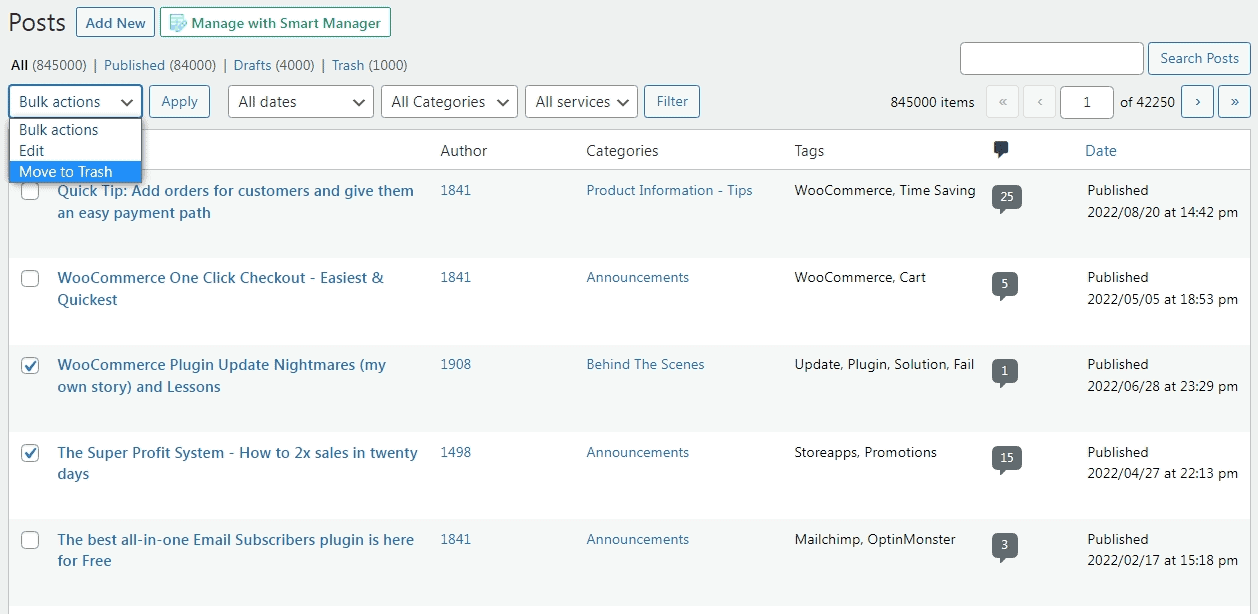
Bulk delete pages in WordPress
And how to delete a page in WordPress? Well, follow the same steps as above. Just replace the ‘Posts’ with ‘Pages’.
But wait — there’s a catch.
This method only lets you delete what’s visible on your screen (usually 20 items at a time).
But if you want to bulk edit, delete, or manage hundreds of WooCommerce products, posts, and also remove/assign categories in bulk within minutes?
Well, then this plugin is a no no.
You will need a smart solution — let’s talk about how to bulk delete posts and pages with a plugin in the next section.
How to bulk delete WordPress posts and pages from one place?
You’ve got hundreds of old posts waving at you like, “Hey, remember me from the 20s?”
No? Exactly.
And deleting them 20 at a time? Feels like trying to clean a mansion with a toothbrush.
That’s why it’s time to ditch the drag and switch to something smarter — literally.
Let us introduce you to Smart Manager.
It is an ultimate tool that allows you to bulk edit, delete, and manage your store data with an easy, Excel-like spreadsheet interface.
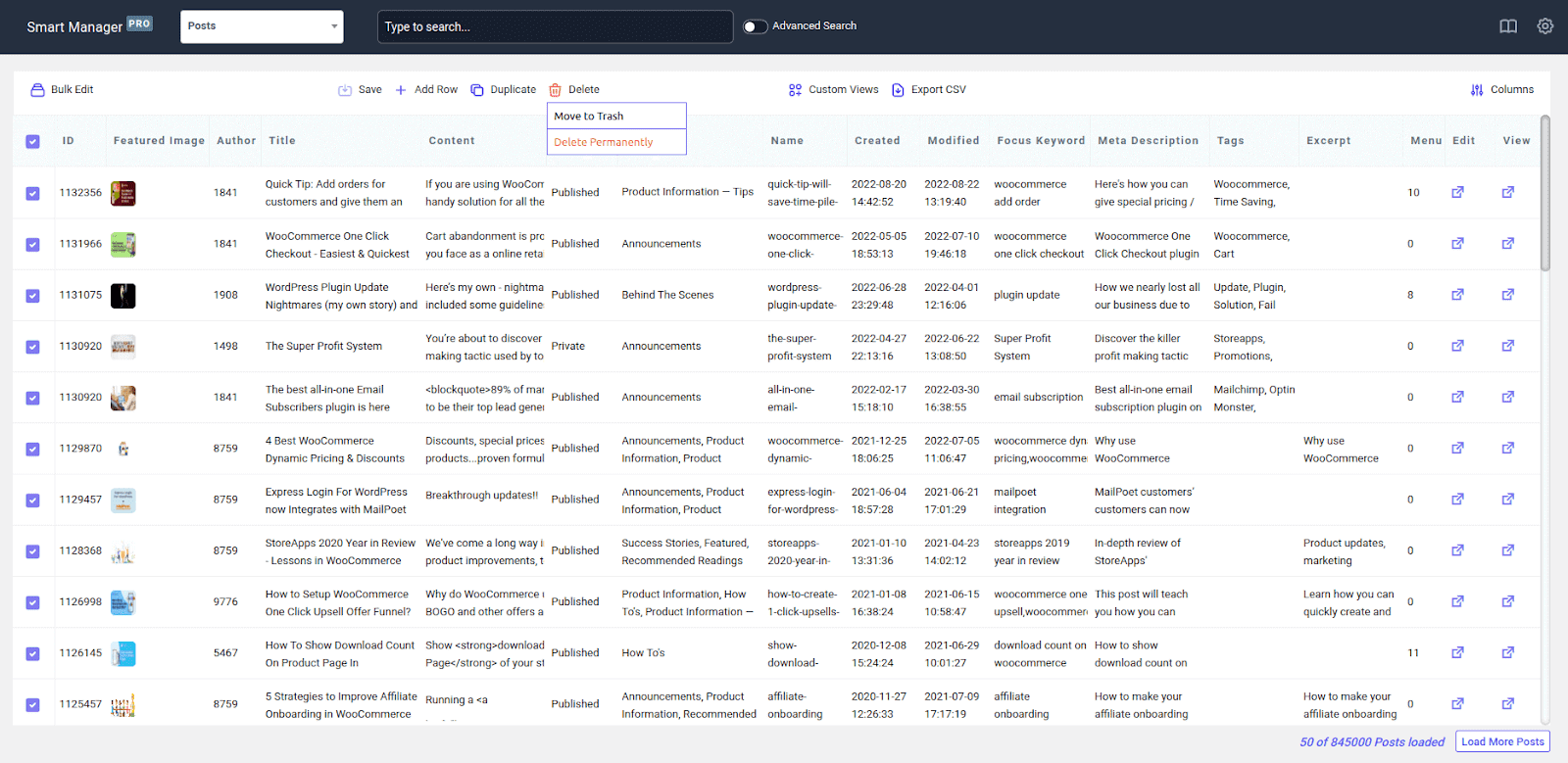
Need to delete thousands of posts or pages in one go? Want to clean up dead stocks or revamp your entire product collection?
The Smart Manager has got your back. You can bulk edit almost any field—products, orders, users, coupons, posts, media—you name it.
How to delete WordPress posts in bulk with Smart Manager?
- First, install and activate the Smart Manager plugin.
- Next, go to your
WordPress dashboard > Smart Manager. - Select the relevant dashboard:
- Posts (for blog content)
- Orders (for WooCommerce orders)
- Coupons, Products, etc.
- You can also apply filters to narrow down data.
- Click on the
Deleteicon. It will show two options- Move to Trash and Delete Permanently. Choose your desired option. - Click
Saveto apply the changes.
Bulk delete smarter, not harder with Smart Manager
Alright, let’s talk about real store-owner problems.
Because deleting a blog or page is one thing. But when you’re managing hundreds (or thousands) of product pages, landing pages, review drafts, or expired deals… clicking “Trash” one-by-one just doesn’t cut it.
Luckily, Smart Manager lets you filter by title, status, stock, tags, categories, post date, custom fields, even author — and delete in bulk.
Let’s see what that looks like:
Bulk delete posts by status and date
Let’s say, you’ve got 200+ posts saved as Drafts that were created this year — most are test content, outdated ideas, or forgotten promos.
How to delete with Smart Manager:
- Select Posts dashboard.
- Click on
Bulk edit. - Now use these rules:
- Post Status > is > Draft.
- Post Date > 1 Jan 2025.
- Post Date > 31 Dec 2025.
- Click on
Search. You can now see all those posts. - Simply select them and click on the
Deleteicon. - It will show two options –
Move to TrashandDelete Permanently. Choose your desired option. - Click Save to apply the changes.
Bulk delete expired seasonal sale pages
You ran separate landing pages for Christmas, Valentine’s Day, and New Year’s sales last year. They’re no longer relevant, and you want to prepare space for new campaigns.
So you can delete them using filters: Post title > contains > Christmas (for example). Keep on adding rules for all the events. And then delete them all.
Let’s say you hired a third-party vendor or freelancer last year who uploaded 100+ product listings or blogs under their name. The content didn’t perform, the vendor’s long gone — and those posts are just… there.
You can delete them using this filter: Author > == > vendor_john (or whatever username was used)
Bulk delete outdated posts or pages
You’ve got a bunch of old pages titled “Test Page,” “Demo Content,” or posts still stuck in Draft or Private status.
They’re not useful anymore — just dead weight.
Here’s how you can clean them up with search filters:
Post Title > is >“Test” or “Demo”Post Status > is >Draft / Private
Select the post and get rid of them.
Bulk delete products by post tag
Let’s say you tagged some pages or posts as “clearance,” “event,” or “temporary” during a promo or while testing something.
Now that the purpose is over, those posts or pages are just clutter.
Use this filter in Smart Manager:
Post Tag > equals > clearance
Repeat this for any other tag you used for temporary content.
Bulk delete posts with no content or broken descriptions
You know the type — imported posts that never got filled in, drafts with just a title, or ancient lorem ipsum still hanging around like digital cobwebs.
Use these filters to clear the junk:
Post Content > is > emptyPost Content > contains > Lorem ipsum
Great for cleaning up broken pages, incomplete blog ideas, or placeholders that were “just for now” (two years ago).
Bulk delete posts based on category
Let’s say you had a blog category like “Handmade cards” that’s no longer relevant.
The posts under that category? Outdated, off-brand, and just taking up space.
Use this filter in Smart Manager:
Category > equals > Handmade cards
Hit Search, select the posts, and click Delete.
Bulk delete anything and everything with Smart Manager
From blogs to users, here’s a quick snapshot of what Smart Manager lets you clean up in bulk:
- WooCommerce products: Filter by stock status, price, or category
- Orders: Delete test or outdated orders by status or date
- Coupons: Remove expired or unused discount codes
- Users: Clean out spam accounts or inactive roles
- Media files: Get rid of old uploads, broken images, or unused files
Smart Manager: more than just bulk delete
Smart Manager isn’t just about bulk editing and deleting—it’s packed with powerful features that make managing your WooCommerce store effortless.
- Use inline editing to edit fields easily in the spreadsheet. Create, remove, or update many items at once directly from the grid.
- Using the duplicate feature, you can make a copy of all records or selected records.
- Easily export unlimited CSV data based on date, search or columns at any time.
- Set up custom views with data that you want to manage and edit frequently.
- Control and add dashboard access to any user role and specific user email.
- Bulk stock management helps you update stock quantities, and set and modify sales and regular prices.
- Smart Manager makes bookings, product add-ons, and memberships easy to work with. Use the same Excel-like interface to view, manage and bulk edit all custom post types and custom taxonomies.
- Updating featured images, and product gallery images using the media library directly from the spreadsheet.
- Deleting and duplicating based on filters such as test products, permanently and moving to trash.
Say goodbye to WordPress clutter
Decluttering feels good, doesn’t it?
Though the default WordPress delete option gets the job done — if you’re only cleaning up a handful of posts.
But once your store (and content) starts growing?
You need something faster. Smarter. Less click-heavy.
That’s where Smart Manager comes in — your all-in-one control panel to bulk edit, delete, and manage posts, products, orders, and more.
Ready to simplify your store management?
Get Smart Manager plugin today
FAQ
How can you edit your existing WordPress site?
To edit the overall structure of your WordPress site, go to Navigate and then to Appearance. Then, head on to the Editor. This will allow you to edit your site menus, header and footer.
Who can edit pages in WordPress?
Users with editor and admin user roles can edit all posts and pages on your website.
Can WordPress remove your website?
No, WordPress cannot delete your site. More about it here.