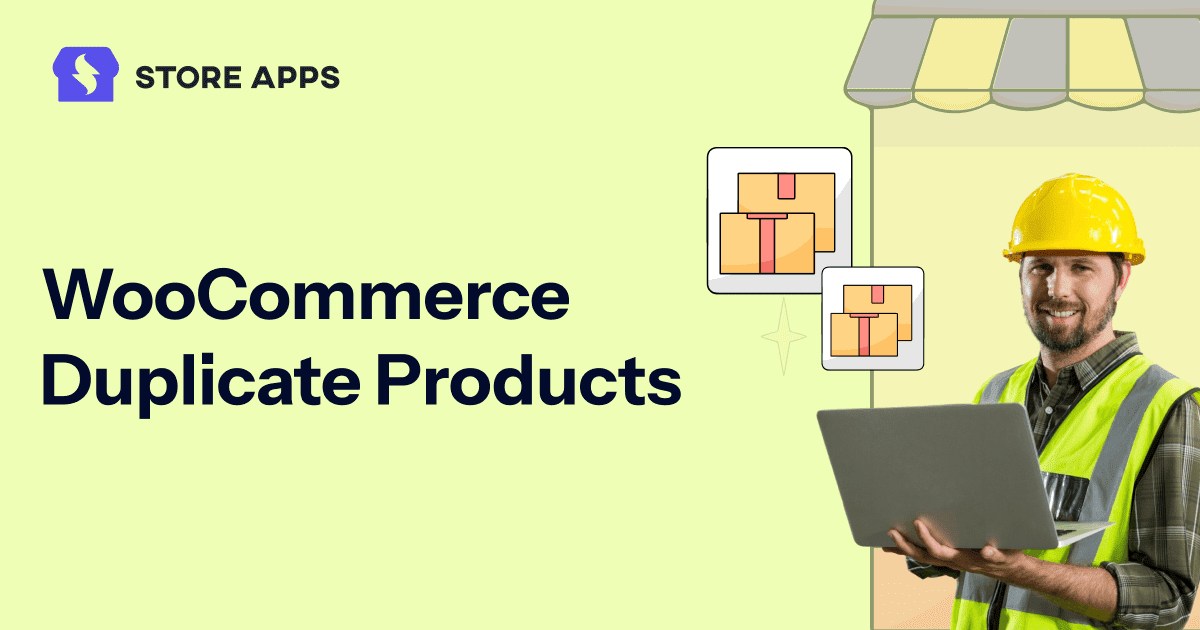Running a WooCommerce store? Then you’ve likely run into this: needing to add a product that’s almost the same as one you already have—just a different size, color, or price. That’s where product duplication saves the day.
Instead of starting from scratch, you can clone an existing product—title, images, price, variations, and all. Just tweak the details, and you’re done. It’s a quick, efficient way to handle bulk edits, test ideas, or keep your listings consistent.
In this guide, we’ll walk you through how WooCommerce handles the strategy for duplicate product, where it falls short, and how Smart Manager can help you do it better—especially when you’re dealing with product categories or items that have multiple variations.
Time to explore this in detail!
Default WooCommerce way to duplicate products and why to avoid
WooCommerce does offer a simple way to duplicate a product, which is handy for one-off tasks.
How it works:
- Go to your
Productslist in the WordPress dashboard. - Hover over the product you want to copy.
- Click the
Duplicateoption.
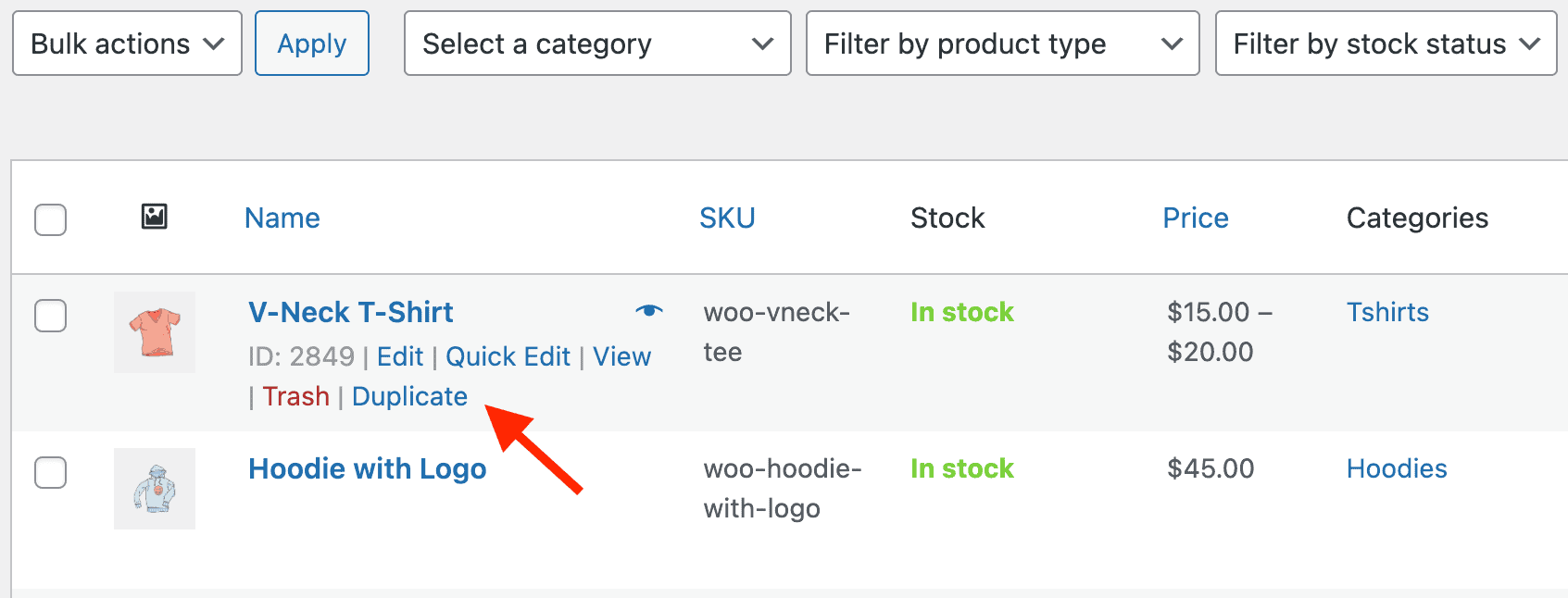
This creates a draft copy of the product, including its title, description, images, pricing, categories, and other basic settings.
But here’s where it falls short:
- One at a time only: You can only duplicate one product at a time.
- No bulk duplication: If you need to copy multiple products — especially during sales, this method becomes time-consuming.
- Variations are tricky: Duplicating variable products with multiple options (like color or size) can be inconsistent or require extra setup.
- Limited to products: Want to duplicate other post types like orders, coupons, or blog posts? You’ll need extra tools or plugins.
In short, WooCommerce’s default method is good for the occasional clone, but not ideal for managing a growing store with lots of similar listings.
So what is a suitable solution for this? Well, this next section is going to talk about it.
How Smart Manager makes product duplication easy
If you’re managing lots of similar products or variations, duplicating them one by one can eat up your time. That’s where the Smart Manager plugin comes in.
With just a few clicks, you can duplicate selected products—or even your entire product catalog—without the hassle.
Smart Manager doesn’t just help with products. You can duplicate or manage other post types too—like orders, coupons, blog posts, and more—with zero hassle.
Once you try it, you’ll wonder how you ever managed without it. That’s why over 19,500 store owners like you rely on Smart Manager.
Here’s how to duplicate or clone products:
- Go to
WordPress admin > Smart Manager. - Now you will see the Products dashboard. If it is not visible, you can select
Common Post Types > Productsfrom the drop-down menu. - Click the
Duplicatebutton. You’ll see two options:- Selected Records → This will duplicate only the products you’ve selected (choose the desired products first).
- Entire Store → This will duplicate all the products in your store.
- Once you choose your option, click
Yesto confirm. - The selected products or your entire store will be duplicated!
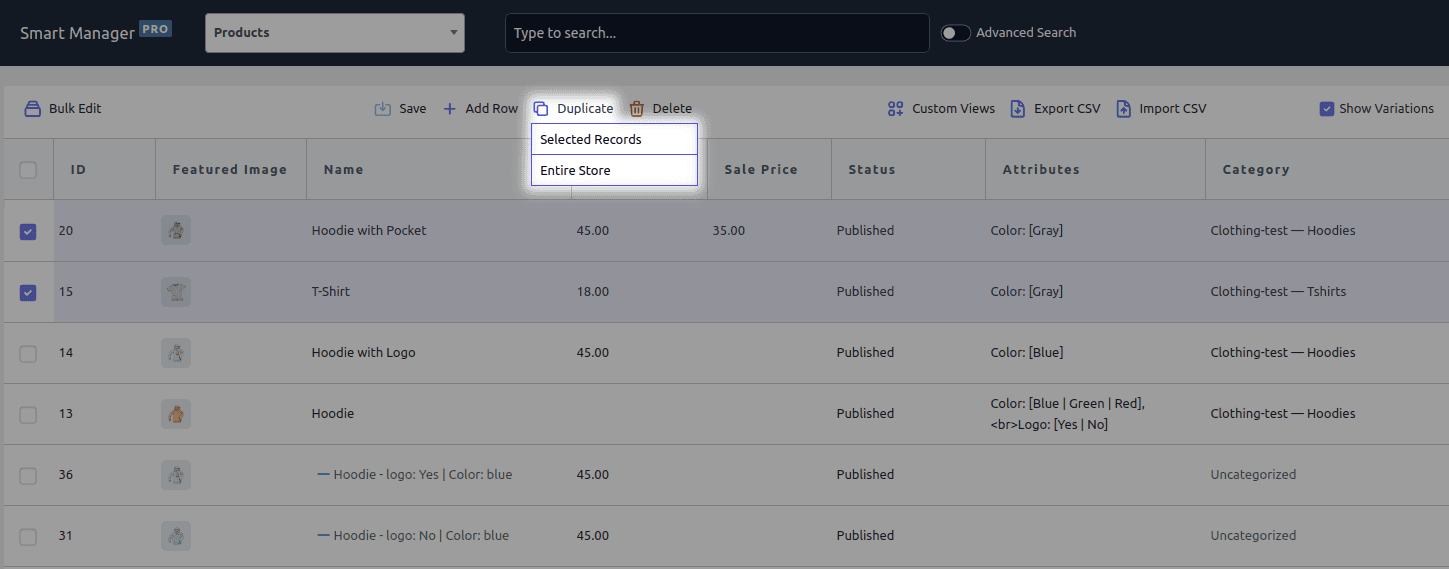
Pro tip: You can also use the search bar to quickly find specific products and duplicate them as needed. For example, if you want to create a new version of your best-selling Beach Hat, just type Beach Hat into the search bar, click on it in the list, and hit Duplicate to save time setting up the new product.
Duplicating products with Smart Manager: practical use cases
So we have found the solution, and we know the steps to follow.
Now it’s time to see this plugin in action with some practical examples.
Launching new products with multiple variations (e.g., different colors/sizes)
You want to launch a Hoodie that comes in 4 variants.
- Go to
Smart Manager > Productsdashboard. - Click on the
Show Variationsoption. - Select the main product (variable product). Click on
Duplicate > Selected Records. - When you duplicate variable product, all its product variants will be duplicated.
- The variable product and its variants will be suffixed with
(Copy). - Update the name, SKU and price for each variant of the Hoodie directly using the spreadsheet.
This saves you time and keeps your listings consistent — no need to go to individual product pages and add or edit details.
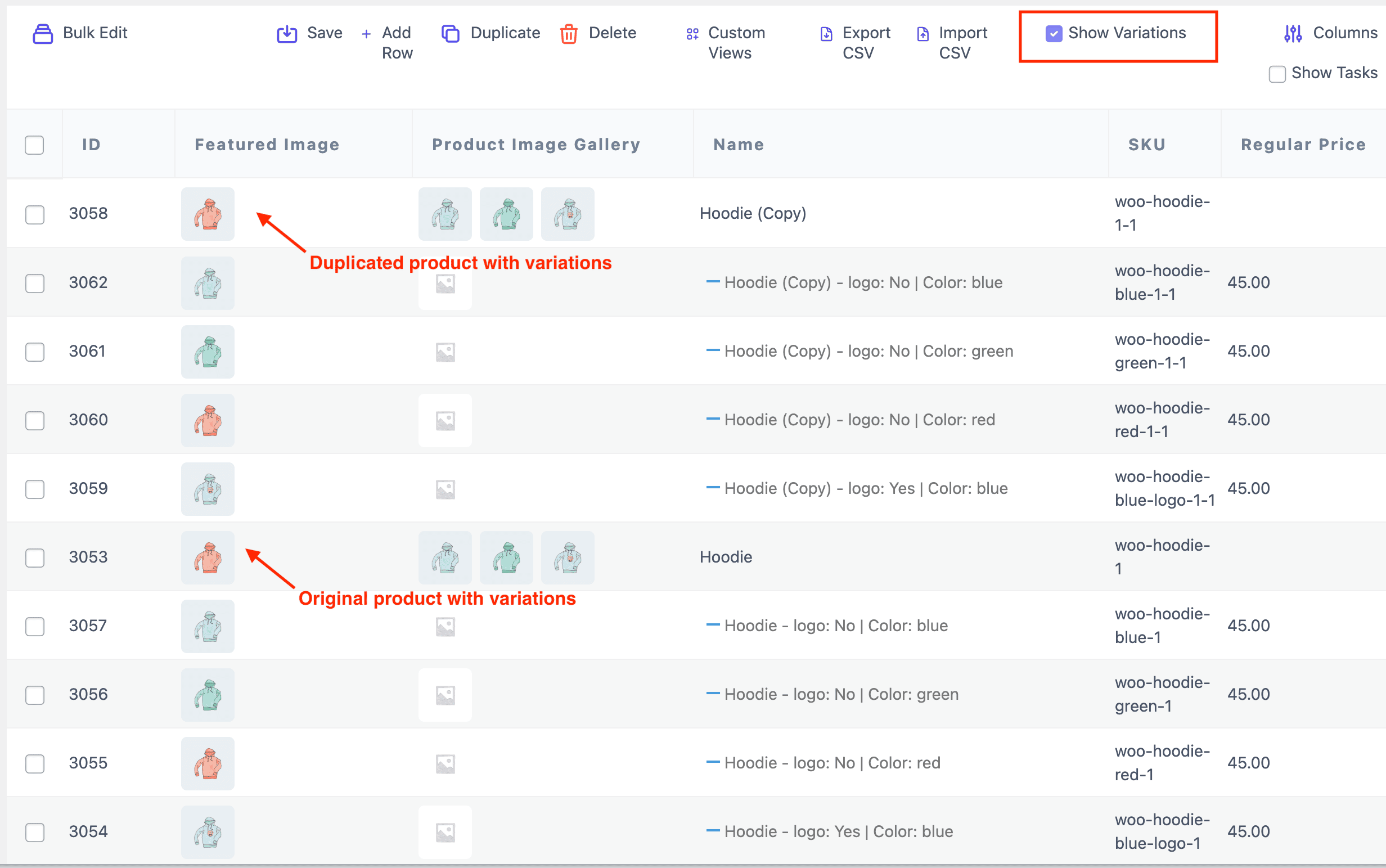
Wholesale supply to wellness centers
If you sell collagen powder, vitamin C serum, herbal detox tea and protein bars in your health & wellness store, you likely have both retail customers and wholesale buyers — like spas, wellness clinics, or gyms.
Wholesale buyers expect bulk pricing and larger quantities, but you don’t want to confuse your retail shoppers or mess with your main product listings.
Instead of creating a wholesale product from scratch, you can duplicate your retail collagen powder product and adjust it for B2B sales.
- Open Smart Manager and navigate to the
Productsdashboard. - Find your existing Simple products like Collagen Powder 500g, Vitamin C serum 30 ml, Herbal detox tea 100g, Protein bars (box of 12).
- Select the product and click the
Duplicatebutton. - Now it’s time to edit the duplicated products.
- Update the product title to:
- → “Collagen Powder 500g — Wholesale Pack (10 units)”
- → “Vitamin C Serum 30ml — Wholesale Pack (12 units)”
- → “Herbal Detox Tea 100g — Wholesale Pack (20 units)”
- → “Protein Bars — Wholesale Pack (5 boxes)”
- Adjust the pricing to reflect bulk rates, e.g., $25 per unit instead of $35.
- Modify the SKU or categories to keep wholesale products organized.
- You can update the description to highlight wholesale benefits (e.g., “Perfect for spas, clinics, or resellers”).
Saveand publish the product.
Similarly, you can use the same Duplication option and create products easily for your food and beverages products.
Duplicating product kits to experiment with names and pricing
In an auto accessories or general retail store, some product kits—like cleaning bundles, gift hampers, or performance part sets—are frequently sold. Instead of creating each kit from scratch, you can duplicate the same kit, adjust the name and price slightly, and test which version sells better.
For example, the kit contents stay the same, but the name and price change to see what appeals most to customers:
- “Ultimate Cleaning Kit” — $49
- “Pro Auto Care Bundle” — $50
- “Detailer’s Choice Pack” — $48
- “Master Shine Set” — $47
Duplicating trial product listings for paid versions
Imagine you run a coffee store and offer a sample pack of coffee beans so customers can try different blends. Once they’re ready, you want to offer them a full-size pack of their favorite blend. Instead of creating a new listing from scratch, you can simply duplicate the trial product and adjust the details.
Duplicating products belonging to a category (including variations)
Let’s say you run a WooCommerce store that sells skincare products, and you’ve got a whole category called Face Serums. Each serum comes in different sizes (30ml, 50ml, 100ml) — so they’re variable products with multiple variations.
Now you want to launch a new premium line based on the same formulas — but with updated packaging and pricing. Duplicating each product and all its variants manually? Nightmare fuel.
Thankfully, Smart Manager lets you duplicate both the product and its variations instantly. Here’s how:
- Go to
Smart Manager > Products dashboard. - Use the Advanced Search to filter products under the Face Serums category.
- Click the
Show Variationsoption to reveal all associated sizes for each serum. - Select the main variable product(s) you want to duplicate.
- Click on
Duplicate > Selected Records. - Smart Manager will duplicate the parent product along with all its variations — like magic.
- The new products will be auto-named with a (Copy) suffix.
- Update the product name, SKUs, prices, or labels for each size variation using the spreadsheet view. Super quick, no tab-switching needed.
Now you’re all set to launch a new product line in record time. No copy-pasting madness, just clean, streamlined duplication that keeps your store growing fast.
Duplicate other post types with Smart Manager
Smart Manager isn’t just limited to products — it goes beyond! With just a few clicks, you can also duplicate other important post types in your WooCommerce store, saving even more time and effort.
Here’s what you can duplicate:
- Orders — Easily clone orders, perfect for repeat customers or recurring purchases.
- Coupons — Duplicate a coupon when you want to run a similar promotion without setting it up from scratch.
- Users — Quickly create a new user account with similar details (great for admin or test accounts).
- Custom post types — Smart Manager also supports custom post types you’ve added to your store, so you can duplicate them just as smoothly. It covers brands, bookings, product add-ons, as well as all WordPress custom post types and taxonomies.
With Smart Manager, you can manage more than just products — you can streamline your entire store’s workflow!
Conclusion
Smart Manager is the smarter choice for WooCommerce stores that want to save time and reduce errors. Its bulk and advanced duplication features help you manage large catalogs or fast-moving product lines with ease.
Beyond products, you can also duplicate orders, coupons, users, and custom post types. Best of all, no coding is needed — just select, click, and duplicate for a faster, smoother workflow.