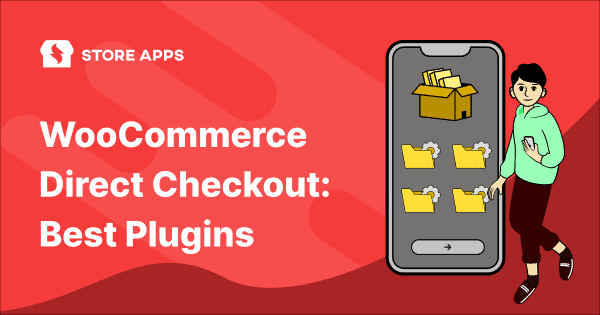Ever had a customer vanish right after clicking “Add to Cart”?
You’re not alone. Most shoppers quit before reaching the finish line — and the reason is usually a slow, clunky checkout.
Every extra step is a chance for second thoughts, distractions, or plain old boredom.
That’s where WooCommerce direct checkout comes in. It skips cart and takes your customer straight to payment—fast, smooth, and no detours.
In this article, you’ll learn how to set it up for your entire store and specific products and their categories.
So ready to stop losing customers to slow checkouts and turn more clicks into actual sales? Let’s fix that.
Who needs WooCommerce direct checkout?
WooCommerce direct checkout is your shortcut to a smoother, faster purchase process. No more detours to a cart page — your customers go straight to checkout, making their buying experience as quick as a coffee run.
Who needs it? Let’s break it down:
- Subscription-based services, such as Spotify: Users just want a quick pay-and-play system. Direct checkout removes extra steps and gets them subscribed instantly.
- WooCommerce stores selling digital goods and services: When selling eBooks, software, or online courses, buyers expect instant access—direct checkout makes that seamless.
- Health and wellness: From supplements to fitness programs, urgency and impulse buys are common—direct checkout captures that momentum before it fades.
- Event booking: With limited seats and ticking clocks, no one wants to fumble through multiple pages when booking a yoga class or concert ticket.
- Home & decor: Shoppers often buy when inspiration strikes; direct checkout reduces distractions and helps convert that impulse into a sale.
- Network-based industries, such as transportation: In services like cab bookings or courier pickups, every second counts—direct checkout lets customers book and go, fast.
How to set up WooCommerce direct checkout?
The Cashier for WooCommerce plugin is a no-nonsense plugin built to streamline direct checkout in WooCommerce — fast, clean, and cost-effective.
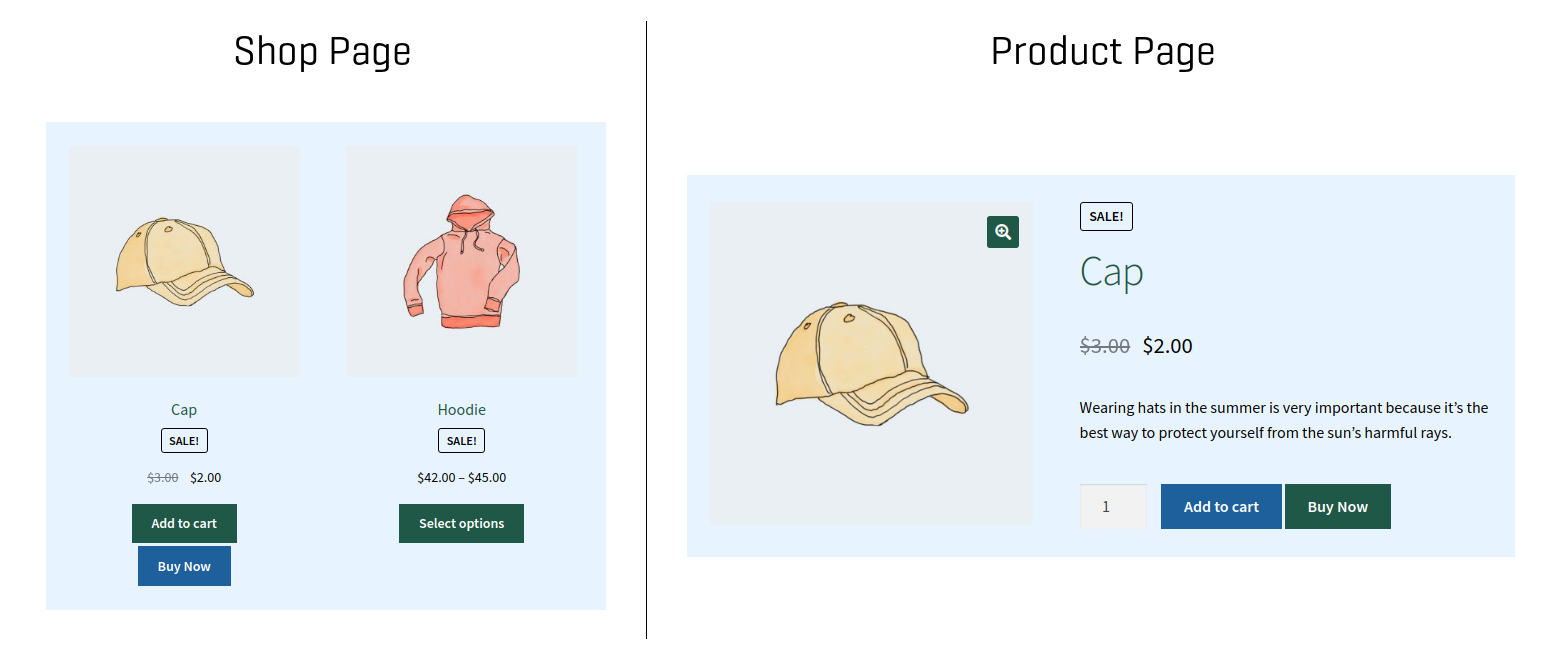
So instead of stacking 10+ plugins to get basic things done, try Cashier.
Here’s what makes it worth it:
- No configuration, coding, or additional setup is required
- Buy Now buttons to enable direct checkout for the entire store, specific products and product categories
- Redirect customers to the checkout page or custom URLs with a click of the Buy Now button
Enough of this talk, now it’s time for lights, camera and action.
Let’s dive into how you can set up 4 types of direct checkout work.
Enable direct checkout for the entire store
It’s Black Friday, and your store is swarming with customers ready to snatch up your best deals.
You know they’re impatient, and the last thing you want is for them to waste precious time adding products to the cart and getting lost in checkout.
So? Why not try a direct checkout? Here’s how to make it happen:
- Go to
WordPress Admin > WooCommerce > Settings > Cashier - By default, the name of the button is set as ‘Buy Now’. You can change the label if you want.
- Under the section
Add to Cart and Checkout setup, selectReplace “Add to Cart” with “Buy Now” for all products. Now all your ‘Add to Cart’ buttons will get changed into the ‘Buy Now’ button - If the user’s current cart products’ are available and you don’t want them to be combined with products of the Buy Now link, enable the checkbox under
Preserve existing cart items on Buy Now? - In case of guest users or users whose checkout details are unavailable, the checkout will be shown in a popup when the ‘Buy Now’ button is clicked
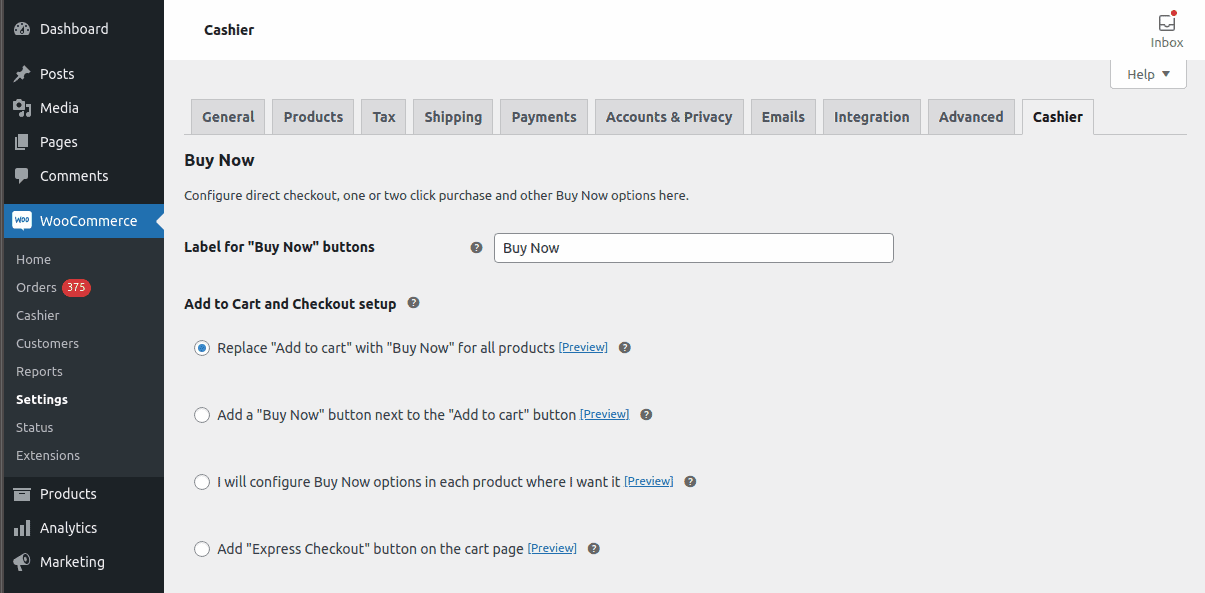
And just like that – your entire store is now set up for lightning-fast checkout.
Enable direct checkout for specific products
Now, say you’ve just launched a brand-new smartwatch. It’s the talk of the town, and your customers can’t wait to get their hands on it. Instead of letting them wander through your site and risk second-guessing their purchase, why not give them the ability to buy instantly?
How to set it up:
- After labeling the Buy Now button, go to the
Add to Cart and Checkout setupsection, enableI will configure Buy Now options in each product where I want it. - Go to
WooCommerce > Products > AddorEdityour new Smartwatch. - You will see the
Buy Nowoption. Click on that. Choose theOnly Buy Now button. - Publish the product.
- You also get the shareable
Buy Now linkthat you can add to your email, blog post, or social channels.
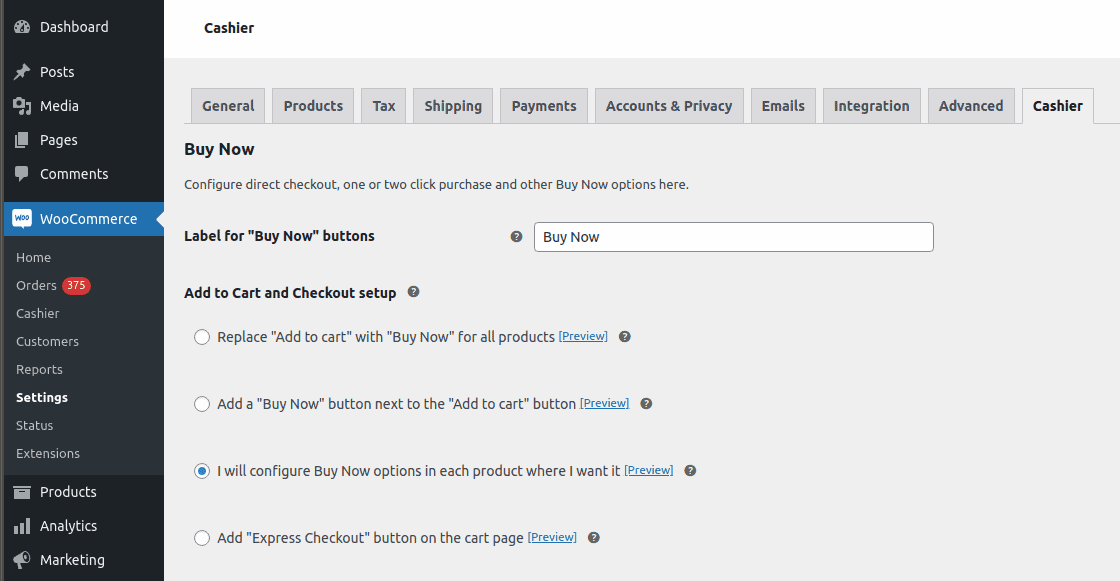
Note: Got variations? No worries! You’ll find Buy Now links under each.
Just like that, your new launch is ready to fly off the shelves — one click at a time!
Enable direct checkout for product categories
Imagine you’ve got a “Summer clothing” category that’s flying off the virtual shelves — shoppers land there knowing exactly what they want.
You don’t want them to waste time in a cart page; you want them at checkout
Here’s how you pull that off:
- After labeling the ‘Buy Now’ button, go to the
Add to Cart and Checkout setupsection, chooseAdd a “Buy Now” button next to the “Add to Cart” button - Set product categories in the
For these product categoriesbox, such as Summer, Clothing, etc. - Next, set the ‘Buy Now’ button specifications accordingly, including coupons, shipping method and redirect page
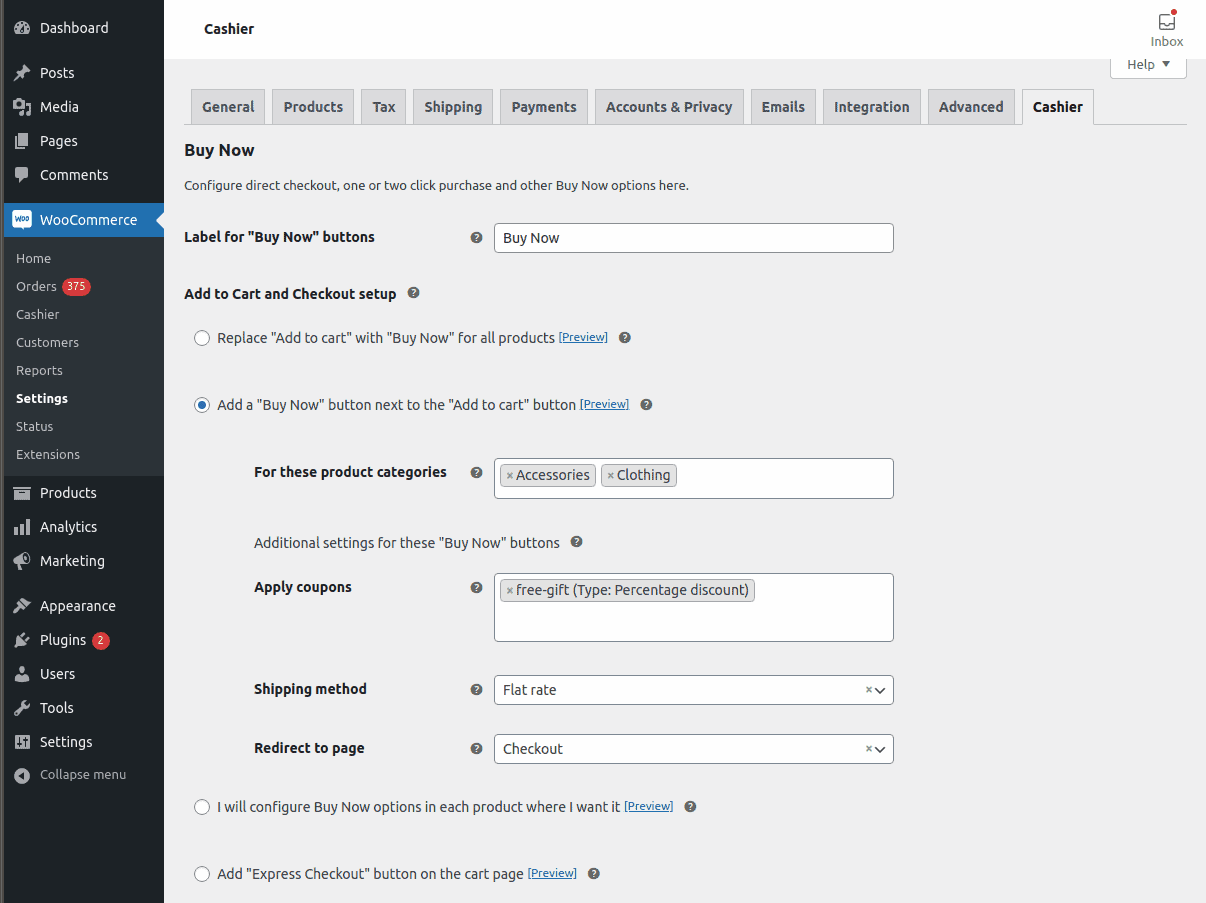
And just like that, your customers are skipping the endless options and heading straight to checkout.
Imagine you’ve got a flash sale on your best-selling yoga mat—an absolute must-have for your fitness-loving crowd.
Instead of forcing them to navigate through your website, how about giving them the option to Buy Now straight.
Whether they see it on Instagram, in your email, or via a blog post, they’ll be just one click away from owning that perfect mat!
How to set it up:
- Go to
WooCommerce > Cashier. - Under the
Generate a Buy Now link, enter the products in theSelect products to add to cartbox to enable direct checkout for those products. - Next, set the other specifications accordingly.
- Once set, you will see the generated
buy now linkin the next box. Copy this link to promote it to your audience.
Note: This feature is also beneficial for selling products via cross-selling and upselling.
Once you have generated the link with the Cashier plugin, you can use it in numerous ways to promote your products. Such as,
- Share it on your blog
- Use it in affiliate marketing
- Share it on social media, such as Facebook, Instagram, etc.
- Promote it in emails, such as promotional emails
- Share it with subscribers in newsletters
For more details, refer to this direct checkout documentation.
Cashier does more than just direct checkout
The Cashier plugin is not just limited to direct checkout. It also offers other checkout optimization features:
- One page checkout (products, cart, checkout and payment on one page)
- Add new custom fields in three sections: Billing, Shipping and Additional with the Checkout field editor
- Automated product recommendations for cross-selling and upselling
- One-click checkout (direct payment, no cart, no checkout)
- Measure total profit and cost of goods sold
- Side cart
- Cart notices
- Print PDF invoices for orders
Smart Offers – because more sales don’t need more clicks
Until now, we have been just talking about speeding up the checkout process and reducing friction.
Well, how about we take that a step further by helping you increase sales without annoying your customers with endless options and clicks?
Enter Smart Offers. You can use it to offer customers additional products right on the Thank You page, after they’ve already completed their purchase.
Here’s how it works:
- Let’s say a customer just bought a brand-new wireless keyboard.
- As soon as they finish the checkout, Smart Offers presents them with a pop-up: “Hey, you might also like this matching wireless mouse!”
- With one-click, they can add the mouse to their order without needing to re-enter their payment details or go through another checkout.
Additional features include:
- Quick checkout for guest users via popup.
- Redirect users to any page using Buy Now links.
- Create and target WooCommerce one-click upsells, cross-sells, downsells, order bumps and BOGO offers based on rules.
- Embed coupons using the Buy Now links
- Track conversion metrics and optimize offers to boost website sales
- Manage all WooCommerce product types – simple, bundles, subscription, variable, group, etc.
- Use popular page builders like Elementor, Visual Composer, and Divi to create more appealing offers
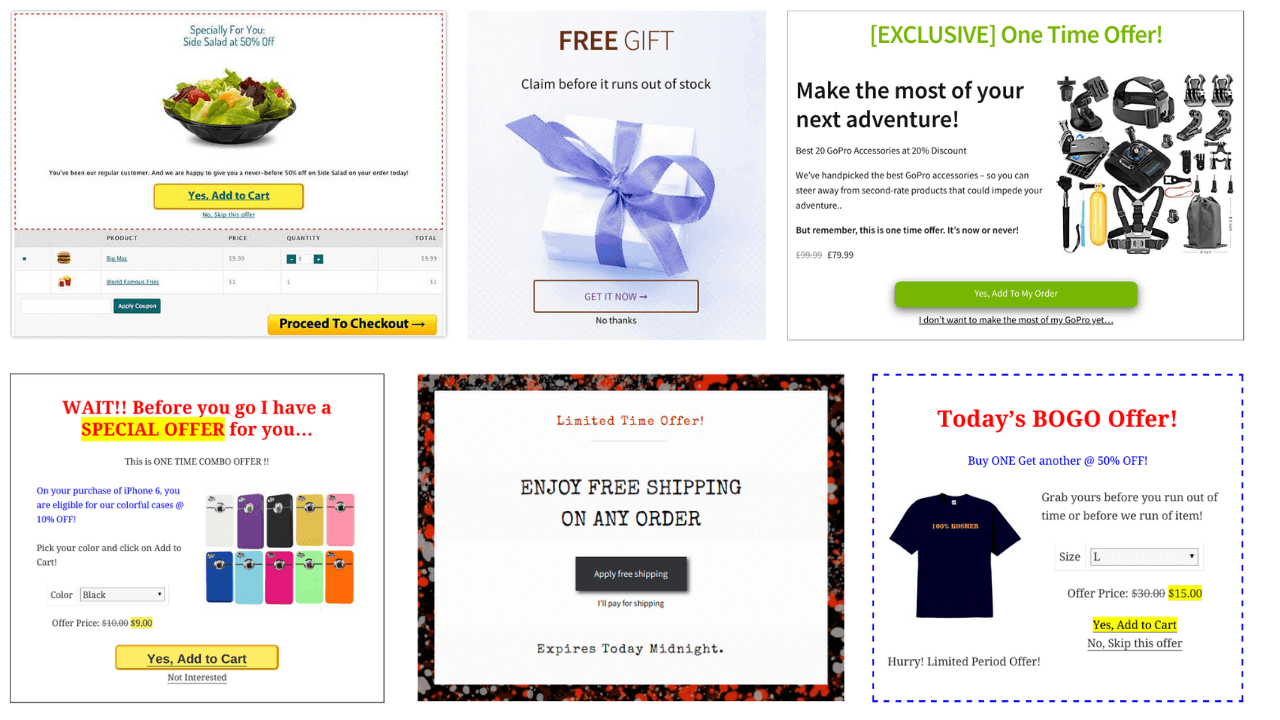
Don’t let your checkout page be the weakest link
You’ve already done the hard work—got their attention, earned their trust, and tempted them with irresistible products. But if your checkout is clunky, slow, or confusing… all that effort goes down the drain.
It’s time to turn your checkout page from “meh” to money-maker.