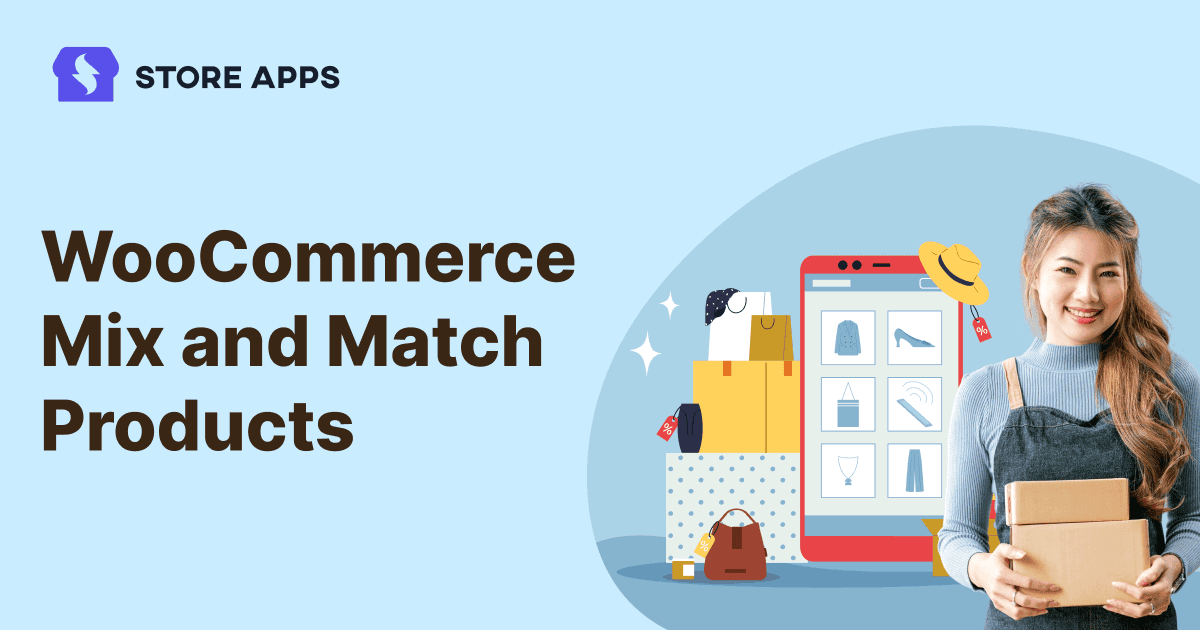Ever seen those “Build Your Own Gift Box” or “Pick Any 3 for ₹999” offers?
That’s WooCommerce Mix and Match. A simple but powerful way to give your customers more choice, more control, and more reasons to buy.
Whether it’s soaps, snacks, t-shirts, teas, or toys, letting customers mix and match makes shopping fun and boosts your sales.
In this guide, we’ll walk you through:
- What WooCommerce mix and match really means
- The two best plugins to create these combos
- Step-by-step instructions to set them up in WooCommerce
Let’s start mixing things up.
What is mix and match in WooCommerce?
WooCommerce Mix and Match lets customers create their own product combinations from a set of options. They get to pick and choose exactly what they want. Or a mix and match of products that customers can’t change.
For example:
- Build your own Keto snack box, mix protein bars, nut clusters, and sugar-free cookies
- Create a Labubu collector’s kit, pick from limited-edition figurines
- Design your Lego mini-build pack, choose bricks and mini-figures for a custom set
- Get a fixed set of coffee beans from Ethiopia, Colombia, and Costa Rica
WooCommerce gives you a few ways to bundle or group products but each one works a little differently.
Confused about which one to use? Don’t worry, we’re about to break it down.
| Mix and Match Products | Chained Products | |
|---|---|---|
| What it actually does | You set the rules (how many, price, options), customers build their own bundle. | Pre-configured by you, items automatically added to the cart with the main product. |
| Perfect for | Custom gift boxes, snack variety packs, “pick your own” coffee or tea sampler | Product + must-have accessories (camera + lens), free add-ons (laptop + free mouse), mandatory items (course + workbook) |
Curious? Know more about grouped products.
Now that it’s all clear, ready to hand the power to your customers?
WooCommerce Mix and Match Products
The Mix and Match Products plugin by WooCommerce is built specifically for store owners who want to offer flexible, customizable product boxes.
It gives your customers the freedom to choose what goes in a bundle, while you stay in control of pricing, quantity rules, and layout.
Great for gift sets, variety packs, or create-your-own kits.
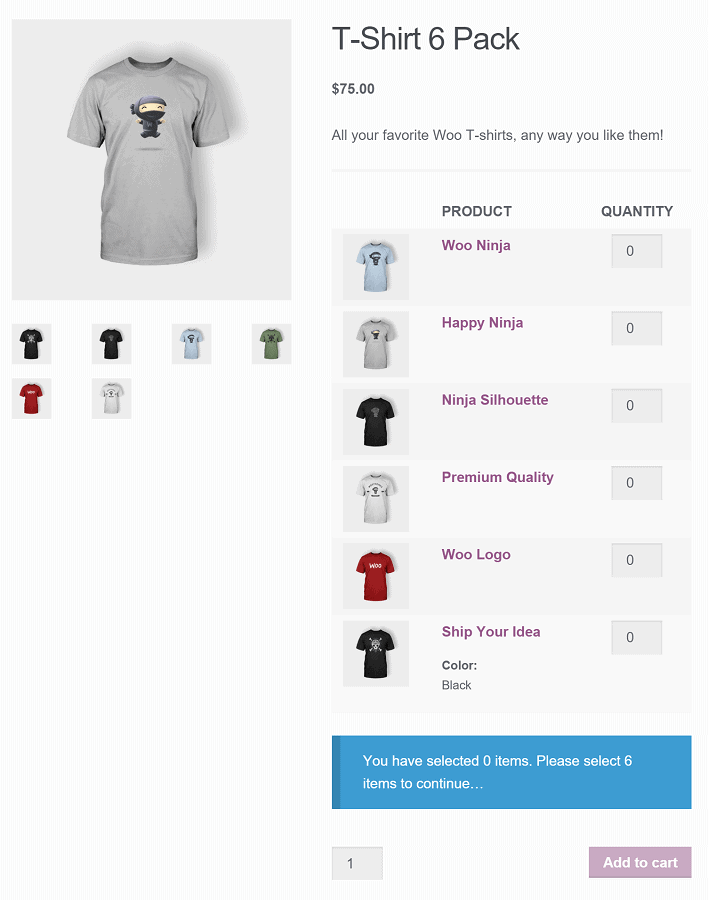
How to create a Mix and Match product with WooCommerce plugin?
Let’s say you run a WooCommerce stationery store in the US. You want customers to build their own custom writing kits.
For example, any 5 items from a pool of notebooks, pens, markers, and sticky notes.
Here’s how to set it up using the Mix and Match Products plugin:
First, install and activate the Mix and Match extension from your WooCommerce dashboard.
- Head over to
Products > Add New. - Under
Product Data, selectMix and Matchas theproduct type. - Upload a product image (maybe a fun flat lay of all the stationery items).
- Add a catchy title like “Create Your Own Writing Kit”, plus a short description.
- Enter inventory details as needed.
- If you want to offer a fixed bundle price (like $8.99 for any 5 items), enter it or leave it blank if you prefer per-item pricing.
- Go to the
Mix and Matchtab underProduct Data. - Set both
Minimum Container SizeandMaximum Container Sizeto 5 (so customers can pick exactly 5 items). - Add the products in
Mix & Match Productsoption. Like notebooks, pens, highlighters, sticky notes, etc. - Tick
Per-Item Pricingif you want each item to carry its own price. - Tick
Per-Item Shippingif you want shipping costs to apply individually - Set up any other tabs if needed (tax, shipping, etc).
- Click
Publish, and your custom kit is live!
That’s it.
Want to dive deeper into all the settings? Check out this documentation page for more advanced options.
Need more ideas on how you can use this setup? Let’s see it in action with a few examples in the next section.
Other use cases for WooCommerce Mix and Match Plugin
Build-your-own scented candle bundle
Let your customers personalize a 4-pack candle set by selecting from scent variations like vanilla, cinnamon, lavender, or sandalwood.
For this, just do this:
- Create one candle product with variations for each scent
- Set container rules: min = 4, max = 4
- Set flat pricing so customers pay a fixed price for the pack
Skin care kit with min-max flexibility
You can also offer a “Custom Skin Care Routine” where customers must pick at least 3 for basic CTM routine or 5 items for full blown skincare routine.
For this, just do this:
- Add all skin care products as child products
- Set min = 3, max = 5
- Click on per-item pricing to reflect each product’s cost dynamically
Holiday chocolate box
Let’s say you are offering a holiday chocolate box. And you want your customers to build their own box and then pay for the same.
For this,
- Add all the chocolate types under Mix And Match products.
- Now set the min and max quantity.
- And select the per-item pricing so that your customers only pay for what they want.
Overall, Mix and Match plugin is great when you want customers to build their own bundle.
But what if you don’t want to leave it to them?
What if you already know what goes well together and just want to sell it as a ready-made pack?
That’s where Chained Products makes things easier.
Chained Products
Not every bundle needs to be a buffet.
Sometimes, it’s better when you mix and match what goes in and the customer gets the whole combo, no picking, no skipping.
With Chained Products by StoreApps, you set up a main product and “chain” other products to it. When someone adds the main product to cart, the linked ones go along automatically.
Who should use this plugin?
- You sell combos that just make sense together.
- You’re bundling a main item with must-have accessories (like a camera with a lens + memory card)
- You want to offer free products automatically (think: “Buy 1, get 1 free” without setting up rules)
- You’re done wrestling with complex variations and combo SKUs
- You want full control over what’s sold together, no surprises at checkout
- You need a simple way to increase average order value without adding friction
If you’re nodding along, it’s time to stop imagining and start chaining. Here’s how you can set it up in no time.
How to create a Mix and Match product with Chained Products?
Let’s say you run a WooCommerce store selling coffee essentials. You want to sell a “Coffee lovers starter kit” that includes:
- 250g Ethiopian Arabica beans
- 250g Colombian Supremo beans
- 1 French press
- 1 stainless steel coffee scoop
Here’s how to set it up:
- Go to
Products > Add New. Here create a product called Coffee Lovers Starter Kit – this will be the main product customers see and purchase. - Under the
Product Datasection, ensure it’s set toSimple Product. - Head to the
Linked Productstab. - In the
Chained Productsfield, type and select Ethiopian Arabica (250g). - Do the same for Colombian Supremo (250g), French Press, and Coffee Scoop.
- If you want multiples (e.g., 2 scoops), set the quantity here.
- Tick
Manage stock for chained products?if you want the stock for each item to reduce when the kit is sold. - Set the price for the kit (total value or a special bundle price).
- Update your product image and description to showcase the full kit.
- Hit
Update, and your ready-to-brew coffee bundle is live!
Now that you know how to set up a chained product, let’s discuss different ways you can actually use it.
Use cases for Chained Products plugin
Online course combo
Say you are offering a “Learn Spanish in 30 Days” course. With every purchase, you want to automatically include:
- An eBook
- Daily flashcards (PDF)
- A workbook
- A bonus WhatsApp group invite
For this, add all the add-ons in Chained Products. And then use Fixed Pricing.
DSLR with free SD card
Let’s say you’re running a promo: Buy a DSLR, get a free 32GB SD card. With Chained Products, just link the SD card to the DSLR and you’re done.
Outdoor furniture set with free cover
Selling a 4-piece patio set? Sweeten the deal by adding a free weatherproof furniture cover.
Simply chain the cover to the main patio set product so it’s automatically included at checkout.
Home office starter kit
Let’s say you’re offering a Home Office Kit that includes a laptop stand, wireless mouse, and desk organizer.
You don’t want to manage the kit’s stock manually. Instead, it should go out of stock if any one item runs out.
How to do it:
- Add all three products as chained items
- Enable stock management for chained products
Eco fees made easy
Selling electronics in the EU or US? You may be required to add a recycling or environmental fee.
Instead of adding it manually or hoping customers notice it, chain a product called “Eco-fee” to your main item.
Keep it “Priced Individually” so the fee shows up in the cart
Mandatory document delivery
Bundle mandatory documents with product (like manuals, disclosures)
Say you’re selling a medical device or lab equipment. You must include a PDF of the user manual, warranty doc, and maybe even a disclaimer.
- Upload them as downloadable products
- Chain them to the main product
- Don’t price them individually
Enable BOGO deals with fixed control (Buy X, Get Y auto-added)
You want to run a “Buy 1 T-shirt, get 1 cap free” offer. But without coupons, codes, or hoping the customer adds both.
- Create a “cap” product
- Chain it to the T-shirt
- Keep it not priced individually
Packaging essentials
Let’s say, you are selling handmade ceramic vases. Now you want each product to automatically have bubble wrap and a sturdy box.
For this, edit your main product – say, “Handcrafted Ceramic Vase”
And then under Chained Products, add:
- Bubble Wrap – set quantity 1, mark it as Free
- Sturdy Box – set quantity 1, price it if you like
Smart bundles for smarter stores
WooCommerce Mix and Match or Chained Products, it’s not a rivalry, it’s a choose-your-own-adventure for your WooCommerce store.
Want to hand over the reins to your customers? Go with the Mix and Match plugin and let them build boxes, packs, and bundles like a boss.
Prefer to do the thinking for them? Chained Products is your backstage pass. You create the perfect bundle, and everything gets added to the cart automatically.
Either way, you’re making shopping more fun, more flexible, and way more profitable.
Now go bundle your products and boost those sales.