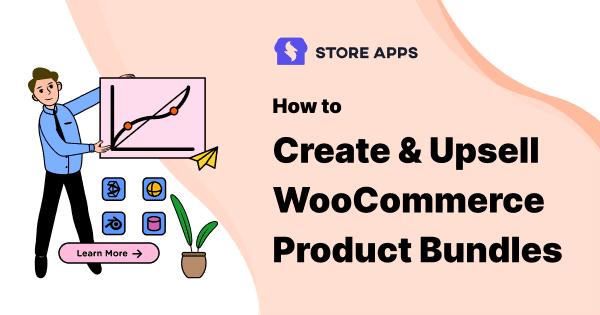A WooCommerce fashion store is selling one lipstick for $5 and a bundle of two lipsticks for $8.
What would a buyer choose?
Obviously, the bundle! This is because you are getting more products at less price. That’s the power of WooCommerce product bundles. More value at the best price which eventually leads to enhanced sales.
Check out the article to learn more about creating bundles that boost sales, upselling them and why.
Read on!
What are WooCommerce product bundles?
WooCommerce product bundles or product packages consist of similar or complementary goods that are grouped together. They are sold to consumers as a combined package.
With a drastic surge in online shopping, selling or upselling WooCommerce product bundles has turned out to be a boon!
A key benefit of adding product bundles is that it sheds more light on the products you offer and encourages customers to explore and buy more.
This is because customers might get more value by purchasing a bundle than by purchasing products separately.
By using product bundles in WooCommerce, you can leverage the power of upselling and cross-selling to boost your sales.
You can also offer bulk discounts on product bundles, like saving twenty percent on all bundles or forty percent off on selected bundles to clear inventory.
Let us dive deep and understand the three types of product bundles most widely used.
Related products bundle
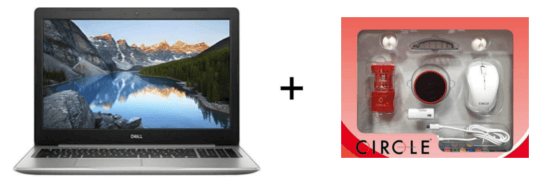
These bundles are offered separately along with the main product.
Based on the above example, when you add a laptop to the cart, you will be shown an upsell bundle including a mouse, headphones, memory card reader, or any other accessories (a bundle of products).
Another example would be on the purchase of a razor, where a set of blades is offered as a bundle (bundle of the same product).
The bundle is designed to offer value by providing everything needed in one convenient purchase. It typically includes the main product along with accessories or supplementary items.

For example, a football, a pair of shin guards, socks, arm sleeves, a sipper and pump, and a duffle bag.
Product series/sequence as a bundle
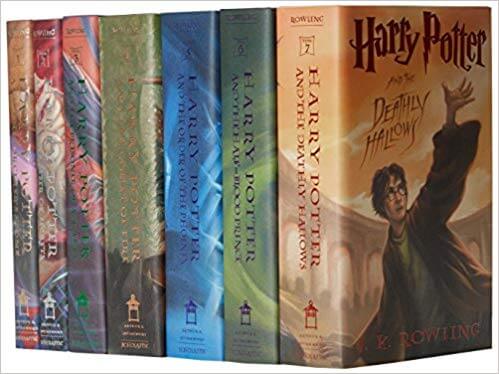
For example, a bundle of three identical T-shirts or all Harry Potter books.
To create bundles, select a main product and add complementary items, offering the package at a discounted price. Upsell them by promoting the bundle on product pages, at checkout, or through targeted marketing to encourage customers to choose the bundled option.
Companies opt for bundles because they increase sales, enhance value perception, and simplify the buying process, ultimately boosting customer satisfaction and moving the inventory forward more efficiently.
We are sure you can understand this well with more details.
So let’s see how to create product bundles easily and as a bonus, how to upsell bundles for more sales.
How do I create a product bundle in WooCommerce?
There is no bundle-type product option in WooCommerce’s default installation. Hence, you’ll need to install a plugin to create bundle products in WooCommerce.
We’ll talk about two popular plugins on the WooCommerce marketplace that help create product bundles – the Chained Products plugin and the Product Bundles plugin.
Chained Products plugin
The Chained Products plugin makes it easy to create pre-configured WooCommerce product bundles, sales packages, product packages, kits, force sells, giveaways and combos.
When customers purchase the main product, they get all the chained products automatically.
- Set a price for the main product or configure the chained products that are to be priced individually.
- Link as many products as you want to create the product bundle. This will allow you to pick up variations and even select quantities.
- When the users add more products to the cart, the cart will show the main product and all the linked products with the configured prices.
- It will show as zero if the priced individually option is disabled else it will show the chained product price.
- Helps sell assembled items and maintain their inventory level. Inventory levels can also be managed for individual products.
In this example, we are creating a bundle wherein on purchase of a Dell laptop, customers also get a laptop bag and a USB light.
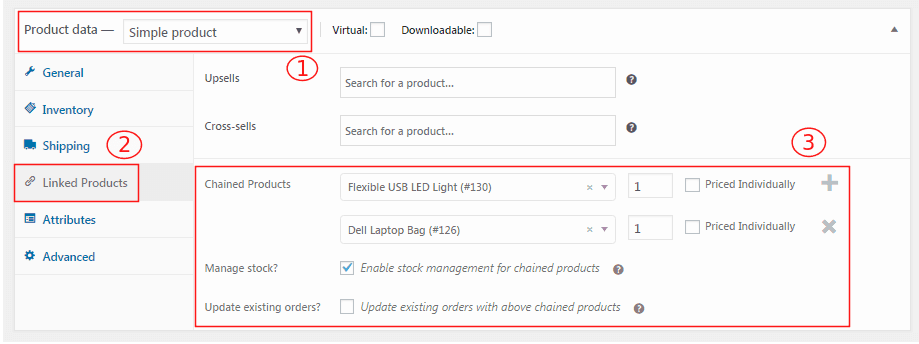
You can create a new bundle or chain products to an existing product to make a bundle.
Go to the WordPress admin panel > Products > Add New or open an existing product (laptop) to which you want to chain some products. Now follow these steps:
- Under
Product data, select the Product type. Here, we select ‘Simple product’. - Now go to
Linked Productsto add products for the bundle. - Under
Chained Productsƒcases, start typing the product name. Select the exact product from the suggestions displayed and also set quantities for each. - Enable the Priced Individually checkbox based on requirements.
- If you would like the stock of chained products to reduce when the main product is ordered, tick
Manage stockfor chained products. - Set up the price and all other details for the main product as usual.
- Click
UpdateorPublishto save the changes.
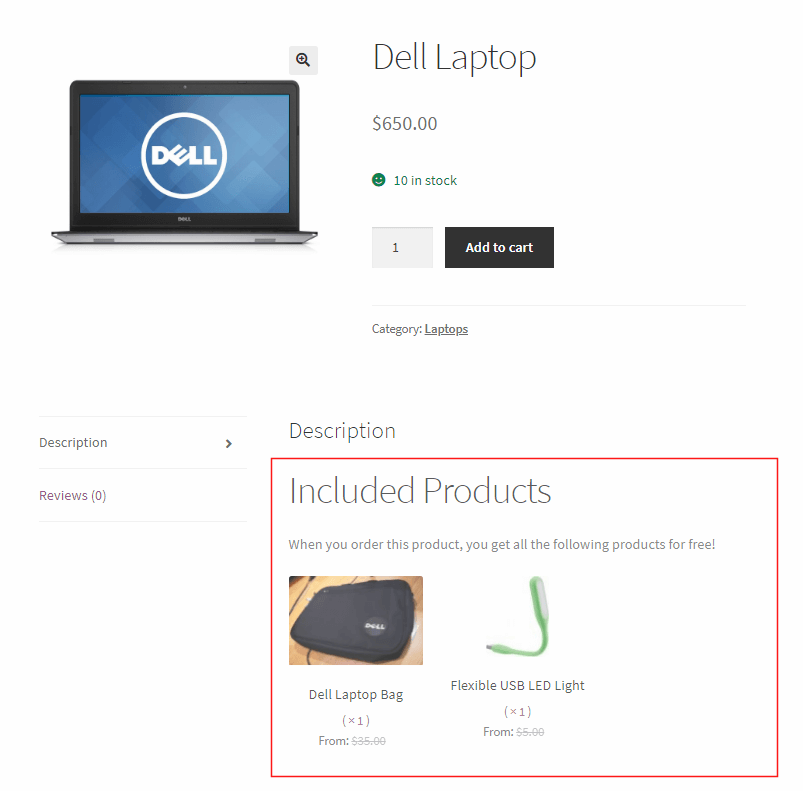
That’s it. Within a minute, your product bundle is ready. As shown, when a user considers a Dell laptop for purchase, they get the bag and USB light automatically.
Try Chained Products live demo
Product Bundles plugin
With the Chained Products plugin, the product bundles are pre-configured, allowing you to pick the best products and increase the perceived value of the bundles. This increases sales by encouraging more purchases and boosting average order value.
Whereas, the Product Bundles plugin offers flexibility and allows users to select or remove what they want in the bundle.
Here’s how to create a product bundle:
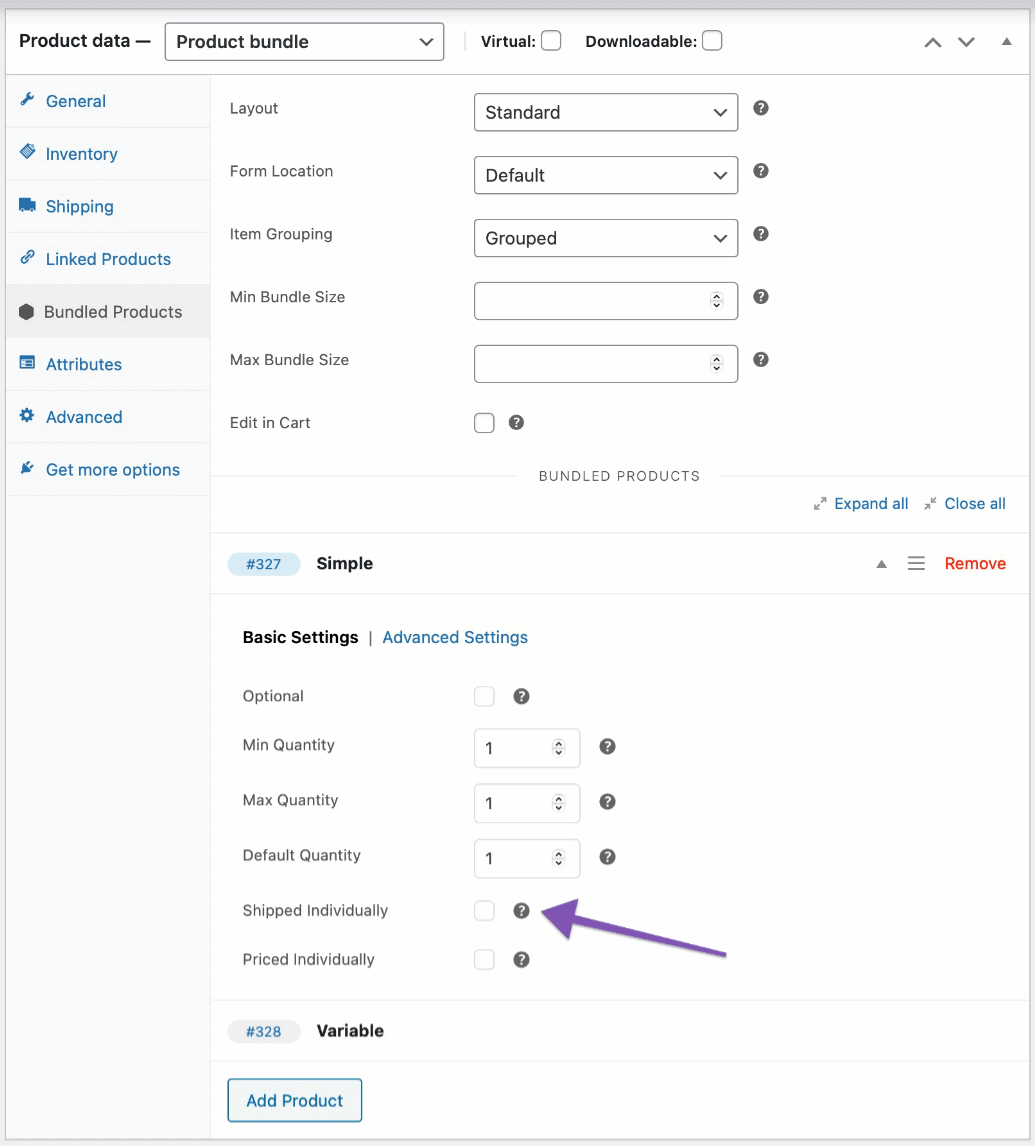
- Go to your
WordPress Admin panel > Products > Add New. - Select the
Product bundletype in theProduct datapanel. - Go to the
Bundled Productstab. - Click
Add Productand use the search field to find and add products to the bundle. Repeat as many times as needed, each time by clicking on a search result to add it. - Hit the Publish button.
Under the Bundled Products tab, for the product you add, you can specify various parameters, such as the minimum and maximum quantity. Know more about it here.
The plugin allows bundling simple products, variable products and simple/variable subscriptions but not grouped and external products.
How to upsell WooCommerce product bundles?
You know upsell offers are an excellent way to encourage visitors to spend more, but if you have a bundle as an upsell, don’t you feel the deal becomes even sweeter?
You can pitch not one but several relevant products together as a bundle to users, give your products more visibility and your customers will also be delighted.
There are times when you have product bundles that can go very well with some products, but you only want to offer them to a very small number of customers for targeted conversions. For example, on purchase of a camera, offer a bundle of accessories.
Once you create your WooCommerce product bundle, you are now ready to set up an offer to upsell your bundle using the Smart Offers plugin.
Why Smart Offers?
- Create targeted WooCommerce upsell, cross-sell, BOGO, order bump, one-click upsells, etc. offers in the sales funnel.
- Create personalized WooCommerce upsells and other offer types based on products in the cart, categories, order value and other rules.
- Offer product bundles at a discount.
- Set up unlimited offers in the sales funnel. Select the priority for the offers to determine their sequence.
- Integration with popular WordPress page builder plugins, WPML, WooCommerce Subscriptions and Smart Coupons.
- No coding required.
To start with, let us take this example. You want to offer a GoPro Action Camera Kit (product bundle) to any customer who has a GoPro Camera in their cart.
NOTE: In this case, both the main product and bundle will be added to the customer’s cart.
Here’s how you can create an offer using Smart Offers:
Step 1: Choose product and price
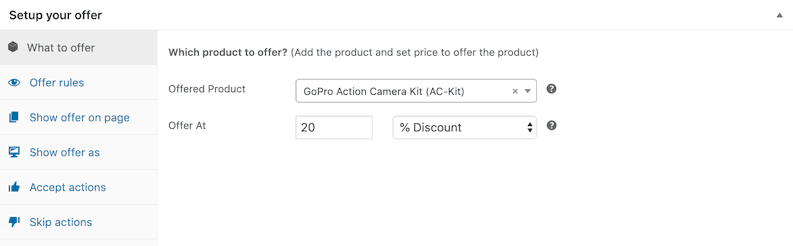
Click on What to Offer. Add details of the product you want to upsell along with the price. To offer a bundle at a flat or percentage discount, choose the value accordingly.
Step 2: Set targeting rules
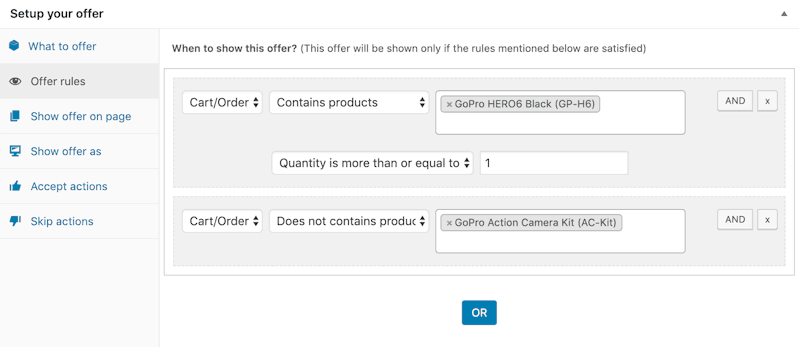
The next tab displays the Offer rules. This is the tab where you can decide the conditions as to when your customer should see this offer.
For instance, you want to show this offer only when the customer has added GoPro Hero Black to their cart and not the GoPro Action Camera Kit. Otherwise, it won’t serve its purpose.
Smart Offers also gives you options like cart total, the number of products, product category, and others to target your upsell offer.
Step 3: Select the page to show the offer.
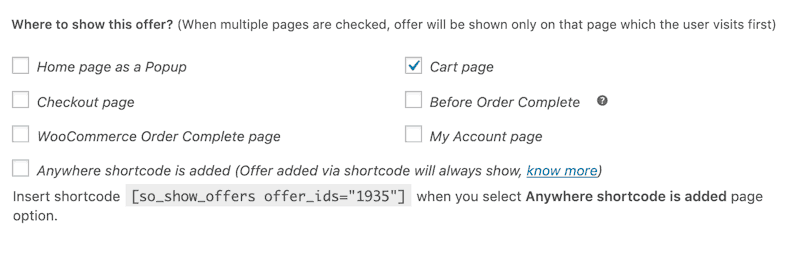
Further, decide where you want to show the offer. Here’s a quick synopsis of the options Smart Offers provides.
Step 4: Choose how to show the offer.
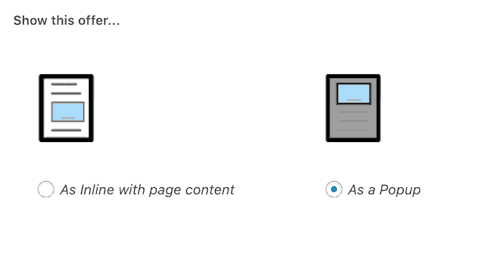
The next step is to decide how to show the offer. You can choose to show the offer as an ‘Inline’ or a ‘Popup’.
Step 5: Set the next set of actions on offer acceptance.
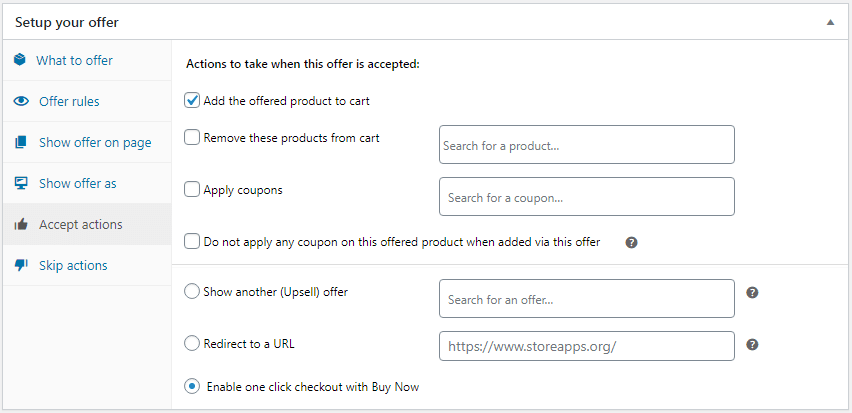
Now we come to the crucial step, which is what to do next as the customer accepts the offer. You can choose from a range of options as shown above.
Here, we choose Add the offered product to cart. Moreover, we also selected the Enable one-click checkout with the Buy Now option. This option skips the cart or checkout steps and completes the order quickly.
That’s it! You are almost done creating an upsell offer for anyone who adds GoPro Hero Black to their cart! You have the power to control and design your offer, enough to scale up efficiently!
Step 6: Set the next set of actions on offer rejection.
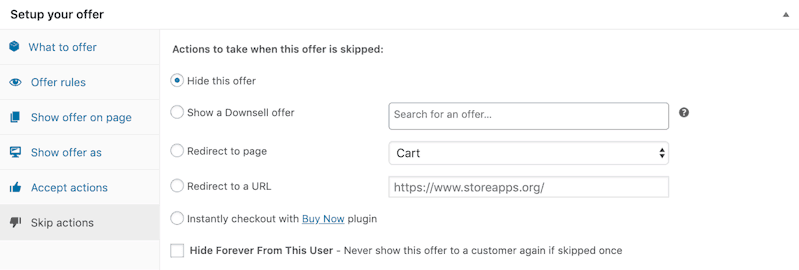
However, if your customer declines the offer, you can choose the next action item from any of the above by clicking on the ‘Skip actions’ tab.
Congratulations! You’re done with creating an upsell offer for your WooCommerce bundle products. Here’s how it will show up.
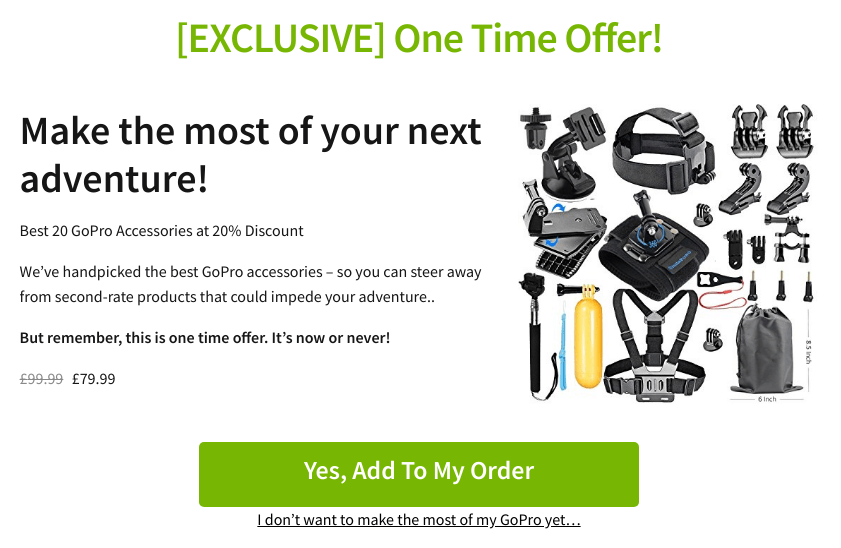
We’ll now see another example of upselling a product bundle consisting of multiple quantities of the same product.
Example 2: Upsell the same product as a bundle with the main product
In this example, the customer who intends to purchase a single product; say an Oreo cookie, you upsell a pack of 4 Oreo cookies (a bundle of the same product) when the customer adds a single cookie pack to his cart!
And when the customer accepts the offer, the single Oreo pack should be replaced by the bundle.
NOTE: In this case, the main product will be replaced by the bundle and added to the customer’s cart.
Step 1: Choose product and price
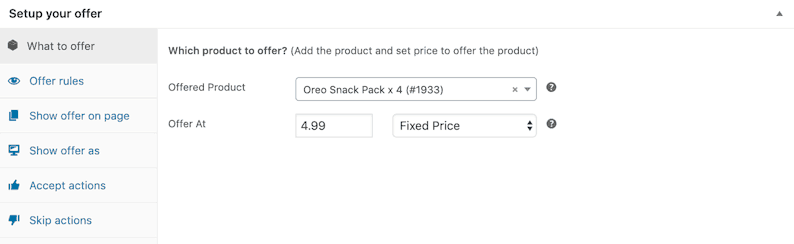
Click on What to Offer. Here, the offered product is an Oreo Snack Pack Of 4 at a fixed price.
Step 2: Set targeting rules
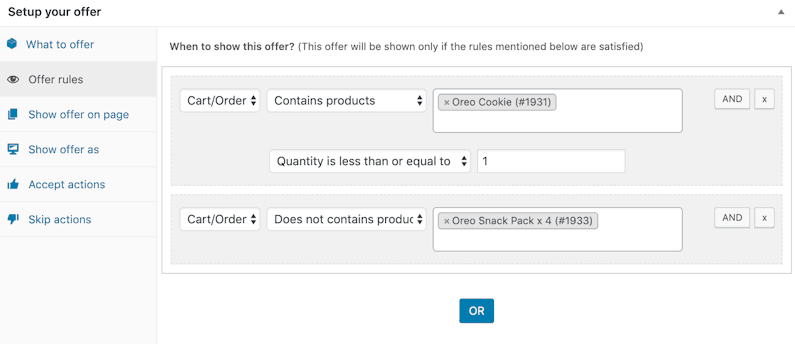
In our example, two of the most important requirements are:
- The customer should have a pack of Oreo cookies in the cart.
- The customer should not have an Oreo cookie pack of 4 (bundle) in the cart!
You can also specify the quantity if need be.
Step 3: Select the page to show the offer.
Cart page, checkout page, or other, decide where you want to show this offer.
Step 4: Choose how to show the offer.
Similarly, decide ‘how’ to show the offer – Inline or as a Popup.
Step 5: Set the next set of actions on offer acceptance.
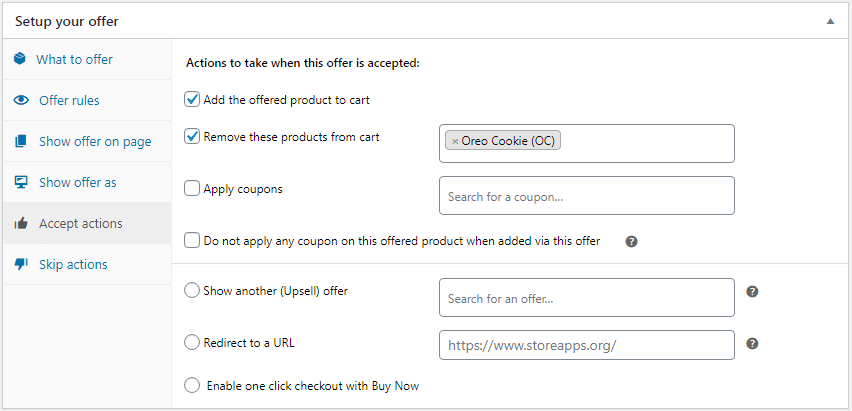
Again, this is a crucial step to decide what happens if your customer accepts or rejects the offer!
Smart offers give you a list of options to choose from.
Here,
- Click the
Add the offered product to the cartbox to add the Oreo bundle to the cart. - Click the
Remove these products from cart, to remove the single Oreo cookie.
Step 6: Set the next set of actions on offer rejection.
You can simply choose to hide your offer likewise in the above example if the customer rejects the product WooCommerce bundle upsell offer.
Bravo! You have created another WooCommerce product bundle offer easily. Here’s how the upsell offer will look.
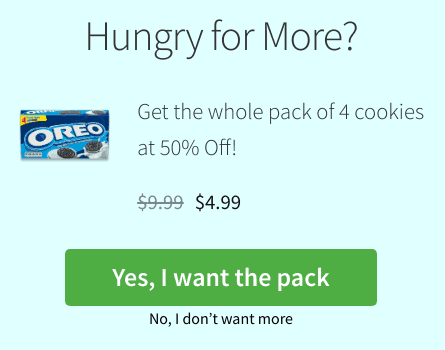
Upsell bundle of more items of the same product
You are now all set to create awesome WooCommerce product bundles and put your business on the path of growth!
10 product bundles applications for different store types
Let’s explore a few options of how you can use bundles to boost your sales.
Related products bundle at a discount
Best suited for: Electronics, Health & Fitness
This can also be referred to as a complementary product that the customer might need.
For instance, you run an electronics store and someone purchases a mobile phone. You can offer the person a bundle of a mobile phone case and headphones at a discount.
If you are a fitness trainer and when someone buys your fitness plan, you can offer them a bundle of dietary supplements and protein shakes as a complementary offer.
Related products bundle by showcasing reduced prices
Best suited for: Fashion, Grooming and more.
A customer wishes to buy a razor. Naturally, an offer where you upsell blades is common and the customer may or may not buy based on his need.
But along with blades, if you add shaving cream and gel as a bundle (let’s call it a shaving kit), the customer is more likely to buy it. And if you show reduced prices of each product, the customer won’t deny that offer.
Entire bundle at a reduced price
Best suited for: Groceries, FMCG
One pack of bread costs $1, but 4 packs of bread cost $3. What will you choose?
Now, you won’t have time to go to the grocery each time to buy one pack of bread. And there’s a need for a pack of bread daily. So smart people will choose the bundle of 4 bread packets on an obvious note.
Product bundles on quantity/size without discount
Best suited for: Groceries, FMCG, and more.
In the previous example, you offered a bundle discount. But in this case, increase the quantity while keeping the price unchanged.
For example, if one pack of bread costs $1, offer five packs of bread at $4.
Premium products as a bundle
Best suited for: Travel and Tourism
Clubbing premium products is a great upsell tactic.
For example, holiday packages are also bundled deals. Offering a stay in hotel + dinner + air ticket as a bundle.
Buy One Get More (Paid/Free)
Best suited for: Food & Beverages
Purchase one large-sized pizza, and get two small-sized pizzas at just an additional $3.
Or buy a big bottle of Coke and get two small juice tetrapacks for free.
This is a marketing tactic that appeals to the customer’s emotions.
These are just some of the many use cases! This strategy appeals to the customers’ emotions by offering more value for a small additional cost or for even a fee.
Use the Smart Offers plugin to run these offers on your store and start getting extra sales today.
Starter kit bundle
Best suited for: Home & office setup
For example, you buy a desk, a chair, and a desk organizer at a 15% discount.
This strategy is ideal for customers setting up or upgrading their homes. It provides all the essential items needed to create an organized and productive workspace, offering convenience and value in a single purchase.
Themed Bundle
Best suited for: Home & garden
For example, buy a gardening kit, and get a kit of seeds and gloves at an additional $5.
This strategy works well with specific themes and seasons to create appealing bundles that customers find relevant and timely.
Limited time bundle
Best suited for: Fashion & apparel
For example, buy a winter coat, and get a scarf and glove at a 20% discount, available only this weekend.
The strategy creates urgency and drives quick decisions by offering these exclusive deals for a short period. It’s particularly effective during seasonal transitions when customers are looking to refresh their wardrobes.
Subscription bundle
Best suited for: Books
For example, purchase a 6-month magazine subscription, and get a special edition for free.
This strategy provides continuous value to customers through subscriptions. This enhances customer loyalty and recurring revenue.
Conclusion
We are sure, you must now be aware of all the details around WooCommerce product bundles and how to implement them in your business.
We highly suggest using the Chained Products and Smart Offers plugins to ensure that revenue to your store never dries up!
Until next time, happy growing up!
FAQ
How do product bundles appear in WooCommerce?
Product bundles appear in WooCommerce as a separate product that consists of multiple individual products bundled together and offered at a discounted price.