How to Add/Remove WooCommerce Product Attributes?
Adding or removing product attributes like colors, sizes, or styles in WooCommerce can be time-consuming and repetitive when dealing with thousands of products.
With Smart Manager, you can add/remove existing product attributes or create custom attributes using Inline or Bulk Edit, and even export them to CSV, all in just a few clicks.
Steps to Add/Remove WooCommerce Product Attributes in Smart Manager
-
Go to the Smart Manager dashboard. Using the top navigation bar, search for and select
Productsdashboard from the dropdown menu. - To view product attributes in the grid, click on ‘Columns’ and enable the Attributes field. If the field isn’t visible, first edit it for at least one product using WooCommerce > Products. Then, check the Smart Manager Columns section, if the field appears in the ‘Disabled’ list, simply drag and drop it to enable.
- You can make quick changes using Inline Edit by simply clicking the Attributes cell. This will open a modal with the attributes data where you can add or remove existing product attributes or create custom attributes.
-
You can also apply search filters to filter records by price ranges, stock levels, specific attributes (color, size), taxonomy, or SKU patterns, and use the Bulk Edit feature to add/remove attributes across multiple products at once.
For more details on how to Bulk Edit WooCommerce product attributes, refer to this article.
- Using the Bulk Edit feature, you can also change the attribute values like color, size and all other global product attributes (WooCommerce labels these as “pa_” attributes) for specific variations. For example, set color to “Red” and size to “XL”.
- Additionally, you can also export product attributes data using the Export CSV functionality.
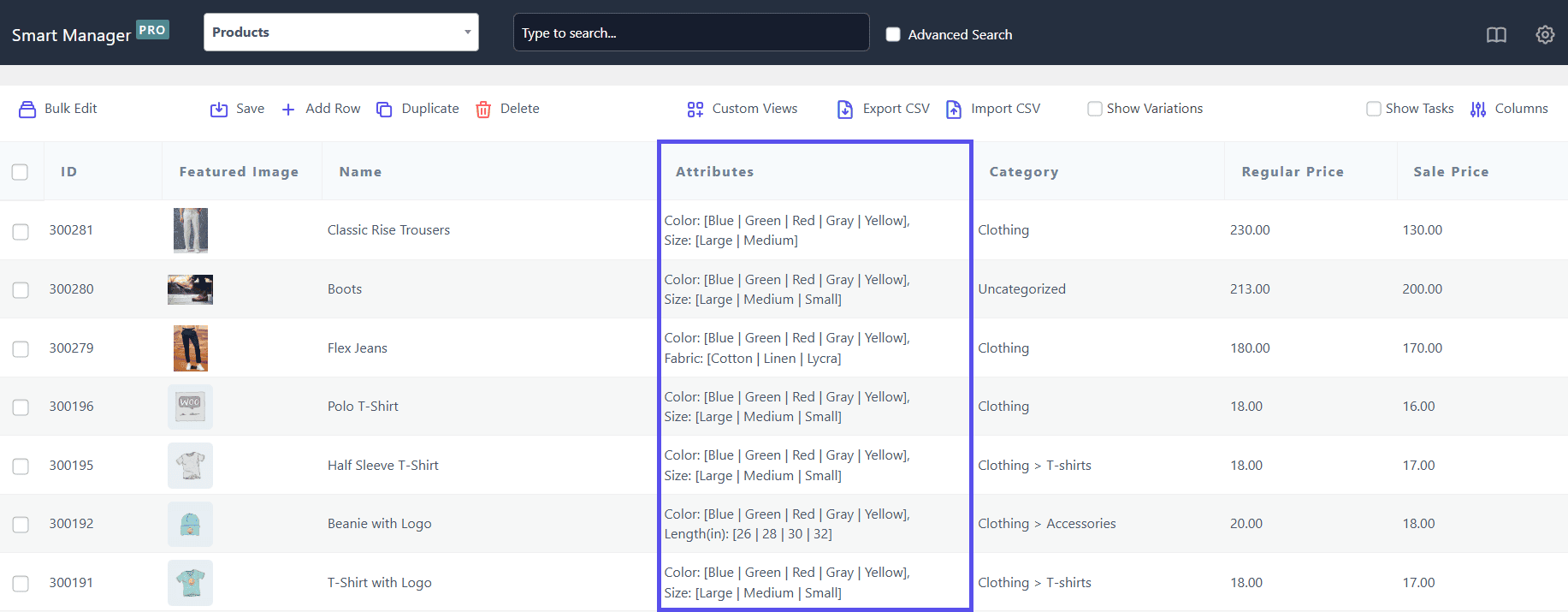
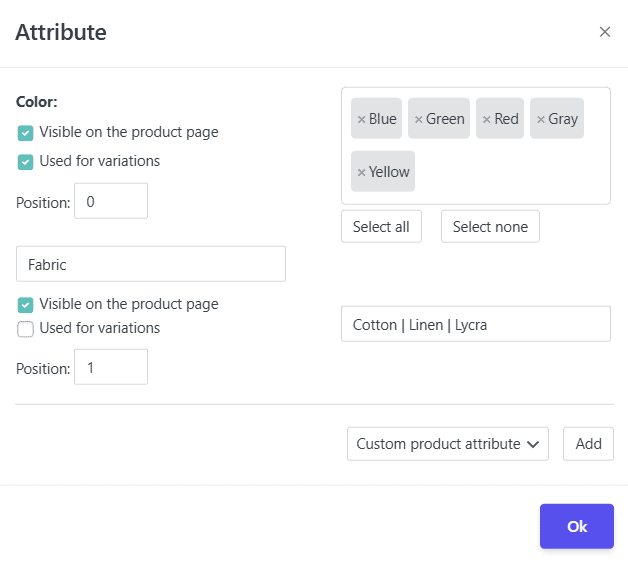
That’s it. Happy managing!
Note(s):