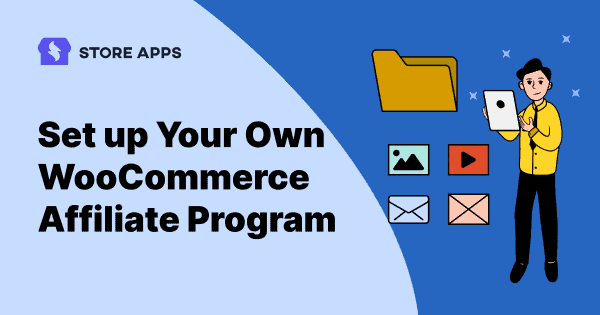Running a WooCommerce store? Great. Now imagine this— what if other people helped you sell your products while you focused on growing your brand (or took a well-earned break)? Sounds ideal, right?
That’s where a WooCommerce affiliate program comes in.
Set it up and turn your happy customers, influencers, or niche bloggers into your personal salesforce to do affiliate marketing. Overall, it’s a low-cost, high-return strategy that grows with your business.
In this guide, we’ll walk you through how to set up a successful WooCommerce affiliate program—step by step.
Why Affiliate for WooCommerce plugin?
Starting an affiliate program can sound complicated, but it doesn’t have to be.
Affiliate for WooCommerce, a popular WordPress affiliate plugin makes it super simple to launch and run a successful program without all the tech headaches.
Think of it as your all-in-one control room—where you can track sales, set commissions, run marketing campaigns, and handle payouts—all from one place.
No confusing setups, no sneaky fees, just straightforward tools to help your store grow.
Here’s why over 5,800 WooCommerce store owners swear by it:
- Built for WooCommerce, not a clunky add-on. It fits perfectly with your store, making everything run smooth and fast.
- Onboarding is a breeze – use registration forms, and either approve affiliates yourself or let automation handle it.
- Turn customers into affiliates and brand ambassadors. Track visitors, conversions and other progress.
- Whether it’s lifetime commissions, multi-tier levels, or custom rates per affiliate, you’ve got full control.
- Pay based on product, category, referral source, user roles, subscription renewals, orders and more.
- Customize affiliate referral links into pretty links to make them appear cleaner and better.
- Use vanity coupon codes to give your affiliates personalized coupons instead of referral links while still tracking commissions precisely.
- Set up customizable marketing campaigns to help affiliates promote your brand.
- Simple, self-explanatory KPIs to monitor affiliate performance, such as high-performing affiliates and view detailed affiliate reports.
- Automate payouts via PayPal and Stripe or tick off commissions as paid manually.
- Offer payout alternatives, such as store credit or reward points (you can mark them with the plugin). Compatible with Smart Coupons and Points and Rewards.
- Find any affiliate fast with easy filters like tags or status.
- Create landing pages for affiliates to allow them to promote without referral link or coupon.
- One-place tracking and real-time reporting of important metrics, such as total sales, sales from affiliates, refunds, commission earned, etc.
- Store owners can send automated monthly summary emails with key metrics like earnings, conversion rates and top URLs to keep affiliates motivated.
- Affiliates can manage everything—from marketing campaigns to coupons and referral links—right from their ‘My Account’ tab.
- Need a report? Export your affiliate data with just a few clicks.
- Works with your favorite WooCommerce tools like WooCommerce Subscriptions, WooCommerce Blocks, Customer Email Verification, PayPal Payments.
Ready to set up your own affiliate army and watch your WooCommerce store grow? Let’s jump into the setup!
Steps to set up your WooCommerce affiliate program
First install and activate the Affiliate for WooCommerce plugin as you do for any plugin.
Once activated, go to WooCommerce > Settings > Affiliate on your WordPress admin panel.
Initial configuration
Now configure some settings as follows:
General
Under the General tab, you will see these settings:
- Affiliate user roles
Set this field with specific user roles, such as ‘Customers’ to turn them into your affiliates automatically. - Excluded products
Search and select products you don’t want to provide commission for. - Approval method
Review each request manually before approving or automatically onboard every affiliate who signs up via the registration form. - Cookie duration (in days)
Set this to keep the cookie active to track affiliate referrals on the visitor’s browser for a fixed period.For example, set it to zero for session-only referrals and set it to 36500 for 100 years or lifetime referrals.
- Affiliate manager email
Brands can offer a transparent communication medium for affiliates by providing an authentic email address.
It’ll be displayed on the affiliates’ dashboard to contact whenever required. Or choose to hide it by leaving it blank. - Affiliate landing pages
In the affiliate program, assign landing pages to your affiliates by enabling this field. They can then promote your products without the referral link or coupon.
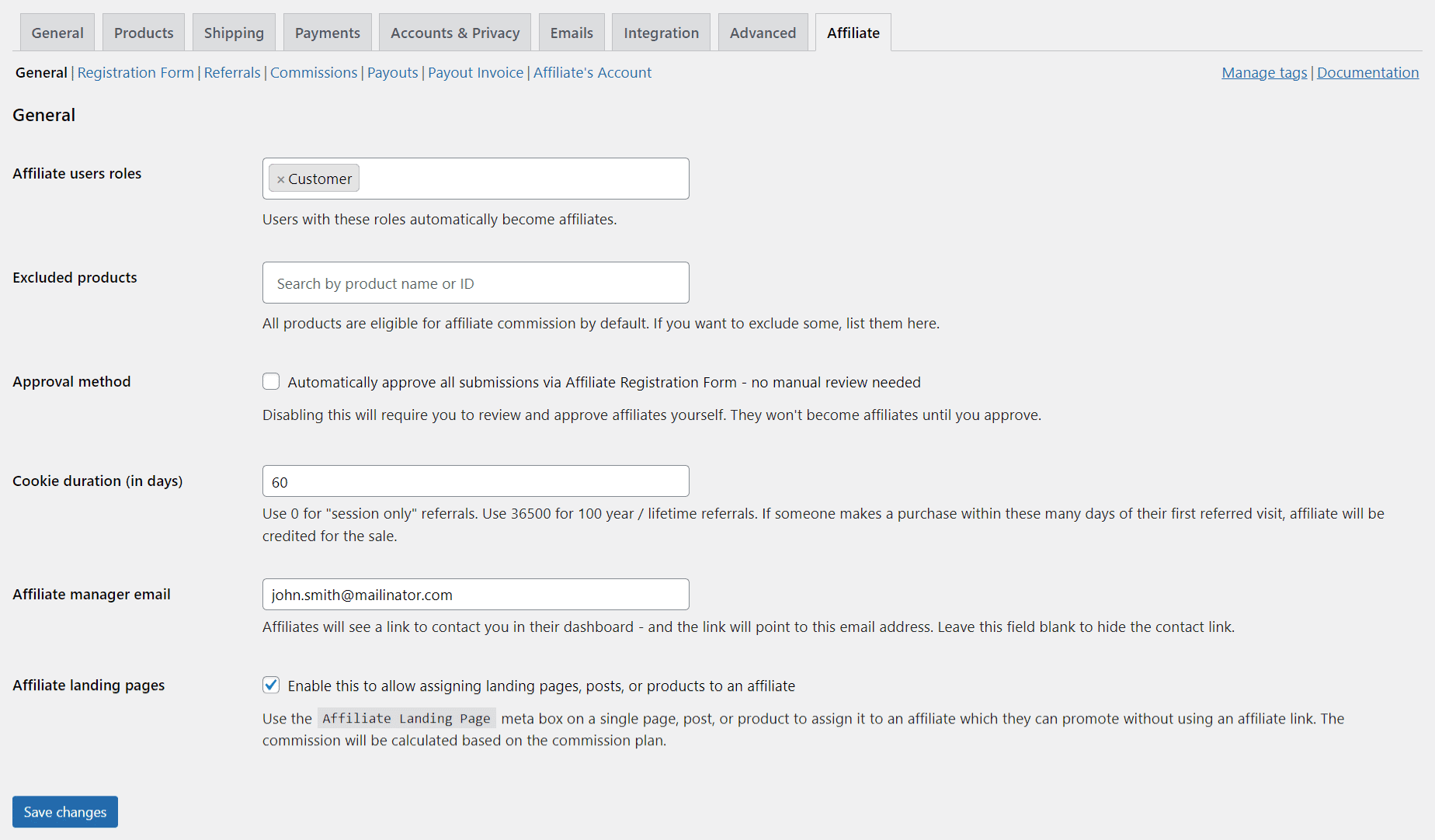
Registration form
Want to let visitors easily join your affiliate program? Just drop the shortcode [afwc_registration_form] on any page or post of your site, and voilà — a simple registration form appears right there!
Visitors can fill it out to request joining your affiliate program. You’re in full control to show or hide the fields you want. Some fields, like email, password, a bit about the affiliate, and agreeing to your program terms, are mandatory—because, well, rules are rules.
Plus, if you’re a fan of Elementor or Contact Form 7, you can customize the form even more to match your site’s style and vibe.
It’s a quick, flexible way to onboard affiliates without the fuss!
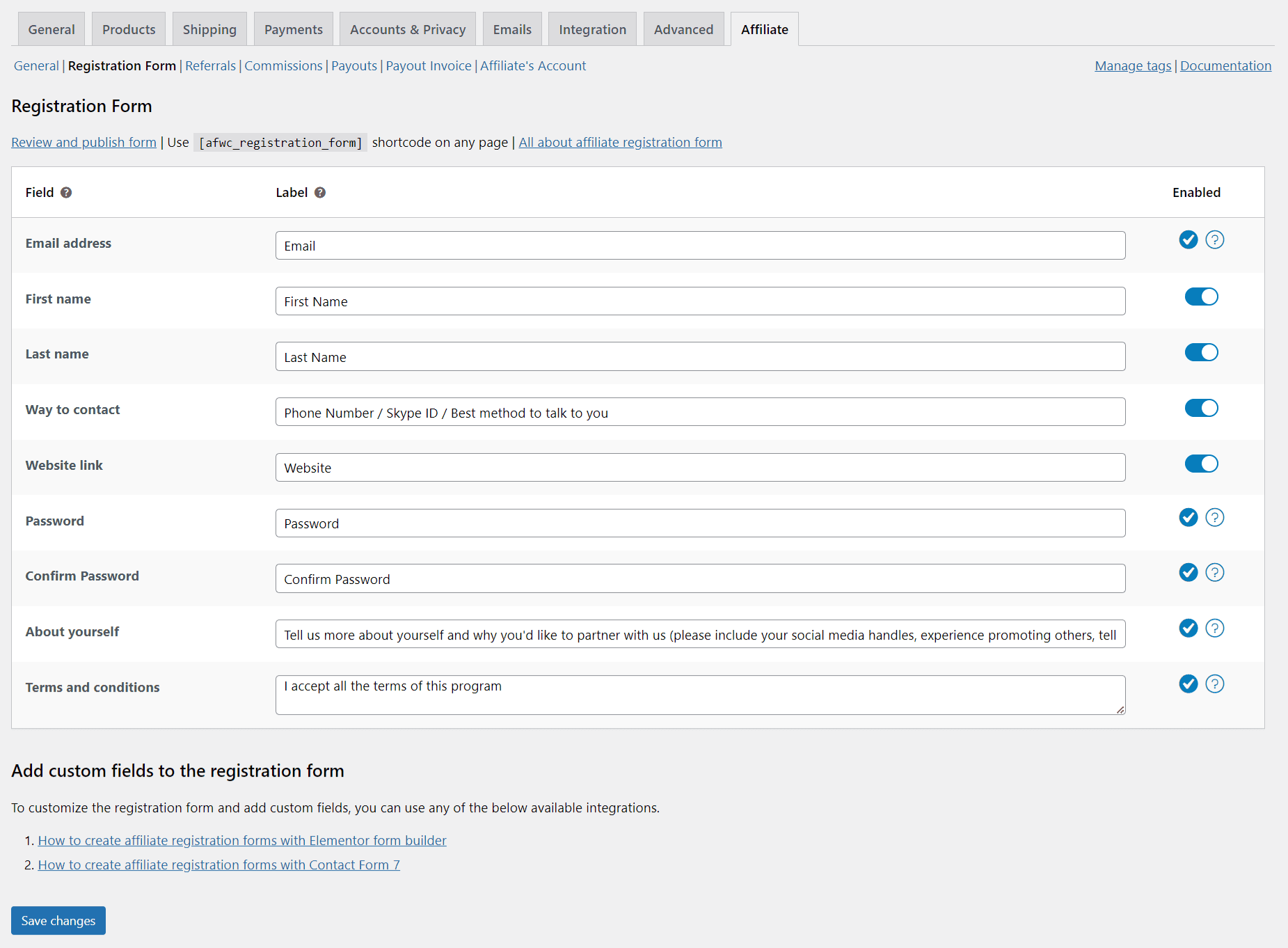
Referrals
- Tracking param name
It is to set the tracking parameter name. By default, it is ‘ref’. - Personalize affiliate identifier
Check the box to allow affiliates to use something else, such as brand name, instead of their user ID. The default affiliate link displays as ‘https://www.test.com/?ref={user_id}’.The affiliate referral link can also be customized.
- Pretty affiliate links
It’s always better to use links that look clean and non-spammy. Thus enable this setting to automatically convert affiliate links. - Coupons for referral
Enable this to assign coupons to affiliates along with referral links. - Multi-tier affiliate program
Enable it to launch a multi-tier affiliate program. Your affiliates can invite other users to join your program, earning an extra commission for their referrals. - Credit first/last affiliate
This setting decides which affiliate earns commission when multiple referrals occur.Choose to credit either the first affiliate who referred or the last one used by the customer.
- Affiliate self-refer
Allow or disallow affiliates to earn commissions on their own orders. - Show affiliate referral link for a product
Allow affiliates to quickly copy their affiliate referral link for a specific product from a single product page. - Send referral details to admin
Enabling this will include affiliate referral details in the WooCommerce new order email.
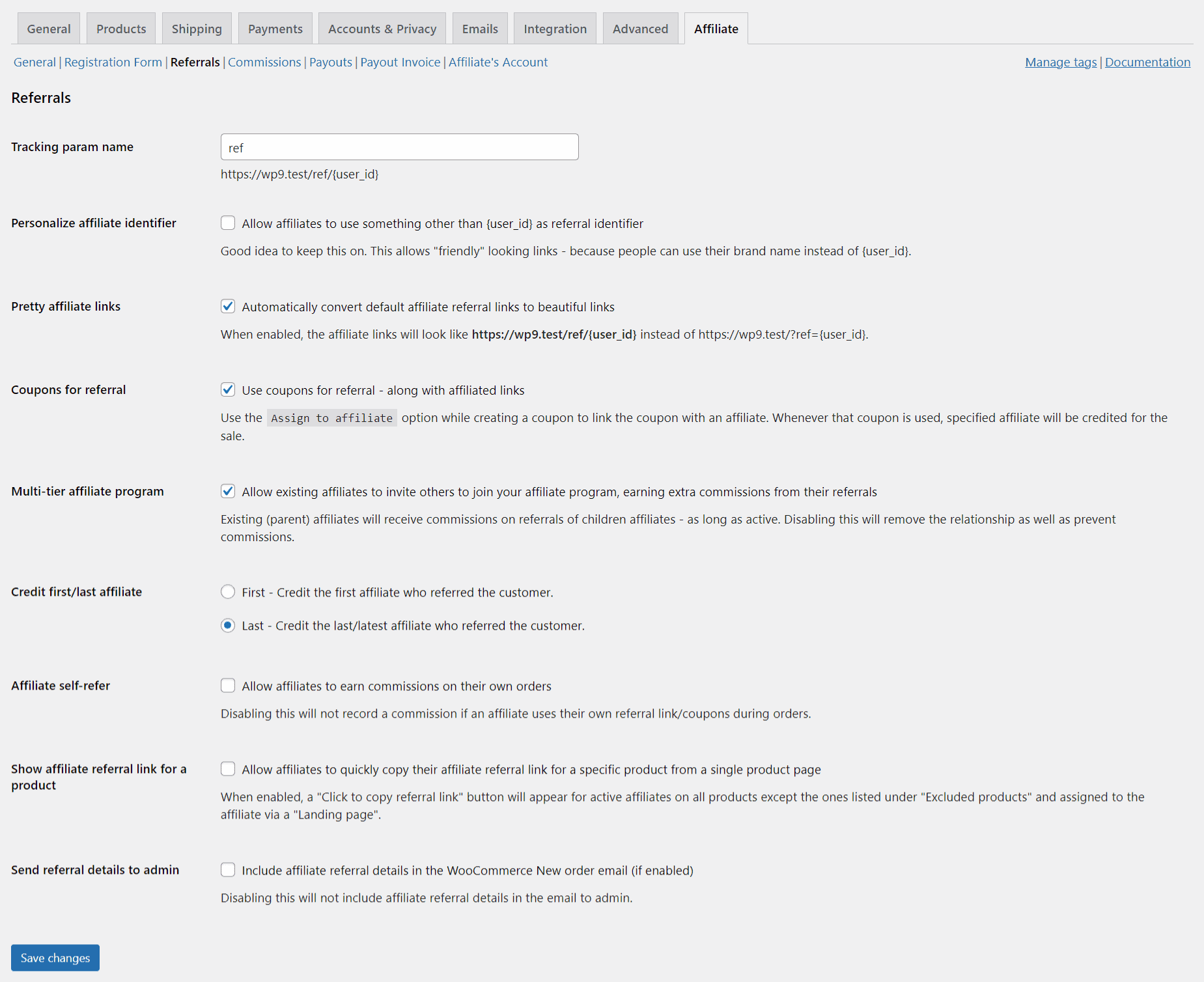
Commissions
- Referral commission
Set the storewide or default commission rate. - Lifetime commissions
Affiliates will receive commissions for every sale made by the same customer linked to this affiliate – without using referral link or coupon. - Lifetime commissions exclude affiliates
Search and select affiliates you don’t want to provide lifetime commission.
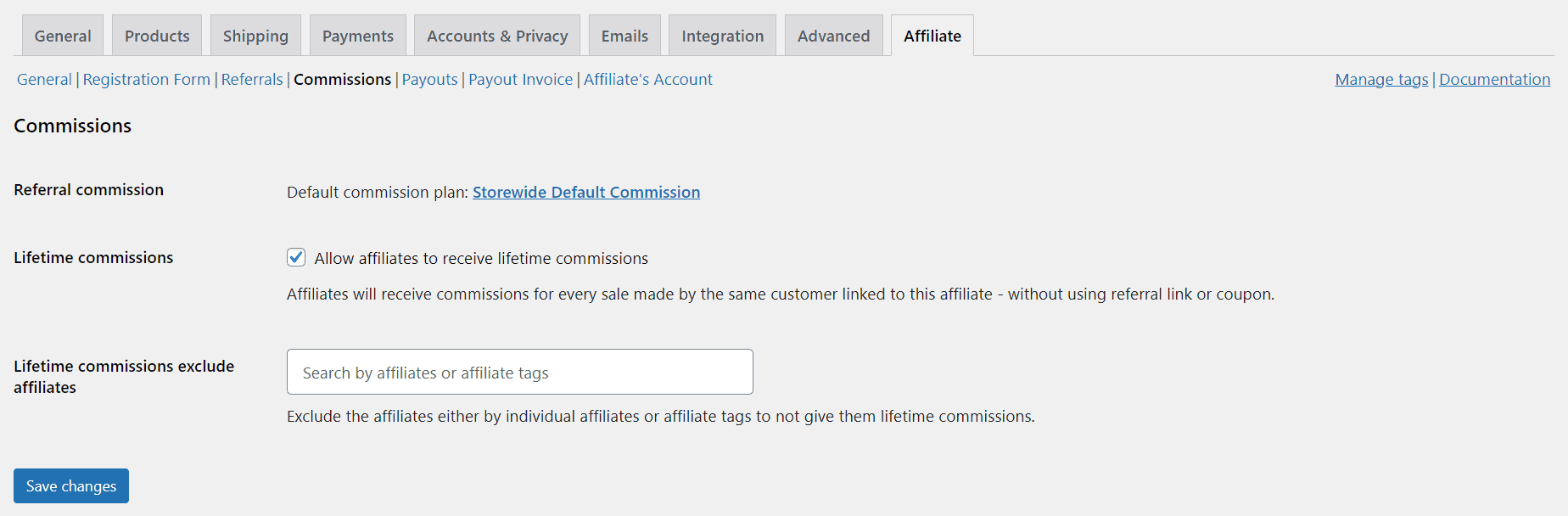
Payouts
- Refund period
Enter the number of days to wait before releasing commission payouts.
Why? Because a refunded order doesn’t count as a successful referral.
- Minimum affiliate commission for payout
The minimum amount an affiliate must earn to qualify for a payout. - PayPal email address
Let affiliates enter their PayPal email under My Account > Affiliates > Profile for receiving payouts via PayPal.
- Payout via PayPal
Enable PayPal to pay your affiliates directly.Make sure you’ve set up all the required info correctly as mentioned here.
- Payout via coupons
Select which coupon types, Fixed cart discount or store credit/gift certificate, you’d like to offer as payout alternatives.Leave blank if you don’t want to use this method.
- Payout via Stripe
Allow affiliates to link their Stripe accounts and receive payouts via Stripe. - Automatic payouts
Turn this on to automatically pay affiliates—no manual action needed!Supports PayPal, Stripe, and Coupons (if enabled above).
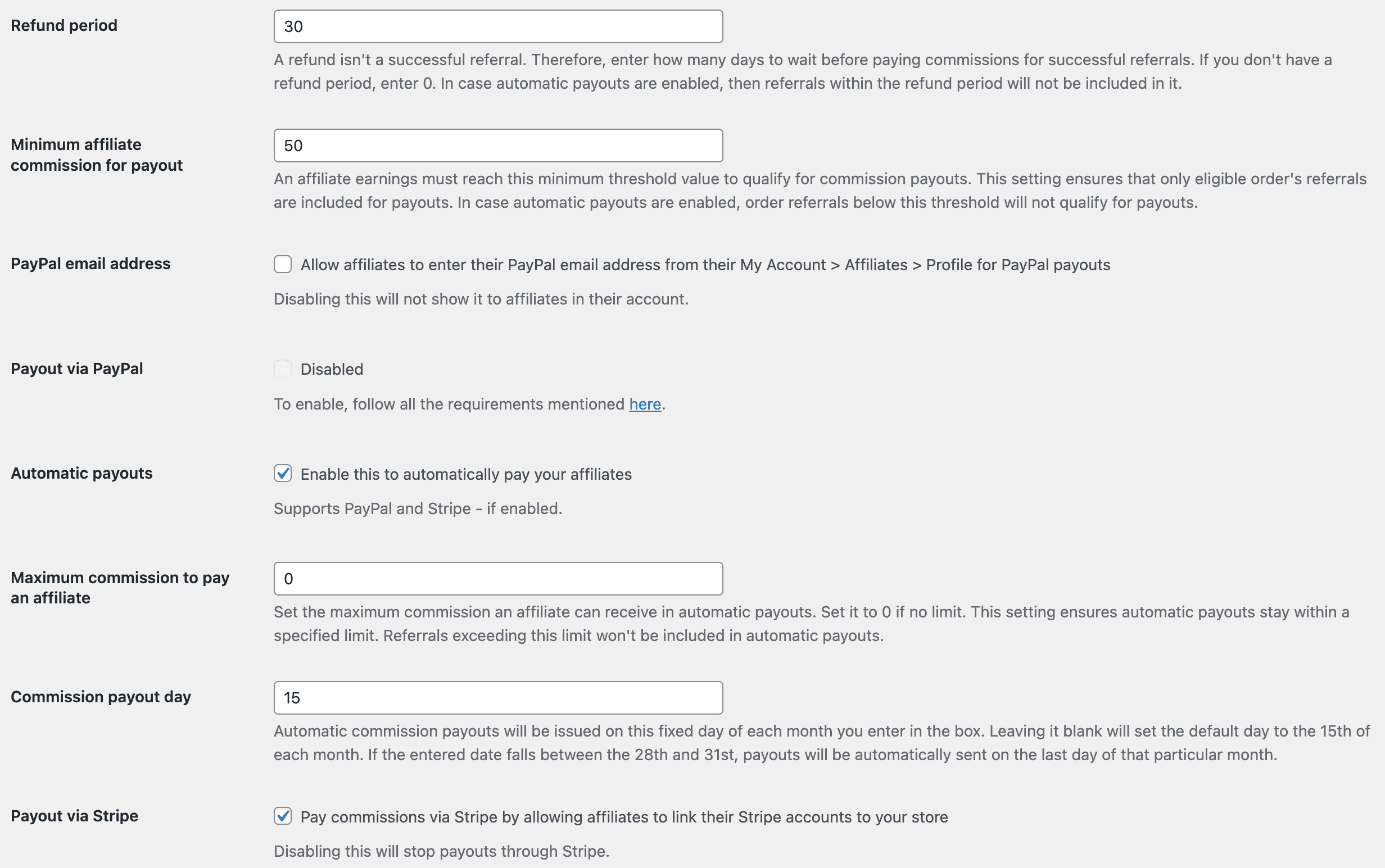
Payout invoices
- Payout Invoice
Enable this to print invoices from the Payouts tab. - Logo for payout invoice
Upload your brand logo to be added to the invoice. - Show and allow affiliates to print
The option to print invoices for affiliates will be visible in their My account > Reports > Payout History tab.
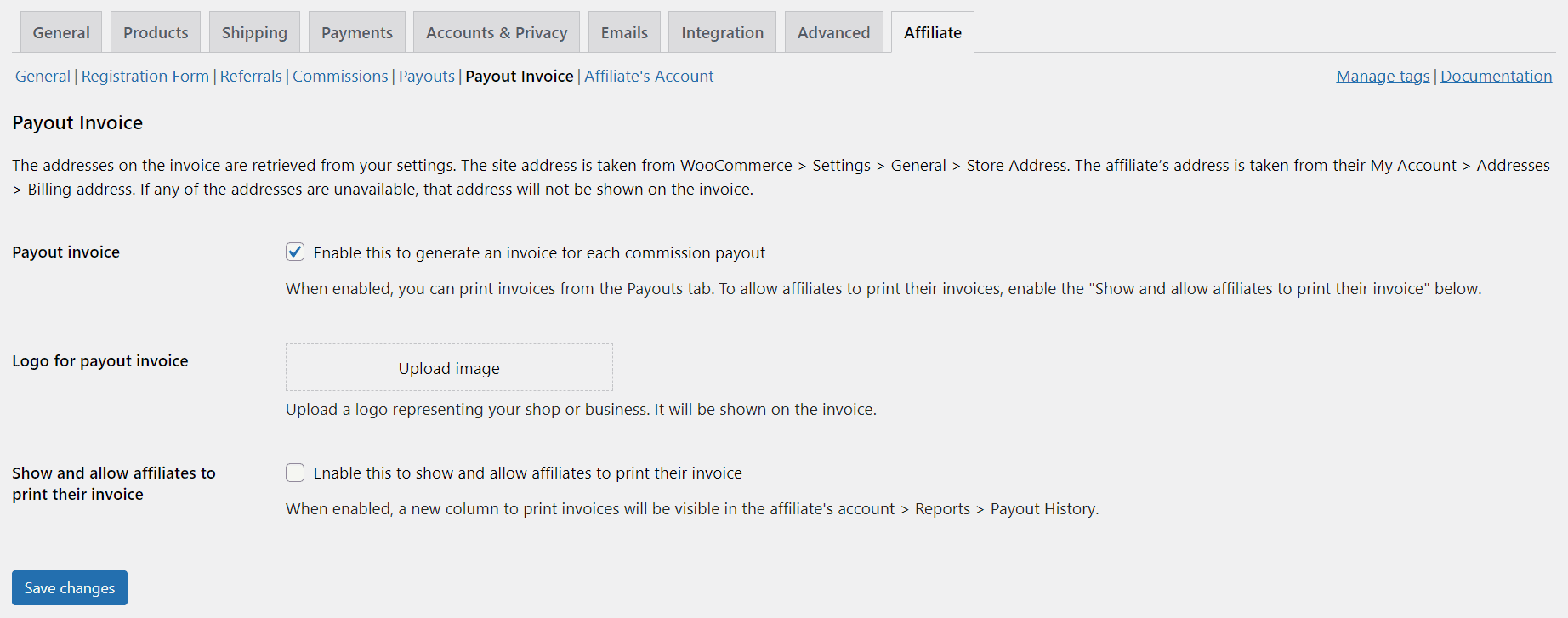
Affiliate’s account
- Custom page for affiliate dashboard
Enable this to allow affiliates to view their dashboard on a specific page by inserting the [afwc_dashboard] shortcode. - Register as an affiliate
Enable this to show the affiliate registration form in existing users’ My Account’ and allow them to join your affiliate program.
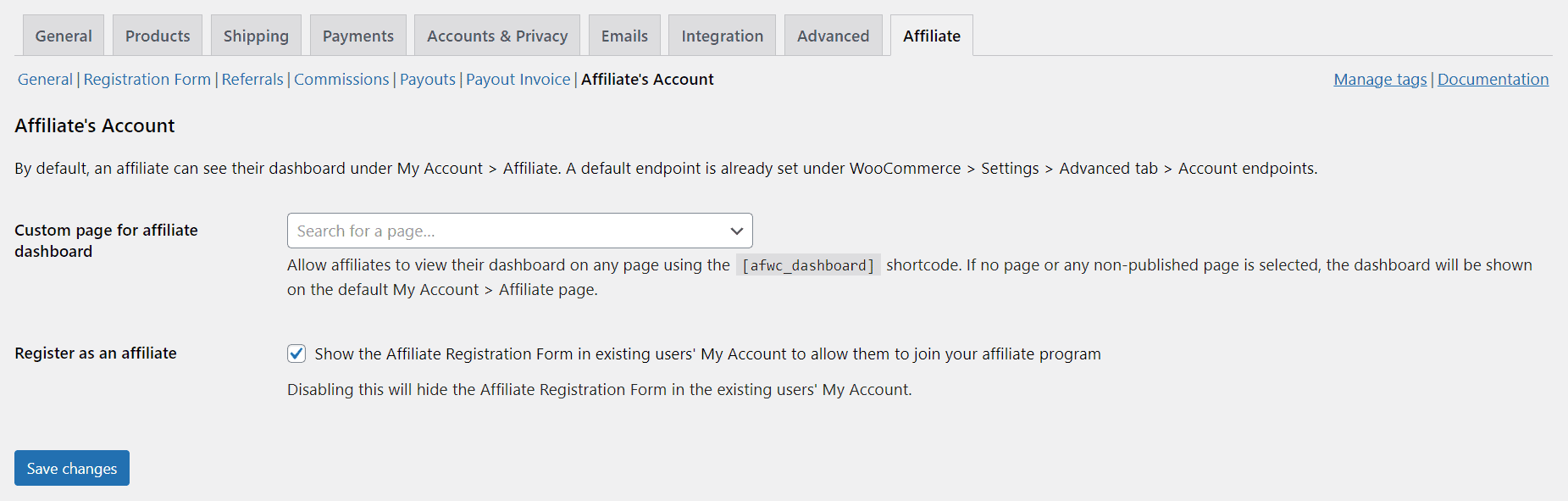
More about plugin setting here
Note – Do not forget to save your changes for each of the setting tab before moving to the next.
Let’s move to the next section.
Affiliate profile setup
Affiliates can customize their affiliate IDs and promote products using coupons instead of referral links.
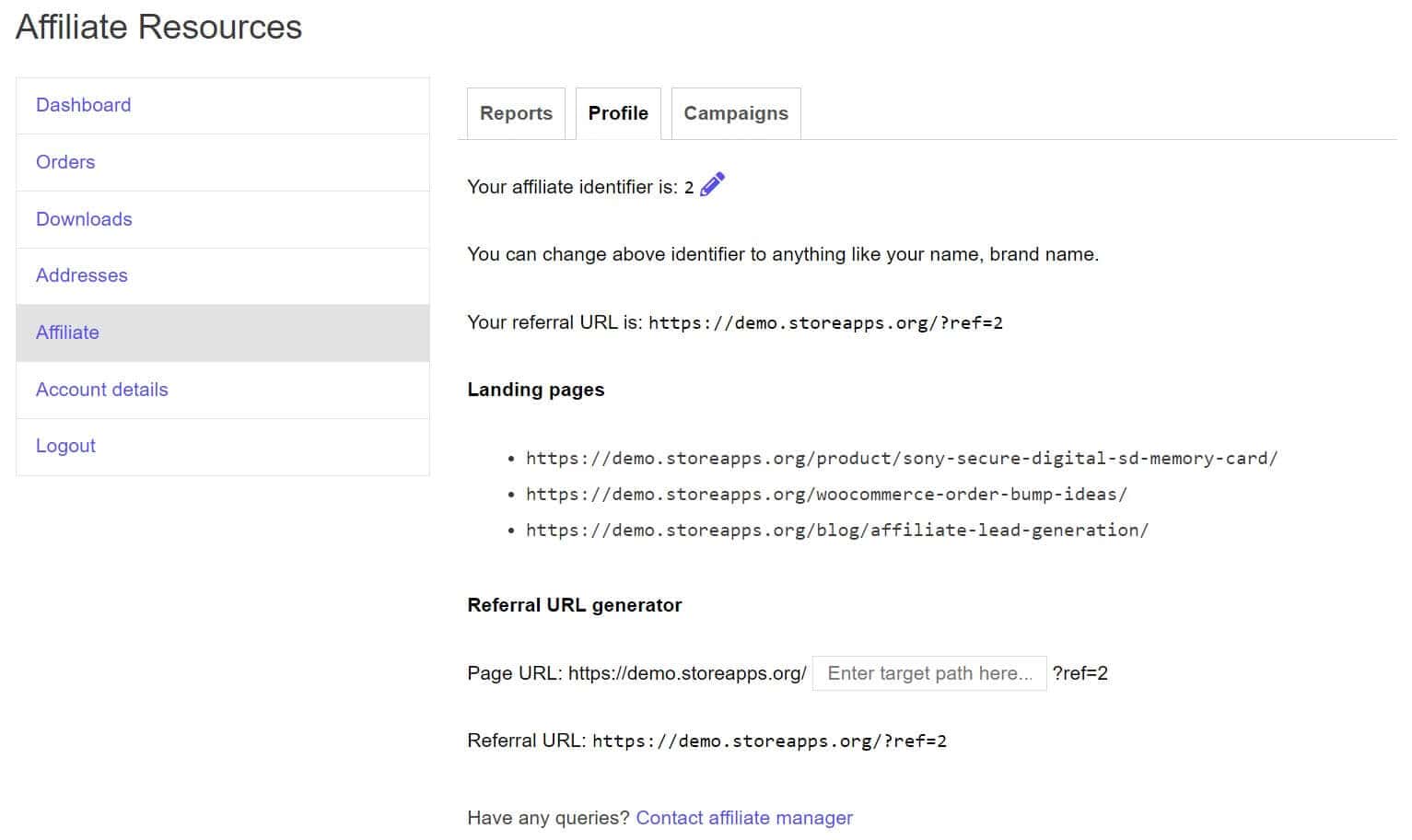
Note: They need to contact the store admin to request a coupon.
Once assigned, the coupon code will appear under:
- My Account > Affiliate > Profile
- User Profile
Affiliates can also use the Referral Link Generator in their profile. This handy tool allows them to create referral links to any product or page on your store.
Just paste the product/page URL, and the plugin creates their referral ID automatically.
Lastly, they can select their preferred payout method (e.g., PayPal) and enter relevant details.
Here’s how to create and assign coupons to affiliates
Set commission plans
Affiliate for WooCommerce offers the most powerful and flexible commission system available in the market.
Commission plans allow you to set different affiliate rates based on single or multiple rules:
- Storewide commission
- Multi-tier commission
- Affiliate based commission
- Affiliate tag based commission
- Affiliate’s valid referral order count (tiered based commission)
- Order payment method based commission
- Product based commission
- Product category based commission
- Product taxonomy based commission – brands, type, tag, visibility, shipping class, and other custom taxonomies
- Referral medium – link or coupon based commission
- User’s first order based commission
- User role based commission
- Subscription parent order based commission
- Subscription renewal order based commission
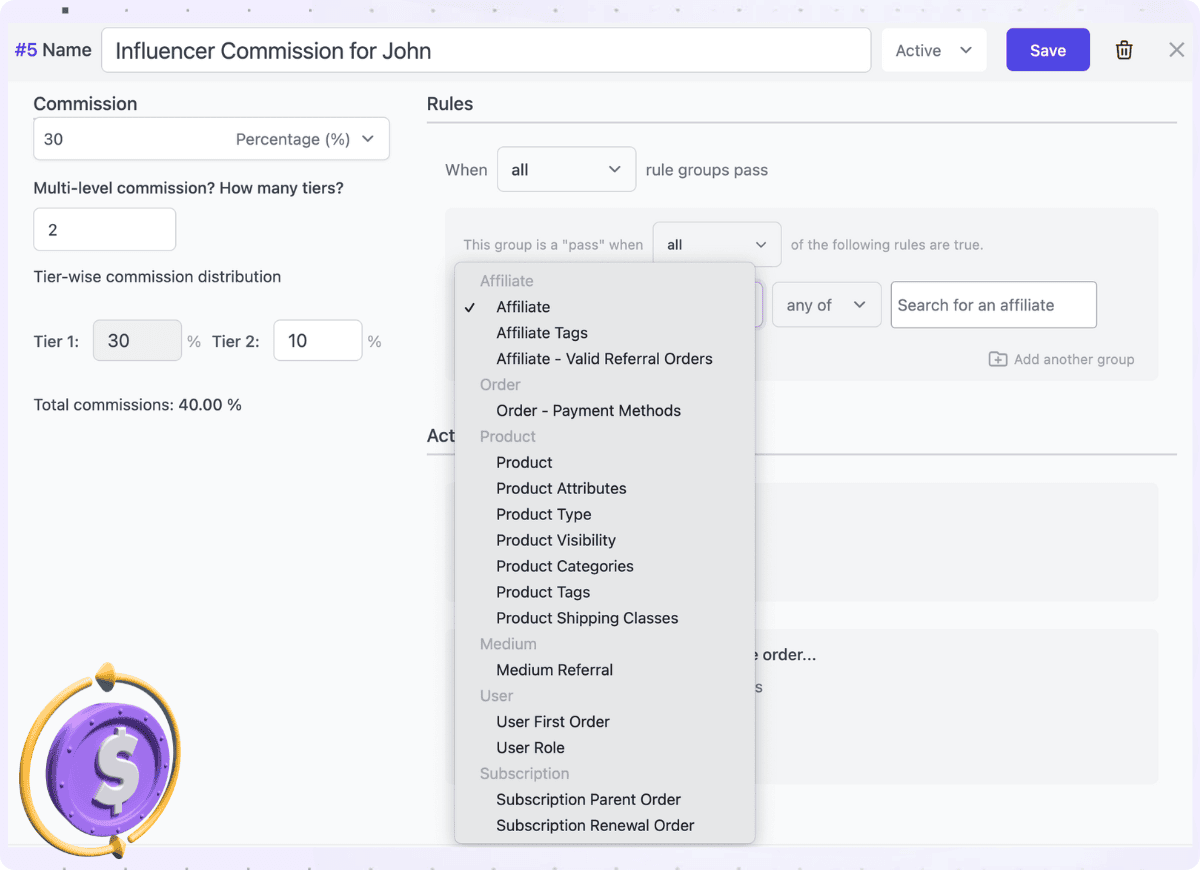
The plugin provides full flexibility to set up a personalized commission plan based on different scenarios.
Some popular commission plans:
- 25% commission on best-selling phones, available only to select affiliates
- 35% commission on the Sports category for all affiliates tagged “Influencer”
- $10 flat commission to affiliates with the “Silver” tag
- Zero commission on upsell or cross-sell products in a purchase
- $25 flat commission on a specific branded phone for five chosen affiliates
- 15% commission on the first product in the order, and 20% on the rest
- 20% commission on subscription signup, and 15% on up to 11 renewals
- Higher commission rates for prepaid orders than for cash on delivery
- Commission awarded only when referrals are made via links, not coupons
- Tiered commission structure where affiliates earn 10% for the first 10 sales, 15% for 11–25 sales, and 20% for 26+ sales in total
…and many more!
To create a commission plan, go to WooCommerce > Affiliates > Plans > Add a Plan.
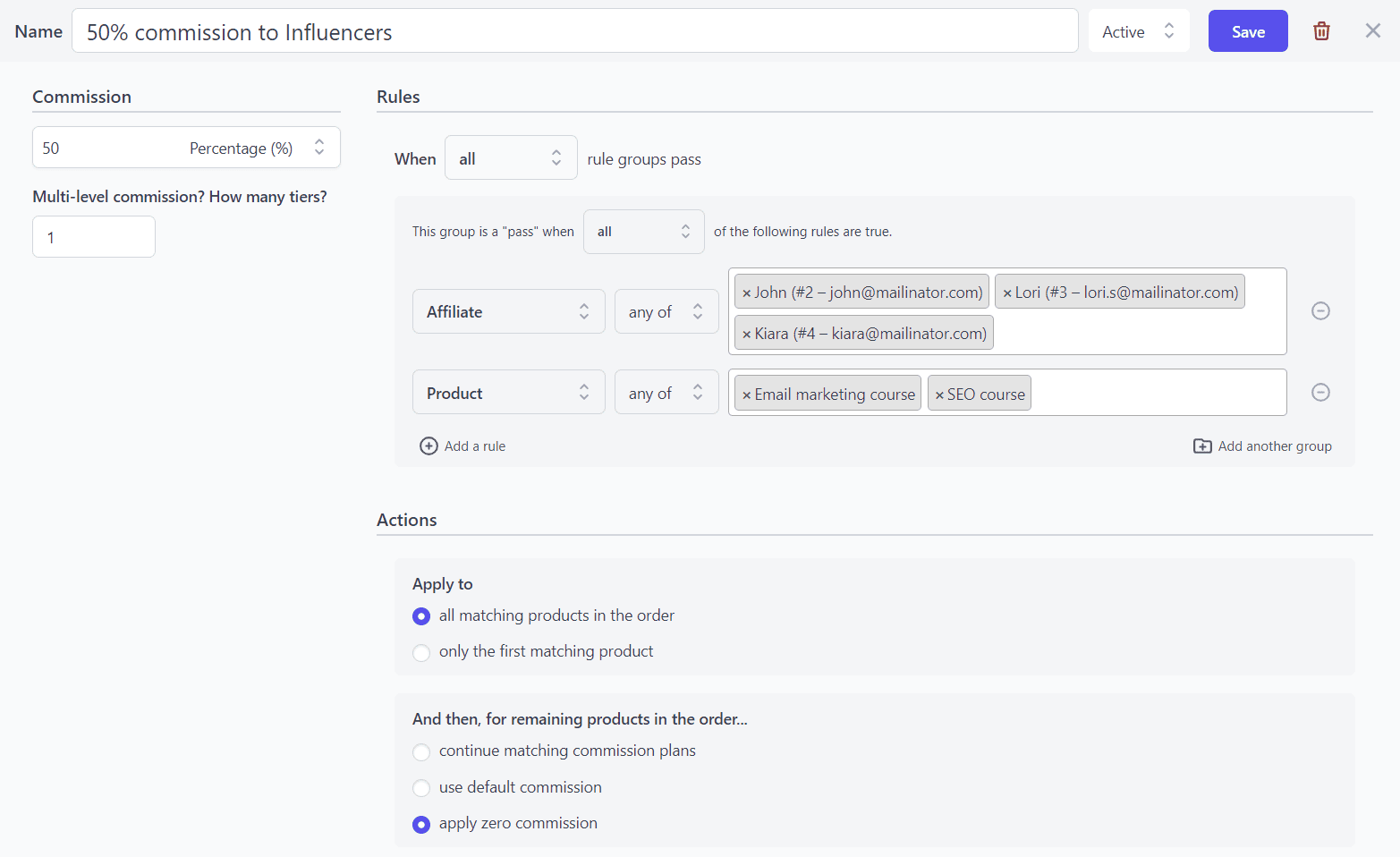
The details to be filled here include:
- Commission plan name
- Commission amount & multi-tier value
- Rules
- Actions
Based on the rules and actions you select here, the affiliates will earn the desired commission.
For example, the above plan is a single-tier commission plan wherein all three affiliates involved will earn a commission only on those two specific products mentioned in the plan.
Learn more about commission plans
Marketing campaigns & materials
Affiliate campaigns help optimize all marketing assets and promotional materials such as logos, HTML embeds, banners, etc., and deliver them to selected affiliates.
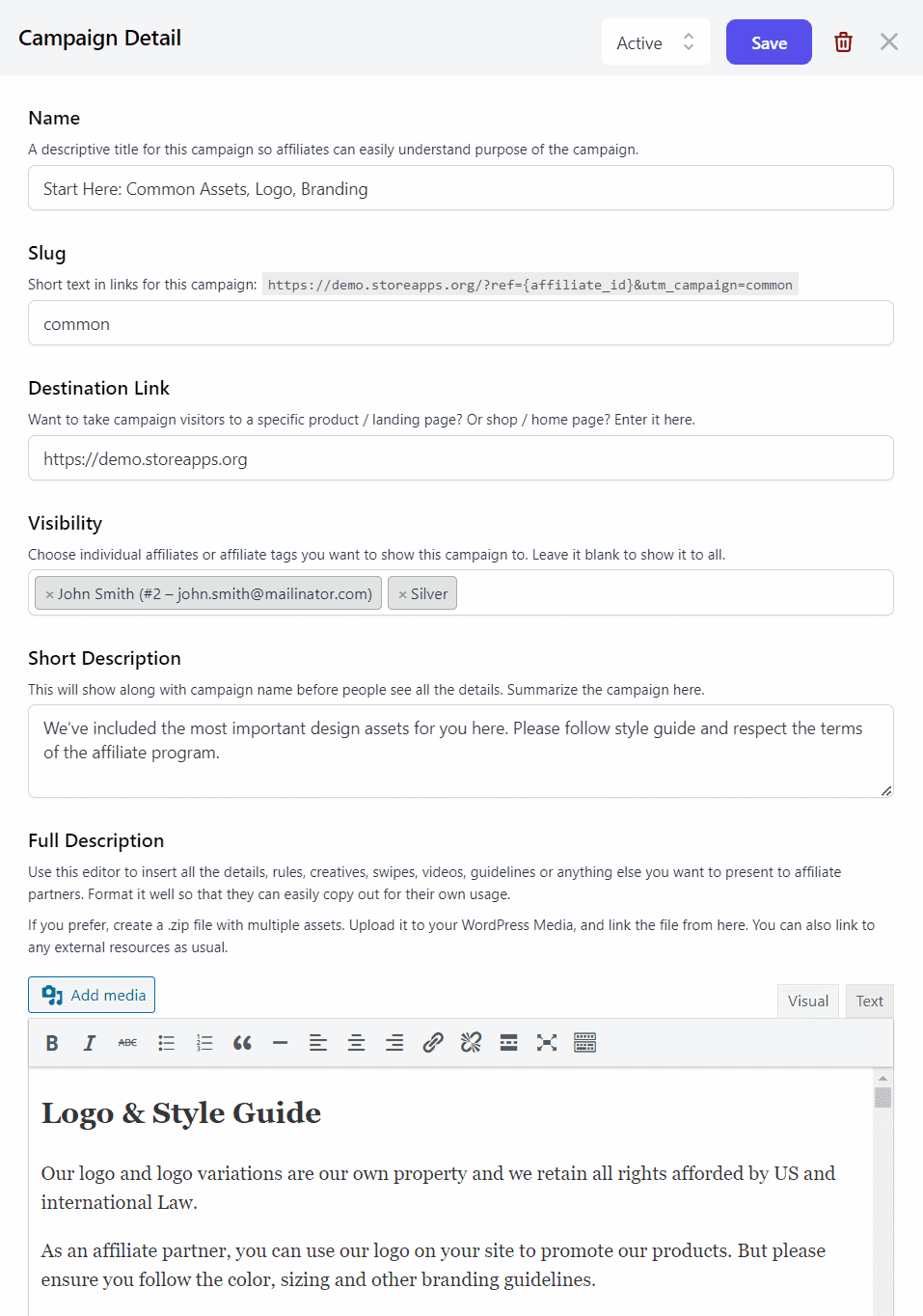
The informative details that a campaign page consists of are-
- Campaign name – descriptive title
- Slug – short campaign link
- Destination link – landing page for visitors
- Visibility – which affiliates can see the campaign
- Short description – a brief overview
- Full description – include images, videos, PDFs, swipe files, banners, e-books, logos, and more.
Your affiliates can use the marketing assets from the campaign on their various channels to promote your brand.
Learn more affiliate marketing campaigns
Process affiliate payouts
Affiliate for WooCommerce plugin provides six ways for commission payout:
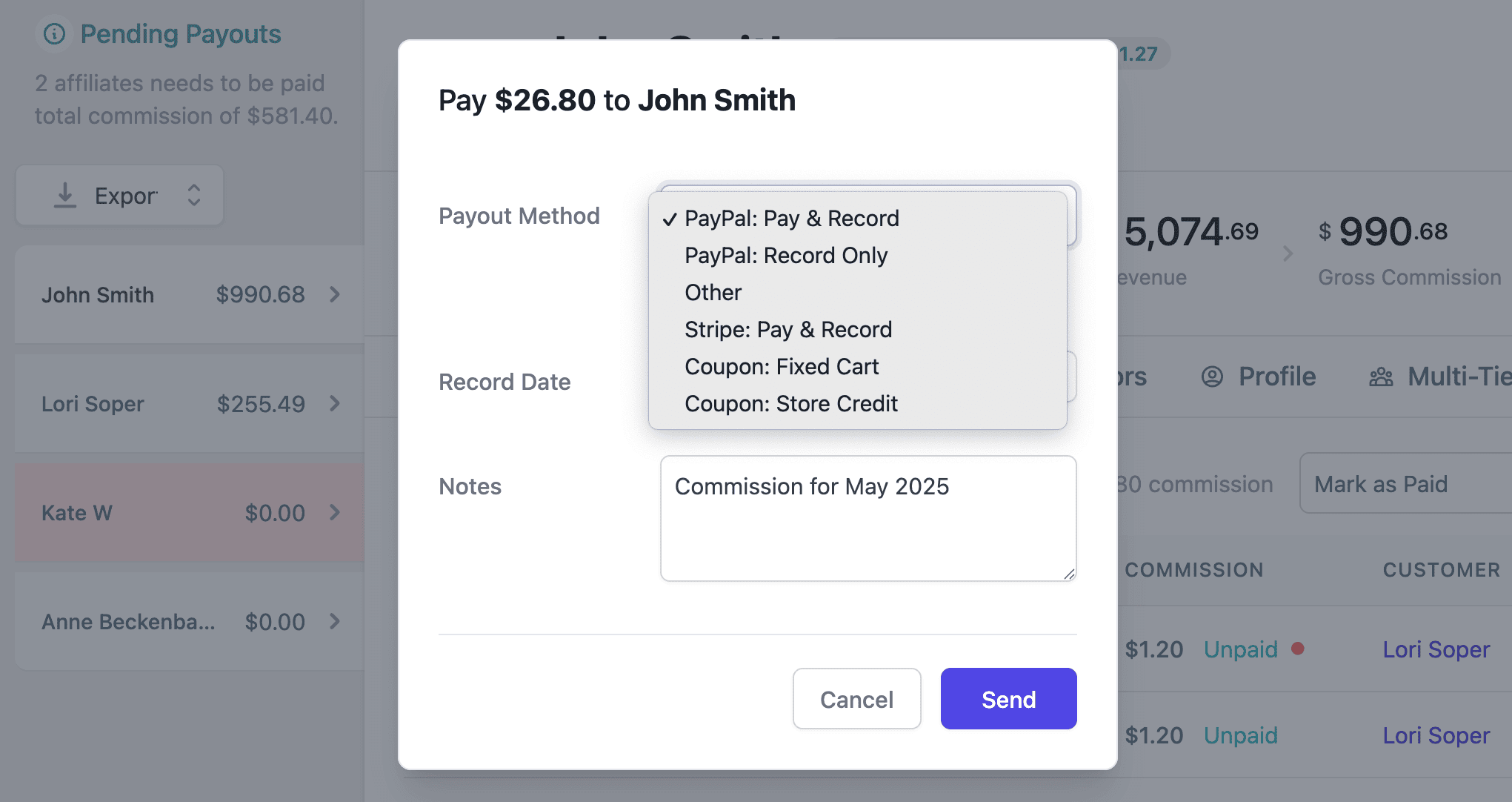
-
PayPal – pay and record: Send payouts directly via PayPal and automatically record the transaction in the plugin.
For payout via PayPal, refer to this doc for the steps - PayPal – record only: If you’ve already paid the affiliate outside the plugin (say from PayPal dashboard), just use this method to log the payout inside the plugin.
-
Stripe – pay and record: You can also pay your affiliates manually or set up automated payouts via Stripe.
For payouts using Stripe, read this blog - Other: Use this when paying affiliates via bank transfers, UPI, or any external method.
- Coupons – fixed cart: Instead of cash, offer affiliates a fixed amount coupon they can use on your store (like $50 off).
- Coupons – store credit: Reward affiliates with store credit (e.g., $100 credit added to their account).
Use analytics & reports
Once earnings start rolling in, you’ll quickly spot which affiliates drive the most revenue—and which ones don’t.
Based on this data, you can plan your future affiliate marketing strategies.
Affiliate for WooCommerce provides everything in one single dashboard. You don’t need to juggle between multiple screens to track revenue, affiliates, referrals, and payouts.
There are two dashboards – one for store owners and one for affiliates.
No plugin overload – just what you need!
We do not confuse users with too many unwanted things. Hence, in this plugin, you’ll find only those essential metrics needed to give you a quick glance at affiliate performance. So you get a neat and clean dashboard.
Important metrics for store owners
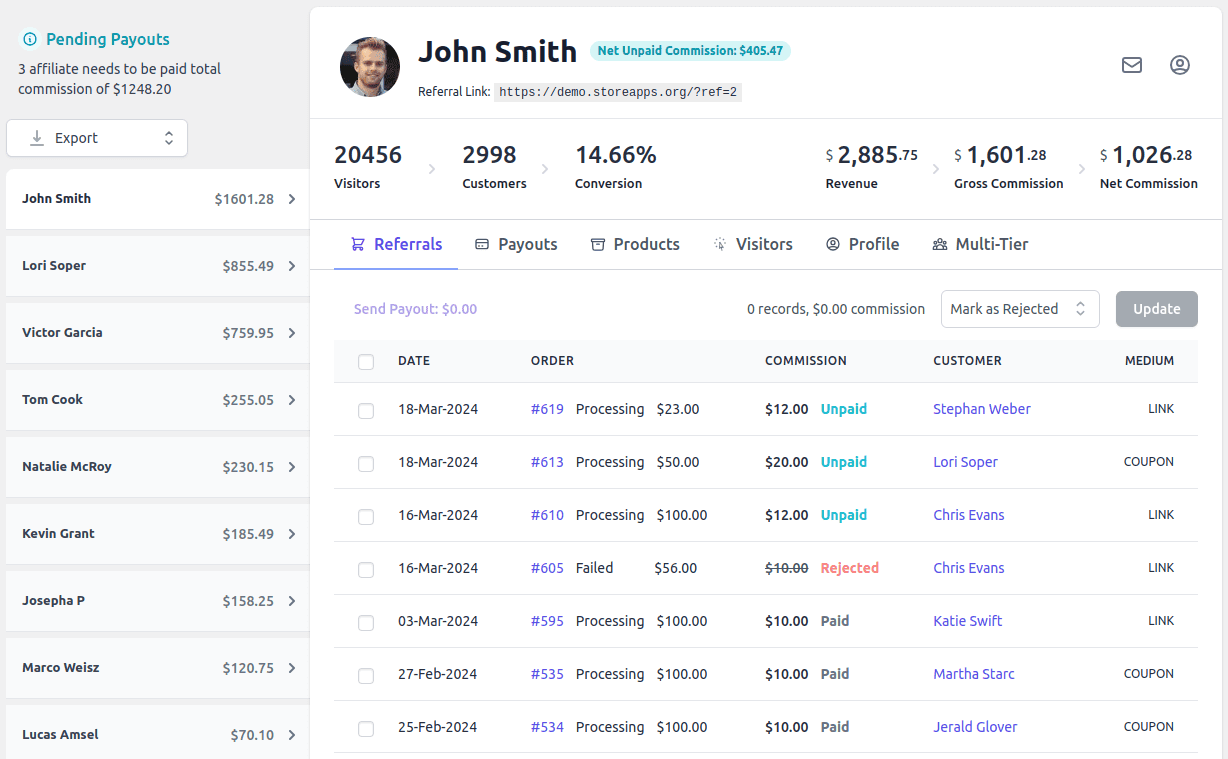
- Net affiliate sales
- Unpaid commissions
- Refunds
- Complete affiliate details – payment method, order date, commission paid, payouts, and more
- Visitor metrics
Important metrics for affiliates
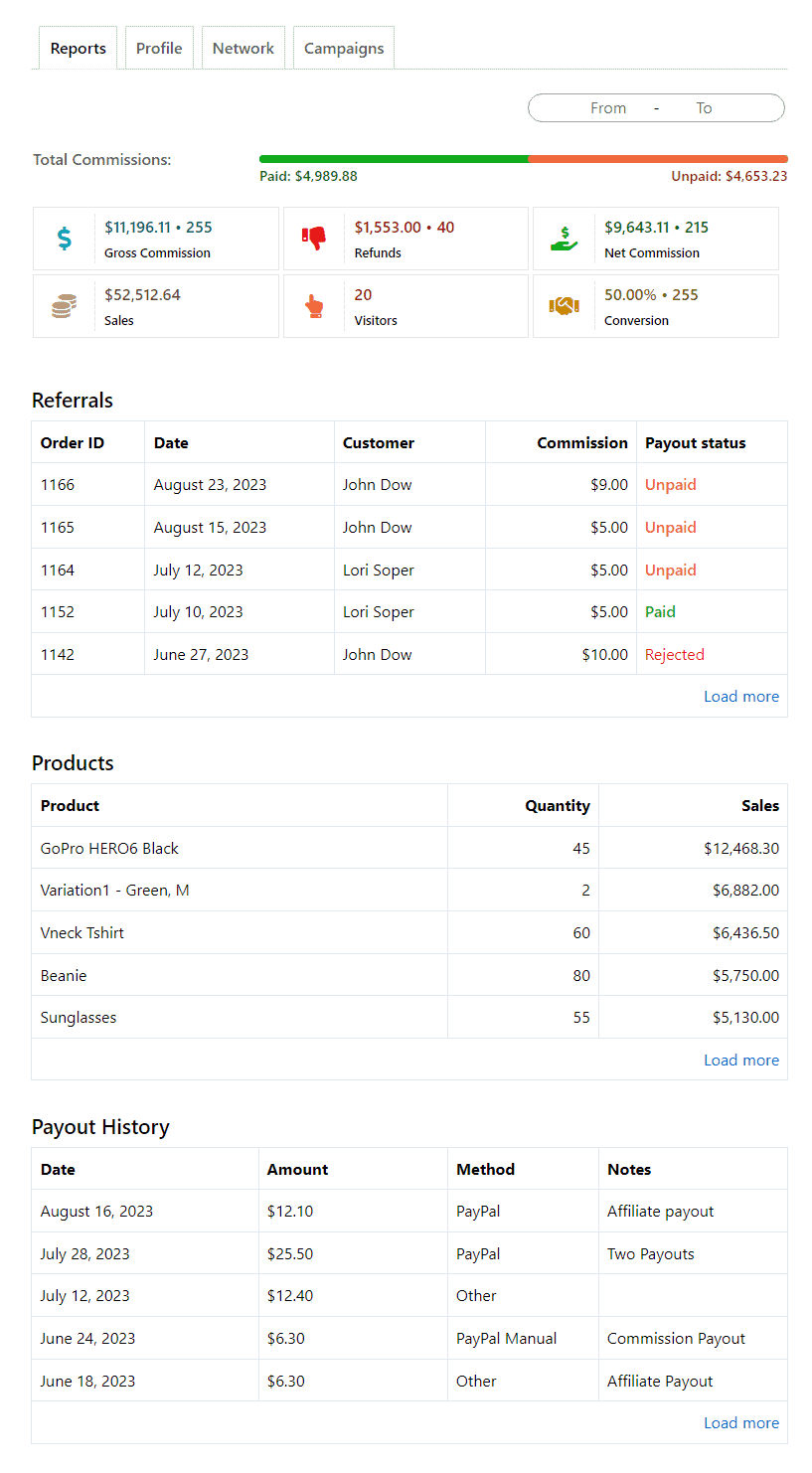
- Gross and net commission
- Total sales and refunds
- Conversion rate, clicks, and referrals
- Details of products sold with quantities
- Payout history
That’s it.
Whenever a customer buys any product from your affiliates using the referral URL, you get your money and your affiliates earn the commission.
Thus, these affiliates promote your products in their circle/audience giving your products and your WooCommerce store a wider global outreach.
And hence, your affiliate program is set within minutes.
Try Affiliate for WooCommerce live demo
How to scale your affiliate program?
Got your affiliate program up and running? Great. Let’s scale it—without the chaos. Here’s how:
- Create multiple commission plans for different affiliate tiers. Reward top performers with higher commissions.
- Use performance data to double down on what’s working—top products, best campaigns, etc.
- Launch exclusive campaigns like limited-time bonuses, seasonal coupons, or special incentives to boost engagement.
- Provide marketing material like banners, email templates, and product images—make it ridiculously easy to promote.
- Recruit niche influencers who actually speak to your target audience—not just generic traffic generators.
More affiliates don’t mean better results.
The right affiliates with the right tools? That’s how you scale.
How to retain affiliates for longer?
Like retaining customers, your affiliates also need to be kept happy so that they stay with your brand for a longer time.
Here is how:
- Affirm rewards: Reward high-performing affiliates with extra bonuses or higher commissions to keep them motivated.
- Make timely payouts: Pay commissions on time. Delays cause frustration and unnecessary back-and-forth.
- Provide marketing resources: Help your affiliates promote better—banners, logos, swipe files, done-for-you content… the works.
- Send email regularly: Keep affiliates in the loop. New product? Promo offer? Share specs and promo tips regularly.
- Have a one-to-one call: Connect personally. Take feedback. Ask about their challenges. Build a stronger relationship.
- Promote your affiliates: Got affiliates who also sell products? Highlight them. Blog posts, reviews, social media shoutouts—help them shine.
Promoting your affiliates helps you level up your affiliate relationship with your brand.
Time to turn referrals into revenue
Your affiliate program shouldn’t be a “set it and forget it” thing.
It’s a system. A sales channel. A revenue stream.
With Affiliate for WooCommerce, you’re not just tracking links—you’re building relationships, incentivizing performance, and scaling smarter.
The best part? Once it’s set up, it runs with minimal effort. You focus on your store. Affiliates focus on promoting it. And everyone wins.
Ready to launch?