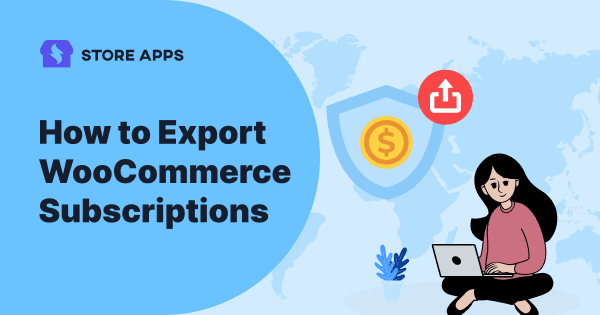Imagine your WooCommerce export subscriptions as a vibrant beehive, buzzing with excitement! New subscribers are constantly joining the swarm, payments are buzzing in, and billing cycles are ticking away. That’s a whole lot of honey—aka data—being produced!
But here’s the buzz-worthy secret: to truly understand your hive’s productivity, you need to harvest and analyze your data honey.
Exporting your WooCommerce subscription orders data isn’t just a task — it’s your hive’s health report! It’s like carefully extracting a honeycomb sample to check its quality, track your colony’s performance, and even prepare for potential hive relocation.
Ready to become the master beekeeper of your subscription ecosystem? This guide will show you how to collect, examine, and leverage your data honey for smarter business decisions. Let’s dive into the hive!
The need for WooCommerce subscription orders export
Exporting subscription data is essential for any WooCommerce store owner looking to optimize their operations. Here’s why it’s crucial:
- Reporting and analysis: Exported subscription data enables comprehensive reports, revealing customer behavior trends for informed decisions on marketing, inventory, and engagement.
- Seamless migration: Exporting WooCommerce subscription orders data ensures a smooth transition to new platforms or tools, minimizing downtime and maintaining customer continuity.
- Data backup: Regularly exporting your subscription data creates a backup, protecting you from data loss due to system issues and allowing for easy recovery.
While WooCommerce offers basic export functionality, it lacks the features needed for easy and efficient subscriptions exports. A dedicated plugin is therefore required.
Introducing Smart Manager for easy export. To make the process of exporting your WooCommerce subscriptions hassle-free, consider using the Smart Manager plugin. This powerful tool offers a one-click export feature that simplifies the entire process:
Key features:
- Quick export options: With just a click, you can export all your subscription data or customize the export to include only the specific details you need.
- User-friendly interface: Smart Manager’s intuitive Excel-like design makes it easy to navigate and perform bulk actions without any technical know-how.
- Customizable filters: Select orders based on criteria such as date range, subscription status, or customer details, ensuring you get exactly what you need.
Now let us understand how Smart Manager can help you to export WooCommerce subscription orders.
How to export WooCommerce subscriptions in one click
Learn how to export your WooCommerce subscription data, including using filters to extract key information like active subscriptions and last month’s churned subscribers using Smart Manager.
Smart Manager supercharges your WooCommerce store management, letting you accomplish hours of work in minutes. With features like bulk editing, advanced search, export, delete, and duplicate, you can streamline your operations.
Export all subscriptions
- Install and activate Smart Manager.
- In your WordPress admin, go to Smart Manager. The
Productsdashboard will load by default. - Select
Subscriptionsfrom the dropdown. - Click
Export CSV.
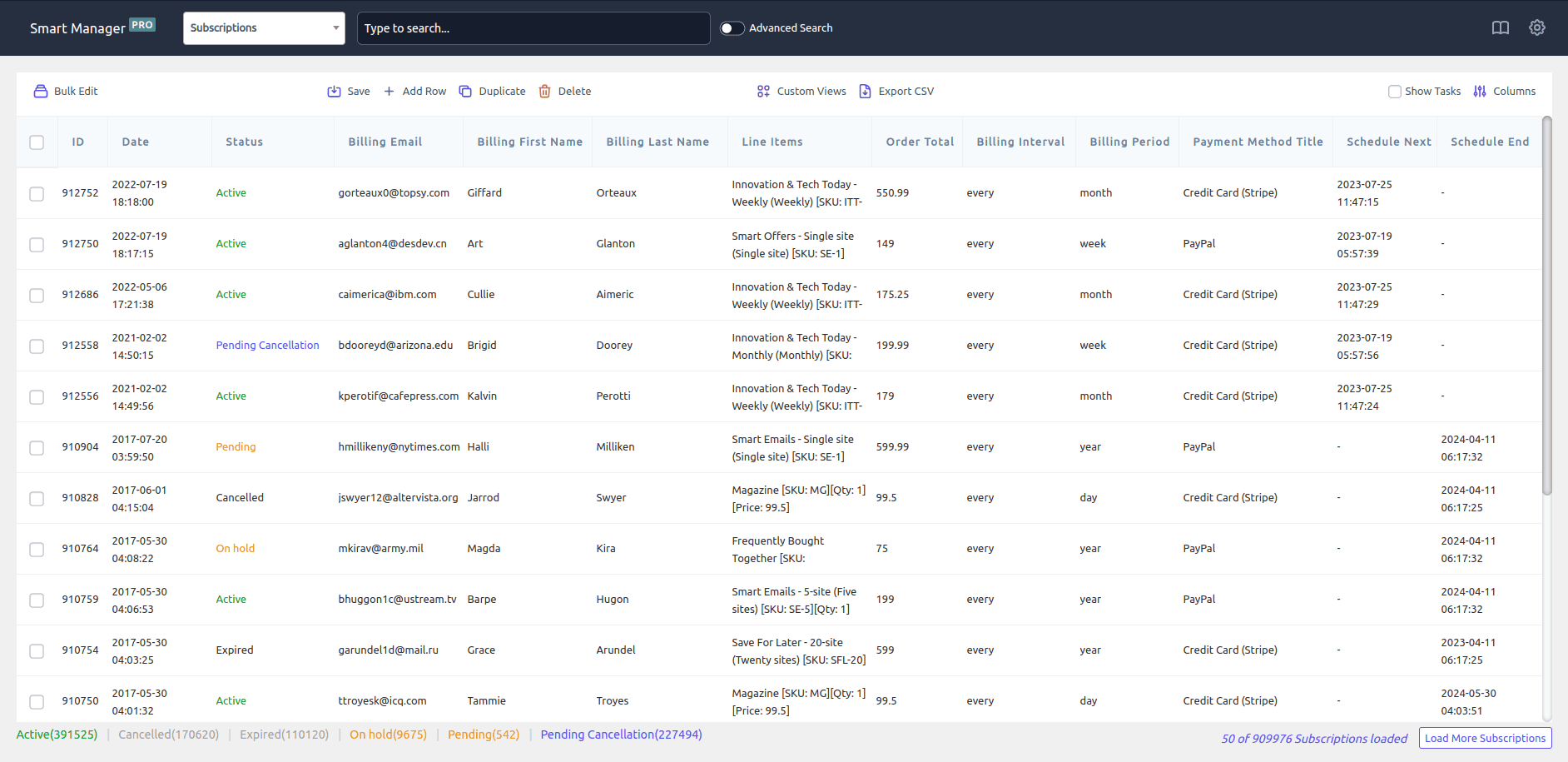
That’s it! You’ve now exported all your subscription orders data, including over 70 data fields.
Export subscription orders based on filters
Smart Manager earns its reputation as an “all-export” or “WooCommerce store exporter” plugin because it provides the advanced export features you need.
Let us look at some use cases where the subscription data can be exported based on different categories or search filters.
Export all active subscriptions
- Go to the Smart Manager dashboard.
- Select the Subscriptions dashboard.
- Click the
Advanced Searchtoggle. - Set
StatustoActive. - Click
Search. - Finally, click
Export CSV.
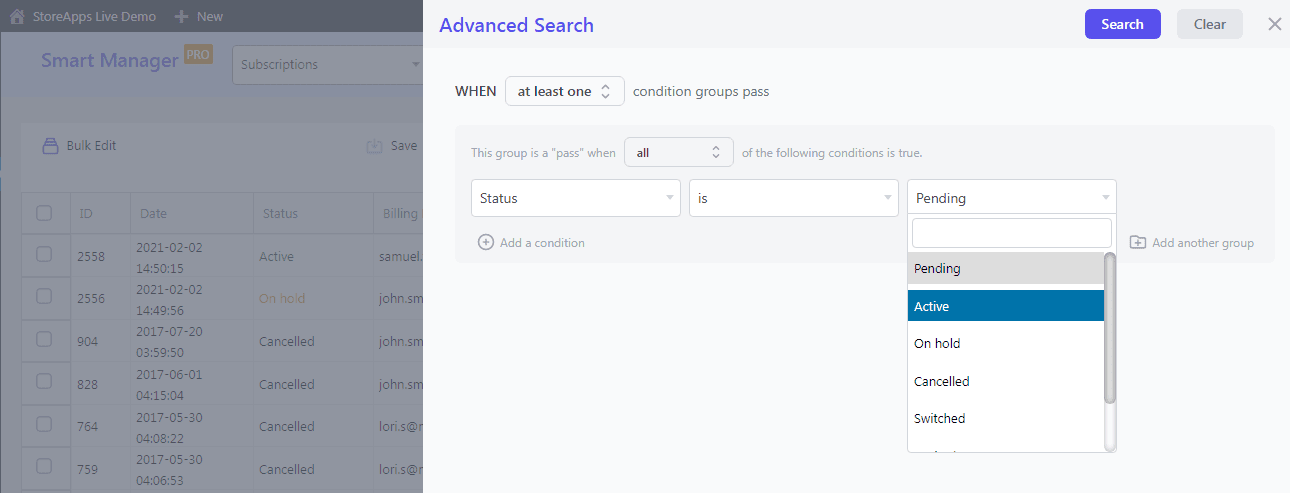
Repeat the process for other subscription statuses (e.g., Cancelled, Pending Cancellation) and export to CSV.
That’s all.
Export subscriptions based on column filters
To do this, use the “Columns” feature within Smart Manager. To create a targeted export containing only ID, date, status, line items, and order total, use Smart Manager to show or hide columns as needed and then export.
To show or hide columns in Smart Manager, follow these steps:
- Select the
Subscriptionsdashboard from the top dropdown menu. - Click the
Columnsicon (usually located at the top right). - Drag and drop columns between the
EnabledandDisabledsections to show or hide them. Drag columns within theEnabledsection to reorder them. - Click
Updateto apply the changes. - Click on column headers to sort the data.
- Now, you can either export all subscriptions by selecting the appropriate option or apply search filters first and then export the filtered subscription orders.
Export subscriptions based on date range
Smart Manager also enables export of WooCommerce subscriptions orders for a day or month or year or any custom date range. You can choose any date range based on your needs.
To export active subscriptions within a date range:
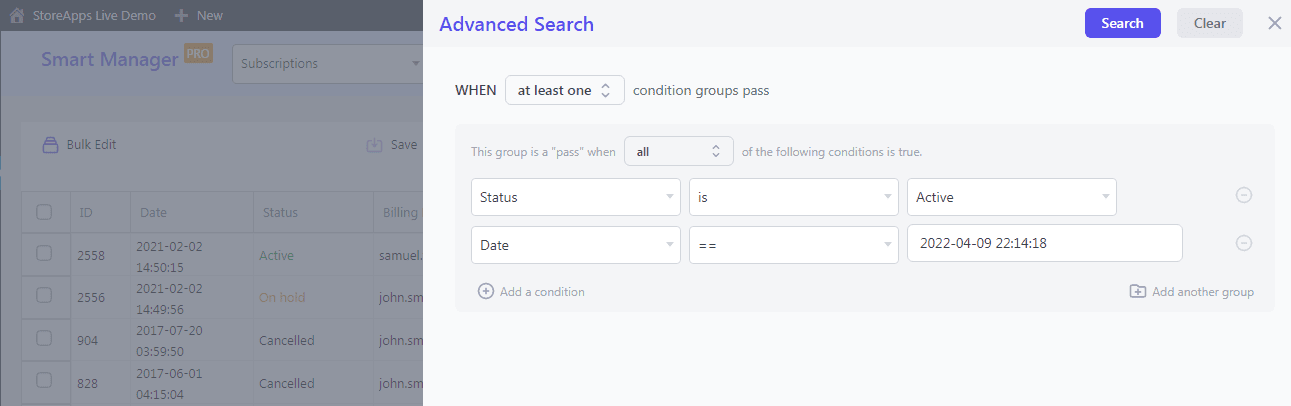
- Enable the
Statuscolumn. - Use Advanced Search to filter
StatustoActive. - Add a
Datecondition using the correct operator (==for today,>=and<=for date ranges). - Search and then
Export CSV.
Export subscriptions based on multiple advanced filters
You can also filter exports by order total, customer email, and more. For a more targeted export, use Advanced Search to combine filters.
- Export by Order Total: Above, below, or between specific values.
- Export by Payment Method: PayPal, Credit Card (Stripe), etc.
- Export by Email Domain: Exclude specific domains (e.g., not gmail.com).
- Export by Billing Period: Filter for specific periods (e.g., quarterly).
- Export by Next Payment Date: Target specific dates (e.g., June 2025).
The journey doesn’t end with just subscription exports. Let’s explore other export categories available in Smart Manager.
Export orders, coupons, products, and more from WooCommerce
Smart Manager isn’t just for subscriptions export! Need to wrangle mountains of data from your WooCommerce store or WordPress site?
Unleash the power of Smart Manager: your all-in-one export solution.
- Export everything: Products, customers, coupons, orders, posts, users—you name it, Smart Manager exports it.
- WooCommerce extensions? No problem: Seamlessly export data from popular plugins like Memberships, Bookings, Product Add-ons and more.
- Even the details matter: Export crucial data like cost of goods and SEO fields.
- Unlimited & instant exports: Export as often as you need, with no limits on records and lightning-fast speed.
Conclusion
Like harvesting honey from a hive, exporting your WooCommerce subscription data is key to understanding your business.
Smart Manager makes it a breeze with one-click exports of 70+ data fields, plus powerful filters for precise data extraction.
And it doesn’t stop there—Smart Manager handles exports for all your WooCommerce data (products, customers, orders, and more) with unlimited, lightning-fast speed. Take control of your data today!