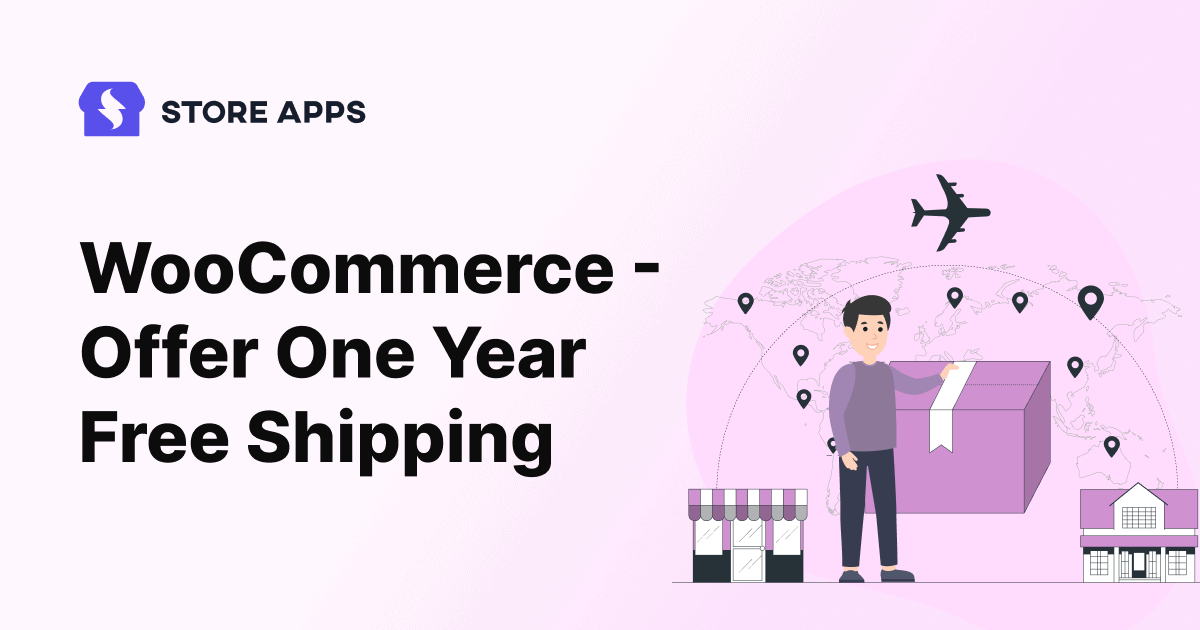As per these stats, around 48% of people abandon their carts due to the shipping charges.
WooCommerce stores selling physical products are no exception.
Shipping costs are a huge burden on customers, especially for larger items. They add products to the cart and are ready to checkout, but the shipping costs pull them back from crossing the fence.
For you as a seller, offering free shipping on all orders isn’t financially sustainable.
So, the question arises: “How can you provide free shipping for all orders, regardless of the order total, without eating into your profits?”
The solution is to create your own Amazon Prime-inspired service using the WooCommerce Smart Coupons plugin. Let’s explore this innovative approach.
Setting up Amazon Prime-inspired service in WooCommerce
Many store owners will provide free shipping over a certain amount. Or use a cart notice to encourage users to buy more and get free shipping on their orders.
This is a good cross-selling move. However, not all users want the extra stuff.
So, Amazon came up with something called Prime. With Prime, you pay once a year, and you get free shipping for the whole year, plus other cool things like super-fast delivery, music, shows, and movies.
For people who shop a lot, this is a great deal. You pay a little bit, but you get your stuff quickly and with no extra shipping costs.
And for store owners, it’s a smart move too. More customers will buy from your store, and you’ll quickly cover your shipping costs with the orders and Prime-like service purchases.
I’m also an Amazon Prime member and I have noticed how much money I have saved in the last two and a half years. It’s a win-win for both you and your customers.
Let’s go through the steps to set it up.
Steps to offer one year of free shipping
Smart Coupons for WooCommerce plugin makes it easy to set up your own Amazon Prime-inspired service in WooCommerce.
It’s the most popular plugin with 20K+ paid users and 140+ five-star reviews. Gift cards, store credits, bulk generation, auto-apply, advanced restrictions, URL coupons…it does the job of seven plugins and also saves you a minimum of $500.
Note – By creating the Amazon Prime-like service in WooCommerce, you can offer only free shipping.
Coming to the steps.
Set up the free shipping method
You need to set up the free shipping method and regions using the default WooCommerce.
- Go to
WooCommerce > Settings > Shippingon your WordPress Admin dashboard. - Click on
Add shipping zone. - Choose a Zone name. And for Zone regions, scroll through the drop-down list and go for the best-suited location.
- Once the shipping zone is set, click on the
Add shipping methodbutton. - Every zone should have a shipping method, which specifies how much shipping will cost for a specific location. Choose the
Free shippingmethod. - Now, under the Free shipping method, click on the Edit option.
- Under the
Free shipping requiresoption, choose theA valid free shipping couponoption from the drop-down. - Save your changes.
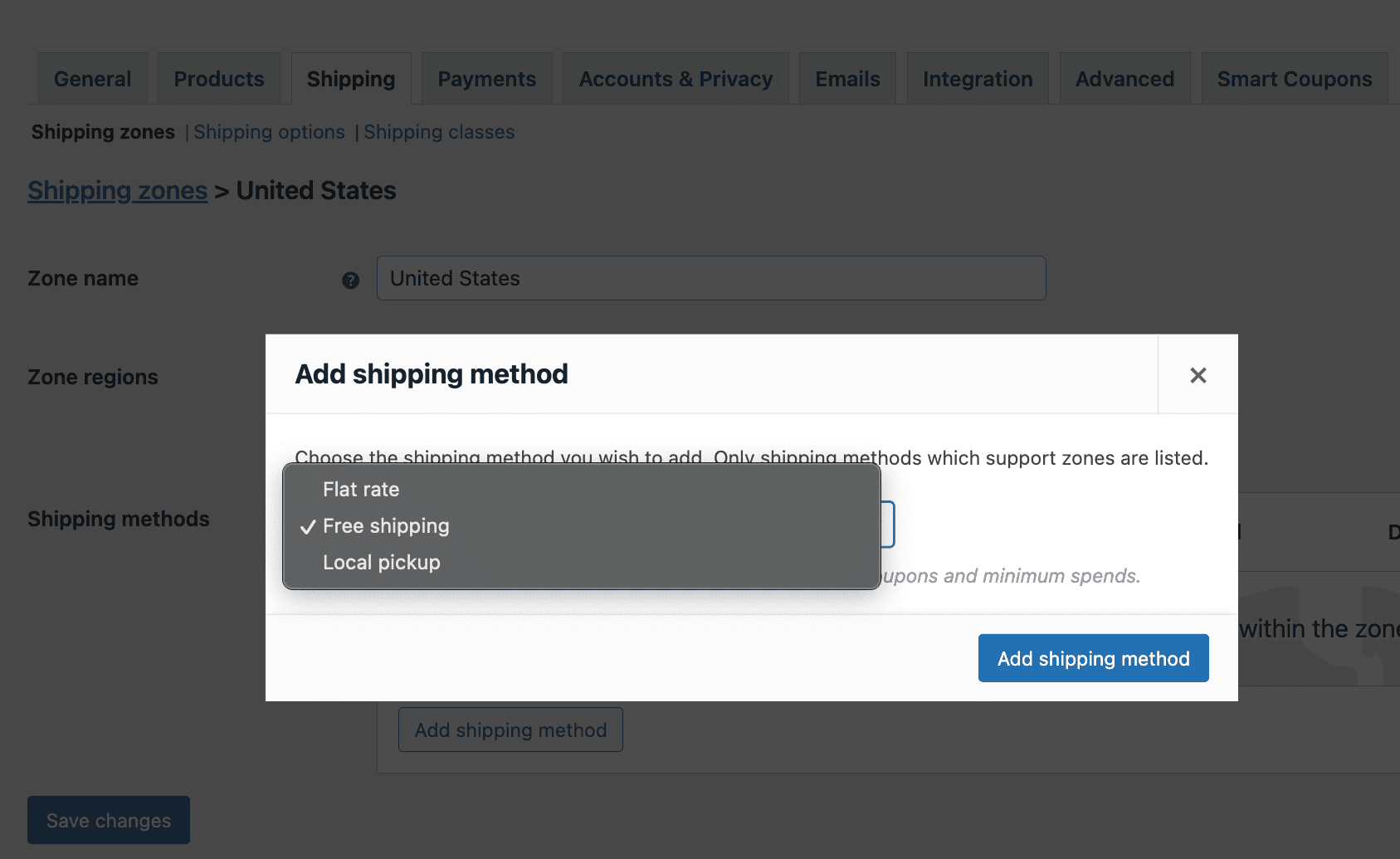
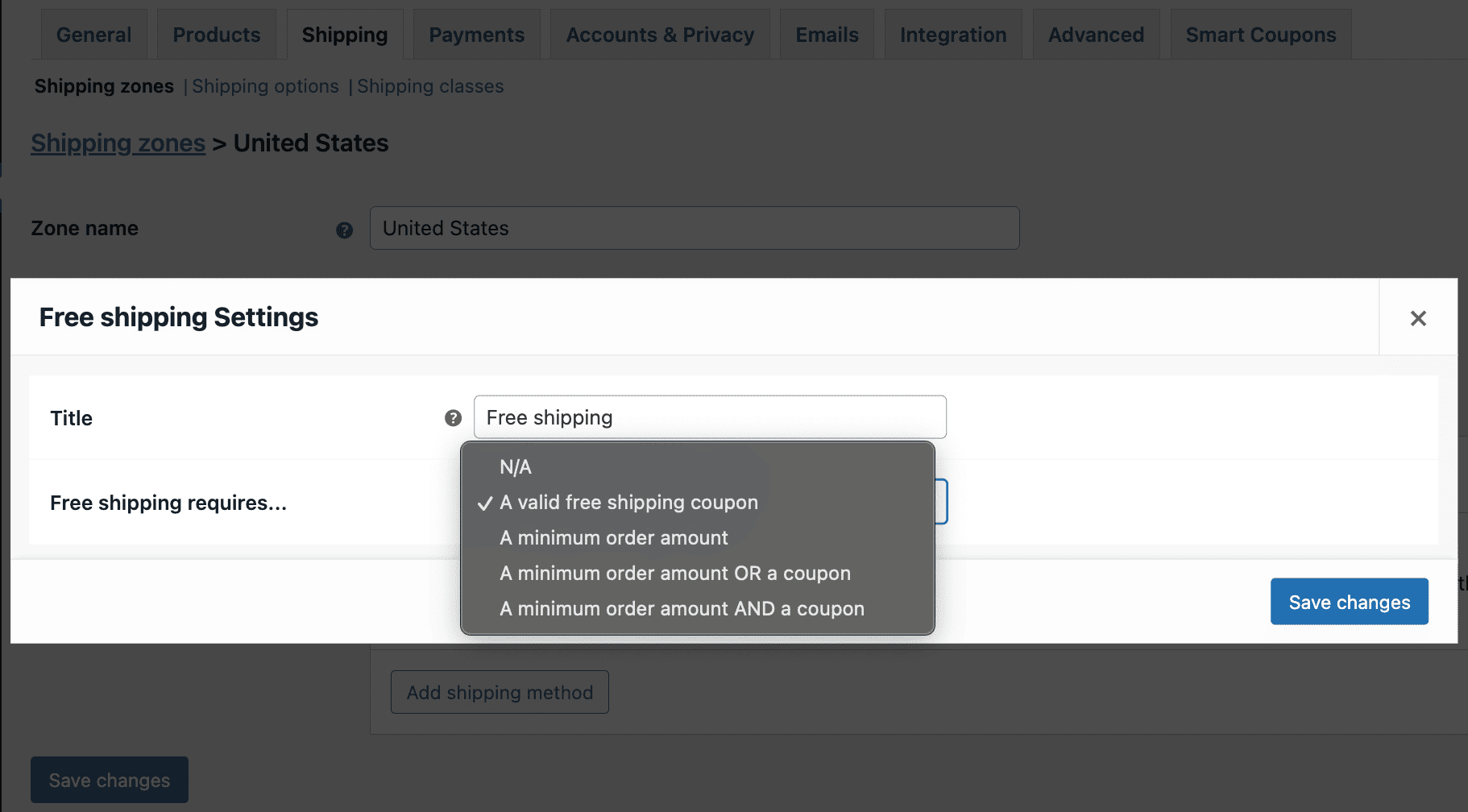
For more information, refer to this shipping zones and classes blog.
Create a free shipping coupon
- Install and activate Smart Coupons plugin.
- Go to
Marketing > Coupons > Add couponon your WordPress Admin dashboard. - Give the appropriate coupon name and coupon code.
- Set coupon type as Percentage discount and amount as 0.
- Check the
Allow free shippingoption. - Check the
Auto-generate new coupons for each itemoption. This will generate a unique coupon for each Amazon Prime-like service buyer. - Set the
Validityas 1 year and publish your coupon.
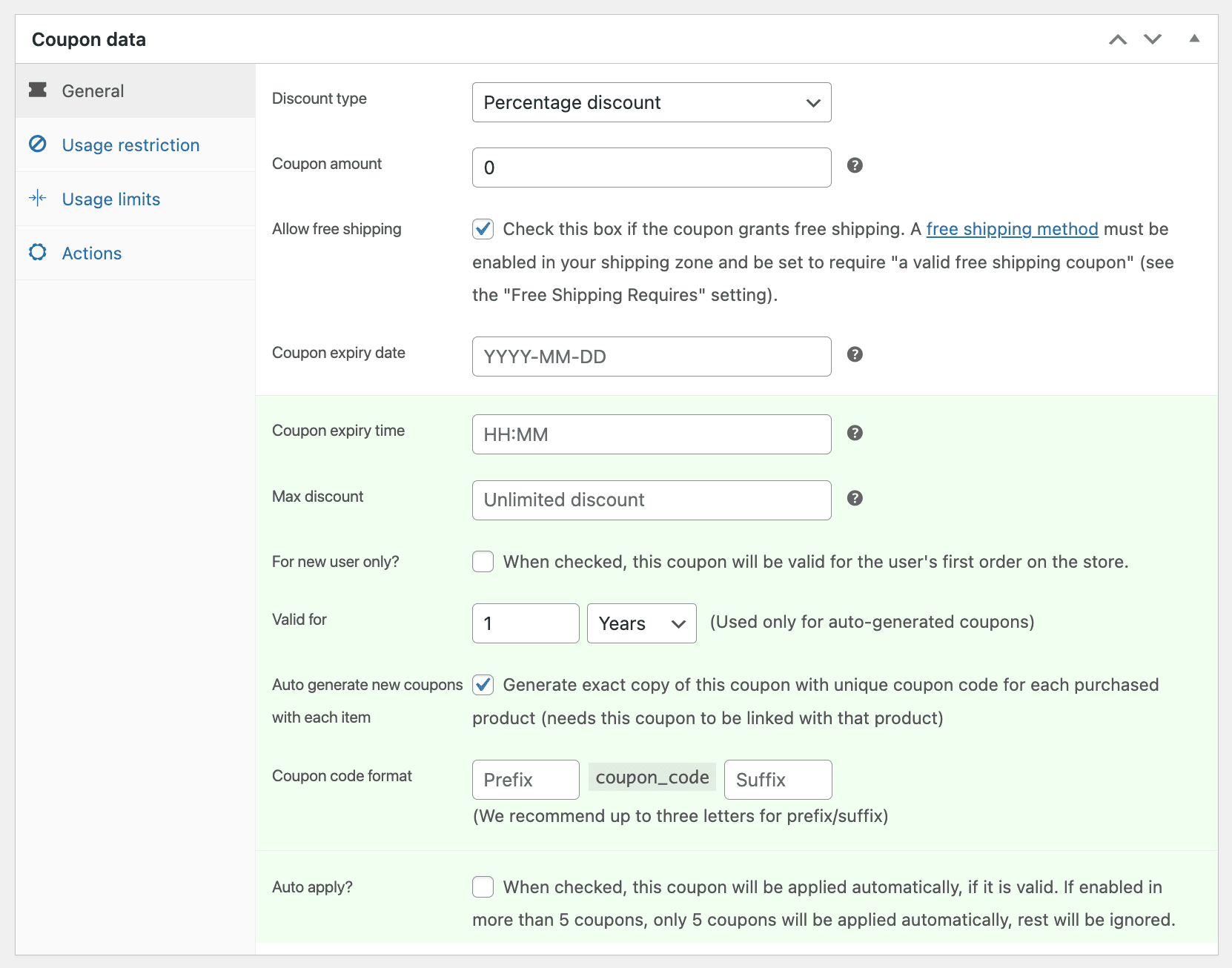
Create the product
Your Amazon Prime-like service will be sold as a virtual product and will provide free shipping. So you need to create a product, set a price for it, and link the above-created free shipping coupon to this product.
- Go to
Products > Add newon your WordPress Admin dashboard. - Give a suitable name to your product – Free shipping for one year.
- Keep the product type as Simple. Mark the product as Virtual.
- Set the price you want to sell this product for.
- Search and select the free shipping coupon created above.
- Publish your product.
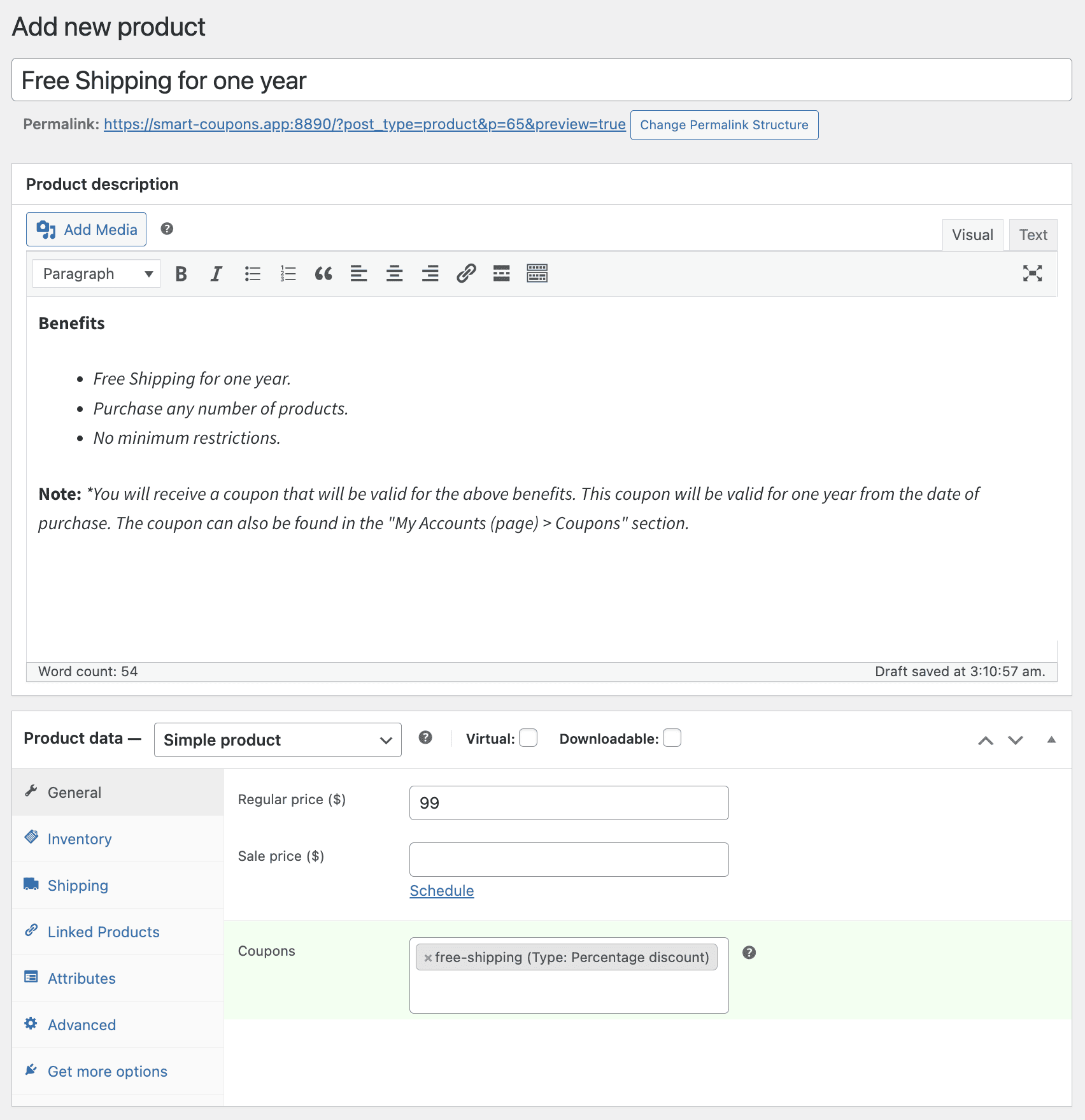
That’s it.
You’ve successfully established your very own Amazon Prime-style service, providing free shipping for a full year.
Customers can easily purchase it, just like any other product in your store. They can add it to their cart, proceed to checkout, and complete the payment process.
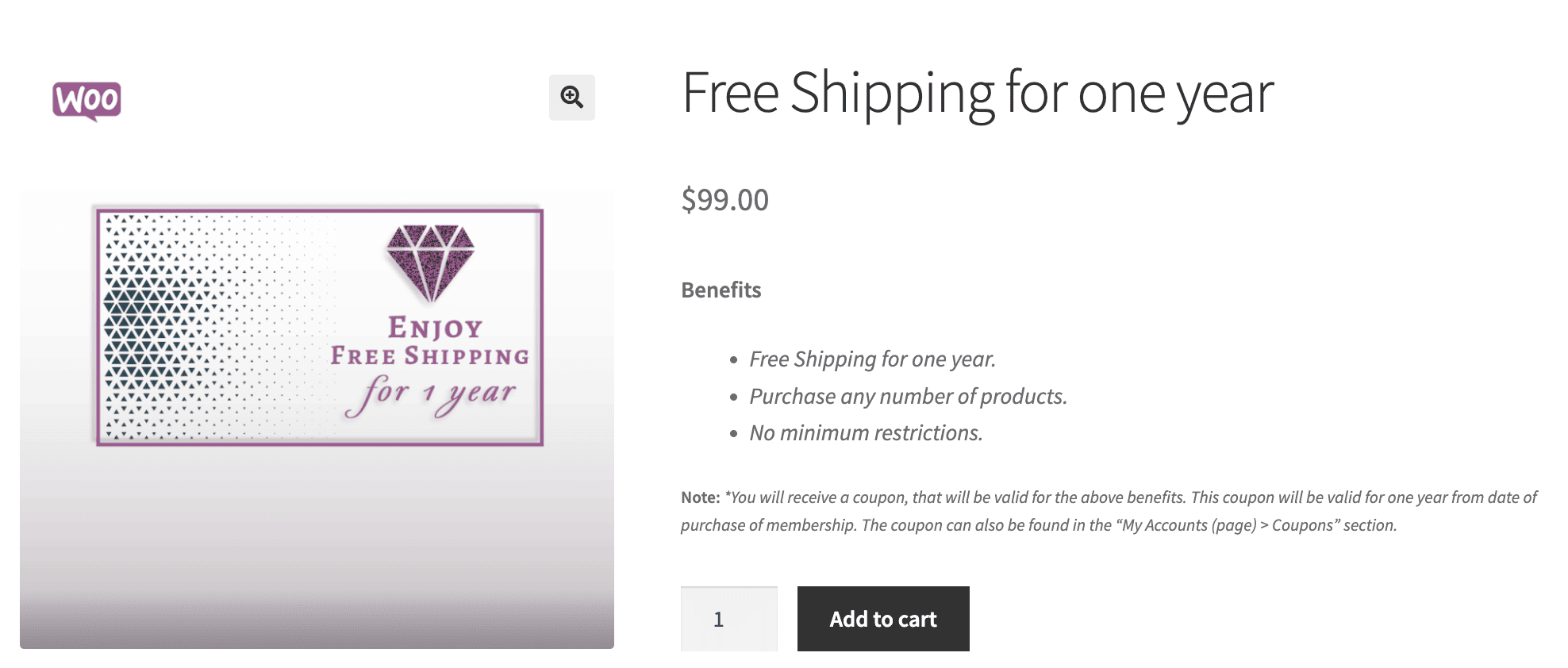
How can customers get free shipping on their orders?
After your customers purchase the Amazon Prime-style service, they’ll discover their free shipping coupon both in their My Account and on the cart page when logged in.
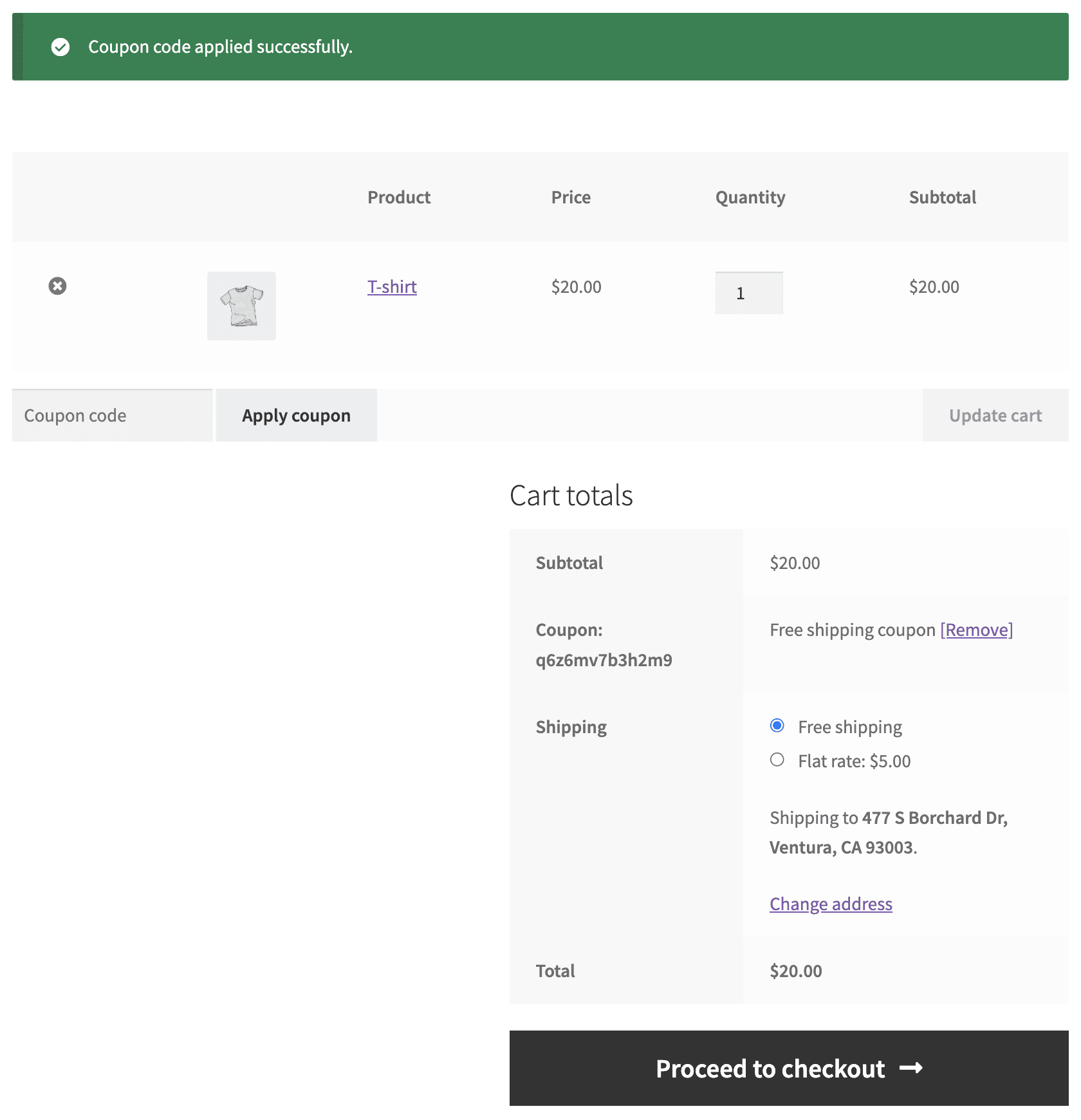
When these customers purchase one or more products, they’ll see the ‘Free shipping’ coupon in their cart. All they need to do is click on it, and the system will automatically apply the free shipping benefit.
Summary
Providing free shipping in WooCommerce can help reduce cart abandonment rates, especially for physical stores with large items.
Store owners can create and offer an Amazon Prime-inspired service using the Smart Coupons plugin. Create shipping zones, create the coupon, create the product, set the price, link the product to the coupon, and it’s done.
Customers can access free shipping for a year while store owners can recover shipping costs quickly and also pocket in more sales due to more orders placed.
It’s a practical and cost-effective approach to enhance the shopping experience for customers.