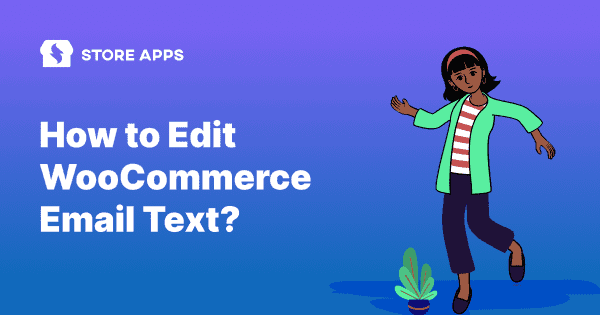The conversations on the WordPress and WooCommerce forums goes beyond discussions on customizing the email background, header and footer.
And that is – “How do I edit WooCommerce email text?”
So, if you are looking out to customize your WooCommerce order or transactional emails
‘ text, Email Customizer Pro for WooCommerce, a popular email editor plugin is your go-to solution.
Let’s see how.
But first, look at how customizing email text can make or break your brand.
Good brands sell benefits, not features
Consider this instance from a mattress seller:
“Our mattress is made from the finest foam, imported from XYZ country. It is available in various colors and sizes, and has temperature regulation, anti-dust and antibacterial properties”.
Now consider this instance from another mattress seller:
“Get the sleep and peace of mind you always desire after a tiring day”.
Both are trying to pitch their products to their prospects, however, the approach is different. Regardless of which pitching style you like, the right approach will be one that the audience can relate to.
This shows the clear difference between content and copy which can thereby bring varied results. Design engages and content converts!
Similarly, it’s your email content along with a good WooCommerce email design that makes your brand stand out.
Default WooCommerce emails: what’s missing?
The default WooCommerce transactional email templates simply offer basic features. However, that might not help you achieve the desired results.
Besides design, it might lack substance on an overall level, resulting in the professional or casual feel that brands typically want. And they are the same for all stores using WooCommerce.
But emails are the hook of building your brand image with your audience. If you send these boring emails to your customers, the impression of your brand is most likely to plummet.
Will it create a distinct positioning for your brand?
Surely not. You should customize WooCommerce emails in the first place. And there are ample plugins for it.
Let’s check out the most prominent features that the plugin misses out on.
What do other WooCommerce email customizer plugins miss out on?
For brands that wish to make a mark on their audiences, with an incredible solution, there are plenty of WooCommerce email customizer plugins in the market.
You can easily customize the emails using the plugins without coding. Header, footer, background image, and multiple other elements.
Some provide the WordPress editor, while some provide the drag and drop feature.
But the majority of them don’t allow editing the WooCommerce email text.
You cannot convey your message to the audience accurately without the edit text option. This is especially true if you wish to add custom text during special occasions, such as Thanksgiving or Christmas.
But, the good news is, the Email Customizer Pro for WooCommerce plugin provides this benefit along with a multitude of others.
WooCommerce email editor plugin to edit text
Email Customizer Pro for WooCommerce plugin provides a WordPress customizer for editing email text.
The plugin has a set of six readymade email templates that you can use directly and customize them to suit your brand.
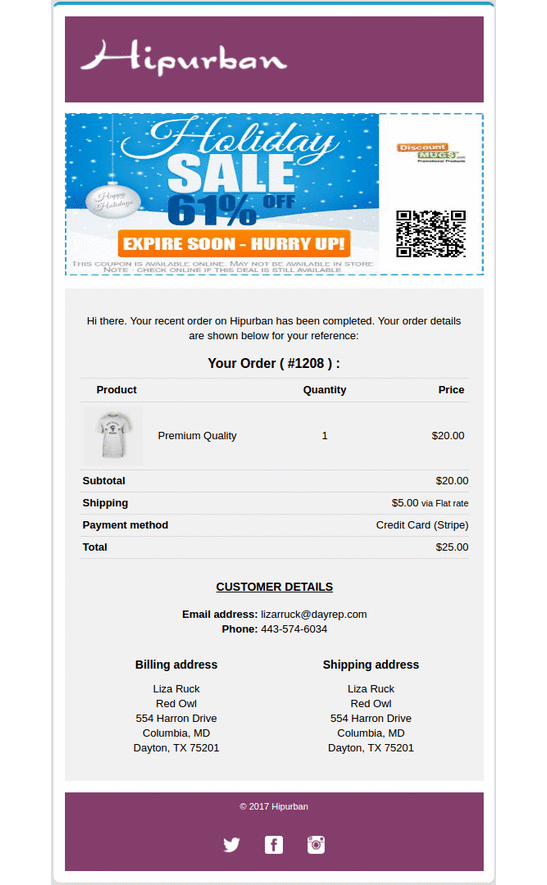
Based on your offering, you must edit the email content. Some may take a professional approach, while some might opt for a casual one.
That means, complete flexibility to edit the email body text with the live preview feature, and also customize the background, header and footer.
Order messages, headings and subheadings, closing notes, you can customize the WooCommerce completed order email the way you want. You can show your company details, ask for feedback and reviews, add links to product pages and important blog posts, add a coupon code, add images, and videos, and a lot more!
You can also change the font size, font color, bold or highlight text and apply other CSS changes too!
Pricing: $99
Try Email Customizer Pro live demo
Customizing WooCommerce email text and other elements
Once you install and activate the plugin, go to your WordPress Admin panel > WooCommerce > Email Customizer Pro.
Select an email template style and click on Edit Email Content. It will open up three sections that allow you to customize order messages, add images or links, show product recommendations and include additional content.
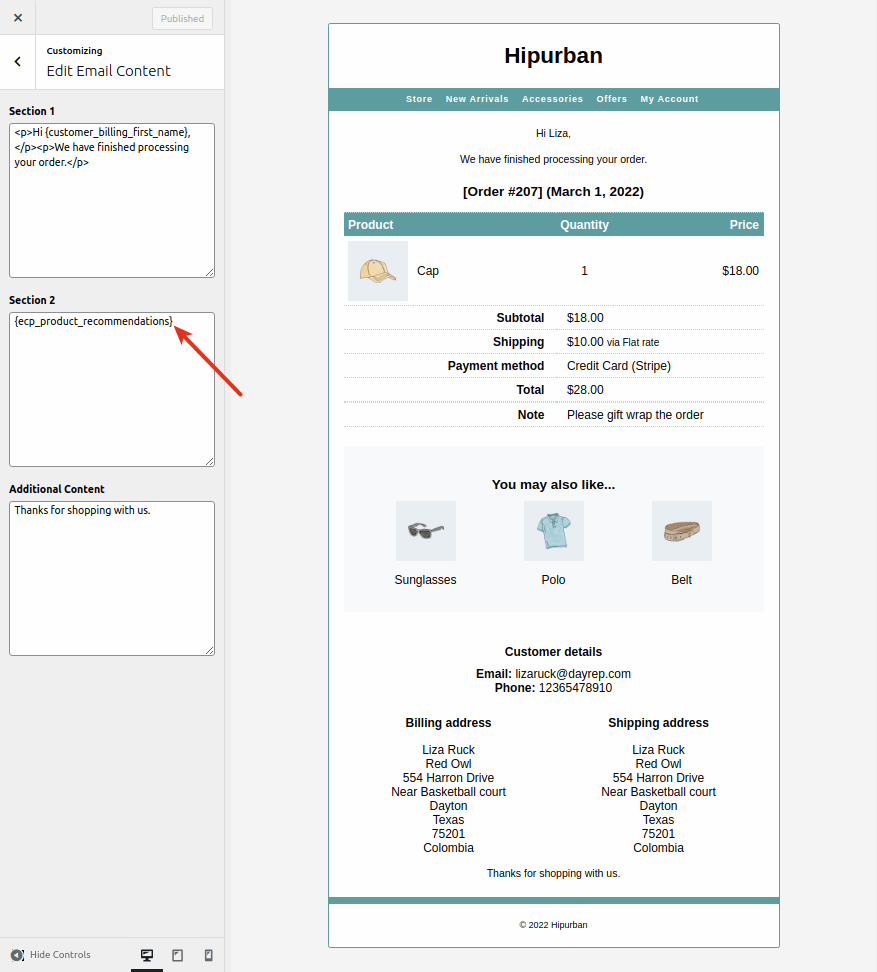
Edit order message
For example, when a customer places an order, you can give your emails a professional or a casual approach.
Here is an example of your order confirmation email in WooCommerce.
“Your order has been received and is now being processed. Your order details are shown below for your reference”. This is more of a professional touch.
Let’s see a little casual one.
“We got your order! Give us a day to ship it and product XYZ will be in your hands soon. Here are the order details”.
So, instead of the default WooCommerce text, you should customize the WooCommerce order confirmation email as mentioned above.
Moreover, you can provide a clear call to action, and make your prospects your loyal fans with customized email content.
Add videos, product docs, and important links
What you add here will be shown above the customer details.
It’s advisable to add a product demo video or docs link so that users can easily get started with your product. This will prevent an effort from their end to locate the docs.
It allows you to customize email templates with text, colors, images, header, footer and a lot more. You can customize them using HTML/CSS.
You can modify the WooCommerce email text to better engage and convert your customers.
Email Customizer Pro plugin gives you the flexibility to add product recommendations right within the emails. It’s like showing Amazon-style recommended section products in an email. How cool!
Another advantage is you are showing these related products to audiences who have already made a purchase. So, conversions will be higher.
Additional content
This shows near your footer area. Some add company details and some ask for feedback or reviews. Some may add an inspiring quote, while some may add links to important pages.
Email Customizer Pro: additional features
Besides the basic features that every plugin has to offer, Email Customizer Pro also offers the following features that sets itself apart from the rest.
- Customize subscription and AutomateWoo emails: You can customize all the WooCommerce Subscriptions emails and AutomateWoo emails for text, header, footer and background colors.
- Live preview: Check how your emails look while customizing, without switching multiple screens.
- Send test emails: Send test emails before you get the message in front of a humongous audience. Test the emails before sending them to see how they appear on your customers’ end in real inboxes and different devices. Then, if required, edit your emails as desired.
- Fully responsive: Email text and elements gets adjusted well to the screen, making it look clean and optimized and also loads faster.
- Set UTM campaigns: You can set the UTM campaign name, source and medium to track conversions for your customized emails in Google Analytics 4 or other analytics solutions.
- Showcase social media presence: Furthermore, brands can showcase their presence with social media icons such as Instagram, YouTube, Facebook, Twitter and LinkedIn.
Conclusion
You now have a powerful feature and a solution in your hands. Make the most of it.
It’s not easy to customize email text, design, and upsell products easily, but Email Customizer Pro has made it easy and possible for every WooCommerce store owner.
Get Email Customizer Pro plugin
FAQ
How do I customize my WooCommerce email template?
You can customize the emails via your WordPress admin > WooCommerce > Settings > Emails.
How do I customize my WordPress email?
You can do this easily by using an email template customizer or an email customizer plugin. One of the plugins you can use to customize it is Icegram Express.