Some plugins provide the functionality to import only products. On the other hand, some plugins only allow export. There are a few but good WooCommerce plugins that allows both import and export.
So why use different plugins when you could do both import and export with just one plugin?
It will reduce your plugin count and cost. You get to have a top-notch and clutter-free workspace.
In this article, we’ll cover how to import products in WooCommerce and how to export products, order, coupons and other post types using a single plugin.
Why do you need to import products in WooCommerce?
If you are setting up a new WooCommerce store or migrating from one to another, adding products one by one is the last thing you want to do. Product images, prices, stock, metadata and other crucial information must be exported and then imported.
You miss any and the entire thing goes into jeopardy.
You can save a considerable amount of time by importing your products as a CSV file. It’s safe and ensures consistency by reducing possibilities of any human error.
With that, you can use your time to address global audiences, increase sales and expand your business.
Now, there are two ways to import products:
- WooCommerce built-in product CSV importer
- Install a third-party plugin
Both options are easy and quick to import products to WooCommerce, with the only difference being some smart and additional features in the plugin.
First, we’ll discuss default WooCommerce features to import products.
How to import products using default WooCommerce?
The core WooCommerce has a built-in product CSV Importer and Exporter.
Import, export, or update hundreds of products in your WooCommerce store with a single CSV. This tool supports most product types, including variations. But, you cannot import or export custom fields.
To import products using default WooCommerce features:
- Go to your WordPress admin panel > Products > All Products.
- Click on
Importat the top bar, and the ‘Import Products’ screen will appear. - Choose your CSV file to be uploaded.
- Another option is to enter the path to a CSV file on your server in the box provided.
- Click on
Show advanced options. The CSV elements are separated by a comma. If you are using a different delimiter in your file, you can set it here. - Click on the
Continuebutton. - The Column Mapping screen will appear. WooCommerce automatically attempts to match or map the Column Name from your CSV to Fields.
- Use dropdown menus on the right side to adjust fields or ignore some fields during import.
- Any unrecognized columns will not be imported by default.
- Click on the
Run the importerbutton.
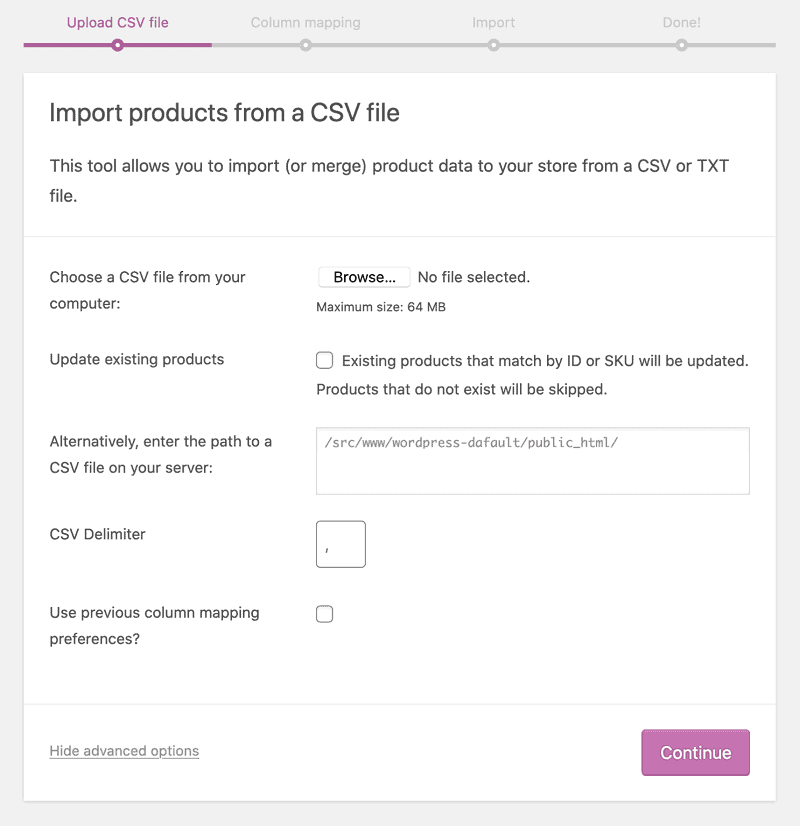
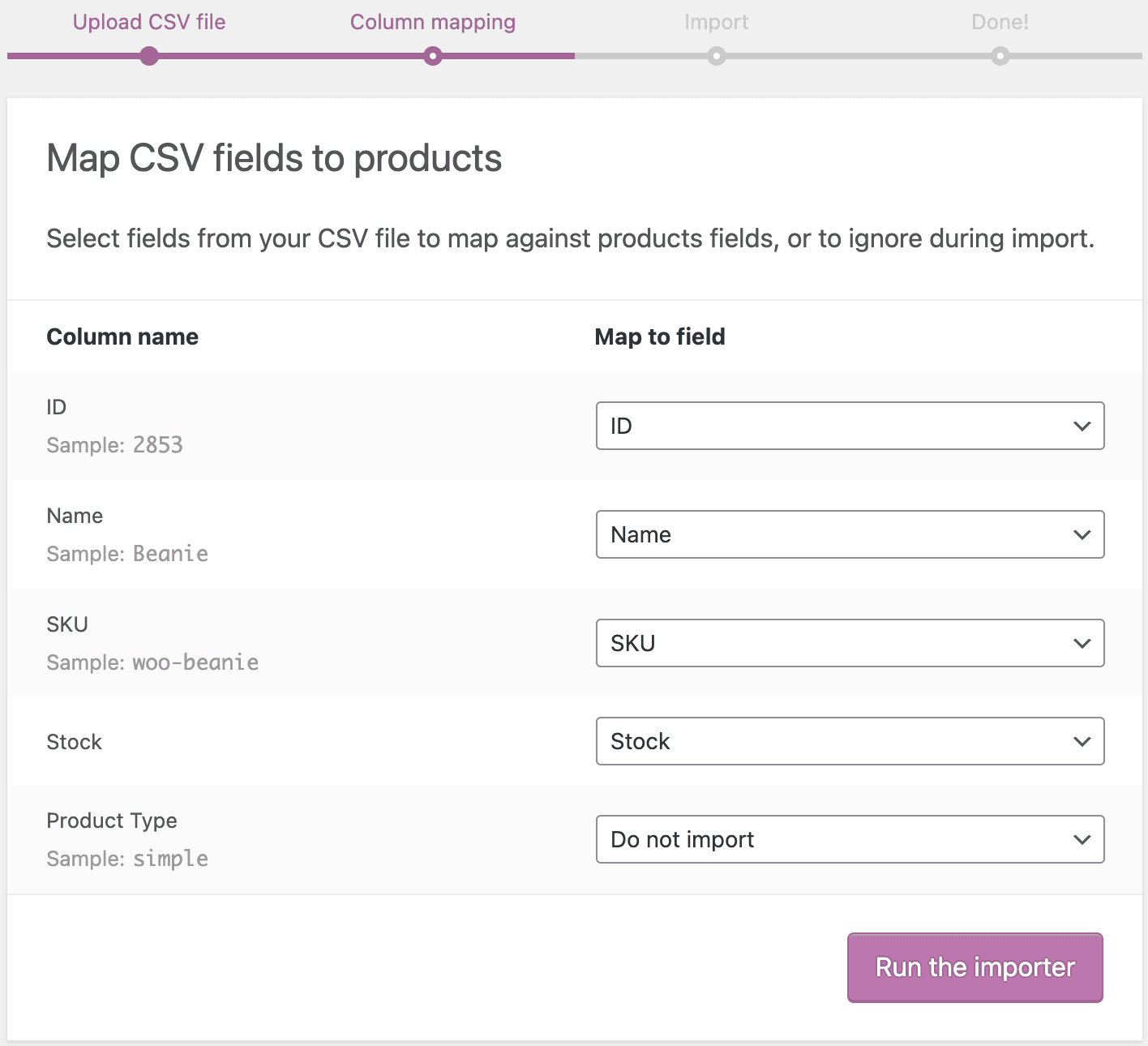
That’s it. Your products will be imported soon. Do not refresh or navigate away from this page while the import is in progress.
There’s nice documentation for the same. You get all steps, CSV guidelines, image guidelines and other important data to import products.
How to export products using default WooCommerce?
The default WooCommerce also allows you to export products to CSV.
Go to your WordPress admin panel >Products > All Products. Click on the Export option.
But this will export all products data. You don’t have the flexibility to export data based on filters or export coupons, orders, users, other WordPress post types and custom fields.
Best WooCommerce import export plugins
The third-party plugins go a step beyond the built-in WooCommerce import-export.
Smart Manager
You can easily manage and bulk edit thousands of products within minutes using Smart Manager.
Smart Manager allows you to import and export all your product data using a CSV.
After activating the Smart Manager plugin, go to the Smart Manager Products dashboard. It will display all products in an Excel-like spreadsheet.
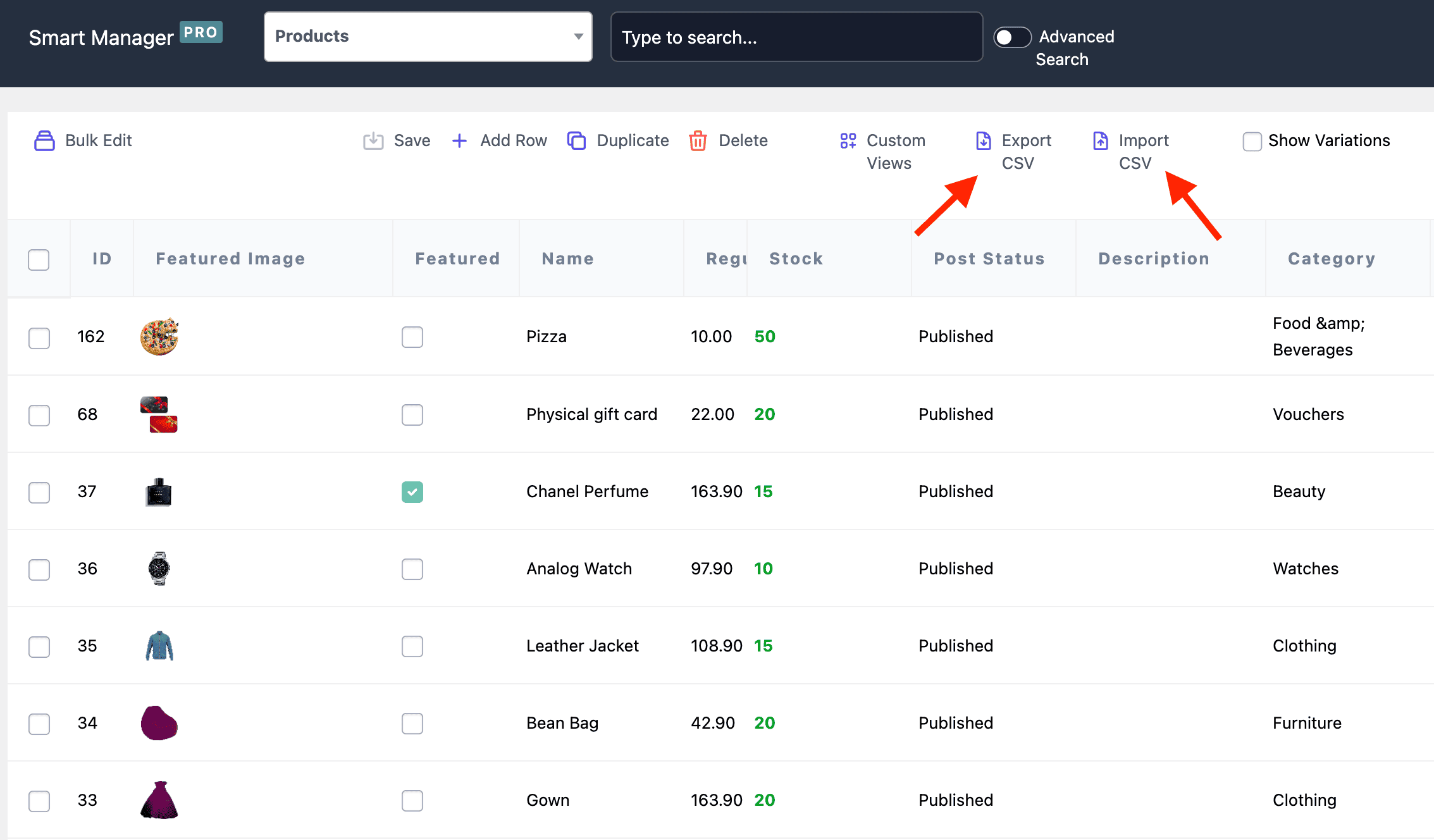
Now, to import more products from your device to the WooCommerce store:
- Click on the
Import CSVicon. A new tab will open with the title Import products – the default WooCommerce functionality. - Click on the
Choose Fileoption and upload the CSV file. Repeat the steps as mentioned for the default WooCommerce import option.
Once imported, you can make edits directly (Inline edit), bulk edit, use advanced search to make edits, add and delete, duplicate products within seconds.
Note – For import, currently only Products are supported in Smart Manager. But you can try our Smart Coupons plugin to import coupons in bulk to your store.
Another advantage of using Smart Manager is the advanced export.
You can export all your store data or filtered data to a CSV for products and all other post types and custom taxonomies.
Smart Manager is a full-fledged store management solution. If a single plugin can help you manage everything and also reduce your expenses by a mile, what else do you need?
18000+ users rely on Smart Manager to boost store productivity.
Pricing: $199/year
Product CSV Import Suite
Product CSV Import Suite, developed by WooCommerce, lets you import thousands of products and supports complex products and custom data from WooCommerce Subscriptions, WooCommerce Bookings, Product Vendors and more extensions.
The plugin allows you to:
- Create, upload, or update thousands of products at once, including complex products.
- Mass update standard items like price and description, custom data like appointment availability, resources, etc.
- Import information into any custom taxonomies to add or update all data about your products.
- Export all your store data or some of it.
Pricing: $59/year
Get Product CSV Import Suite plugin
WP All Import
As the name suggests, the WP All Import plugin lets you import any CSV, XML or Excel file. The plugin eliminates the need to re-organize or edit data by offering compatibility with any file structure.
Key features of this plugin include:
- Simple drag-and-drop interface to make import tasks simple and fast.
- Auto import into WordPress on a schedule.
- Drag & drop export from any theme or plugin into a custom spreadsheet or XML feed for any schema.
- Import image galleries, categories, custom fields, etc.
- Import WordPress data into any themes, or existing posts.
- Powerful export filters to export exactly what you need.
- Rearrange & rename columns, combine fields, etc.
Pricing: The free version is available on WordPress. The import + export pro package starts at $299/year
WordPress Product Excel Import & Export for WooCommerce
This import and export plugin has been around in the market for more than five years. It can import and export products in bulk with Excel instantly.
Some of these key features are:
- Bulk product upload/update with Excel for simple, variable, and subscription products.
- Import and export affiliate or external products.
- Automap Excel to product fields and avoid duplicity.
- Easy drag-and-drop feature to import/export.
Pricing: The free version is available on WordPress. Whilst, the pro version begins at $51.29/year for two domains.
Conclusion
Both import and export are very crucial processes for WooCommerce stores. With Smart Manager, you have accuracy, time-savings and cost-effectiveness. There are also no limitations on the amount of data you can import and export.
You get all necessary features that other plugins won’t provide. So, you also don’t have to use different plugins. Thus a multi-functional plugin, like Smart Manager, is always a wise option.
What do you think about Smart Manager’s import and export CSV feature? Will it be a great addition to your store? Share your thoughts!
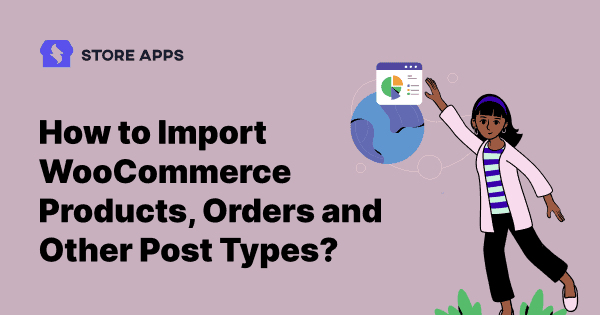
Hi, how are you doing with the ETA on the IMPORT of PRODUCTS that you say above you are coming with very soon? thanks
Hi Dave,
Currently, we have linked the WooCommerce Product CSV Import suite from within Smart Manager plugin. So using the Smart Manager’s latest version, you should be able to trigger ‘Import CSV’ for products.
Try it and reach out to us if you face any issues.