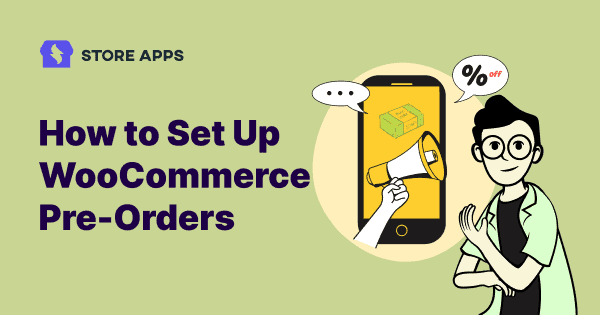Ever wished you could sell a product before it’s even ready?
Maybe you’re gearing up for a big launch, releasing a limited edition, planning holiday bundles or yes, simply waiting for that sold-out bestseller to come back in stock.
That’s where WooCommerce pre-orders come in.
With the right WooCommerce pre order plugin, you can sell upcoming products, take advance bookings, and let customers reserve items before they officially launch.
In this guide, you’ll learn:
- Why pre-orders are important for online stores
- How to set up WooCommerce pre-orders step by step
- 10 smart use cases beyond just “out of stock”
- How to manage pre-orders easily with Smart Manager
Why add pre-orders to your WooCommerce store?
Pre-orders are more than a backup plan for sold-out items. They’re a smart sales strategy that helps you grow faster and keep customers happy.
Here’s what they can do for you:
- Launch products with guaranteed sales: Start selling before the release date. Pre-order campaigns often see 10–20% conversion rates, meaning customers commit early.
- Build hype and exclusivity: Limited editions and trending items feel more special when people can reserve them in advance.
- Improve cash flow: Collect payments upfront or at release, so your business has steady income.
- Test demand before investing: Know what will sell fast and stock the right amount. This helps you with inventory management.
- Keep selling during stock-outs: Don’t lose customers just because an item is temporarily unavailable.
In short, pre-orders keep sales flowing, create excitement, and give you better control over inventory. But how do you set them up in your WooCommerce store?
Pretty convincing, right? But here’s something store owners often get mixed up — pre-orders vs. backorders. They sound similar, but they solve very different problems.
Pre-Orders vs. backorders: what’s the difference?
While both pre-orders and backorders involve customers paying for items not immediately available, they differ in key ways:
- Pre-orders:
- Occur before a product’s official release.
- The product is not yet in stock.
- Used to gauge demand and secure early sales.
- Backorders:
- Occur after a product has been released but is temporarily out of stock.
- The product was previously available but is now unavailable.
- Used to fulfill orders for items that have sold out.
In simpler terms:
- Pre-orders: You’re buying something before it exists in stock.
- Backorders: You’re buying something that did exist in stock, but is now temporarily unavailable. Learn more about WooCommerce backorders.
Now that we’ve cleared up the difference, let’s look at the tool that makes pre-orders easy to set up in WooCommerce.
Meet the WooCommerce Pre-Orders plugin
Let’s talk about the actual tool that makes all this possible, the WooCommerce Pre-Orders plugin.
It’s built by the WooCommerce team themselves (so you get official support and smooth compatibility) and it’s already trusted by 7,000+ paying customers.
Here’s what makes it a must-have for WooCommerce merchants:
- Set availability dates so you control exactly when products go live.
- Automate payments, charge customers upfront or only when the product is released.
- Adjust launch dates anytime if your schedule changes.
- Allow easy cancellations so customers can back out before release if needed.
- Track pre-order status in one place for better organization.
- Sell both simple and variable products (note: WooCommerce subscriptions aren’t supported).
- Send automated emails to notify customers about release dates, order status, or updates.
- Use inline and bulk editing tools to manage pre-orders quickly.
- Add optional pre-order fees if you want to charge extra.
- Customize product pages with your own “Pre-Order Now” button text and messages.
- Support checkout and cart blocks, so it works with modern WooCommerce setups.
- Maintain consistent pre-order status across all your orders.
- Send availability alerts when products are officially released.
Pricing: $179/year.
Get WooCommerce Pre-Orders plugin
Next, we’ll see how to set up WooCommerce pre-orders step by step, with an example to make it easy to follow.
How to set up WooCommerce pre-orders?
Imagine you run a store selling a popular wireless headphone. Every time a new model drops, it sells out in days, and customers are constantly asking, “Can I reserve one now?”
Instead of losing sales, you can let them pre-order the next batch. This secures revenue before stock even arrives and gives you a clear picture of demand.
Here’s how to set up WooCommerce Pre-Orders step by step:
Install and activate the plugin
First, install and activate the WooCommerce Pre-Orders plugin.
Then go to your WordPress Admin panel > WooCommerce > Pre-Orders.
General settings
Here you can configure the overall pre-order options for your store:
- Add to Cart Button Text: Change the single product button text (e.g. “Pre-Order Now” instead of “Add to Cart”).
- Place Order Button Text: Customize the checkout button (e.g. “Place Pre-Order”).
- Single Product Page Message: Add a message below the product price using placeholders like
{availability_date}and{availability_time}. - Shop Loop Product Message: Show an availability message above the button on shop pages.
- Availability Date Title Text: Control the title for availability info in cart, checkout, emails, and order details.
- Charged Upon Release Order Total Format: Controls the order total format for pre-orders charged upon release. Use
{availability_date}and{order_total}to indicate when the customer will be charged for their pre-order. - Charged Upfront Release Order Total Format: Controls the order total format for pre-orders charged upfront. Use
{availability_date}and{order_total}to indicate how the customer is charged for their pre-order. - Disable automated pre-order processing: Used for staging/testing sites to prevent automatic pre-order processing.
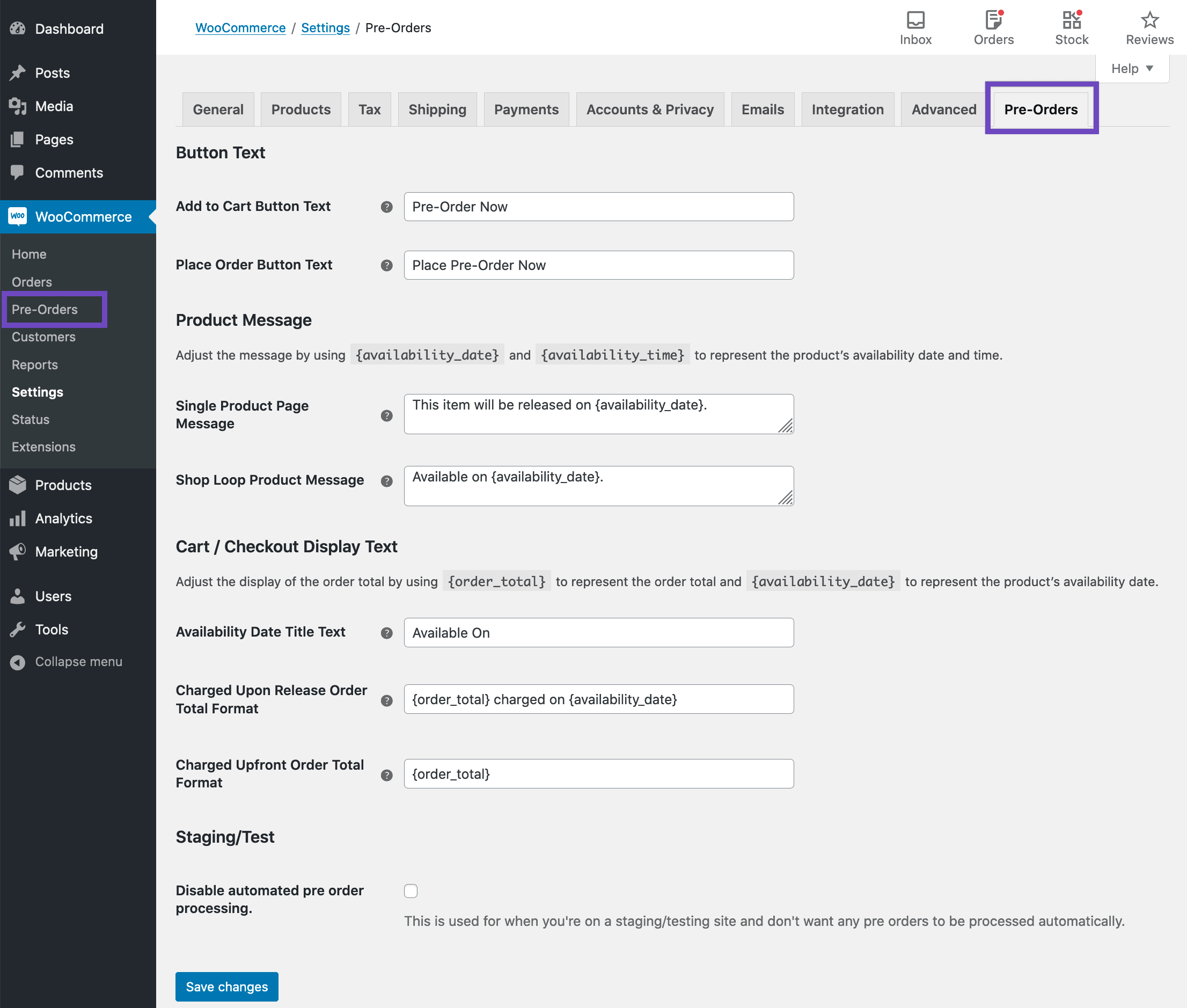
Product settings
Next, open the product you want to enable for pre-orders (simple or variable).
Under Product data > Pre-Orders, you’ll see:
- Enable Pre-Orders: Turns the product into a pre-order.
- Availability Date/Time: Set the release/launch date.
- Pre-Order Fee: Add an extra fee if needed.
- When to charge: Choose between:
- Upon Release: charge when product becomes available (credit cards charged automatically by supported gateways or “Pay Now” email sent).
- Upfront: charge immediately at checkout.
- Hit Publish and your product is now open for reservations.
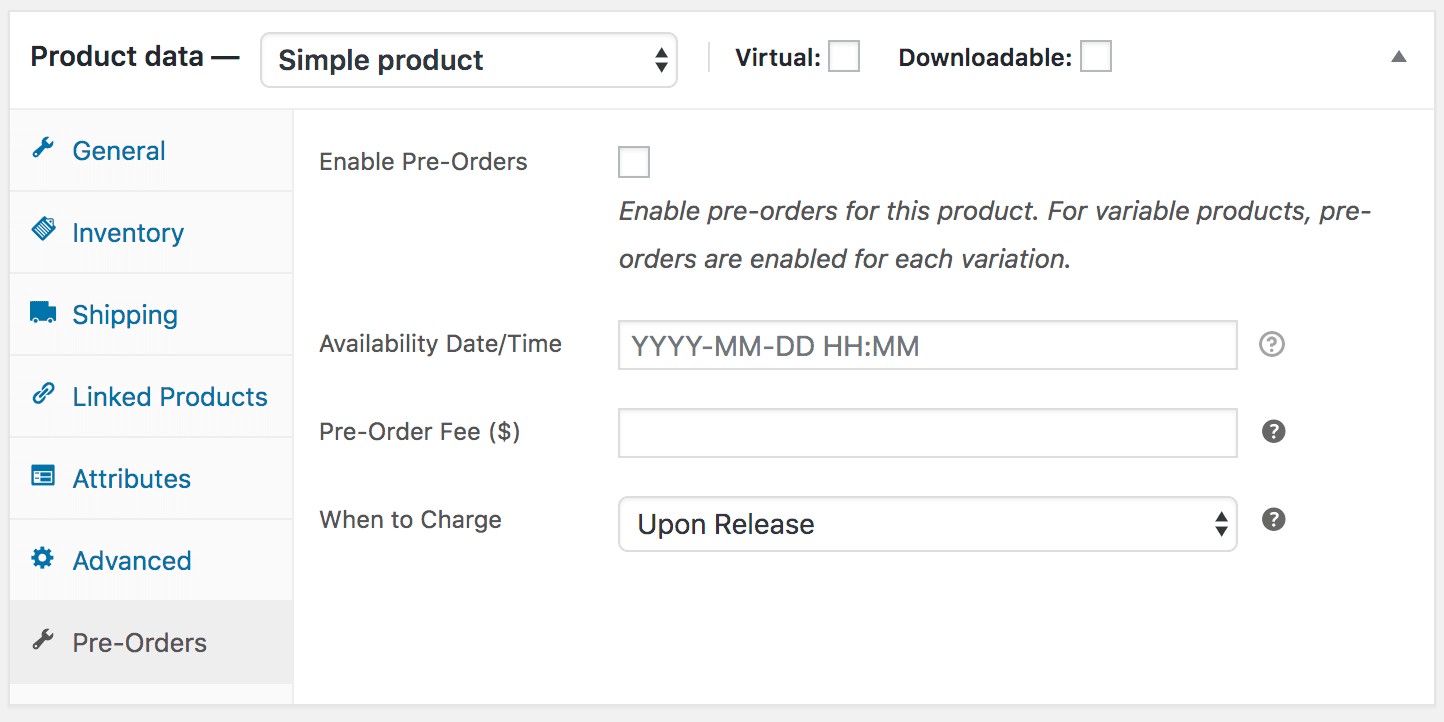
Updating product configuration
The Pre-Orders tab becomes read-only if When to Charge is set to Upon Release.
While active pre-orders exist, you cannot change the fee or charging method.
The release date can still be adjusted under WooCommerce > Pre-Orders > Actions.
Product inventory
If stock management is enabled, pre-orders will reduce inventory automatically. This helps you limit availability.
If stock runs out and backorders are not allowed, customers will see No longer available for pre-ordering.
Pay Later payment gateway
If you choose Upon Release, the plugin adds a Pay Later gateway at checkout.
This lets customers complete a pre-order without paying upfront, and they’ll be charged when the product is available.
Configure it under WooCommerce > Settings > Checkout > Pay Later — you can enable/disable it and edit the title/description.
Pre-order emails
The plugin includes pre-order-specific emails (e.g. confirmation, availability updates).
You can configure these just like any other WooCommerce core email via WooCommerce > Settings > Emails.
For customized WooCommerce email templates, try our Email Customizer Pro plugin.
That’s it.
For more details on the plugin, refer to this documentation.
10 unique WooCommerce pre-orders use cases
Pre-orders aren’t just for out-of-stock items. From new launches to seasonal products, here are ten practical ways to use them in your WooCommerce store:
Launching a new product line
Want to test demand before ordering a huge batch? Pre-orders let you secure sales upfront.
How to set it up:
- Create your new product in WooCommerce.
- Enable pre-orders and set the release date.
- Choose when to charge: upfront or on release.
Limited edition items
Creating buzz around scarcity? Limited editions sell best when customers can lock them in before they’re gone.
For this, just do this:
How to set it up:
- Add the limited-edition product in WooCommerce.
- Enable pre-orders and set an availability end date.
- Use stock limits to show urgency.
Authors & publishers (book pre-launch)
Got a book launch coming? Let fans reserve their copy before it even hits shelves.
How to set it up:
- Add the book as a product in WooCommerce.
- Enable pre-orders and set the release date.
- Sweeten the deal with bonuses (like a signed copy or bonus chapter).
Seasonal & holiday products
Planning Diwali hampers or Christmas bundles? Pre-orders help you plan production and avoid last-minute chaos.
How to set it up:
- Add your festive product in WooCommerce.
- Enable pre-orders with delivery dates.
- Add a message like “Order by X date for on-time delivery.”
Musicians/artists planning production & sales
Artists can sell albums, vinyls, or merch in advance to fund production and know exact demand.
How to set it up:
- Add your album or merch as a WooCommerce product.
- Enable pre-orders and set a shipping date.
- Offer perks like signed posters or bonus tracks.
Made-to-order or personalized products
If you create custom furniture, jewelry, or prints, pre-orders help you plan production timelines.
How to set it up:
- Add the product with customization options.
- Enable pre-orders so customers commit before you start production.
- Clearly state production and delivery timelines.
Beta products or crowdfunding alternative
Don’t want to run a Kickstarter? Use pre-orders to validate demand. (Note: WooCommerce Pre-Orders doesn’t track “funding goals,” but you can limit stock or use messaging to create urgency.)
How to set it up:
- Add your beta product in WooCommerce.
- Enable pre-orders and set a release date.
- Add messaging like “Be among the first 100 customers to get access.”
Event tickets & experiences
Workshops, concerts, or webinars sell best when people can secure their spots early.
How to set it up:
- Create an event ticket as a WooCommerce product.
- Enable pre-orders with the event date as availability.
- Limit stock to the number of seats available.
Subscription boxes & memberships
Want to launch a subscription box or new membership? Pre-orders help you lock in members before you open.
How to set it up:
- Add your subscription box or membership as a product.
- Enable pre-orders with the launch/start date.
- Offer early-bird discounts to encourage signups.
Digital products & software launches
Launching a new app, plugin, or course? Pre-orders let you build hype and cash flow before release.
How to set it up:
- Add your digital product in WooCommerce.
- Enable pre-orders and set a release date.
- Offer perks like early access, discounts, or lifetime deals.
With these 10 use cases, you are all set to use pre-orders like a pro.
But here’s a catch!
Once pre-orders start rolling in, WooCommerce’s default tools can feel limited. Updating orders one by one, tracking availability dates, or exporting data for planning becomes time-consuming fast.
And that is where the Smart Manager enters.
Managing pre-orders in bulk from one place
Smart Manager intuitive, spreadsheet-like interface lets you view, edit, and organize everything from a single screen. Instead of opening orders one by one, you can manage them together at once – fast, simple, and frustration-free.
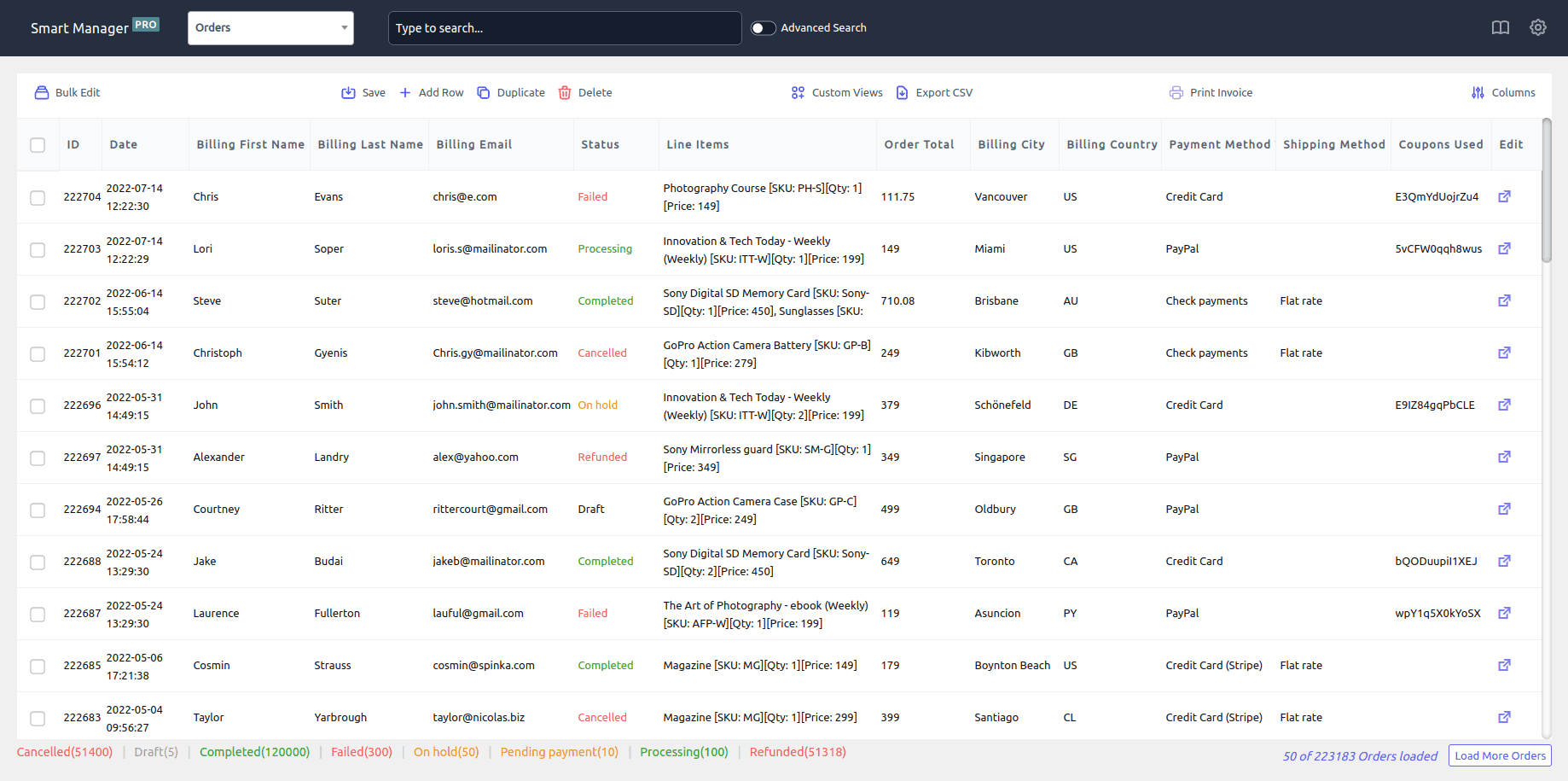
Here’s how to help you with pre-order:
- Create pre-orders: Add new orders directly from the spreadsheet using inline editing.
- Edit order status instantly: Switch pre-orders from “On Hold” to “Processing” (or any status) in one click.
- Manage payments: Update or change pre-order payment methods without digging into each order.
- Adjust prices on the fly: Increase or decrease prices, individually or in bulk, using search and filters.
- Bulk status updates: Update hundreds of pre-orders at once instead of manually editing each one.
- Schedule status changes: Automate future updates (e.g., move “Draft” orders to “Pending Payment” on launch day).
- Export order data: Export all or filtered pre-orders to CSV for reporting, planning, or inventory control.
Learn more about managing orders
Pre-tty brilliant, right?
Pre-orders aren’t rocket science, they’re just a pre-tty smart way to keep sales flowing while stock catches up.
WooCommerce Pre-Orders gets you the buzz and the bookings, and Smart Manager makes sure you don’t lose your mind when those bookings turn into a mountain of orders.
Put them together and you’ve got the best of both worlds: customers get first dibs, you get peace of mind, and everyone leaves happy.
Now that’s what we call a pre-tty good ending.
FAQs
- Do pre-orders cost more?
In most cases, pre-orders cost the same amount as the actual and initial price. It could be a little less if there is a discount.
The pre-order price depends on the nature of the item, who is releasing it, and any promotional pricing and price differences for product bundles.
- Can I offer a discount for pre-orders?
Yes, you can offer discounts for pre-orders. Additionally, you can even set a special price, depending on the product’s nature and promotional strategies.
- Can I change the pre-order availability date?
Yes, you can always adjust the availability date for pre-orders at any time using the WooCommerce Pre-Orders plugin’s settings.
- Will my pre-order customers be notified when the product is available?
Yes, the WooCommerce Pre-Orders plugin can automatically send email notifications to customers when their pre-ordered product is available.