You’ve got a service, a skill, or maybe a killer workshop you want people to book online.
But here’s the catch — you don’t want to spend hours figuring out complicated systems or juggling a million spreadsheets, right?
That’s exactly why WooCommerce bookings plugin is a game-changer. It turns your WooCommerce store into a smooth booking machine — so customers can pick their slot, pay upfront, and you get everything organized without breaking a sweat.
In this guide, I’ll walk you through how to set it up from scratch, get your first booking, and even share some tips to keep those bookings rolling in.
Sounds good? Let’s get started!
Best WooCommerce Booking plugin (our pick & why)
To turn your WooCommerce store into a powerful booking engine, the official WooCommerce Bookings plugin is the most reliable and flexible solution.
It allows you to manage appointments, rentals, classes, and services — all without relying on phone calls or messy spreadsheets.
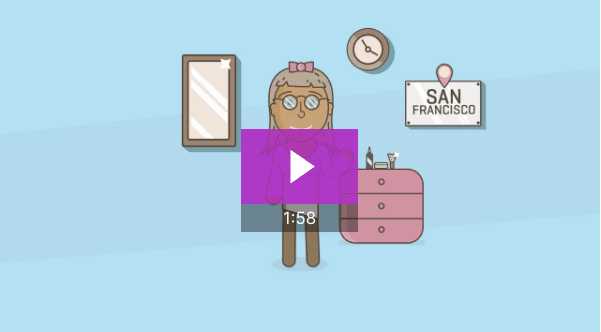
Why we recommend it:
- Let customers book by hour, day, or minute — ideal for time-sensitive services.
- Add buffer time between bookings to avoid overlap or give yourself a break.
- Limit the number of bookings or allow multiple reservations per slot.
- Offer dynamic pricing — special rates for early birds, holidays, group bookings, or kids.
- Show availability based on the customer’s timezone to avoid confusion.
- Automate email notifications for confirmations and reminders.
- Manually add customers from the calendar for phone bookings.
- Sync bookings with Google Calendar.
- Manage and bulk edit bookings easily using Smart Manager integration.
- Prevent double bookings by locking unavailable slots automatically.
- Smooth onboarding for new bookable products using Woo’s updated product workflow.
Pricing: $249/year — a solid investment for anyone serious about automating their bookings.
If you’re looking for a plugin that covers both the setup and day-to-day management of bookings, this is the one to go with.
Get WooCommerce Bookings plugin
How to set up bookings (bookable products) in WooCommerce?
Now that you’re familiar with how WooCommerce Bookings works, let’s roll up our sleeves and actually set it up.
Here’s a step-by-step guide to help you create bookable products and start accepting reservations — whether it’s for hotel rooms, salon appointments, or any kind of service.
We’ll break it down into five simple steps:
- Understanding booking periods: fixed vs flexible
- Installing and activating WooCommerce Bookings plugin
- Creating your first bookable product
- Configuring booking availability and rules
- Setting pricing for your bookings
But before diving in—let’s quickly understand a key concept: booking period.
What’s a booking period?
A booking period is the time during which you can make a reservation or book a service, event or accommodation.
In simple words, it’s the window of time that you have to reserve a spot or attend something that you wish to do, go to or use.
Here are a few real-world examples:
- Hotel stays: Guests can book a room several months ahead (say, for a December trip in August) or just days before the stay.
- Concert tickets: They are usually sold weeks or even months ahead, but there’s a cut-off date before the event.
- Rental cars: You can book it for days or weeks in advance.
- Spa session: People can book their sessions weeks before or even a day before.
Understanding this helps when configuring your booking windows and durations.
Install the WooCommerce Bookings plugin
First things first—let’s get the plugin installed.
- Go to your WordPress dashboard.
- Navigate to
Plugins > Add New. - Upload the
WooCommerce Bookings.zipfile. - Click
Install Nowand thenActivate.
Once activated, you’ll see a new Bookings tab in your sidebar. That’s where the magic begins.
Create a bookable product
Creating a bookable product is similar to creating any other WooCommerce product. Just few things here and there:
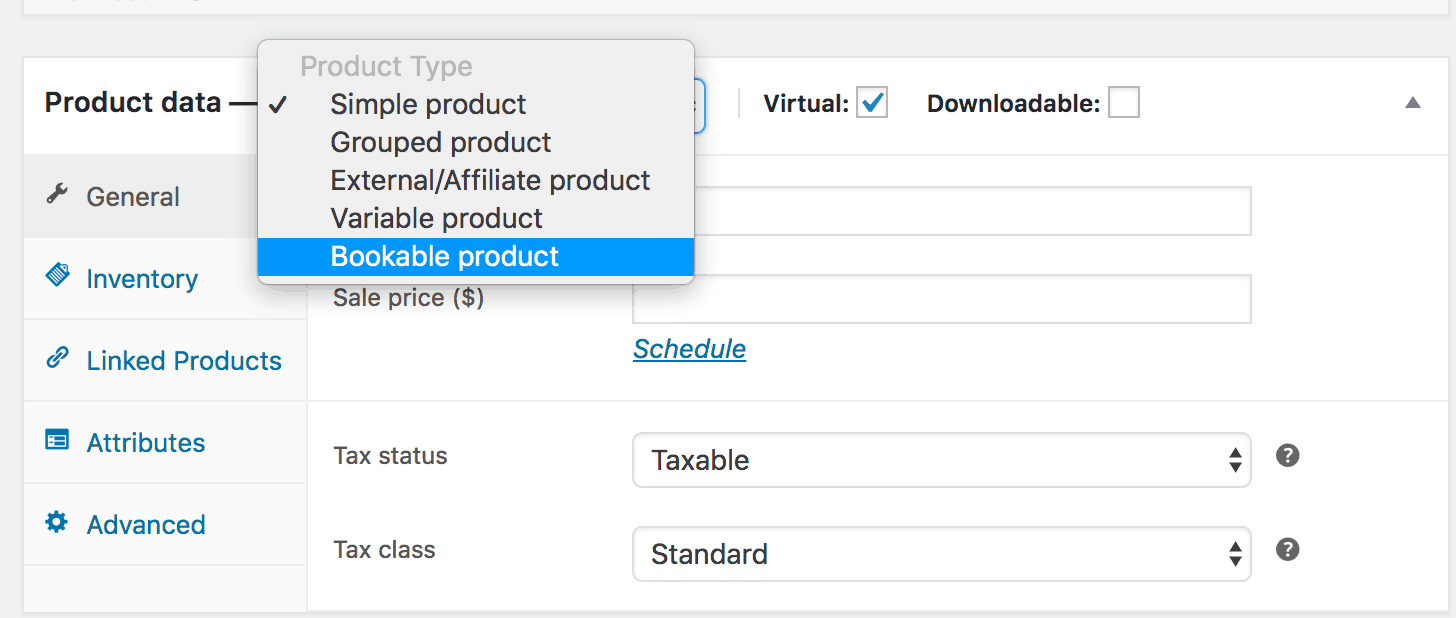
- Go to:
Products > Add New. - Enter a title and description for your product.
- Under
Product data, selectBookable productfrom the dropdown menu. - Tick the
Virtualcheckbox if your product is digital.
Done? Great. Now let’s get into the details of the bookable product.
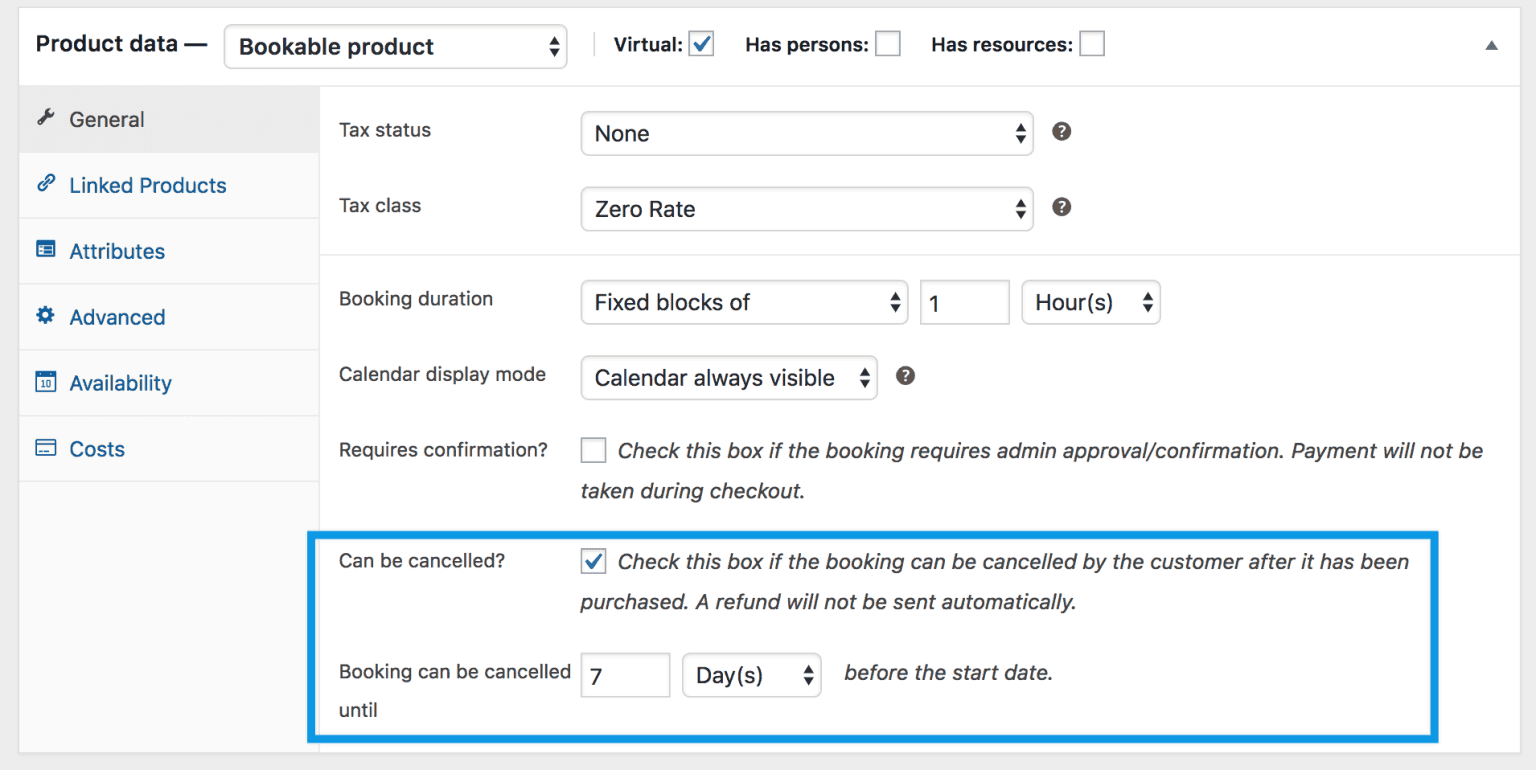
Taxes
Decide whether you need to charge tax for your service. Just select the appropriate tax class and status.
Booking duration
This determines how long a booking lasts. It can be hours, minutes, days, weeks or months. The booking duration is of two types:
-
Admin defined (Fixed blocks): You set the time slot, and customers can book only one at a time.
Perfect for things like car washes, where each slot is 30 minutes. -
Customer-defined blocks: You set the block size (say, 1 hour), and your customers choose how many they want.
Ideal for services like hourly coworking space rentals or gym slots.
Calendar display mode
Select Calendar always visible or Display calendar on click. The calendar is set to always visible by default.
Requiring confirmation
Want to approve bookings manually before payments are made?
Tick the Requires confirmation checkbox. Customers will be notified when you approve, and only then they can proceed to payment.
Allowing booking cancellation
Let customers cancel if something comes up.
Enable cancellations and set a deadline—say, 24 hours or 3 days before the start date.
Configuring bookings
Once your booking duration is set, the next step is to define when customers can book. All of this is handled under the Availability tab.
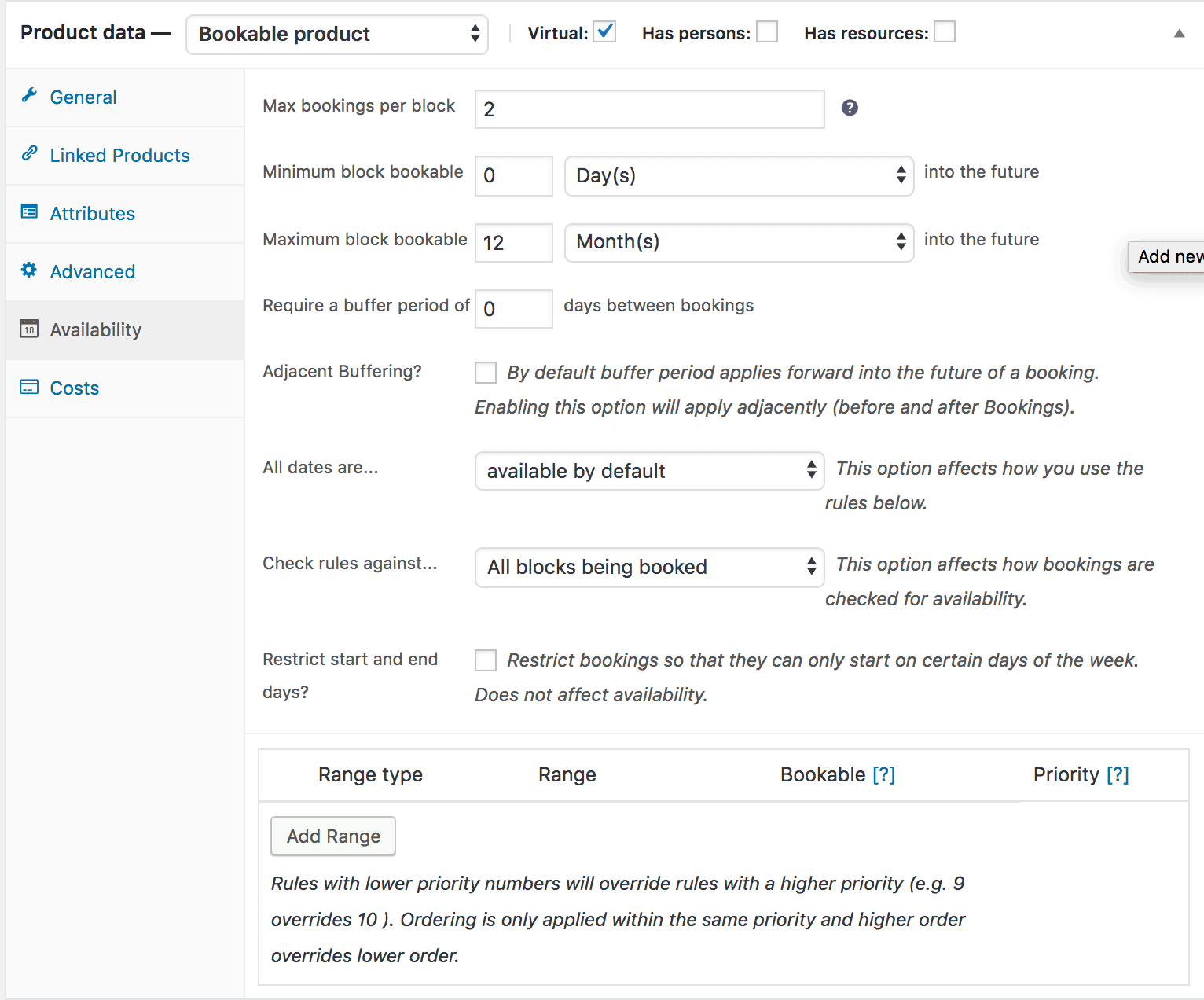
Max bookings per block
This setting allows multiple bookings at the same time.
With a fixed booking of 1 day and maximum bookings per block set to 2, then each day you can accept two bookings.
Minimum block bookable into the future
With this option, you can specify the minimum time in the future for which the users can book.
For example, if we enter a minimum block of five days in the future and today’s date is 7th April, then the visitors can only book for blocks on 12th April and onwards.
Alternatively, you cannot book a block for 12th April before 7th April.
Maximum block bookable into the future
With this option, you can specify the maximum time in the future for which the users can book.
For example, if we enter a maximum block of 2 months in the future and today’s date is 9th May, then the visitors cannot book for blocks from 9th August onwards.
Require a buffer period between bookings
This is required if you want a break between your bookings. For example, if you sell appointments in 1-hour blocks and wish to have a break of one hour between them, you can specify a buffer period.
Adjacent buffering
If you prefer to add a buffer before and after your appointments, tick the Adjacent Buffering checkbox. This option adds the specified block both before and after each booking.
All dates are
With this option, you can specify if all the dates will be available or unavailable by default. You can specifically turn some dates on and off with rules.
Check rules against
You get two options:
-
All blocks being booked: The system checks availability for the full booking period.
For example, if a customer chooses to book for 3 days and 1 block is equal to 1 day, it will check availability for all 3 days. -
Starting block only: Only the first block is checked. Useful for longer bookings with flexible dates.
So for example, if a customer chooses to book for 3 days and 1 block is equal to 1 day, it will only check availability for the first day.
Restrict start and end days
Let’s say you rent equipment weekly, but want bookings to start only on Fridays. Tick this option and select Friday as the allowed start day.
You can also apply this to end days if needed.
Custom availability range
You can specify the range for availability as per your requirements using the range option. Click Add range and create custom availability.
For instance, if you know your beauty salon will be closed for ten days in March, then you can specify a range for the unavailability.
That’s quite a lot there. Once your availability is sorted, it’s time to put a price on it—literally.
Setting the product cost
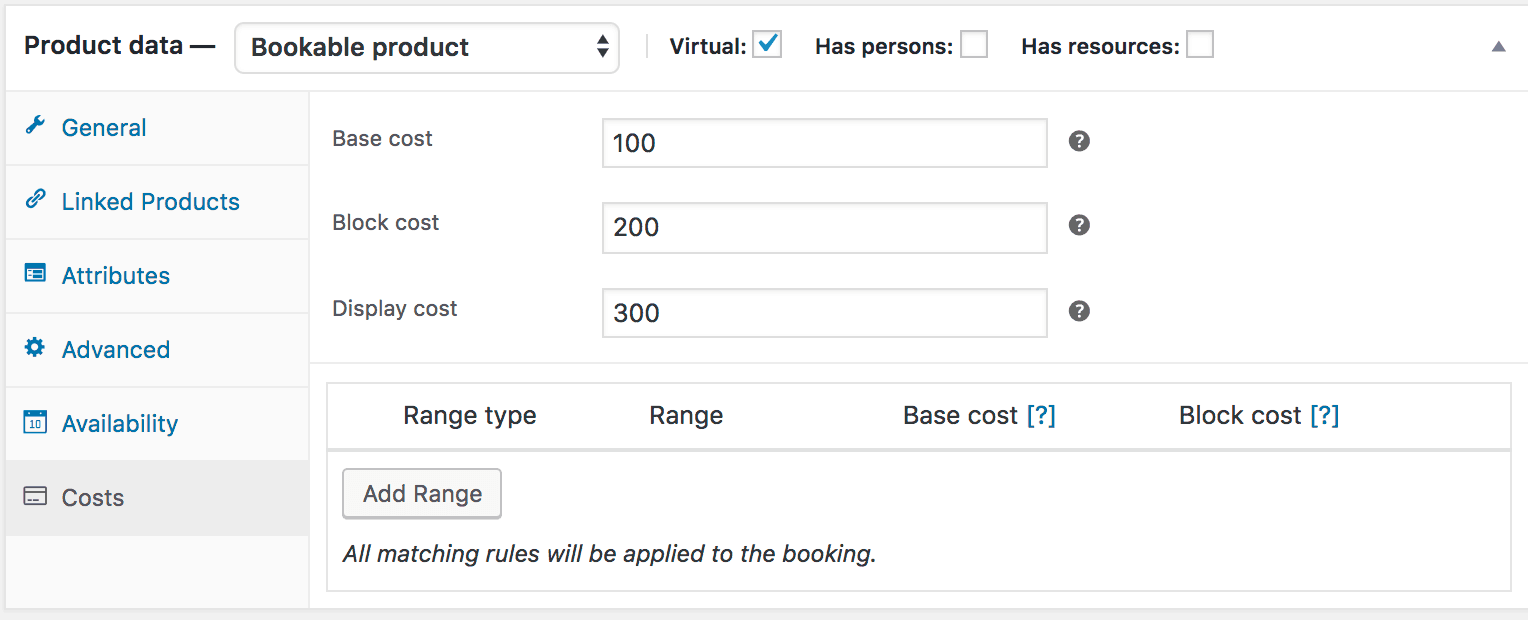
Base cost
This is the flat fee added to every booking—no matter what the customer selects.
Block cost
Cost per block that was assigned under the General tab.
If a customer books multiple blocks, this cost gets multiplied by the number of blocks booked.
Display cost
This is what shows up on the frontend booking form. You can leave it blank, and WooCommerce will automatically calculate it.
If your booking has variable pricing, the system displays the lowest cost with a “From” label.
Beneath the display cost, you have an area where you can define extra costs. This works similar to availability.
Click Add Range to begin:
- Choose the type (date, time, block, etc.).
- Specify the range and the extra Base or Block cost.
- You can add, subtract, multiply, or divide this cost.
Persons
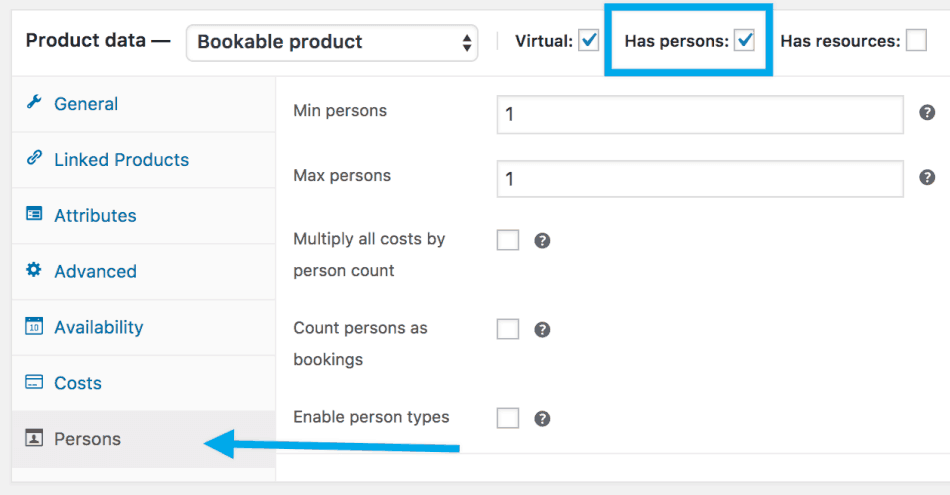
Want to allow bookings for more than one person at a time?
Tick Has persons, and a new Persons tab appears.
The Persons tab also allows you to define different prices depending on the person type.
To set up different person types, tick the Enable Persons types checkbox in your Persons Tab.
Resources
Need to let customers choose from available options like room types or service providers?
Tick Has resources, and a Resources tab shows up.
You can let WooCommerce auto-assign resources or allow customers to choose.
For example, you’re booking hotel rooms and want users to pick between a single or twin room.
You can also reuse the same resources across multiple products. For more information on resources, view this doc.
Of course, there are many other settings you can configure with WooCommerce Bookings such as sending custom email notifications or SMS notifications.
We have covered the main configuration here. You can refer to this documentation for more details.
That’s it. Your bookable product is ready.
From setup to first booking: what happens next?
You’ve set up your booking product — now what?
Here’s what to do next to make sure everything runs smoothly and you’re ready for real customers:
- Preview and publish your booking product: Double-check how your booking form looks on the front end. Check for the availability, pricing, and rules and if it’s showing correctly.
- Simulate a real customer booking: Place a test booking as if you were a customer. This way you can catch any issues with time slots, payments, or the booking flow.
- View and manage the booking in your dashboard: Head to your WooCommerce > Bookings panel. You’ll see the test booking there — try rescheduling, cancelling, or confirming it.
- Check the email notifications: Make sure all automated emails (confirmation, reminder, etc.) are sent properly to the customer and store owner.
- Start accepting real bookings: Everything working perfectly? Great — you’re officially ready to go live and take real bookings from customers.
Now comes the important part – with so many bookings, how will you manage hundreds and thousands of bookings – reschedule, cancel, modify personal details, etc.?
How easily, quickly and stress-free will you manage all these bookings?
Well, here’s the answer below
Quick note on managing bookings
Smart Manager is a super handy plugin that makes it very easy to manage hundreds and thousands of bookings from a single place, using an Excel-like spreadsheet. Faster, smarter, better
Think of it as your mission control for WooCommerce bookings.
Bulk edit bookings in seconds
Smart Manager lets you edit thousands of bookings in bulk in no time. From changing booking prices to canceling, rescheduling or fixing monthly rental prices, you can do it all with Smart Manager in no time.
For example, if the flight bookings need to be canceled due to natural calamities, select all the required bookings and change their status to Canceled at once in Smart Manager.
Directly edit a booking
You can edit any booking field – date, time, status, price, etc. directly from the grid without moving to individual bookings.
Search for a specific booking in a flash
Search using keywords or filters and fetch your desired results instantly. For example, you want to cancel all bookings from Apr 7 – May 9 made in the name of Mr. Brad and Ms. Reese. Enter these names in the search bar, select all entries to delete the bookings of these two people. As simple as that.
Export bookings as CSV
Export all your booking data to CSV or based on date, column and search filters.
Smart tips to get more bookings (without paid ads)
You don’t always need paid ads to grow your bookings. Sometimes, smart tweaks and the right tools are all it takes.
Upsell premium products: Encourage customers to upgrade to premium options, like first-class seats or deluxe hotel rooms, without needing discounts—comfort often outweighs the cost.
Use the Smart Offers plugin for WooCommerce to create targeted upsell and cross-sell offers, boosting your revenue. It’s compatible with the WooCommerce Bookings plugin, making it easy to offer premium products.
Offer gift cards/store credit for refunds: When customers cancel bookings, consider offering store credit instead of refunds.
This not only retains the customer but also encourages future bookings. While not everyone will accept this offer, those who do are likely to book with you again.
Learn how to issue store credit for booking cancellations.
Other popular WooCommerce bookings plugins you should know about
Okay, so the official WooCommerce Bookings plugin is great, no doubt.
But hey, there are some other powerful plugins out there worth checking out. Let’s take a quick tour of what else you can get:
Booking & Appointment Plugin for WooCommerce
This plugin developed by Tyche Softwares tops our list. It’s a great plugin with tons of features. You can offer any product as a bookable product. Link bookings with other WooCommerce product types like simple, variable, grouped, bundles & composite products.
Top features:
- Set special prices for weekdays, time-slots or special dates.
- Fully automatic export of bookings to Google Calendar and importing of bookings to the website from multiple iCal feed URLs.
- Allow customers to book faster by searching for available dates & time using a powerful search widget.
- Change booking dates & times on the cart & checkout page.
- Real-time availability checking & updation.
- Set varying prices based on number of days to book.
- Ability to approve or deny bookings based on availability.
- Compatible with WPML.
- The time-slots will be automatically converted to the customer’s local time, making it easier and friendlier to offer services to customers in different time zones.
Pricing: Starts from $199
Get Booking & Appointment plugin
WooCommerce Bookings And Appointments
This is also a popular bookings plugin developed by PluginHive. This plugin allows service providers and businesses of all types to easily integrate and empower their WooCommerce website with a booking solution.
Top features:
- Offer single and multiple days booking.
- Offer recurring bookings, and multiple non-adjacent bookings in a single order.
- Sync bookings with your calendar using Google Calendar Integration. Place bookings on your website directly from Google Calendar.
- Set up custom buffers before as well as after your bookings.
- Allow customers to book within a custom booking window and restrict your bookings to start only on certain days of the week.
- Add bookings on behalf of your customers from the backend.
- WPML compatible.
Pricing: Starts from $99
Get WooCommerce Bookings And Appointments plugin
Bookly Pro
Bookly is one of the best-rated and most popular booking management plugins at CodeCanyon. It’s a WordPress plugin and compatible with WooCommerce.
Top features:
- Fully-customizable booking form that can be used on any device.
- Filterable, sortable and searchable booking list that you can print or export to CSV.
- Various templates for customizable Email and SMS notifications.
- 2-way synchronization between Bookly Calendar and Google Calendar.
- Built-in analytics with booking statistics.
Pricing: $89
Appointments for WooCommerce
This plugin is fully integrated with WooCommerce, WordPress and Google Calendar. It is one of the best appointment scheduling software you can get right now.
Top features:
- Add-on fields (extra fields like check boxes, options, inputs, color swatches and uploads) are included with Appointments. Each add-on field can provide additional cost and duration. You can also reduce appointment costscost and duration with each field if you want.
- Events from your Google calendar will be automatically synced with your site and vice-versa.
- Assign multiple staff to appointments, manage calendars for each employee and allow them to log in and set their availability however they like.
- Insert your appointment forms wherever you want (blocks, widgets, pages, posts…) with a simple WordPress shortcode.
- Increase or decrease available places for specific slots. Accept more customers when you can. Decrease available capacity when you are too busy.
Pricing: Starts from $89
Get Appointments for WooCommerce plugin
Amelia – Appointments and Events WordPress Booking Plugin
The Amelia WordPress booking plugin will fully automate the interaction with potential customers. The plugin will help customers pick the right services, take care of the payments. It will also send real-time SMS reminders both for the customer and employee for booked, rescheduled or canceled appointments.
Top features:
- Add multiple employees with custom working hours and days off.
- Configure specific dates or date ranges with a different schedule for special days.
- Multiple business locations.
- Graphs and diagrams for business performance KPIs.
- Two-way Google Calendar integration for each employee.
Pricing: Starts from approx $99/year
Overall, you have plenty of options depending on what features you need and your budget.
Ready to take bookings?
You made it to the end — and guess what? You’re now fully equipped to turn your WooCommerce store into a booking powerhouse.
Whether you’re booking yoga classes, spa appointments, or hourly rentals of your secret rooftop café (can I come?), Get WooCommerce Bookings plugin plugin is your best friend.
And if you want even more efficient management, think about using Smart Manager to streamline your booking processes.
So don’t wait anymore — put your setup into action, go live, and manage your bookings without any worries.
