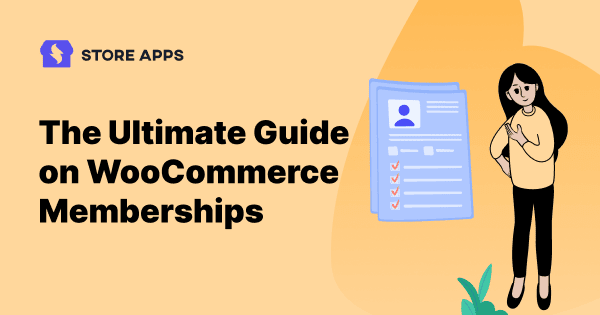Here’s a fun scenario: your cooking blog is doing well, and now you want to treat your most loyal readers to exclusive content. WooCommerce Memberships lets you lock premium posts, offer special discounts, and turn casual readers into die-hard fans.
Whether you’re a business owner or developer, you probably already know: customer loyalty is what fuels long-term success. Memberships are a smart way to reward your best customers, keep them coming back, and create steady revenue.
In this post, we’ll walk you through how to set up memberships in your WooCommerce store and manage them efficiently using a powerful plugin called Smart Manager.
WooCommerce memberships: What benefits do they have?
Adding memberships to your online store is a great choice! WooCommerce memberships are a powerful way to share special offers, build a strong community, and keep your customers engaged.
They let you give members exclusive access to certain parts of your website—like premium content, discounts, or tools. Each member gets their own account and a more personalized experience that regular visitors don’t have.
Whether you’re selling online courses, sharing paid content, or creating a members-only space, it’s all about making people feel valued and connected to your brand. Memberships help turn one-time buyers into loyal fans.
Best WooCommerce membership plugin and why you need one for your site
Creating and managing WooCommerce memberships manually can be time-consuming and messy. From controlling access to exclusive content to offering special perks, there’s a lot to juggle.
WooCommerce doesn’t offer this by default, that’s why you need a plugin to make it happen.
It automates key tasks like sign-ups, renewals, and content restrictions, saving you hours of work. You can easily set member rules, offer custom perks, and manage everything from one place.
In short, a plugin helps you run your membership site more smoothly, efficiently, and at scale—so you can focus on growing your business.
So, which is the best plugin for WooCommerce memberships?
The WooCommerce Memberships plugin is a powerful tool for building a complete membership system on your site by restricting access to specific content. With a solid 4.1-star rating from 136 reviews and over 30,000 paid customers, this plugin is clearly doing something right!
It gives you flexible ways to sell memberships—on their own, bundled with products or signups, or even manually assigned for exclusive, invite-only access.
Plus, when used alongside WooCommerce Subscriptions, you can create recurring, time-based memberships, adding more value and flexibility to your offerings.
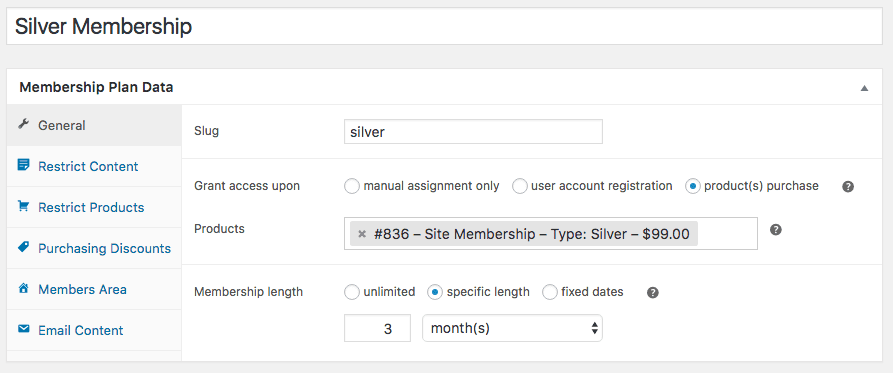
Key WooCommerce Memberships plugin features:
- Create membership plans: Set up multiple membership levels with different pricing, perks, and access rules.
- Flexible product options: Sell memberships as standalone products, bundle them with other items, or assign them manually.
- Exclusive member areas: Share gated content, downloadable resources, or hidden products only with members.
- Content control: Restrict access based on membership level or drip content gradually to keep members engaged.
- Member-only perks: Offer special discounts, promotions, and the option to subscribe monthly or yearly.
- Free trials: Attract new sign-ups with limited-time trial access.
- Subscription flexibility: Let members pause, upgrade, or downgrade their membership plans.
- WooCommerce integration: Works seamlessly with your store’s products, checkout, and user accounts.
- Member activity tracking: Use membership notes to track each customer’s status, updates, or history.
- Smart reminders: Automatically send out renewal and expiration emails.
- Block compatibility: Integrates with WooCommerce cart and checkout blocks for smoother navigation.
- Membership directory: Add a searchable, filterable member directory using a customizable block.
- E-learning support: Auto-enroll members into courses from Sensei or LearnDash.
- Easy data management: Import or export member info using CSV files.
- Plugin compatibility: Works well with Teams for WooCommerce Memberships, WooCommerce Subscriptions, and Social Login.
How to set up WooCommerce memberships?
Setting up WooCommerce memberships is a really easy game. All you need to do is buy the above plugin and download it for your WordPress site.
Once you’ve purchased and downloaded the WooCommerce Memberships plugin,
- Go to
Plugins > Add New - Upload the plugin zip file.
- Click
Install Nowand then Activate.
The plugin will be installed and activated.
Setup wizard
Upon installation, you’ll come across this setup wizard:
Member content appearance to non-members
Decide how the members-only content appears to non-members.
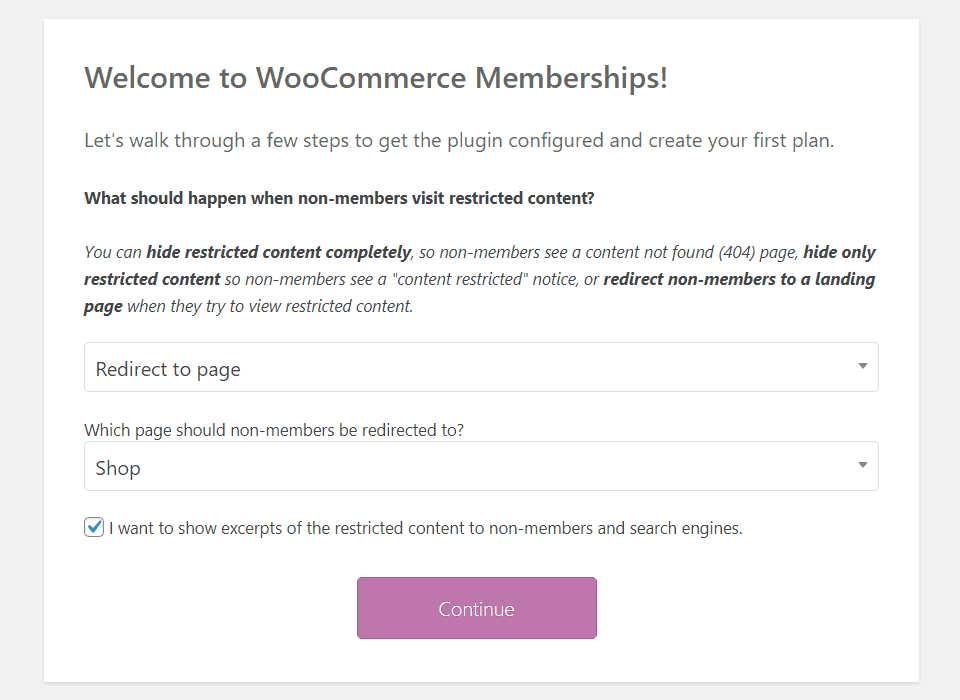
You can hide it completely, showing users a 404 page or redirect them to a separate page altogether. Selecting ‘hide only restricted content’ is an awesome opportunity to prompt non-members to subscribe.
It is recommended to enable the box labeled I want to show excerpts of the restricted content to non-members and search engines to get SEO juice for the partial content that is indexed.
Basic membership settings
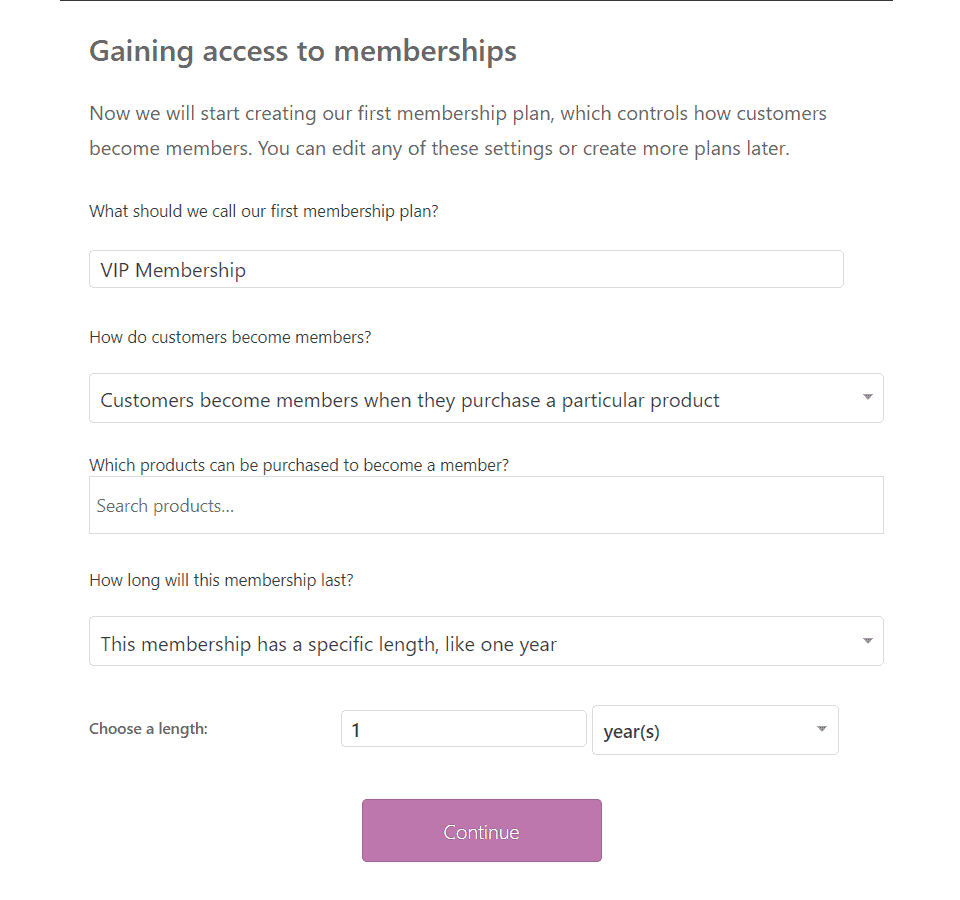
The next step is picking your type of basic membership.
Membership perks
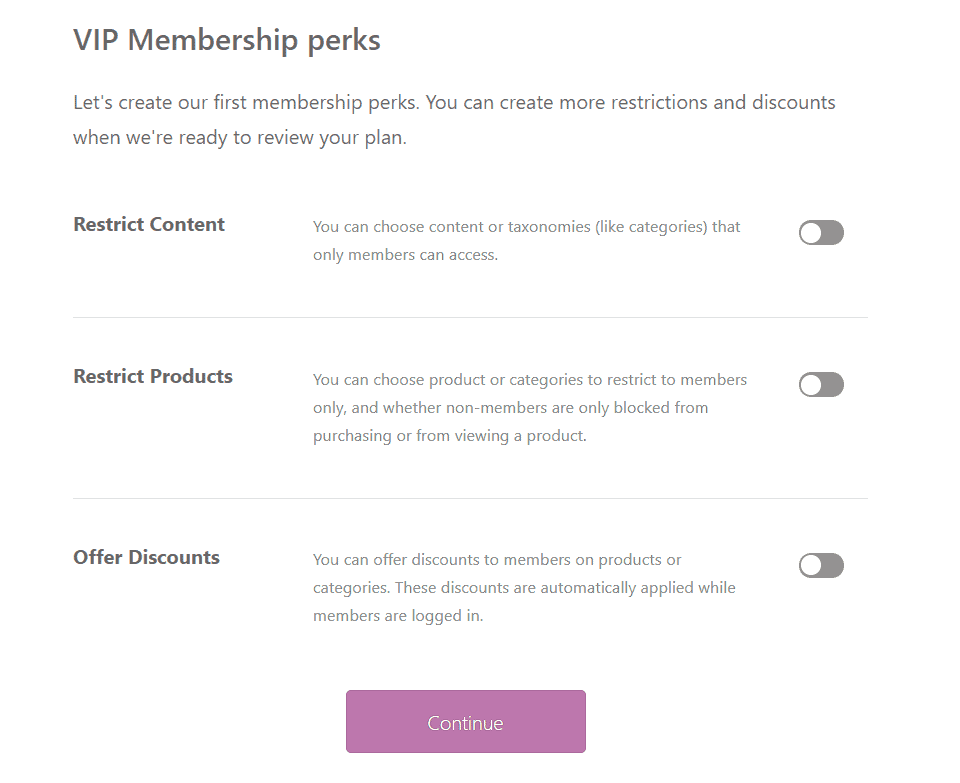
The third step involves what your members will get as perks. Whether that is access to certain categories or post types, individual products, certain discounts, etc.
Emails
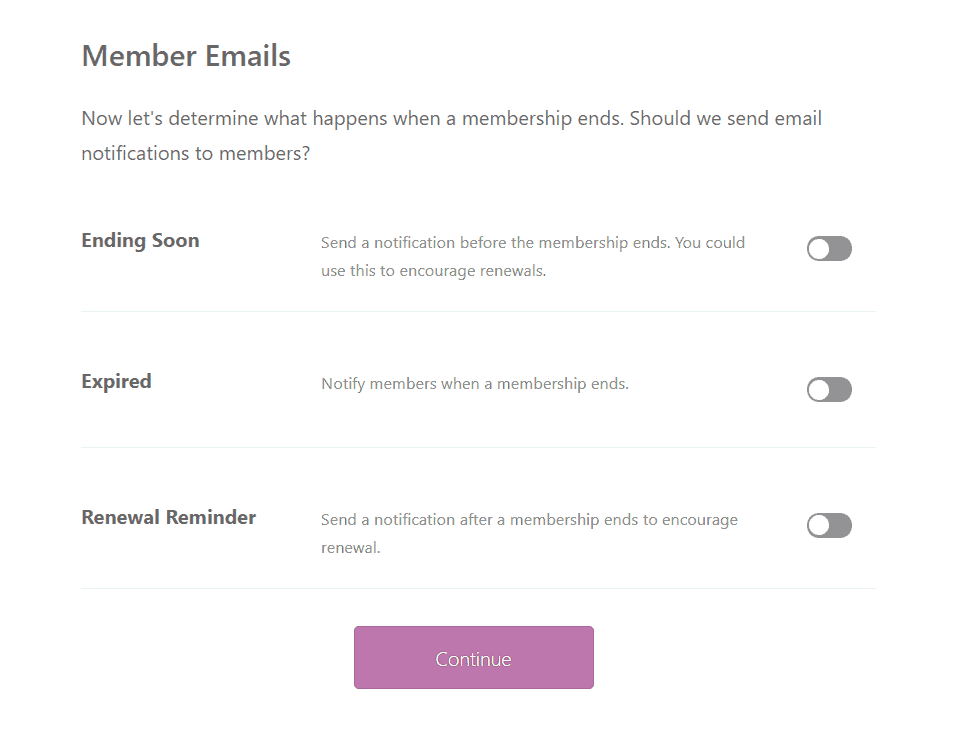
What about customers who abandon the cart? Abandoned cart emails can work to a great extent. You can also do that with membership emails as well. Remind your users that they need to renew their subscriptions, both before and after expiry.
Having a renewal reminder email with a discount code may work even better to retain users.
Membership plugin settings
To start managing your memberships, head over to the plugin settings. WooCommerce Memberships come with default settings that work well for most stores, but you can fine-tune them based on your business needs.
How to access and adjust settings:
- Go to
WooCommerce > Settings > Memberships - Review the default settings. By default, restricted content will:
- Show the title, featured image, and excerpt
- Hide the full content from non-members
- To customize restriction behavior or messages, click the relevant links to adjust:
- Restriction mode
- Messages for members and non-members
Under the products tab:
- Decide how memberships behave with your products
- Example: You can exclude sale items from member discounts
Under the messages tab:
- Customize messages shown to both members and non-members
- Use this section to:
- Highlight the benefits of becoming a member
- Encourage sign-ups with persuasive, benefit-driven content
- Add HTML to make the message more visually engaging
This is a golden opportunity to upsell and educate visitors on what they’re missing out on!
Need more details? Check out the official WooCommerce Memberships documentation.
Creating and selling membership products
If you’re manually granting access to members, you can skip this step. But if you want to sell memberships, you’ll need to create a product for it.
Selling a membership works like creating a regular WooCommerce product—with a twist. Memberships aren’t a separate product type; instead, they can be linked to any product type—simple, variable, subscription, etc.
Example:
To sell a one-year membership, create a simple product with the price you want. Once a customer buys it, their account is automatically marked as a member.
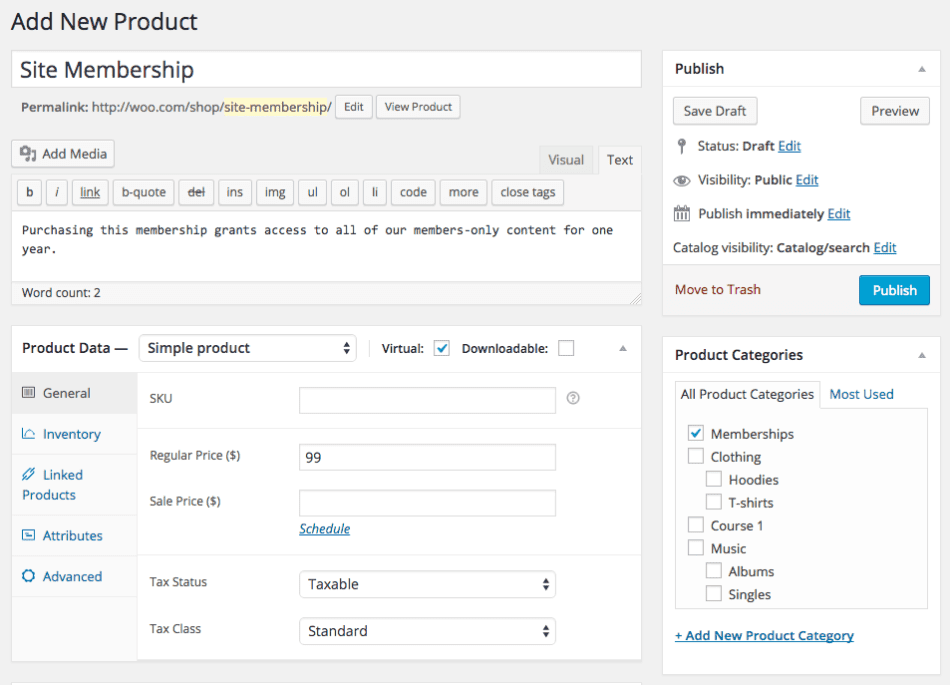
After the product is ready, the next step is to tie it to a membership plan.
Create a membership plan
- Go to: WooCommerce > Memberships > Membership Plans
- Click: Add Membership Plan to start creating your first plan.
- Enter Plan Details:
- Name: Give your plan a clear title (e.g., Silver Membership).
- Slug: Optional — can be skipped.
- Access method: Choose how users get access:
- Manually assigned
- On account registration
- By purchasing a specific product
- Set membership duration:
- Unlimited (never expires)
- Fixed length (e.g., 1 year from signup)
- Between specific start and end dates
- Define access rules:
- Decide what members can access (content, products, discounts, etc.)
- For example, tie the Silver Membership to the Silver product variation
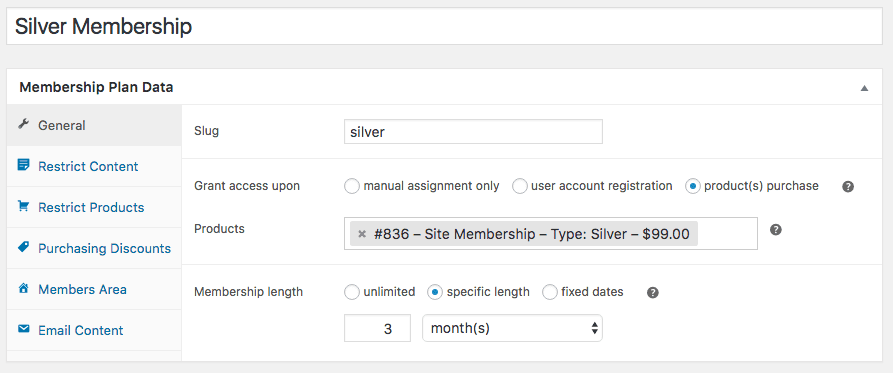
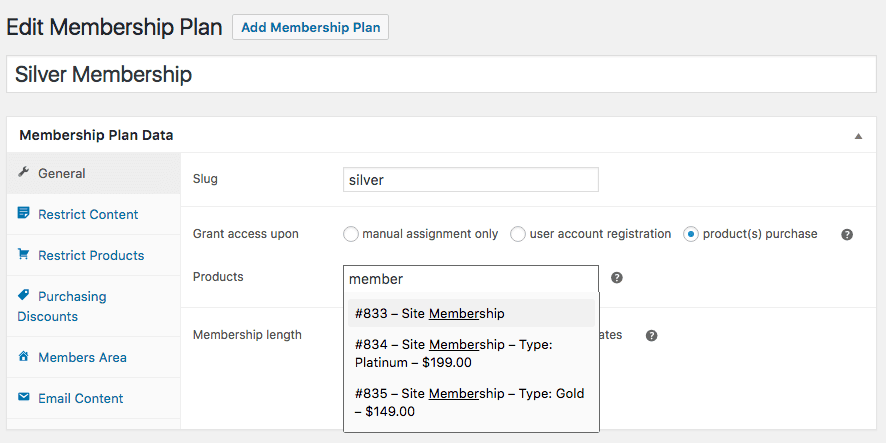
Need more detail? Check out the official WooCommerce Memberships documentation.
Restricting content for members
You can limit access to specific pages, posts, or custom content for members only.
- Go to
WooCommerce > Memberships > Membership Plans - Under your plan, add content you want to restrict (pages, posts, categories, etc.)
- Once the plan is published, access will be limited to members
- Saving the plan as a draft means restrictions won’t apply yet
To restrict content:
- Choose the content type (posts, pages, etc.)
- Leave the title blank to restrict all, or search and select specific ones
- Set when members gain access (immediately or after a delay)
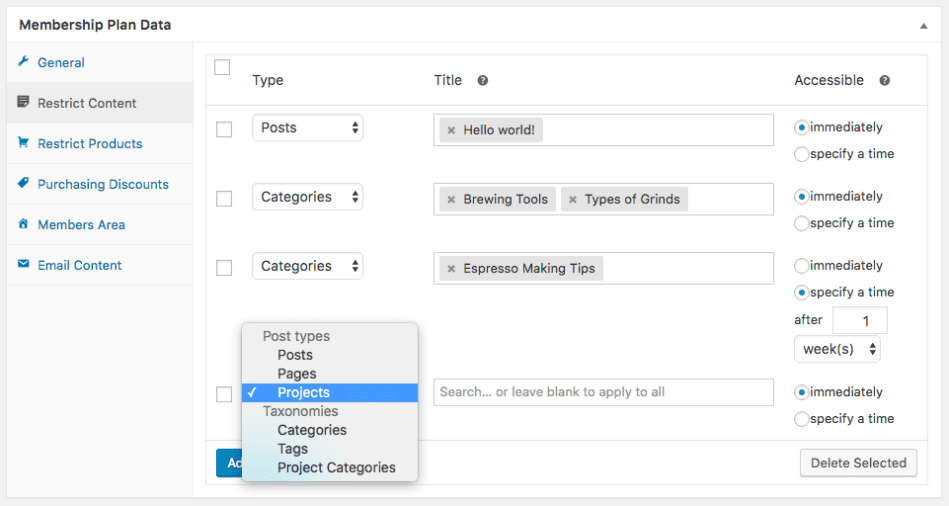
To restrict products:
- Follow the same steps as content
- Choose products or categories
- Optionally, drip content over time
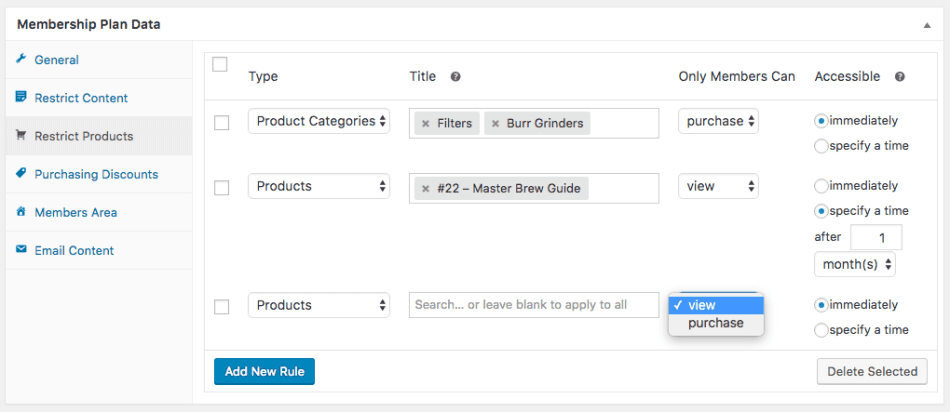
Refer to this document for more details.
Create member discounts
The discount will be applied automatically to the selected products for logged-in members if the discount is active. The members-only price change will be applied to all specified products every time a member purchases one of them.
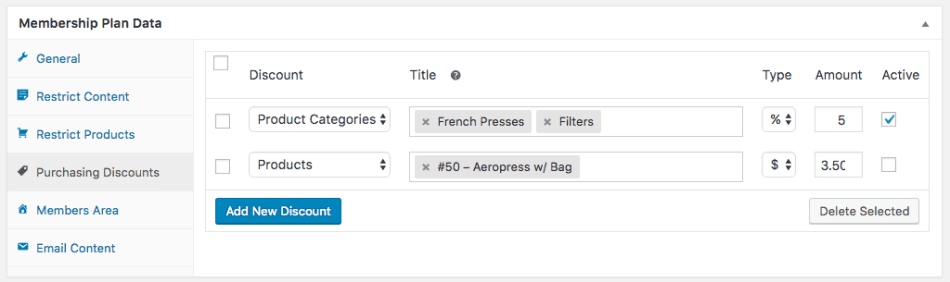
Activate member area
You can choose what members will see in the member area. This will let your members click View for membership from the My Account dashboard. Members can then see content, products, and discounts assigned to the membership. You can enable the following sections:
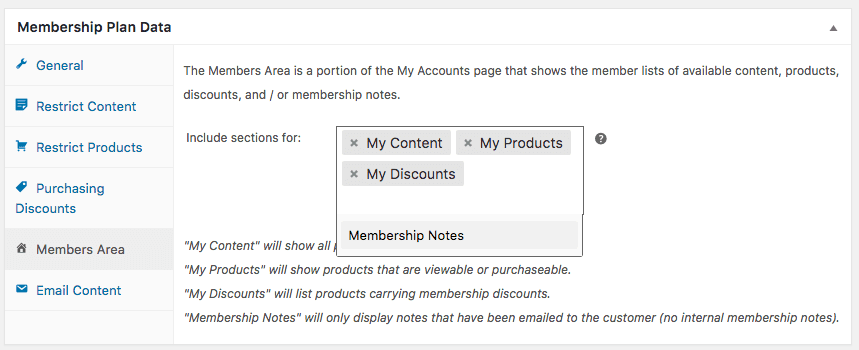
- Content: Shows a list of all posts, pages, and custom post types the member has access to or will have access to on a future date.
- Products: Shows a list of all products the member can view and/or purchase, or will be able to view/purchase in the future.
- Discounts: Lists all products the member has a discount for, including the discount amount.
- Notes: Displays a list of any member-facing notes for the membership (ones that have been added with “Notify Member” only).
- Manage: Shows the membership details, and links to subscriptions if used.
Learn more about the Members’ Area in this document.
Customize email content
By default, membership emails are disabled. You can turn them on to notify members about expirations, renewals, and more.
- To enable emails:
- Go to
WooCommerce > Settings > Emails - Toggle on the membership emails you want
- Go to
- Customize up to 3 email types:
- Membership Ending Soon – Sends 1–60 days before expiration to prompt renewal
- Membership Ended – Sends immediately after access ends
- Renewal Reminder – Sends 1–60 days post-expiration to encourage renewal
- Use merge tags to personalize:
{member_name}– for the user’s name{membership_renewal_url}– for a direct renewal link
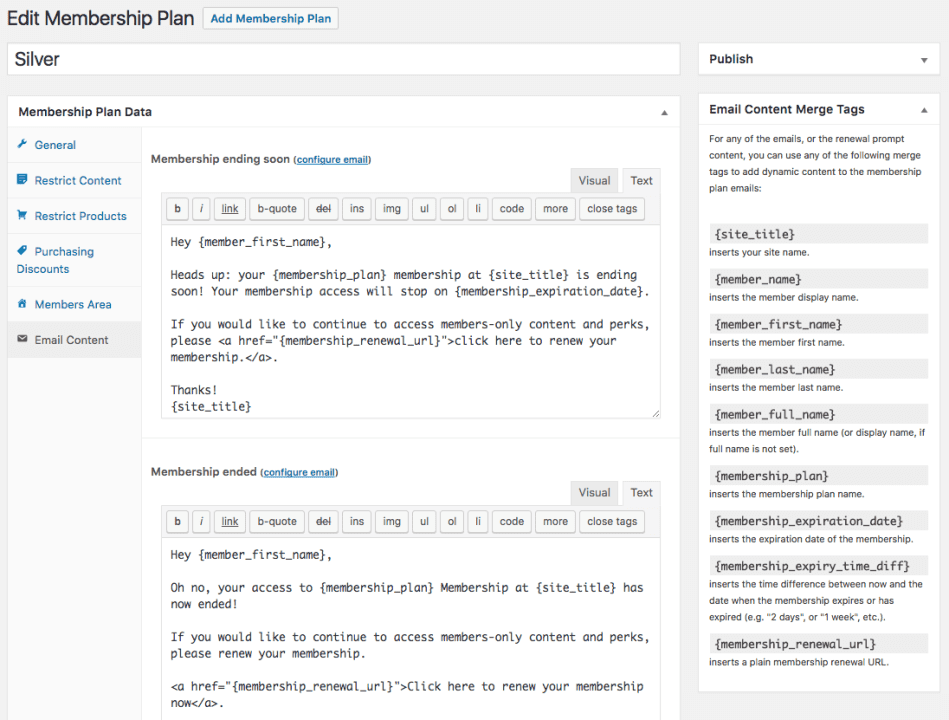
Don’t forget to save and publish your plan. Once someone buys a membership, their access starts automatically based on your rules!
Create/manage members
You can manually create members or view/edit existing memberships from the WooCommerce > Memberships > Members screen. Each member is a WordPress user and WooCommerce customer; the membership login and account are handled by WooCommerce, and Memberships adds additional information to the account, such as the Member Area.
Creating new content
Once your membership products and plans are created, you’ll probably add new content or products to your site. You can quickly integrate them into your membership plans using the “Memberships” meta box.
When you add any new pages, posts, or other content, you can restrict it to a certain plan, and customize the “content restricted” message displayed to non-members. If a rule already applies to the content (i.e., a taxonomy rule applies), it will be displayed and disabled from editing. You can edit it from the plan page.
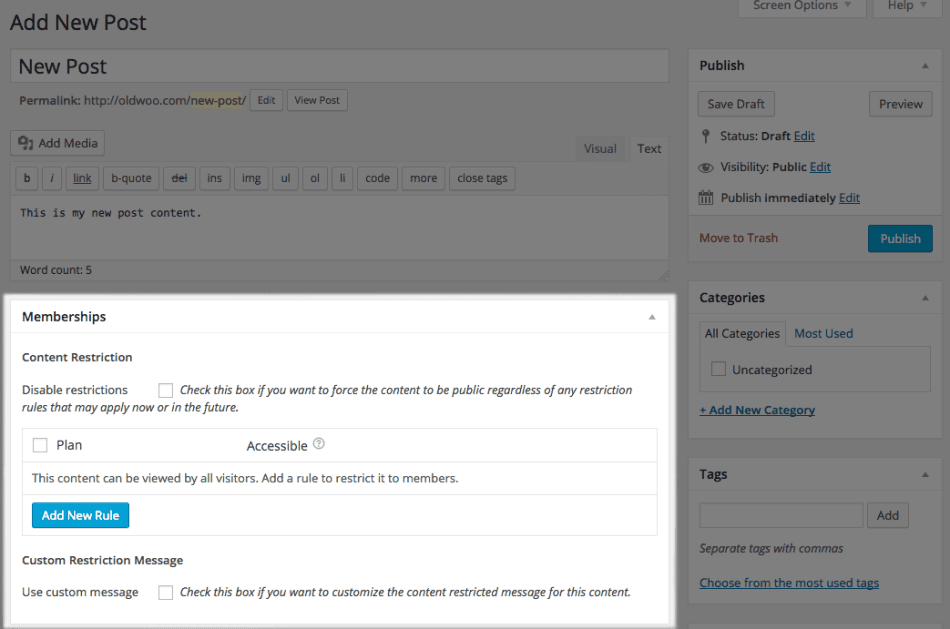
When you add new products, you’ll see a different meta box. This is because you can restrict products to a membership plan, but you can also create a discount on the product for certain members, or this new product could grant access to an existing plan.
The product Memberships meta box, therefore, has multiple tabs to account for this. You can use it to restrict the product to a plan, grant access to an existing plan when this product is purchased, or set up a discount on this new product for a plan.
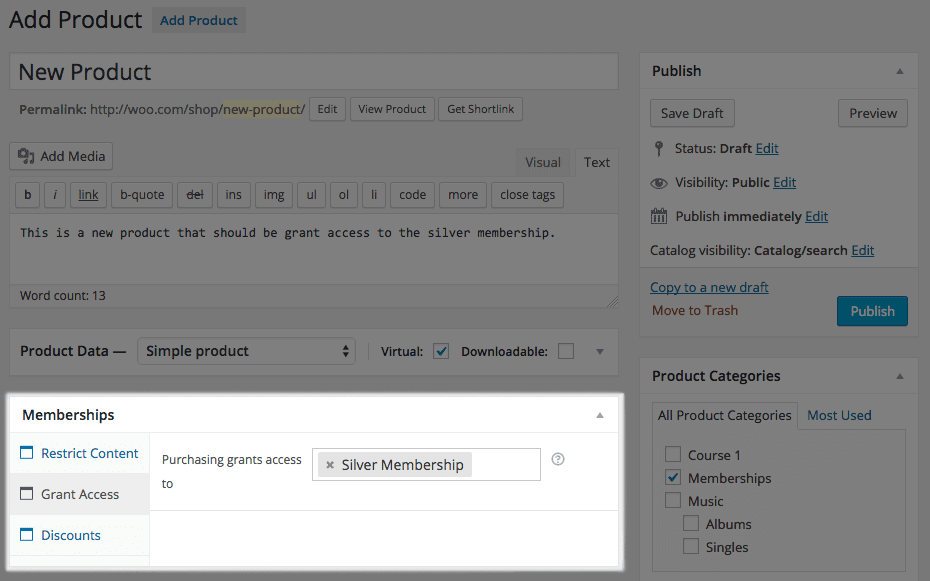
Note that the controls in this meta box will work for simple products, or variable parent products (which means that the rules will be applied to all the variations). If you want more fine-tuned control over variations, please use the membership plan page instead.
You’re all good to go.
Get WooCommerce Memberships plugin
How to bulk manage memberships in WooCommerce?
Managing memberships in WooCommerce can be challenging, especially when handling a large member base. Manually updating individual memberships is not only time-consuming but also susceptible to mistakes.
Fortunately, there’s a better way: Smart Manager, which uses an Excel-like spreadsheet to manage bulk memberships.
Its user-friendly interface and robust features allow you to effortlessly oversee thousands of memberships from one centralized dashboard.
Smart Manager features for memberships
- Direct editing: Edit any membership field right from the Smart Manager grid—no need to open individual membership products.
- Bulk updates: Update membership statuses, prices, and perks for hundreds of members with a single click.
- Powerful search & filters: Quickly find specific members or membership plans using advanced search filters.
- Data management: Export membership data for analysis or import new members in bulk easily.
- Mass activation: Reactivate expired memberships in bulk—for example, activate 500 expired memberships all at once.
- Smooth upgrades & downgrades: Seamlessly move members between different membership plans.
- Bulk cancellations: Cancel memberships in bulk based on plan type, expiration date, or other criteria.
- Perk management: Assign or remove perks for individual members or entire groups efficiently.
- Detailed reporting: Generate reports on membership activity, revenue, and customer insights.
- Custom offers: For example, offer free shipping to eligible customers in Europe by filtering them and applying the perk in bulk.
- Organized member lists: Sort and manage lapsed members by email or other criteria using filters.
Memberships + Subscriptions = ultimate growth hack
One more way to maximize your sales is by combining WooCommerce Memberships and Subscriptions.
Fact: Subscription businesses grow 5x faster than the rest. Plus, 76% of customers crave exclusive perks through personalized memberships.
That’s why pairing WooCommerce Memberships with Subscriptions is a total game-changer. Top WooCommerce stores are cashing in big—boosting recurring revenue, locking in loyal customers, and leveling up the user experience.
Give your memberships a glow-up with Smart Coupons
Using WooCommerce Memberships or other membership plugins alone may mean you’re not tapping into your website’s full potential.
The key missing piece for many is the Smart Coupons plugin.
With Smart Coupons, you can offer exclusive perks and personalized discounts powered by automation, helping you attract new members and keep current ones engaged, while minimizing cancellation rate. So don’t wait anymore.
Team up with coupons to take your WooCommerce memberships to a new level.
As we conclude
WooCommerce Memberships offer a powerful way to enhance your online business and build a loyal customer base. You can improve revenue and consumer engagement by generating special content, offering discounts and cultivating a community.
However, when dealing with a large number of members, Smart Manager proves to be a beneficial tool.
Smart Manager helps store owners with effortless membership management tasks and allows managing bulk modifications, search for individual members and export membership data.
This robust plugin can considerably minimize your administrative workload while improving your overall membership management experience.