Running a WooCommerce store? You’ve got orders flying in, customers asking for “just one more” discount, and a to-do list longer than your checkout page.
And then comes the ultimate test of patience: exporting customer data.
You think it’ll be a simple “click and done” situation.
But it feels like trying to assemble IKEA furniture with missing instructions, a wrong-sized Allen key, and existential dread.
But here’s the thing — you need that data. Not want. NEED. It can be for anything, say:
- Target the right folks.
- Treat big spenders.
- Know who’s buying what, when, and why.
- Because “I didn’t know” won’t save you in court.
And yet, despite how important this data is, here’s what usually happens:
- You dig through multiple screens to find the data.
- You export a CSV and it’s missing half the fields you care about.
- You can’t filter anything, so you end up exporting everything and cleaning it manually. Yay.
But not anymore. The good news? There’s a way out.
A smarter, smoother, saner way to export customer data. What? Well, keep reading.
What default WooCommerce export customer tool gets wrong?
WooCommerce’s default export tool? Bless its heart. It tries.
But when it only spits out names and emails with no filters, no order info, no flexibility — it’s like getting a customer order with no shipping address.
Technically, it’s an order, but good luck delivering.
- XML exports: It doesn’t just export customer data — it exports everything on your site. So now you’ve got a 5,000-line file with way more info than you need. Congratulations.
- WordPress export tool: It’s the “basic” of basics. No customization, no filters, just straight data.
- SQL queries: Oh, you could try running an SQL query, but that’s like playing with fire. One wrong move, and goodbye data.
Not exactly the smooth ride you were hoping for, right?
This is where Smart Manager comes in.
Export customer CSV the smart way
Smart Manager is one of the most reliable plugins to export WordPress users and WooCommerce customers.
It offers advanced features and various conditional logic that make exporting data easy.
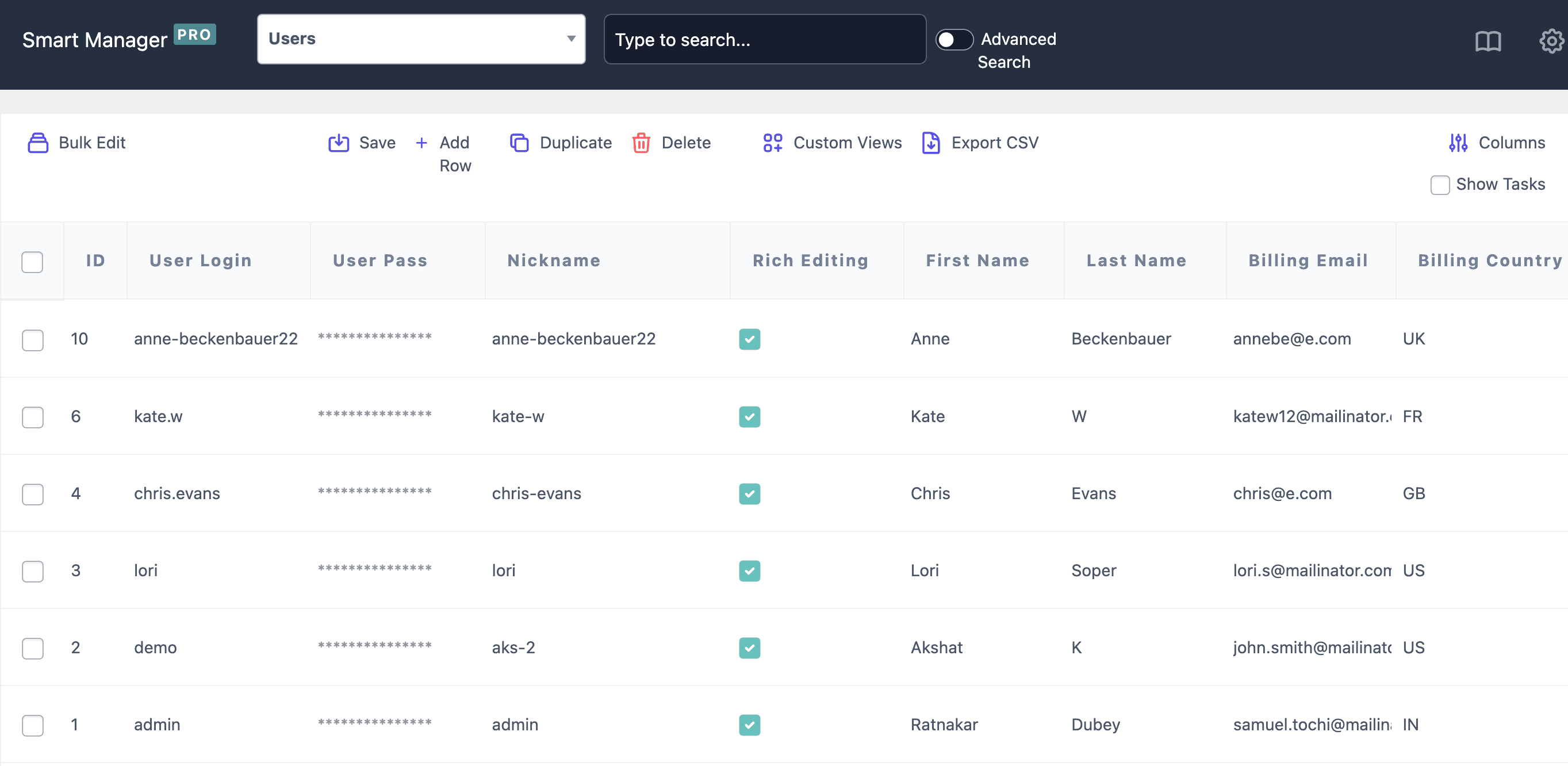
Here’s what you can export with Smart Manager (yes, all of this!):
- User details: Role, nickname, email, registration date, display name — all the basics, neatly packed.
- Billing info: First name, last name, phone, email, company, address, city, state, postcode, country.
- Shipping info: All the same juicy details as billing — first name to country, even the shipping method.
- Extras: User password (hashed), user URL, admin color theme (yup), rich editing status, description, and more.
- Custom fields: Got custom meta fields? Those too — no one’s left behind.
- Order insights: Last order date, last order total, number of orders, and total spend.
With Smart Manager, exporting is streamlined, smarter, and definitely less stressful.
Now, let’s dive into some real-world use cases where this tool shines.
Export customers and users: Smart use cases you can use
Ready to see how Smart Manager can save you time and sanity?
Let’s break down a few scenarios where this tool goes from “nice to have” to “I can’t live without this.”
Export all customers and users data at once
Need a complete snapshot of your entire customer base? No problem.
With Smart Manager, you can quickly export all customer data in one go to analyze everything you need.
Here’s how:
- Go to your
WordPress dashboard. - Navigate to
Smart Manager > Users dashboard. - Click the
Export CSVicon. - Select
Entire Store.
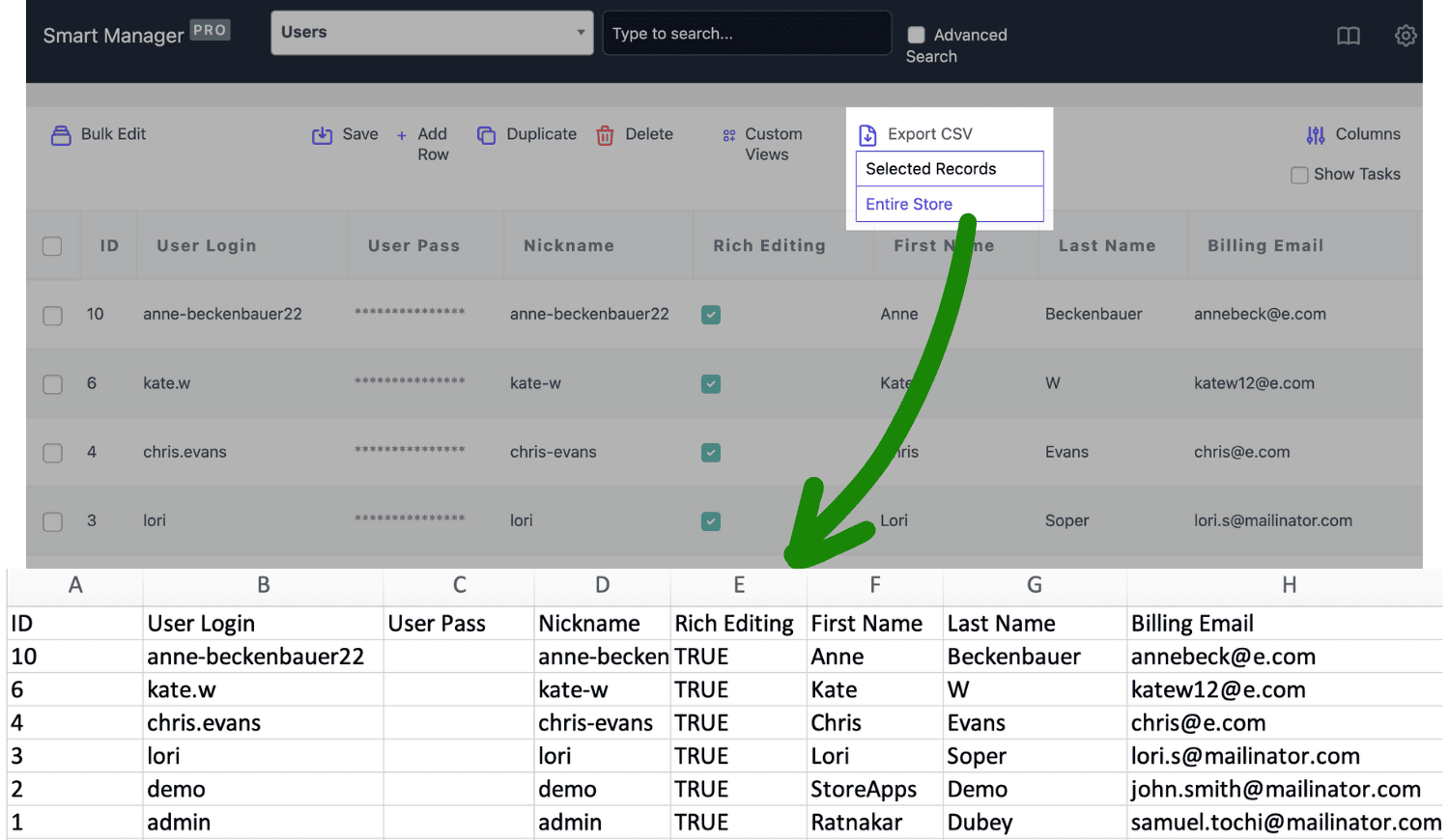
The CSV file will be downloaded to your device.
Export paying customers
Imagine you’re planning your next marketing campaign, and you need to focus only on the customers who’ve actually handed over their hard-earned cash.
This way, your export only includes the people who matter for your next marketing campaign.
Here’s how you can do that:
- Go to your
WordPress dashboard. - Navigate to
Smart Manager > Users dashboard. - Click on
Advanced Search. - Set the condition as:
Role > is > Customer. - To avoid those who’ve never bought anything, sort by the
Orders Totalcolumn.
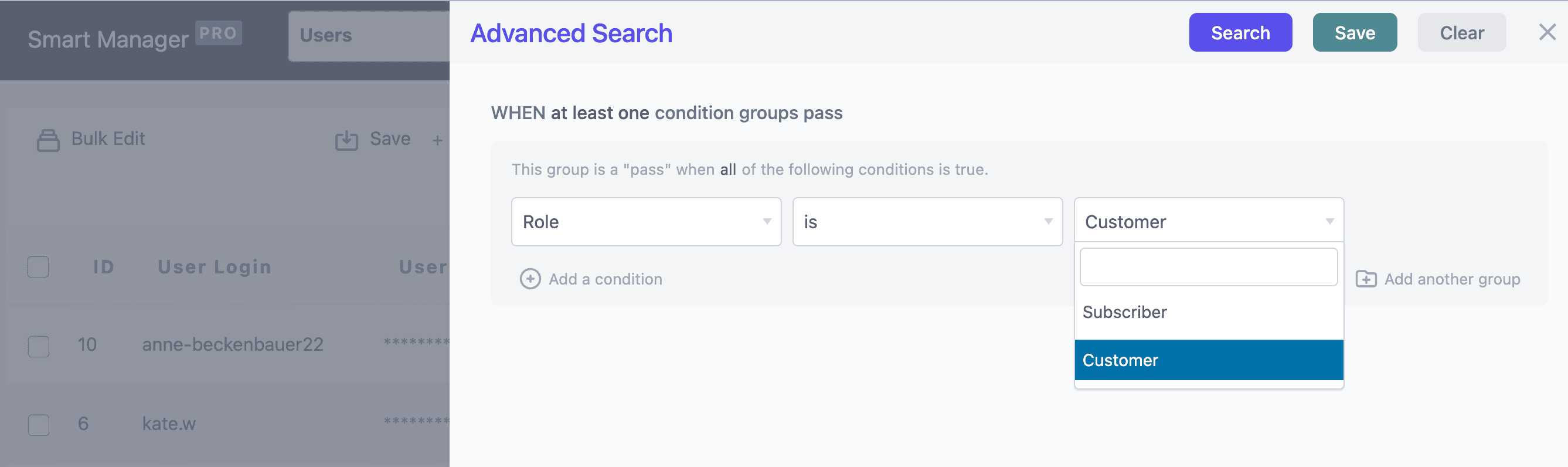
Once the results show up, select all the records (except for 0) and click the Export CSV button at the top.
Export customers from the USA
Imagine you’re rolling out a special “Independence day sale for 4th July” sale, and you want to reach only your US-based customers.
No need to scroll through endless international addresses.
Here’s how you can filter customers by country and make your job easy:
- Go to your
WordPress dashboard. - Navigate to
Smart Manager > Users dashboard. - Click on
Advanced Search. - Set the condition as:
Billing Country > is > US.
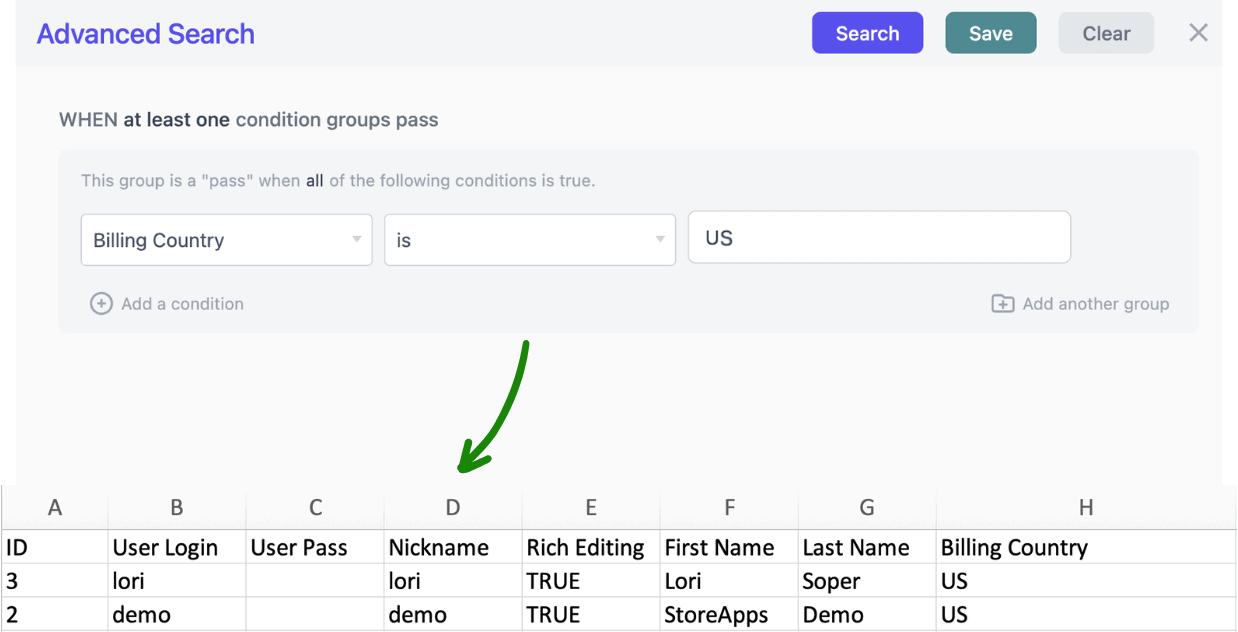
Once the results show up, select all the records and click the Export CSV button at the top. And done.
Want to export customers from other countries for special events? Here are a few ideas:
- Canada: Canada Day on July 1st
- Germany: Oktoberfest celebration
- France: Bastille Day on July 14th
- India: Republic Day on January 26th
Simply tweak the country filter for each event and export those specific customers.
Export top spenders from London
You’ve got a bunch of customers from London who are your superstars — they order the most, and you want to send them a VIP offer.
With Smart Manager, you can filter by state and quickly export a list of your top London customers.
- Go to your
WordPress dashboard. - Navigate to
Smart Manager > Users dashboard. - Click on
Advanced Search. - Set the condition as:
Billing Country > is > United Kingdom. - Click on
Add a condition. - In the new row, add
Billing State > is > London. - Now, sort by the
Orders Total column. - Select the highest spenders and click the
Export CSVbutton at the top.
Export customers based on their preferred shipping method
Let’s say your store offers multiple shipping options — free shipping, flat rate, and local pickup. You want to see who’s choosing what, maybe to adjust your logistics or offer a surprise free upgrade.
- Go to your
WordPress dashboard > Smart Manager > Users. - Click on
Advanced Search. - Set condition:
Shipping Method > contains > free_shipping. - Once filtered, select all records and hit
Export CSV. - Reset the filter and repeat for flat rate and other methods.
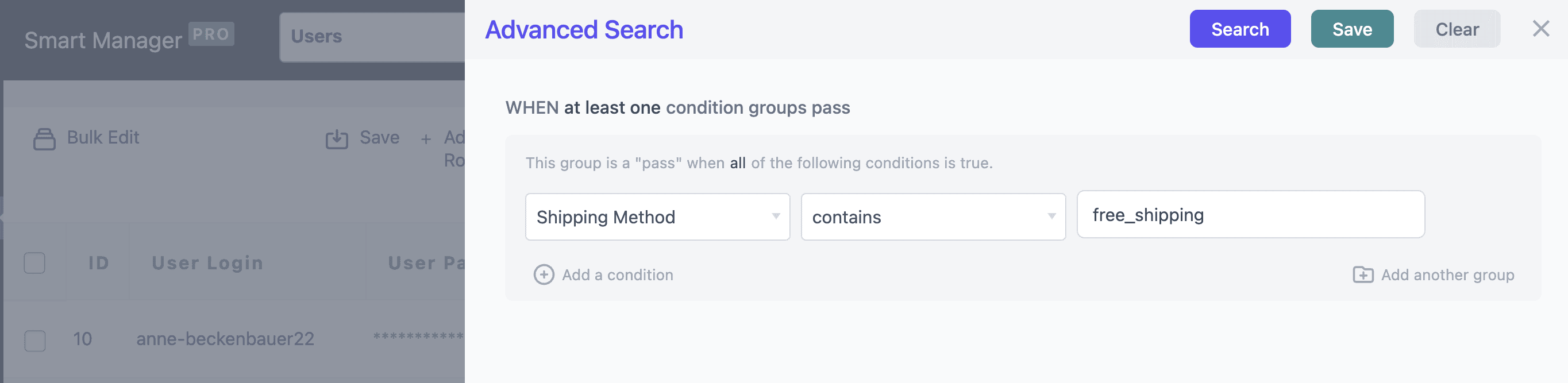
Exporting done right – no more hair pulling!
If you’ve made it this far, congrats — you now know more about WooCommerce exports than most store owners ever will.
But more importantly, you know that Smart Manager isn’t just a plugin — it’s your behind-the-scenes, no-coffee-needed assistant who handles the boring bits while you focus on growing your store.
No more wrestling with CSVs. No more one-size-fits-nobody exports. Just clean, customizable, filter-rich data — ready when you are.
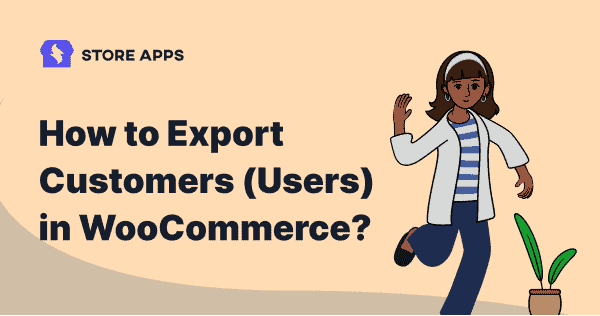
Hi Akshat,
This is a SUPER great tool – Brilliant.
Just what I was looking for. I’ve been using Smart Manager for a while now and this is so welcome.
Keep up the good work.
Netz