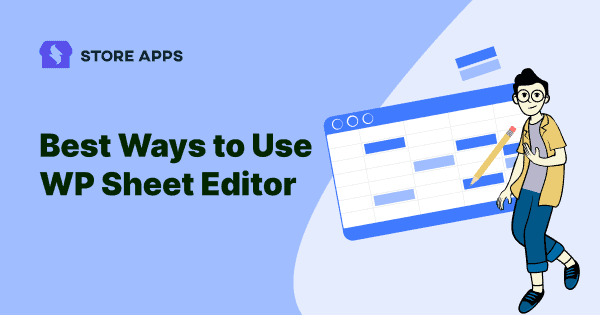There is no doubt that managing and maintaining your online store is crucial. In addition, we know how challenging it is to keep it updated if it’s scattered.
Having everything sorted and chaos-free is what we want, be it managing products, posts, orders…The more time we save here, the more time we can invest in growth opportunities.
That’s where WP sheet editor (WordPress sheet editor) can be of real benefit. It works like an Excel- spreadsheet, so managing and editing become smooth. This ultimately leads to quick store management and time-savings.
The WP sheet editor is not a default feature in WordPress. To have it on your store, you need to have a plugin that will solve all your problems without the hassle of learning it.
Before we jump to the WP sheet editor plugin, let’s figure out why we need it.
Why use a sheet editor in WordPress?
In case you are tired of opening dozens of pages to edit your posts or you are sick of waiting for each product page to load and make edits, a sheet editor is the way to go.
By using a WordPress sheet editor, you can save time and effort by making bulk edits to your content. This is especially useful if you need to make a lot of changes to your website at once.
With the sheet editor, for instance, you can quickly update all of your blog posts’ titles or order statuses or products prices at once, without the neeed to open each one of them.
In addition, a WP sheet editor allows you to reduce the amount of time and effort it would take you to put in search, delete, duplication or even export and get you the correct information as and when required.
Without the spreadsheet editor:
- Management data goes for a toss.
- It is impossible to keep track of time and exact numbers.
- Editing data in bulk, applying filters, and duplicating fields are not possible.
So to ease the process, here’s a solution: Smart Manager.
Smart Manager plugin, with its Excel-like spreadsheet editor makes adding, editing, managing and deleting items for a WooCommerce store owner the easiest task ever. Best of all, it’s extremely user-friendly and everything is manageable from one place, so it’s perfect for a store with lots of data.
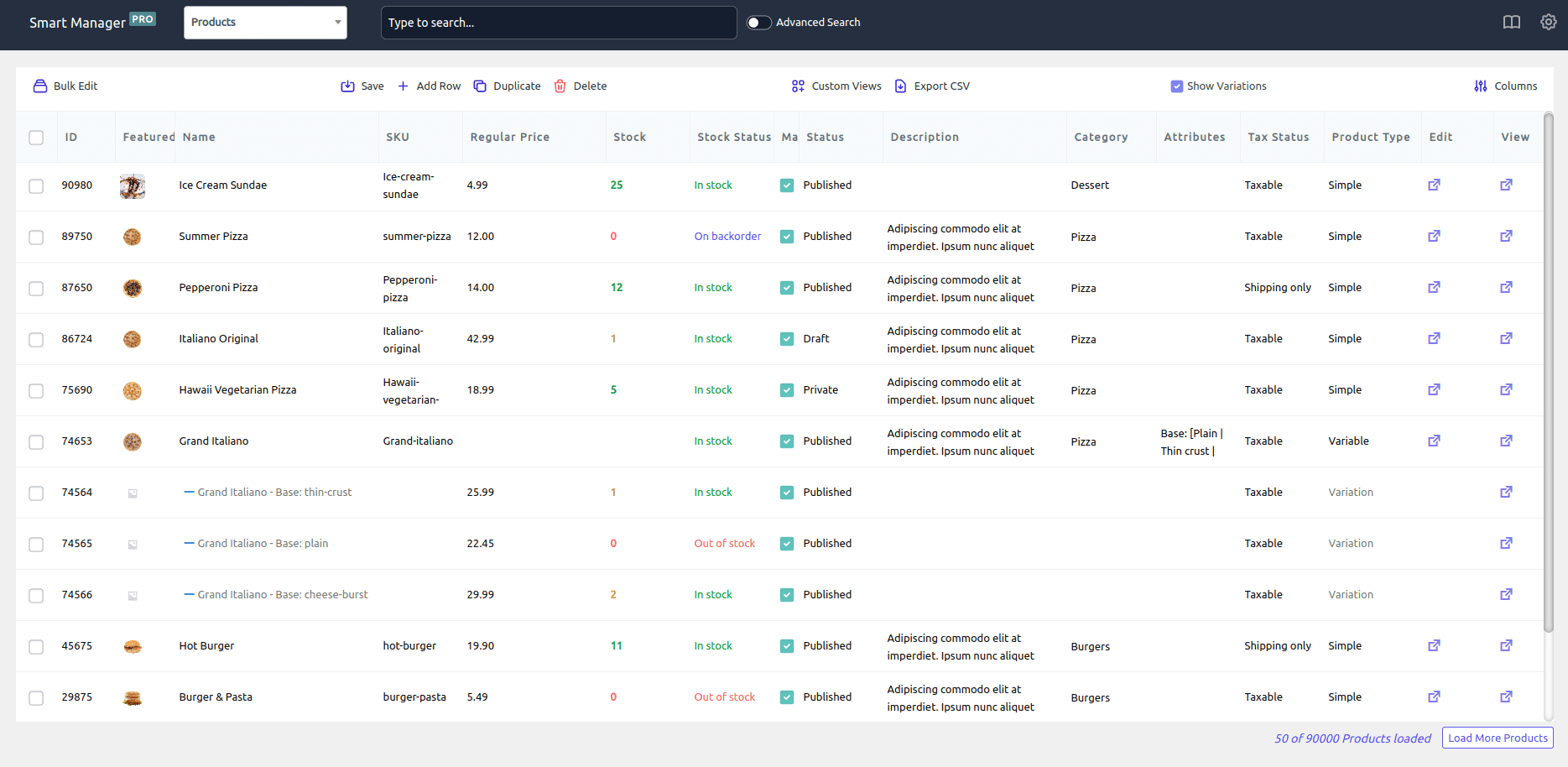
Besides managing data, you can also:
- Edit data in bulk
- Make inline edits
- Apply smart filters for an advanced search
- Export CSV files
- Delete and duplicate data
and more…
Let us dig in deeper and learn how you can better use Smart Manager as a WP sheet editor plugin.
Five smart ways to use WP sheet editor for massive time savings
There are hundreds of ways you can use Smart Manager spreadsheet editor. But let’s highlight the major ones our customers use on daily basis:
Inline edit – updating the order status
When you are working with a lot of data, it is often useful to be able to edit that data directly within the context of where it is being displayed. Smart Manager supports inline editing across all post types, so you can edit directly in the sheet editor.
To make inline edits, simply click on the cell you want to edit, make your changes and Save. For example, if you want to change an order status from ‘Pending payment’ to ‘Completed’, click on the cell for that order and change the status accordingly.
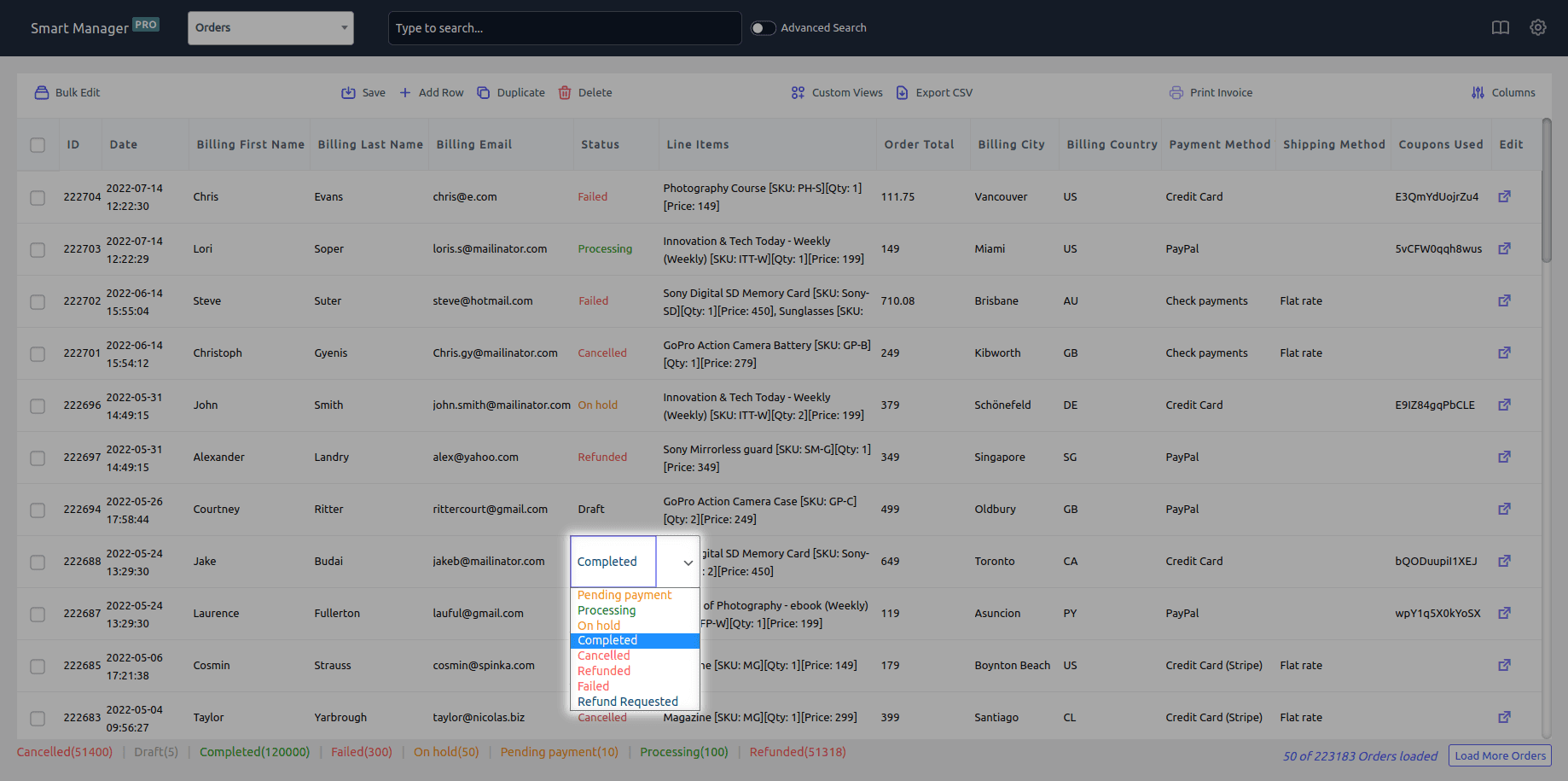
You can also inline edit other order details.
Inline editing allows you to make changes quickly without having to open up each individual record in a separate editor. Give it a try next time you’re working with Smart Manager and see how much time it can save you!
Learn more about inline editing
Bulk edit – modify prices at once
Smart Manager’s Batch Update/Bulk Edit feature is one of the most powerful time-saving features available for WooCommerce store owners.
It allows you to update data in bulk. This is perfect for when you need to make changes to a large number of records at once, such as changing product sale prices or stock levels.
You can change/update multiple fields for multiple records for any post type. You can bulk edit selected records or all records at once.
Considering it is the sale season and we need to edit the sale prices, let’s assume you want to bulk decrease sale price by 20%:
- Select
Productsdashboard from the drop-down. - Select as many records as you want. You can also apply search filters to filter records and select some records from it to perform the bulk edit operation.
- Click on the
Bulk Editbutton. It will open up a slide-over panel. - Choose the following:
Sale Price > decrease by % > 20. - Add other fields you want to edit in bulk.
- Click on
Update.
There you have your complete sheet updated with all the changes at once!
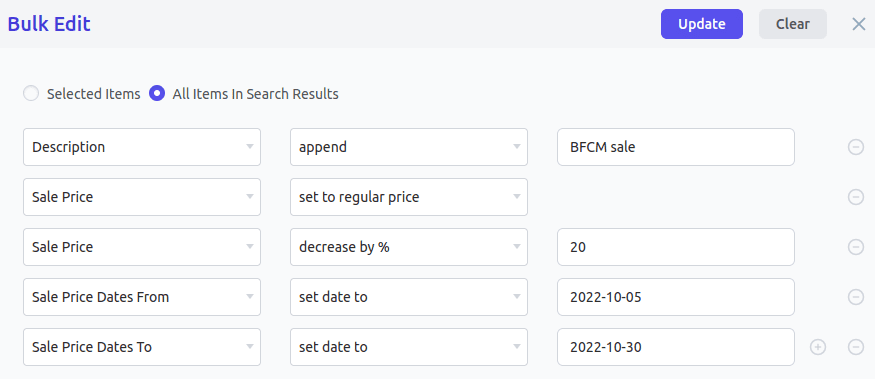
Advanced search filters – finding orders based on status and total
Advanced search filters in Smart Manager help you narrow down your search results so that you can find the exact data you’re looking for.
For example, you want to fetch all orders based on status and order total for a specific date range. You can also use the Advanced Search with multiple AND, multiple OR, multiple AND + OR conditions and search operators (=, is, contains, etc.)
- Select
Ordersdashboard from the drop-down. - Click on the
Advanced Searchtoggle which will open a slide-over panel to enter search conditions. - Enter the conditions as shown.
- Click on Search.
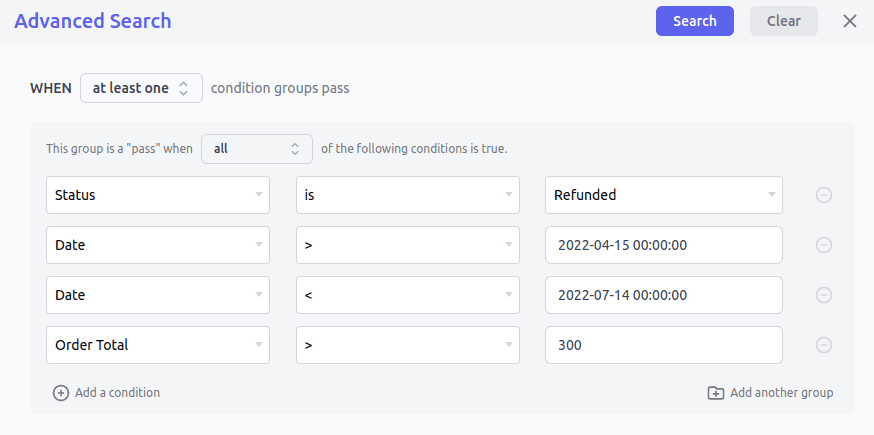
And there you have the list!
In a similar way, you can search for expired coupons for a date range, products by SKU, blog posts by keywords, etc.
Learn more about advanced search functionality
Export data to CSV with filters
Consider having a spreadsheet with all the details and then downloading the CSV file according to the needs. Sounds cool, doesn’t it?
There is an Export feature in Smart Manager that allows you to export CSV files for WooCommerce products (including variations), orders, customers, or any other post-type records. You can also export all records based on search, date and column filters.
Let us assume a situation where you want to export all blog Users’ data. Before exporting, you can show/hide the admin columns that you want to have in the final exported file.
We will keep the Post title, content, name, date and author. Click on the Export CSV button at the top on the Smart Manager dashboard. The file will be downloaded as CSV.
Learn more about the CSV export feature
Setting up Custom Views – a view that contains limited data columns
This is quite useful when you want to analyze and edit only limited data all the time. For example, suppose you want to create a view of all your blog posts that contains the following columns: ID, title, status, keyword, meta description and featured image.
You can easily set up this custom view with Smart Manager. Similar to Excel, Smart Manager allows you to create custom views for all WordPress custom post types – WooCommerce products, orders, coupons, users, blog posts, etc.
What more you do with Smart Manager?
Now that we have discovered a few use cases that can easily be managed using Smart Manager’s WordPress sheet editor, let me add a few more amazing things that this plugin can do:
- Add, manage and edit custom orders.
- Set – and revert – sale prices for promotions.
- Advanced export of orders, products, customers, subscriptions and any WordPress post-type data to CSV.
- Add custom meta field values.
- Delete all records permanently or move them to trash.
- Duplicate all records or selected records.
- Email notifications to customers on change of order status.
- Search and bulk edit backorders, offer discounts for backorders and export them.
- Manage and bulk edit custom taxonomies – assign taxonomies to multiple posts at once, export to CSV…
Who doesn’t want to do hours of daily work in seconds? Agree?
Conclusion
There you have it – five ways to save time with a WordPress sheet editor among the hundreds of uses that can benefit your site. It’s likely that the above has inspired you to try out a plugin like Smart Manager if you’re not already using one.
20K+ users rely on Smart Manager spreadsheet editor to get free from the store admininstration mundane. You are next!