You know what’s worse than losing a sale?
Getting ghosted at checkout.
And it happens—a lot. Around 70% of carts are abandoned thanks to checkout flows longer than your to-do list.
Impulse buys need speed. If customers hit too many steps, that “I want it now!” turns into “maybe later… or never.”
That’s why one-click checkout is a game-changer for WooCommerce stores.
Keep reading this article to find out everything about WooCommerce one click checkout and also how to set it up for your WooCommerce store in minutes.
But first, let’s start by understanding one-click checkout.
WooCommerce one click checkout- Because nobody likes waiting
The one-click checkout is a simple online sales technique to complete the purchase in one click, using information from users’ past orders and saved payment details.
Amazon kicked this off back in ‘95, but today, nearly every smart online store uses it to speed things up.
Your customer just lands on the product page, hits “Buy Now,” and boom—order complete, no fuss.
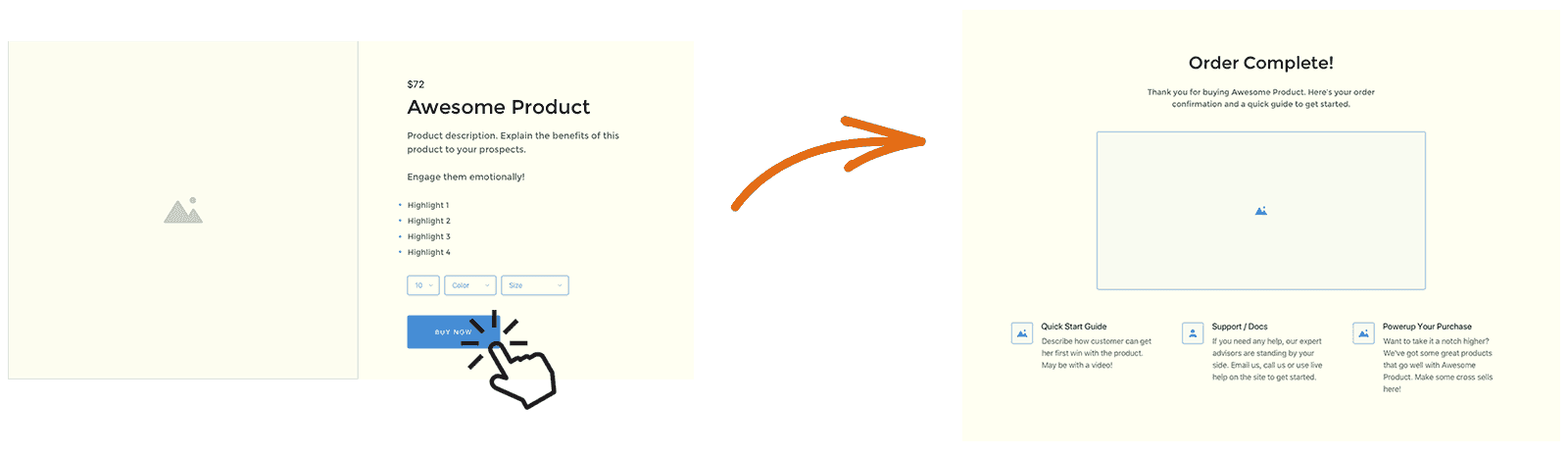
Who loves this?
- Stores selling digital goodies like plugins, ebooks, or memberships
- Shops with a small, focused product line where every second counts
- Businesses that want to seal the deal ASAP, without giving customers time to rethink
So, you know impulse buys happen in a flash — but how to set it up in your store?
WooCommerce doesn’t allow this setting by default. And therefore, you need a plugin.
You can choose any. But if you want to do more than just speed up checkout and actually push customers over the finish line with a sweet deal? Try Smart Offers.
Smart Offers turns ‘maybe later’ into ‘take my money’
Smart Offers is one of the most reliable and trusted WooCommerce extensions to run targeted upsells, cross-sells, discount rules, BOGO and order bump offers.
With this plugin, you can convert your “Add to Cart” button into a “Buy Now” button, letting customers complete purchases instantly using saved details.
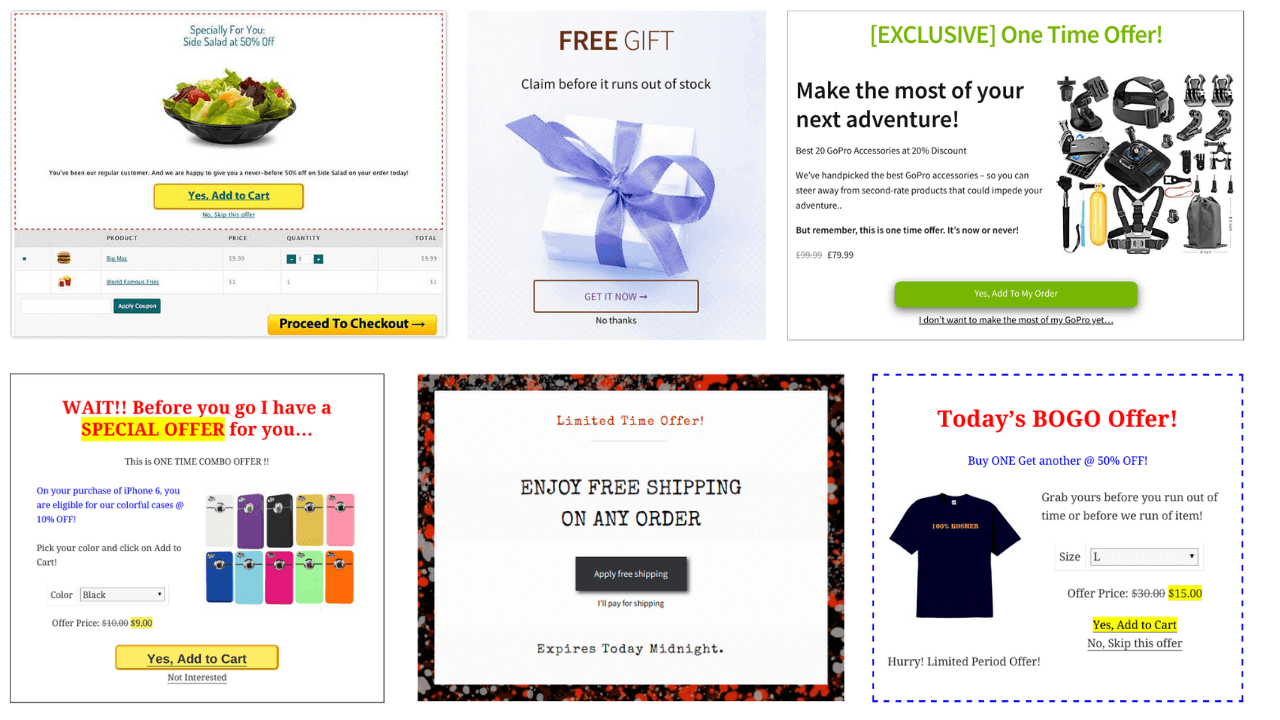
But first, you need to fulfil some requirements.
First, you have to accept payment through any one of these supported payment gateways:
- WooCommerce PayPal Standard
- WooCommerce Stripe
- Authorize.Net
- WooCommerce PayPal Powered by Braintree
- Cash on Delivery
- Cheque Payments
- Direct Bank Transfer
Then, make sure “Saved cards” is enabled.
But that’s not all — your customer must’ve completed at least one paid order after this and should have a registered account with a completed order.
Once these are in place, follow these steps to set up WooCommerce one click checkout with Smart Offers:
- Go to
WordPress admin > Smart Offers > Settings. - Click on the
Buy Nowtab. -
Under
Add to Cart and Checkoutsetup:- Check
Convert all “Add to cart” actions to “Buy Now”to enable one-click checkout for all products. - If you want to enable one-click checkout for specific products, check
Use “Buy Now” settings configured in the product.
- Check
- You can auto-apply coupons and shipping when customers hit the Buy Now button. Just add the coupon in Apply coupons and set the shipping in Shipping method.
- Save the changes.
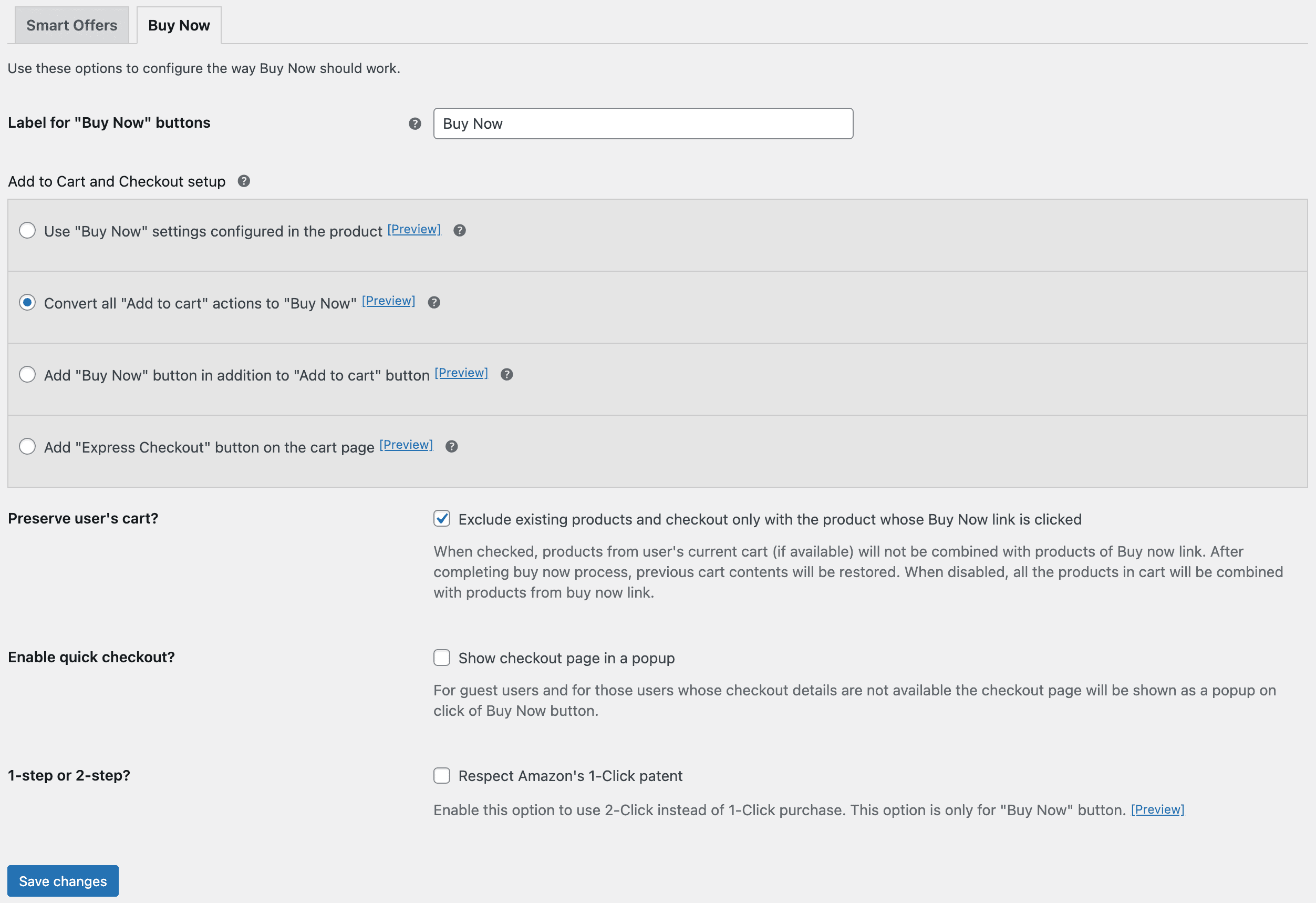
When existing users click on the Buy Now button, they will bypass the checkout process and receive the order confirmation directly, provided all their details are complete and not altered.
Real-world use cases: Where one-click checkout shines
One-click checkout isn’t just about shaving a few seconds off the buying process — it’s about creating smoother, smarter, and more satisfying shopping experiences.
Here’s how real WooCommerce stores can make the most of it:
Sending email campaigns? Add one-click checkout links
Imagine you send out a promotional email featuring a hot-selling product. Your customer opens the email, clicks the “Buy Now” link, and boom, they’re taken straight to checkout with everything pre-filled.
No login. No cart page. Just click, confirm, done. It’s the kind of smooth experience that turns browsers into buyers.
Helping repeat customers skip the checkout drama
If you have loyal buyers who come back for the same product (coffee, skincare, pet food — whatever your jam), don’t make them fill out the same form again.
With one-click checkout, they can reorder in seconds. It’s like saying, “Hey, we remember you—and we’ve made this easier just for you.”
Boosting average order value with smart thank you page offers
Someone just made a purchase? Great. Now show them a personalized offer on the thank you page — something they’d actually want.
With one click, they can add it to their order without starting over. It’s a smooth upsell opportunity that doesn’t feel like an interruption.
Making product recommendations more actionable
Whether it’s on your homepage, a blog post, or under a product listing, show targeted product suggestions with a one-click option to buy.
When inspiration strikes, don’t give them time to hesitate — let them buy right then and there.
Recovering abandoned carts like a pro
Cart abandoned? No worries. Send a follow-up email with a one-click checkout link.
They open it, click once, and complete their order without having to rebuild their cart. It’s the easiest “comeback” ever, for both you and your customer.
With Smart Offers, you can do so many things. But wait, if you think this is the end of the article, you are wrong.
We are yet to uncover the magic of Smart Offers.
Why is Smart Offers worth every penny?
Because it doesn’t just speed up purchases—it helps you sell smarter.
Here’s what you can do:
- Sequence offers to build sales funnels
- Show product bundles as upsells (pair with Chained Products)
- Run giveaways and backend offers
- Set up tripwire deals
- Display conditional offers on cart, checkout, or thank you pages
- Send post-purchase upsell offers via email
- Create BOGO, buy-more-get-more, and time-sensitive deals
- Trigger offers based on cart value or specific products
- Compatible with Smart Coupons, WooCommerce Subscriptions, Custom Thank You Page and more.
Skip the cart, seal the deal
So here’s the deal — your customers don’t want to fill out forms or click through a maze to buy that cute mug or must-have plugin. They want fast. They want something simple. They want one click and done.
And Smart Offers? It makes that happen without breaking a sweat. You get more sales, your customers get what they want instantly, and everyone’s happy (even your abandoned cart stats).
So don’t wait anymore.
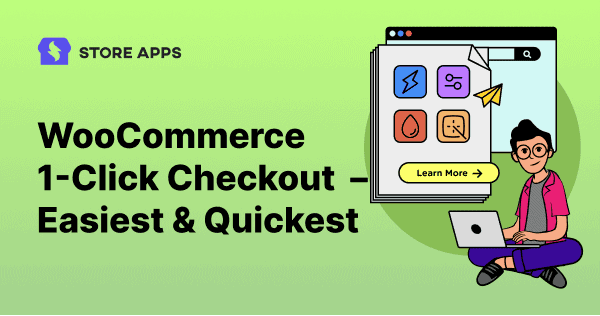
Hi. Would I be able to do one-click-upsells with this?
To setup one-click-upsell you’ll need one more plugin Smart Offers. You can read more about this from here