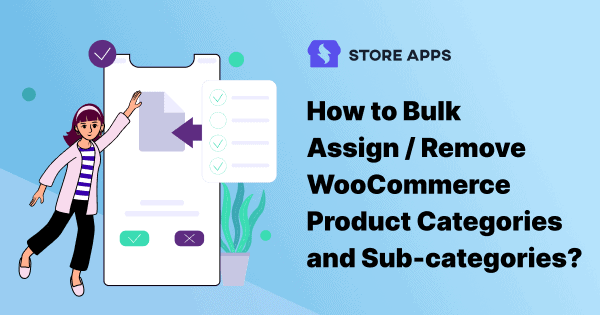After adding products to your WooCommerce store, you can organize them better by assigning categories/sub-categories to them.
Using default WooCommerce, assigning categories to hundreds and thousands of products is a nightmare. Because you need to go to each product and do it.
But with Smart Manager, you can assign or remove categories to hundreds of products listed on your store in bulk within minutes.
Let’s understand it step by step.
How can you bulk assign product categories with Smart Manager?
This is about assigning/removing one or more products to/from one /more categories.
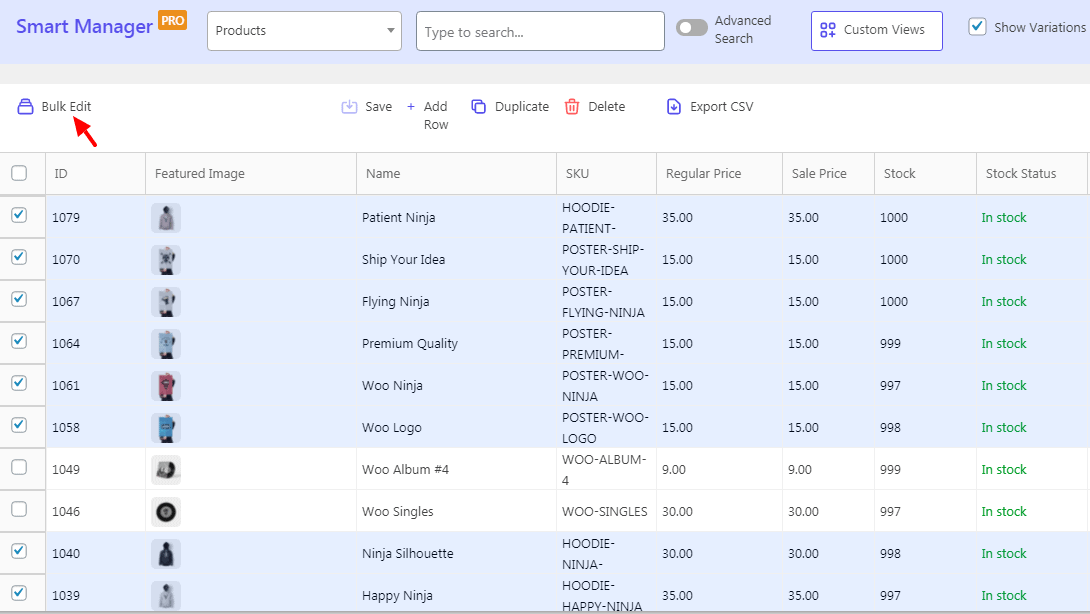
- Go to
WordPress admin > Smart Manager - Select the post type
Productsfrom the drop down - Select the products you want to edit.
- Click on
Bulk edit. - Select
Categoryin the first drop-down. You can even selectCategories: {Parent Category Name}in the first drop down which would limit the categories list to only its child categories. - Select action as
set to,add toorremove fromin the second drop-down as per your intention of the edit. - Select the category in the third drop-down list.
- Click on
Update.
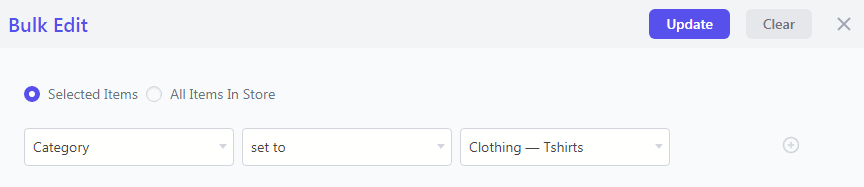
As per your action, the selected products will be assigned or removed from the chosen categories.
What if you want to edit product fields based on categories?
For example, you want to change the pricing of all clothing items.
In that case, use the Advanced Search feature of Smart Manager.
Following are the steps to do that:
- Go to
WordPress admin > Smart Manager - Select the post type
Productsfrom the drop down - Toggle the Advance Search option on the top to turn it on
- Select
Categoryin the first drop-down list - Select the category
Clothingin the last drop-down list - Click on
Search
You will have the product list in front of you. You can now make changes in the sale price, stock status and other stock fields by using the same steps given for the bulk edit category with Smart Manager.
You can even update all the products in the search result simply by checking the Header Checkbox and then selecting All items in the search result in the bulk edit window.
That’s all.
Ending notes
Easy & simple steps to follow, right?
That’s what Smart Manager stands for. To make tasks regarding WooCommerce stock management simple and quick. So that you don’t have to spend hours and hours like your fellow store owners.
FAQs
What are WooCommerce product categories?
WooCommerce product categories are a way to group similar products together on an online store created with the WooCommerce plugin for WordPress. Customers can browse and filter products by category, making it easier for them to find what they’re looking for.
How do I find a product category ID in WooCommerce?
- Log in to your WordPress dashboard and navigate to
Products > Categoriesto view all product categories - Hover over the category whose ID you want to find and click Edit.
- Look at the URL in your browser’s address bar. You will see something like this:
wp-admin/term.php?taxonomy=product_cat&tag_ID=12&post_type=product. The number after tag_ID=is the category ID. In this example, the category ID is 12.
Alternatively, you can use a plugin.
How Do I Add the Products Categories List Block?
You can add this block by navigating to the post or page where you want to include it, and then clicking on the Add block button. Next, simply search for “product categories list” and select the first option that appears.
How do you categorize products in WooCommerce?
- Navigate to
Dashboard > Products > Categories. - Start filling the fields below “Add new category”.
- After finishing adding the required information, click on the “Add new category” button.
How do I get product category WooCommerce?
- Go to:
Products > Categories. - Hover over a category name.
- Select the category or Edit.
- Find the page URL.
How to add product categories and subcategories in WooCommerce?
Adding product categories and subcategories in WooCommerce is similar to adding categories to your blog posts in WordPress. Refer to this doc for more details.
How to display products by category in WooCommerce?
For information on displaying products by category in WooCommerce, check out the blog post “WooCommerce Categories Shortcodes for Products (2023)”.
Can you create subcategories within a product category in WooCommerce?
Yes, you can create subcategories within a product category in WooCommerce.
Can I display my product category list in a sidebar or menu on my website?
Yes, you can display your product category list in a sidebar or menu on your website. It is easy for customers to navigate and find products within specific categories.