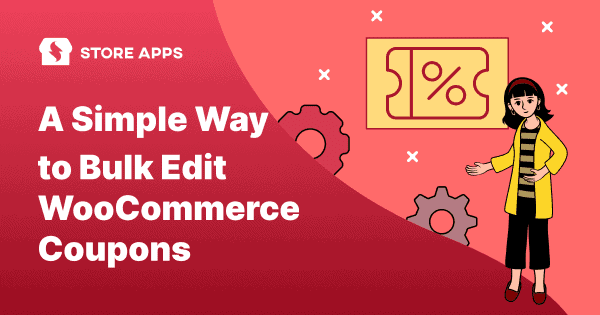Have you ever felt stuck in a never-ending loop of click → edit → save → repeat while managing WooCommerce coupons?
You change the expiry date on one, update the discount on another, copy-paste settings like a robot — and before you know it, half your day is gone.
But here’s the thing — coupons aren’t “set and forget.” You need to update them for flash sales, adjust limits during promos, or disable expired ones. And doing all that one by one? Total time drain.
In this article, we’ll show you how to bulk edit WooCommerce coupons like in a snap (like Thanos)!
So stay tuned.
Bulk edit WooCommerce coupons 10x faster with Smart Manager
Say hello to Smart Manager. This plugin comes with powerful bulk editing, search, and export features that make coupon management smooth.
It lets you easily manage your entire WooCommerce store using an Excel-like spreadsheet.
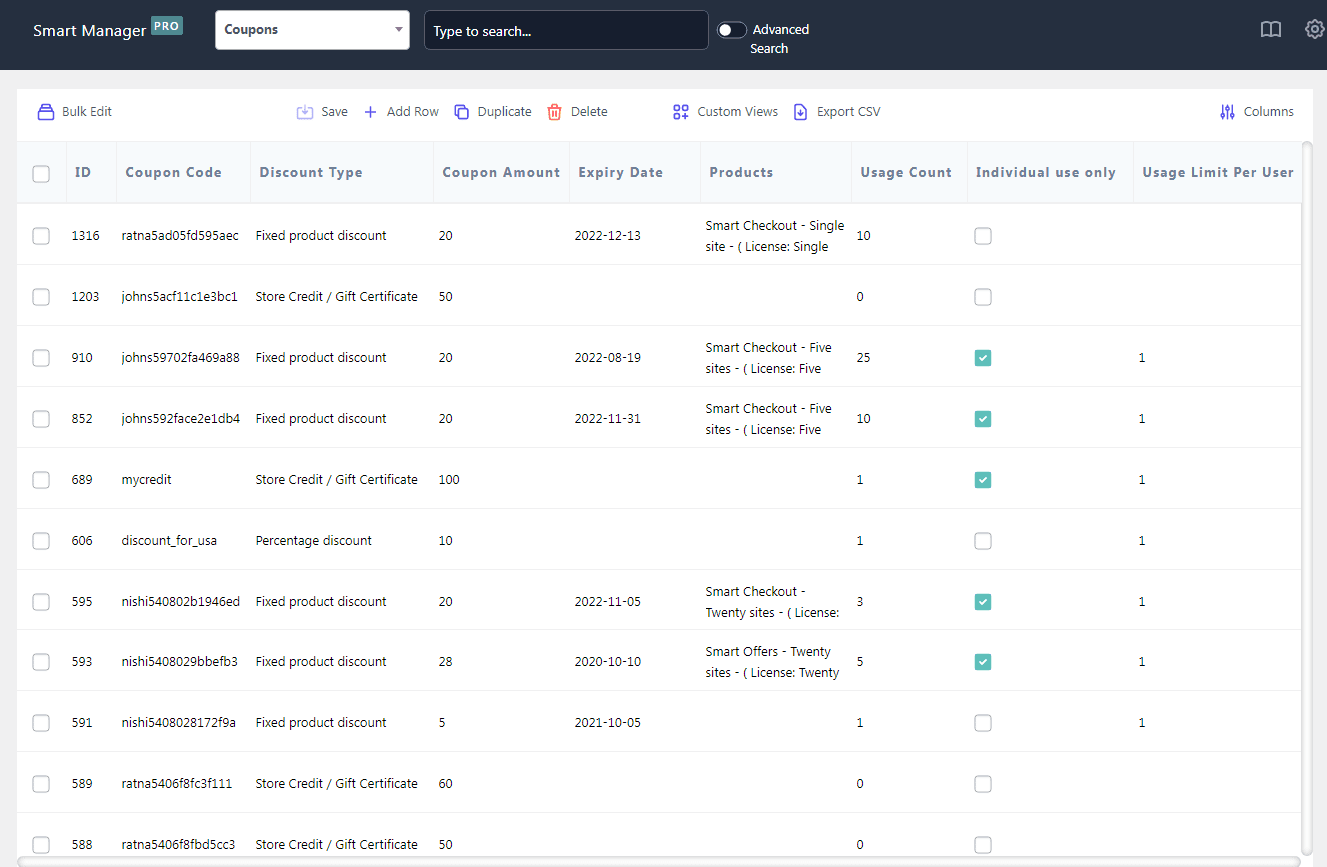
As shown in the image above, select the Coupons dashboard from the drop-down menu. Then, all your coupon data will be displayed in a spreadsheet view.
Here’s what you can do with Smart Manager:
- Bulk edit multiple coupon fields, including:
- Inline edit: Want to tweak a few fields quickly? Do it directly in the grid, no need to open the entire coupon.
- Search & filter: Find the coupons you need with advanced filters.
- Delete: Remove expired, unused, or irrelevant coupons in bulk.
- Duplicate: Clone high-performing coupons in a click and reuse them for future campaigns.
- Export: Need a report? Export filtered coupon data to CSV in seconds for further analysis.
You can manage and bulk edit 20+ coupon fields:
- Title
- Status
- Coupon code
- Coupon amount
- Discount type
- Expiry date
- Description
- Allows free shipping
- Individual use
- Exclude sale items
- Exclude product categories
- Email restrictions
- Location restrictions
- Min-max amount
- Coupon usage limit
- Usage limit per user
- and more…
So whether prepping for a sale, cleaning up expired coupons, or rolling out a new promo strategy, Smart Manager ensures you finish it in minutes, not hours.
You can perform multiple bulk edits to coupons in a single shot.
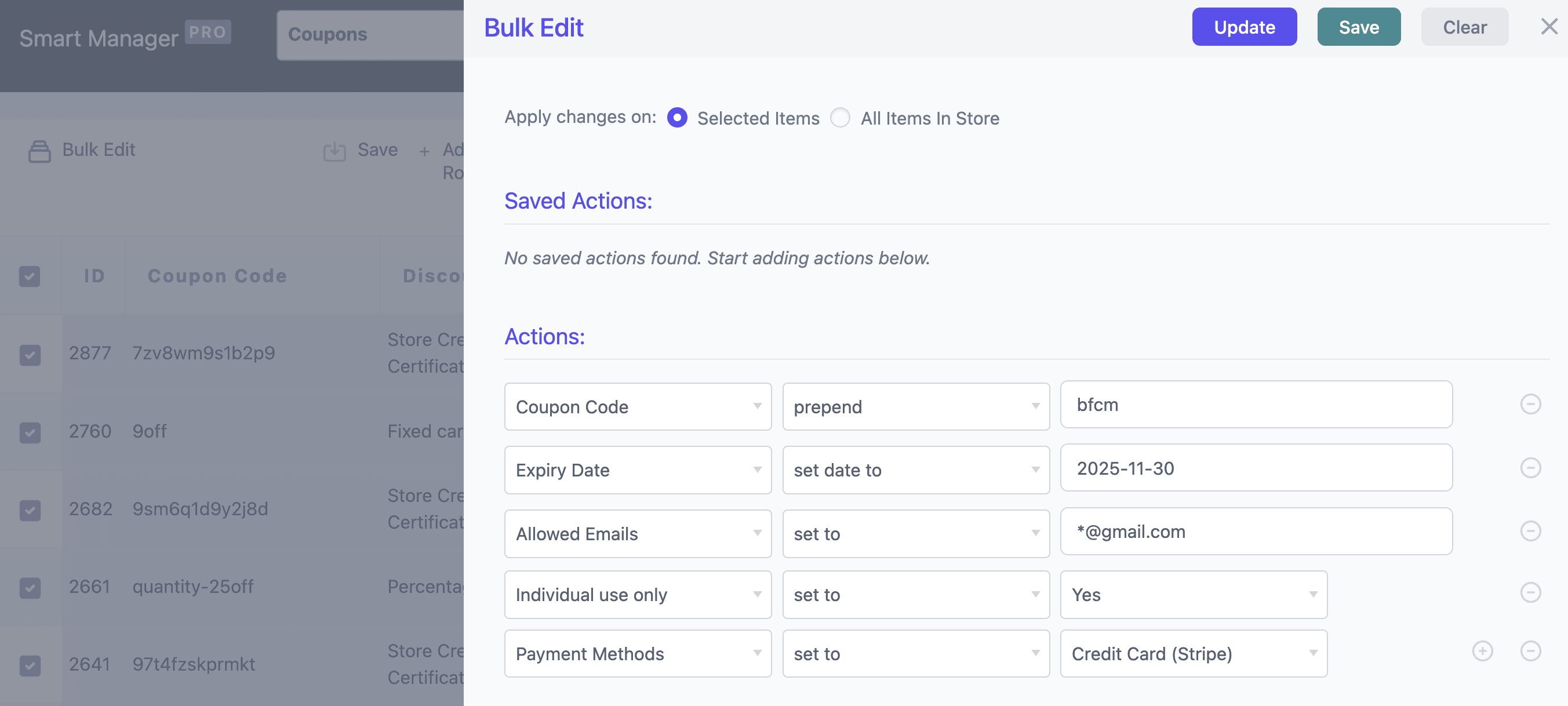
Enough of this talk, right? Let’s see Smart Manager in action.
11 applications – How to bulk edit coupons (and actually enjoy it)
Here’s how Smart Manager makes coupon management smooth:
Extend expiry dates for the ongoing sale
Imagine running a sale and it becomes so popular that you have to extend it! While you are smiling ear to ear, listen- your coupons are set to expire on the previous date. How will you change them in one go?
Don’t worry! It will take just a few seconds with Smart Manager. First, find the relevant coupons by typing the name or based on category. For example, say Spring sales coupon.
Select them all and click on the Bulk Edit option. Now just set this condition: Expiry Date > set date to > 2025-11-30.
Try bulk editing coupons live demo
Restrict coupons to specific email domain
Let’s say you want to restrict coupon usage to customers using a particular email provider, like @gmail.com, to prevent abuse or encourage a specific audience.
With Smart Manager, select all your coupons and click on Bulk Edit. Now set the condition as: Allowed Emails > set to > *@gmail.com. Click on Update.
And done. Now, your coupons will be restricted to Gmail users during checkout.
Delete test coupons before sale
Imagine you’re prepping for a sale, but before that, you need to clear out all the test coupons. After all, who wants their customer to get a discount from coupon Test12.
Deleting them one by one? That’s a nightmare. But with Smart Manager, it’s a breeze.
Here’s how to do it:
- Go to
Smart Manager > Coupons dashboard. - In the search bar, enter ‘Test’.
- All matching coupons will be displayed instantly.
- Select all, hover over the
Deletebutton, and chooseDelete permanently.
Modify coupons based on locations, payment methods, shipping methods, or user roles
Now, say you want to limit certain discount coupons to specific customers or conditions, such as:
- Restricting store credit coupons to US-based customers only.
- Allowing certain coupons for PayPal users only.
- Enabling coupons for flat-rate shipping instead of free shipping.
- Limiting coupon usage to a particular user role, such as ‘Customer’ or ‘Wholesale Buyer’.
With Smart Manager’s Bulk Edit, you can apply these restrictions to hundreds of coupons in seconds rather than editing them individually.
Set ‘Individual Use’ to true to prevent stacking
Imagine this — you’re offering a Save20 coupon: 20% off on all items.
A customer applies it… then adds FREESHIP, WELCOME10, and practically every coupon it can find.
Suddenly, your profit vanishes.
To prevent coupon stacking, open Smart Manager and select all coupons or use the Advanced Search option to filter specific coupons.
Now click Bulk Edit, and set: Individual use only > set to > yes.
Update your changes.
Update ‘Active for X payments’ for subscription coupons
Say you’ve set a six-month subscription discount. And you see your conversion rate soaring high. But soon, things change and now you are watching the rising churn rate while churning butter.
How about extending the offer to 12 months? Well, who knows what changes the whole game?
With Smart Manager, you just have to:
- Select all subscription coupons.
- Bulk edit the field
Active for X paymentsand set it to 12 months instead of 6.
This means your existing customers can continue receiving renewal discounts for an additional 6 months, improving retention rates.
Increase discount amounts for BFCM
Let’s say you want to increase the discount on all your Black Friday Cyber Monday coupons by 10% to create urgency and drive more sales.
Just open Smart Manager, filter your BFCM coupon. Now click Bulk Edit, and update: Coupon Amount > increase by % > 10.
Bigger discount. Bigger impact.
Extend expired and unused store credit coupons
Many customers receive store credit or gift cards but often forget to use them before they expire. Instead of letting those go to waste, you can extend their expiration date and remind customers to use them.
With Smart Manager, just:
- Search for store credit coupons that have expired but remain unused.
- Bulk edit their expiry dates to give customers another chance to redeem them.
- Export the updated list of coupons and send an email reminder to customers.
Find all coupons that are used multiple times
There may be cases where customers use a coupon multiple times, even when you intend for it to be limited use. You need to identify these coupons and update their usage limits.
With Smart Manager’s Advanced Search, you can filter coupons based on conditions such as:
- Percentage discount greater than 20% but less than 50%.
- Usage limit greater than 1 but less than 4.
- Expiry date set to a specific time frame, like August 31, 2025.
All matching coupons will be displayed instantly, allowing you to edit them in bulk and prevent unwanted coupon usage.
Find and fix coupons to exclude products
Running seasonal sales? Great until one customer grabs an electronic item at a discounted price that wasn’t supposed to be discounted.
- Open Smart Manager and search for coupons related to your summer sale.
- Click on
Bulk editand set conditions asExcluded Product Categories > set to > Choose electronic items.
Problem solved.
Schedule coupons for future date
Planning ahead for a sale? Say you’ve created coupons for your Mother’s Day offer — but you want them to go live on the exact date, not before.
No need to set reminders or update them manually at midnight.
Here’s the easy way with Smart Manager:
- Just open Smart Manager.
- Now search for coupons created. All the coupons for the said sale will be shown.
- Click on
Bulk Editand make any changes if needed (like discount amount or usage limit). - Finally, click on
Updateand thenSchedule for later. Give it a name and then choose the date: 2025-05-11 00:00.
That’s it. Your coupon will go live right on schedule, while you relax and focus on your campaign launch.
One tool to rule your store (Smart Manager does it all)
Editing coupons is just the tip of the iceberg.
Smart Manager is your all-in-one dashboard to run your entire WooCommerce store without bouncing between 10 tabs, 20 screens, and 30 SIGHs.
Here’s what makes it a store owner’s dream:
- Manage everything in one place: Bulk edit and export products, orders, pages, blog posts, custom fields, and any WordPress post type.
- Seamless integration with top plugins: The plugin is compatible with the top WooCommerce and SEO plugins, such as WooCommerce Subscriptions, WooCommerce Bookings, Smart Coupons, Chained Products, Yoast, RankMath, and many more.
- Eliminate manual errors: The plugin also helps reduce the risk of human errors and miscalculations.
- Superfast bulk editing: Successfully edit up to 100,000+ entries within minutes.
- Effortless data export: Need reports? Export filtered data in CSV format in a few clicks.
And the list goes on. So why waste hours on tedious manual updates when you can do it in one click?
Ready, set, sell
Running a store isn’t about fiddling with expiry dates or editing coupons for hours.
It’s about selling smart—and spending your time where it truly matters.
With Smart Manager, bulk editing WooCommerce coupons (and pretty much everything else) becomes a breeze. Less clicking, more doing.
So why get stuck in the coupon-editing spiral when you can manage everything in one go?