Ever picked a gift, only to see the meh face of the receiver? Yeah, that stings.
Your customers also face this dilemma often — what to gift, how much to spend, will they even like it? Add birthdays, anniversaries, and last-minute panic to the mix, and it’s chaos.
Now flip that around. What if you could offer them a magic ticket that says, “Choose your own gift!”
That’s exactly what gift cards do: solve gifting woes, win customer love, and sneakily boost your sales.
In this guide, we’ll show you how to create advanced WooCommerce gift cards using a smart plugin. And also best use cases of gift cards to boost sales and customer loyalty.
What are the five types of WooCommerce gift cards?
Gift cards come in different types. We have choose some one of the popular ones for you:
- Gift card of any amount: Let customers load whatever amount they want.
- Gift card with fixed denominations: Pre-set options like $25, $50, $100.
- Gift card with a fixed amount: One standard amount, no choices.
- Discounted gift cards: Pay less, get more. Great for promos.
- Physical gift cards: Real cards you can touch, ship, and slide into envelopes.
Gift cards, gift certificates, store credits, account balances. They’re all part of the same family, basically coupons with a balance, redeemable until used up or expired.
But here’s the twist: WooCommerce, by default, doesn’t support any of this.
To create these money cards, you’ll need a plugin.
Let me introduce you to Smart Coupons — your all-in-one gift card genie.
And yes, we’ll walk you through setting up all five types.
How to create all the WooCommerce gift cards?
With the Smart Coupons plugin (WooCommerce’s official coupon powerhouse), you can cook up all kinds of gift cards without breaking a sweat — or typing a single line of code.
But wait, it’s not just about gift cards. This plugin also lets you create discount rules, bulk coupons, BOGO deals, and more.
Let’s dive into each gift card type with examples and steps.
How to create a gift card of any amount?
Say you want to give full freedom to your customer to choose the amount of their gift card. Here’s how you can make that happen:
But first, install and activate the Smart Coupons plugin and then follow these steps:
- Go to
WordPress Admin panel > Marketing > Coupons > Add coupon. - Give it a name, say Gift Card.
- Go to the
General tab. - Under
Discount type, selectStore Credit / Gift Certificate. - Leave the coupon amount blank.
- Enable
Coupon Value Same as Product’s Priceoption. - Next, set the normal usage restrictions and limits for a coupon.
- Click
Publishto save the coupon.
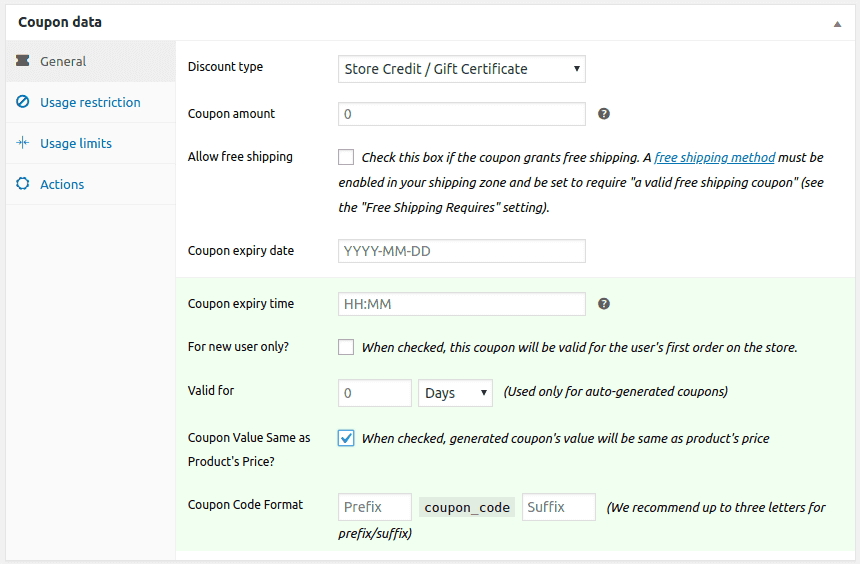
Now, since this gift card will be a digital product, you need to create a ‘Simple’ product in WooCommerce.
- Go to
WooCommerce > Products > Add or Editan existing ‘Simple’ product. - Name the product, e.g., Gift Card.
Important: Leave Regular Price & Sale Price fields blank. Mark the product as ‘Virtual’ to let off shipping charges.
- Under the
Couponsoption, search for and select the coupon created in the above step, i.e. Gift Card. - Publish the product.
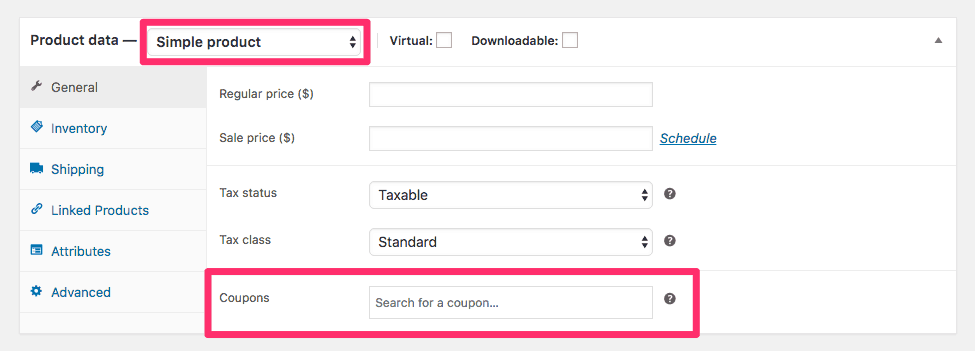
Note: Since we want customers to purchase a gift card of any amount, coupon amount and product prices are left blank.
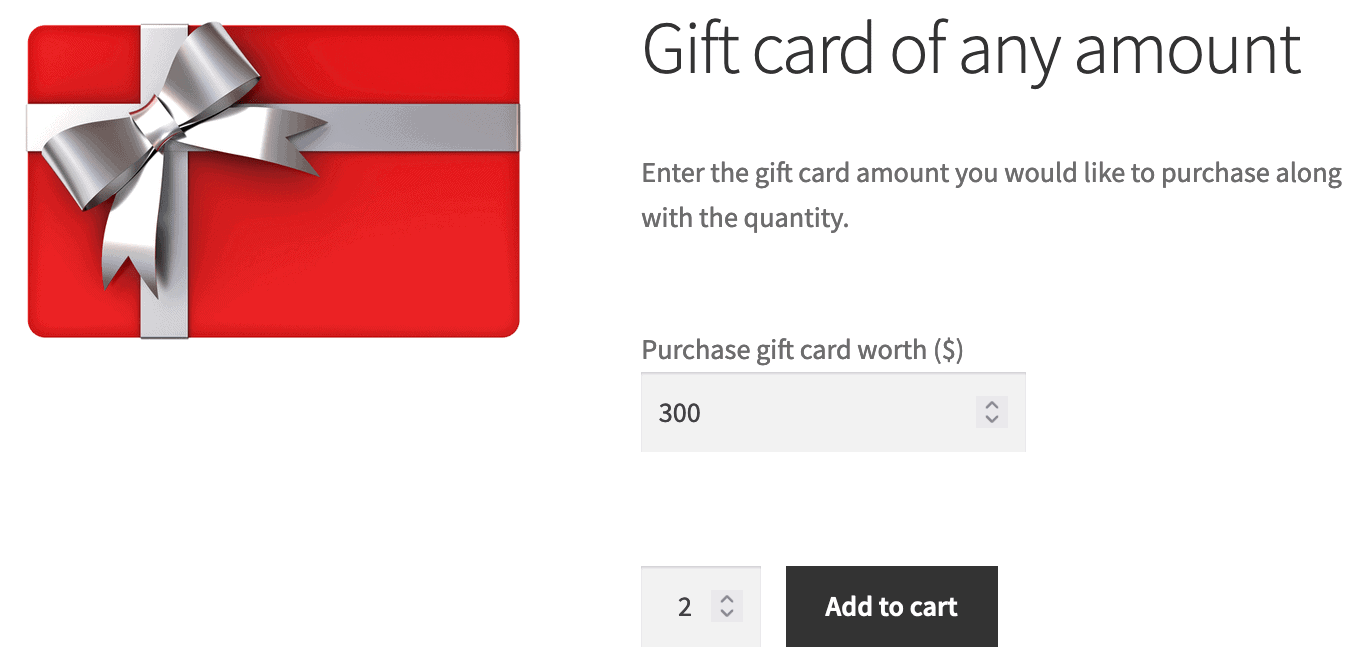
That’s it. Now your customer can enter any amount — $9, $50, $79, $150 or $300 — their call!
How to create fixed denomination gift cards?
Let’s say you don’t want your customers to type the amount. You just want them to pick a gift card without any confusion — $5, $10, $20, $50, $100, $200, $500.
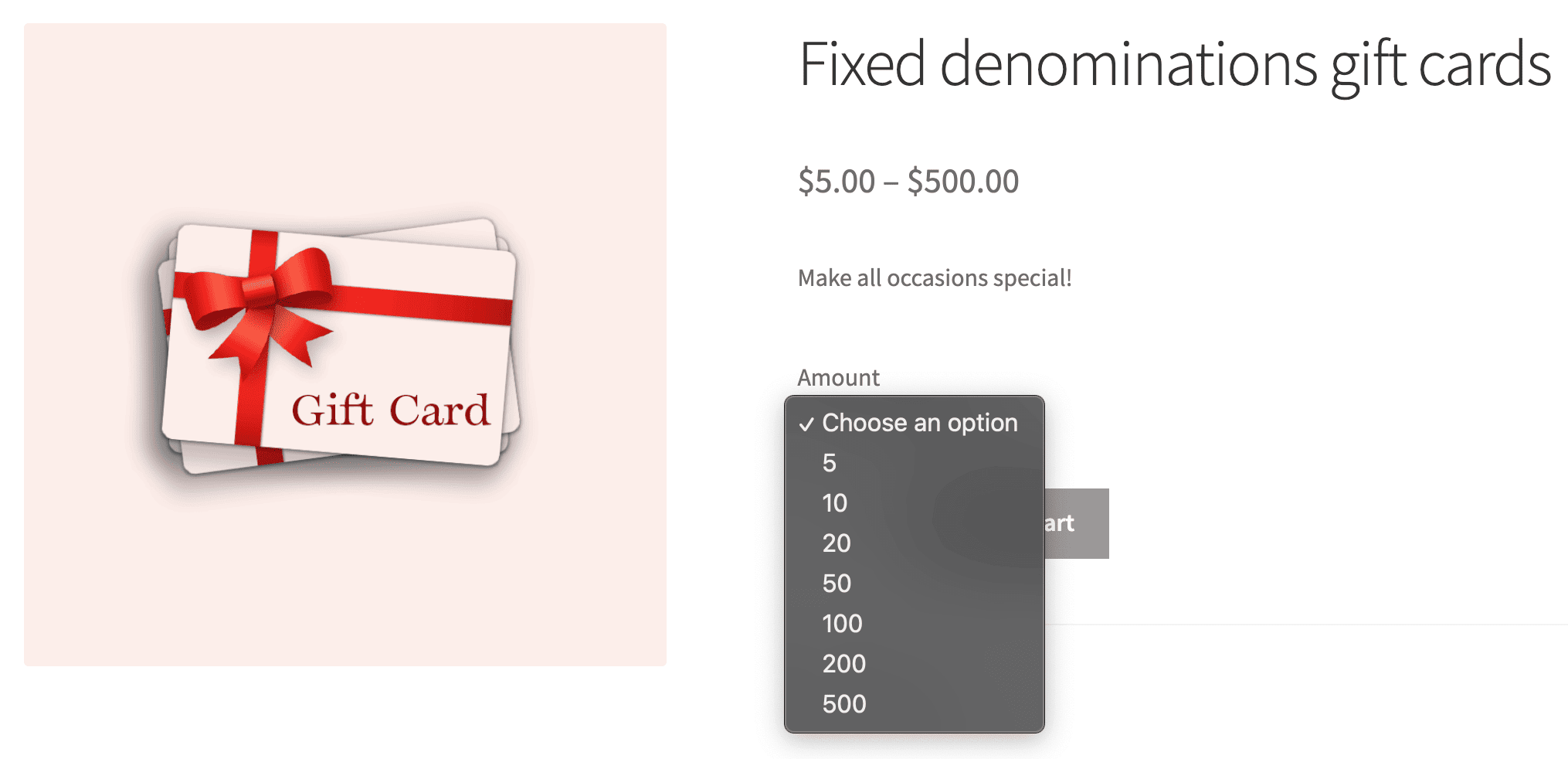
Follow these steps:
- First, create and publish the coupon as you did for creating any amount of gift card type.
- Go to
Products > Add New> Choose Variable product. - Next, search and select the coupon you just created.
- Under the
Attributestab, add ‘Amount’ as a custom product attribute. Enter the fixed denominations – 5, 10, 20, 50, 100, 200, 500. - Check the
Used for variationsoption and click on theSave attributesbutton. - From the dropdown, choose
Create variations from all attributes. - Choose a variation and set values for it.
- Mark the variation as ‘Virtual’ to eliminate shipping costs. Add SKU and product image.
- Set product regular price. This is the fixed denomination value of the gift card you want to sell.
- Repeat the same for the remaining variations and save your changes.
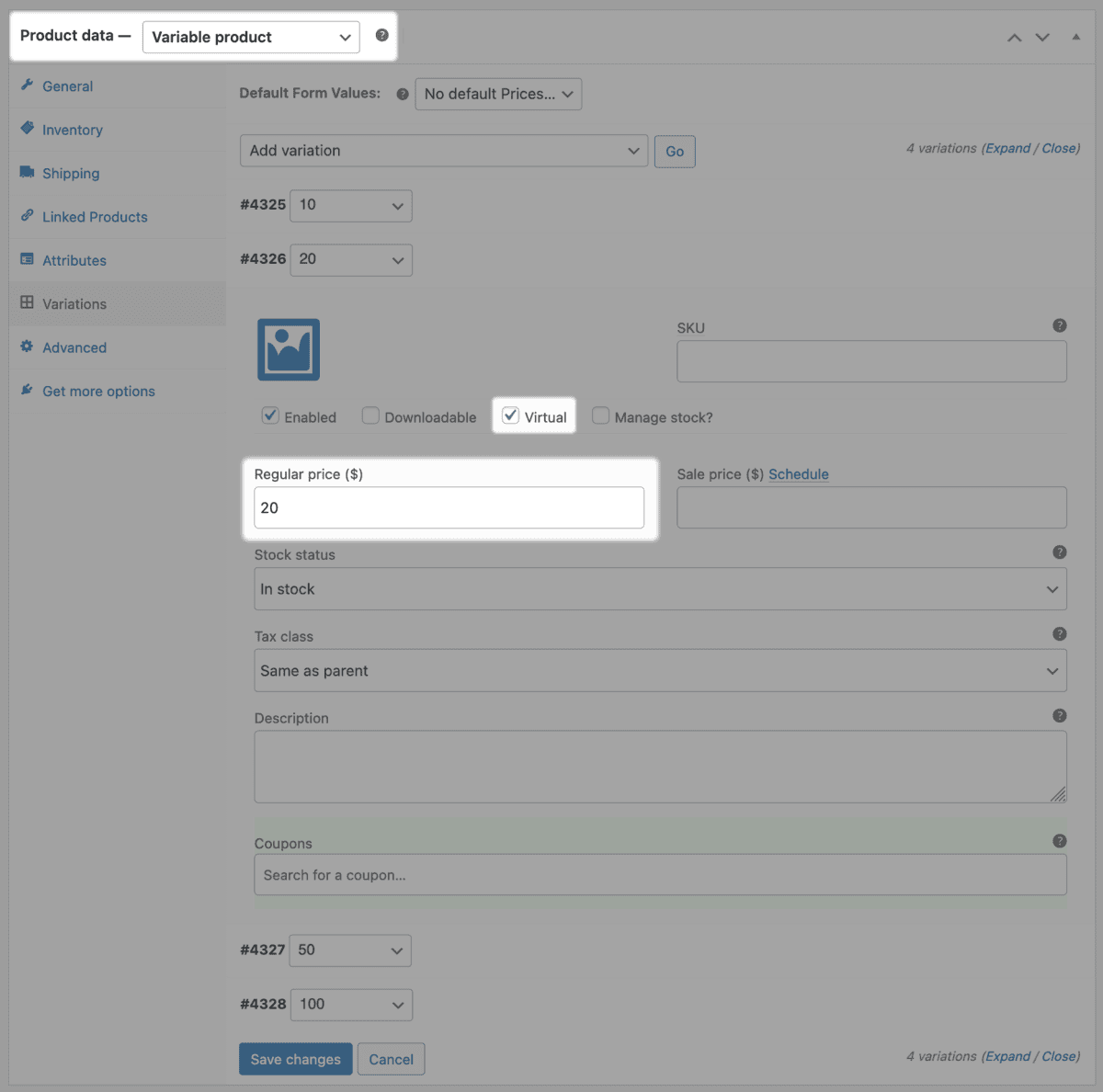
That’s it.
Customers will now see fixed gift card options — they pick one, add it to cart, and check out like a breeze.
For more details, refer here.
How to sell a fixed amount gift card?
Say you want a offer different cards like: “$20 gift card”, “$49 gift gard” — clear, no dropdowns.
Here’s how to do that:
First, create and publish the coupon as you did for creating any amount of gift card type.
And then:
- Go to
WooCommerce > Products> Add or edit an existing ‘Simple’ product. - Name the product, e.g., Gift Card.
- Under
Regular price, set the amount of the gift card as $20. - If you do not want to charge shipping for this product, mark the product as Virtual.
- Under
Coupons, search for and select the coupon created above. - Publish/Update the product.
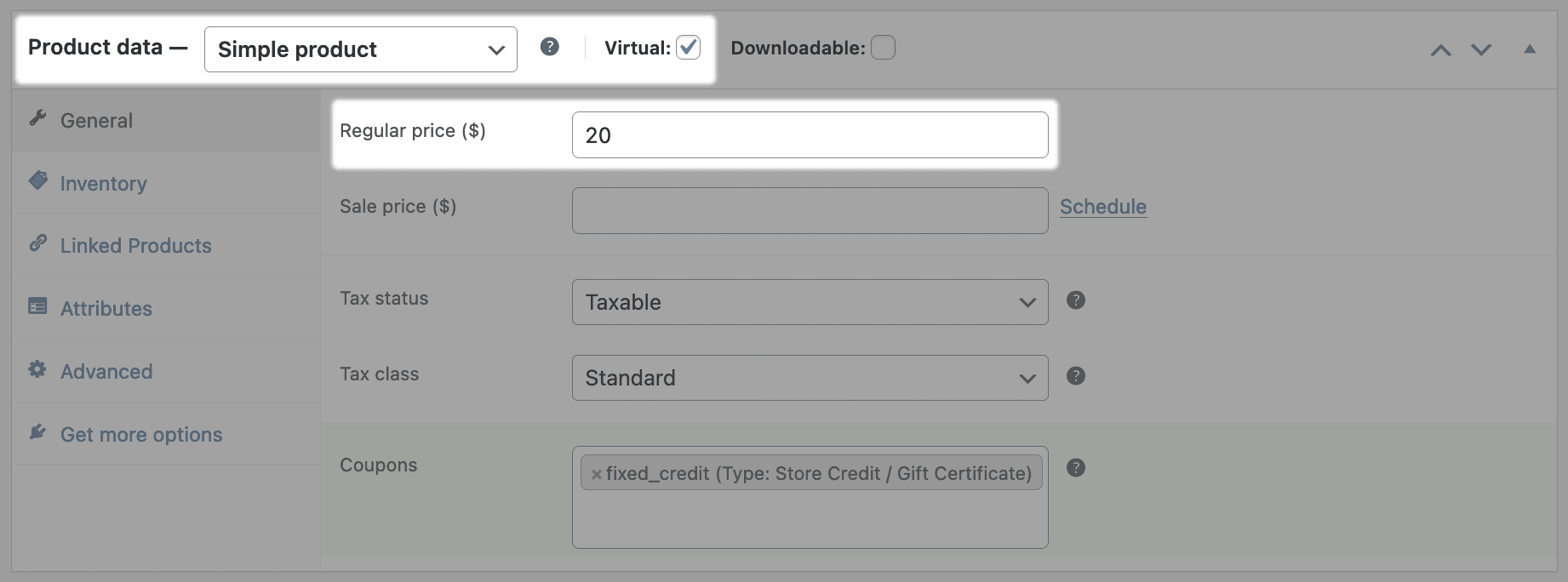
Lastly, you need to repeat the steps for $49 gift card.
For more details, refer here.
How to sell gift cards at a discount?
Let’s say you want to be everyone’s favorite store this weekend – Get a $500 gift card for $400.
Here’s how to set it up:
First go to the WordPress Admin panel. Click on WooCommerce > Settings > Smart Coupons. Look for the setting ‘Sell store credit at less price?’. Enable it.
Now create the coupon as you did before. And then:
- Go to
WooCommerce > Products> Add or edit an existing ‘Simple’ product. - Name the product, e.g., Gift Card.
- Under the
Regular pricefield, enter $500. - In the
Sale pricefield, enter $400. - Publish/Update the product.
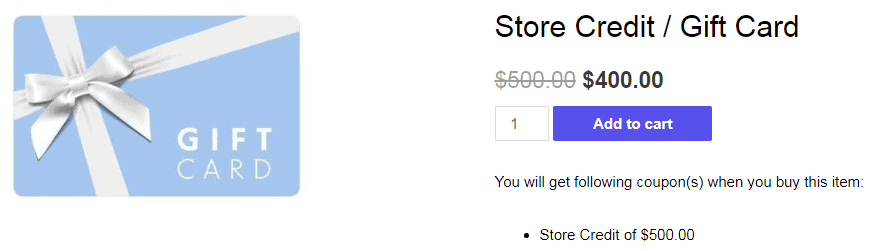
For more details, refer here.
How to create physical gift cards?
Let’s say you run a cozy little bakery in Brooklyn, and you want customers to walk out with a real, physical gift card.
A cute card that can tuck into a birthday card or slip into a Christmas stocking. Yep, we’re going old-school.
Here, Smart Coupons will only help print gift card coupon codes:
All you have to do is:
- Go to
WordPress Admin panel > Marketing > Coupons. - Mark the checkboxes of all the coupons you want to print.
- Click on the
Printbutton.
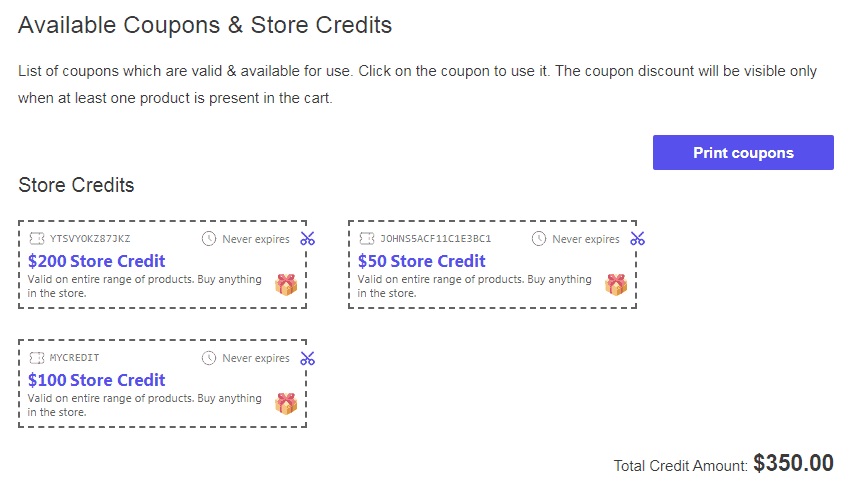
To make it even better, you can print these on – cardstock, glossy paper, or even a cute handmade card.
Best ways to use Smart Coupons gift cards
Gift cards aren’t just little digital hugs — they’re marketing ninjas in disguise. Here are some hand-picked use cases:
Bulk generate gift cards and schedule them on special days like Christmas
Now, these are two great features of Smart Coupons – bulk generation and scheduling.
Picture this: It’s December 24, you’re sipping hot cocoa, and Smart Coupons is automatically emailing holiday gift cards to your customers.
No last-minute panic. Just bulk-generate and schedule gift cards ahead of time.
Santa who? You’re the real MVP.
Issue a higher-priced gift voucher at a lower price during Black Friday
Holiday season is the best time for people to spend more money. So why not let customers purchase higher-value gift cards at a discount from you!
For example – a $100 gift card at $90, or a $50 gift card at $45.
Email gift cards to potential loyalist customers
Got a few customers who buy big but haven’t crossed over to your premium stuff yet?
Send them a personalized gift card they can use on exclusive items like bundles, memberships, or luxury products.
Send gift cards to special customers on their birthdays and anniversaries
Everyone loves a surprise. Especially when it’s money they can spend in your store.
Send gift cards to loyal customers on their special days — just make sure you have their dates saved.
Offer store credit for refund
Instead of providing a traditional cash refund, you can offer store credit to customers instead of cash refund.
For example, if a customer isn’t satisfied with their purchase, you can send them store credit via email for the exact amount of the refund. This encourages them to return to your store and make a future purchase.
Now, when a person has a gift card to redeem but falls short of balance to purchase some premium products, they’ll surely pay extra from their pocket to grab that.
So, this is a great opportunity to upsell higher value or premium products and earn more money.
Add a short-term validity to the gift card to build urgency
Want people to actually use those gift cards? Set a short expiry — say 7 or 15 days — and send a reminder email.
FOMO is real. And useful for you.
Restrict gift card to specific products
Don’t want people spending discounts on your top-performers or clearance items? Restrict gift cards to certain products or categories.
Not just this, Smart Coupons allows you to put advanced restrictions, such as:
- Payment methods
- Shipping methods
- Location
- Max discount
- Coupon expiry time
- For new users only
- And many more
Gift cards for subscriptions
Imagine a customer signing up for your monthly service and wanting to use their gift card for renewing it. With Smart Coupons, they can easily apply it to their subscription.
For example, if they have a $50 gift card and their renewal is $10, they can use it every renewal until exhausted!
It’s a great way to keep customers coming back while making their experience smoother.
Gift cards for total order (including shipping & tax)
No one likes surprise charges at checkout.
With Smart Coupons, customers can use their gift card to cover shipping and tax.
Assume cart subtotal is $300, taxes + shipping costs $10, and the customer has a $10 gift card. So, the customer will pay only $310 instead of $320.
Time to get Smart (Coupons)
Gift cards aren’t just gifts. They’re smart marketing, silent salespeople, and brand loyalty boosters — all rolled into one sleek code.
And with Smart Coupons, creating, customizing, and managing WooCommerce gift cards becomes as smooth as your customer’s checkout.
Whether you want to reward loyal buyers, win back cart abandoners, or simply drive festive sales — gift cards are the secret sauce. And now you know how to whip them up in every flavor.
So go ahead.
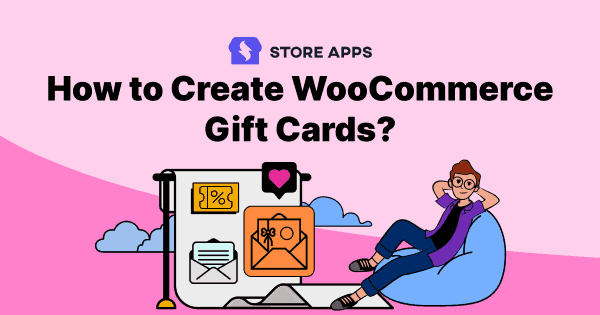
It’s really informative articles for woocommerce business. After getting this blog, I read the whole article and I like these ideas on this topic. Thanks for sharing this article!